
Archiving Acrobatics: Expertise in Concealing Social Media Posts

Archiving Acrobatics: Expertise in Concealing Social Media Posts
Don’t you just love it when you get a notification that the Facebook friend whose request you accepted minutes ago liked your 2013 photo?
We’ve all been there. If you’re like most people, then you probably have some Facebook posts, photos especially, that you don’t want to delete but at the same time don’t want people’s eyes on them.
This article will show you how to use the archive feature to hide such posts from prying eyes on Facebook.
How the Archive Feature Works on Facebook
The archive feature is a tool you can use to hide posts you no longer want to show on your profile. The archive feature is available on the Facebook app as well as on the web version.
Only you can see posts in your archive and restore them to your profile at any time. Archiving your posts may not protect them in case of a data breach , but it can help keep them away from prying eyes.
You can also choose to move posts from your archive to the recycle bin, where they’ll be auto-deleted after 30 days.
Related:How to Hide Your Social Media Profiles From Bullies
How to Hide Facebook Posts With the Archive Feature
Depending on the number of posts you’d like to hide, you can choose between archiving individual posts or bulk-archiving them.
This guide will show you how to do both.
How to Archive a Single Facebook Post
Follow the steps below to archive a post on Facebook.
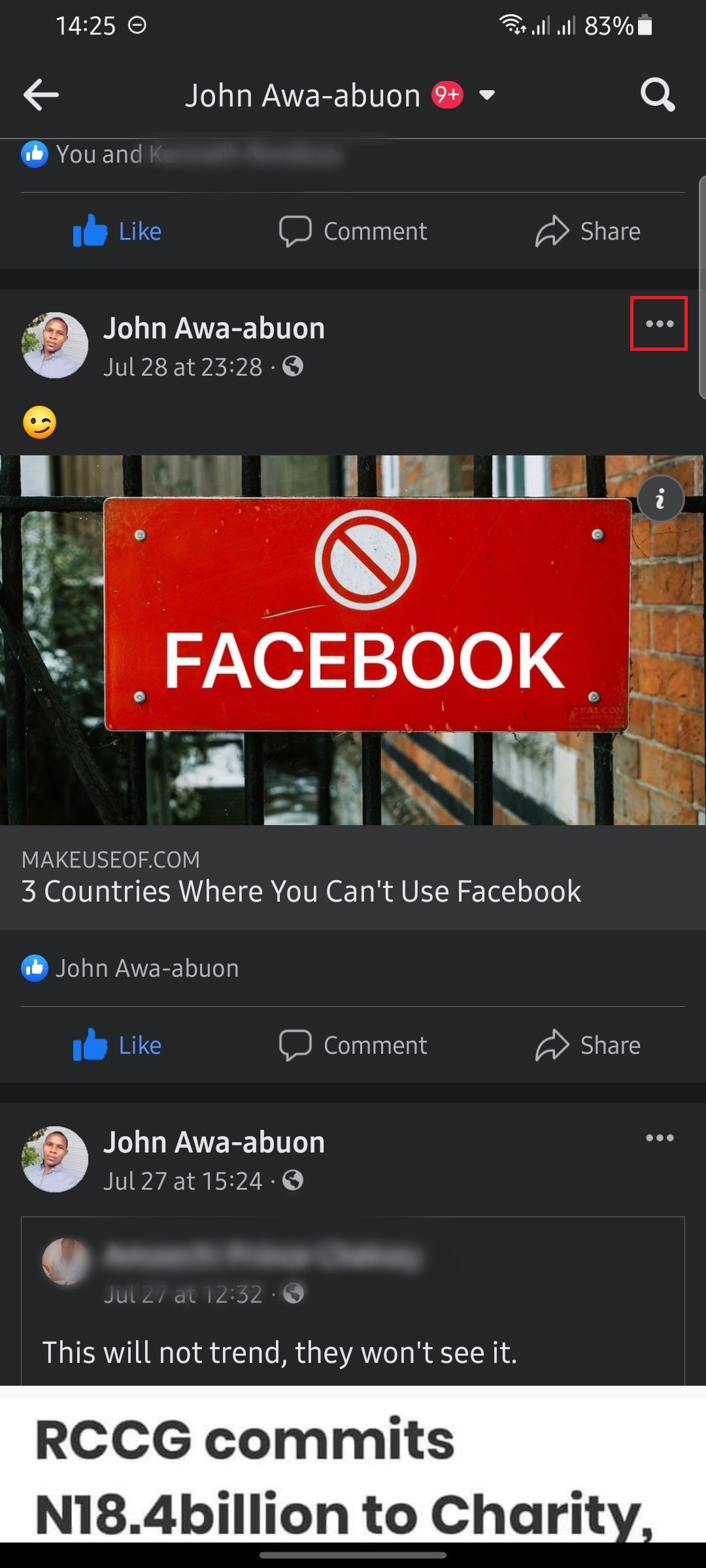
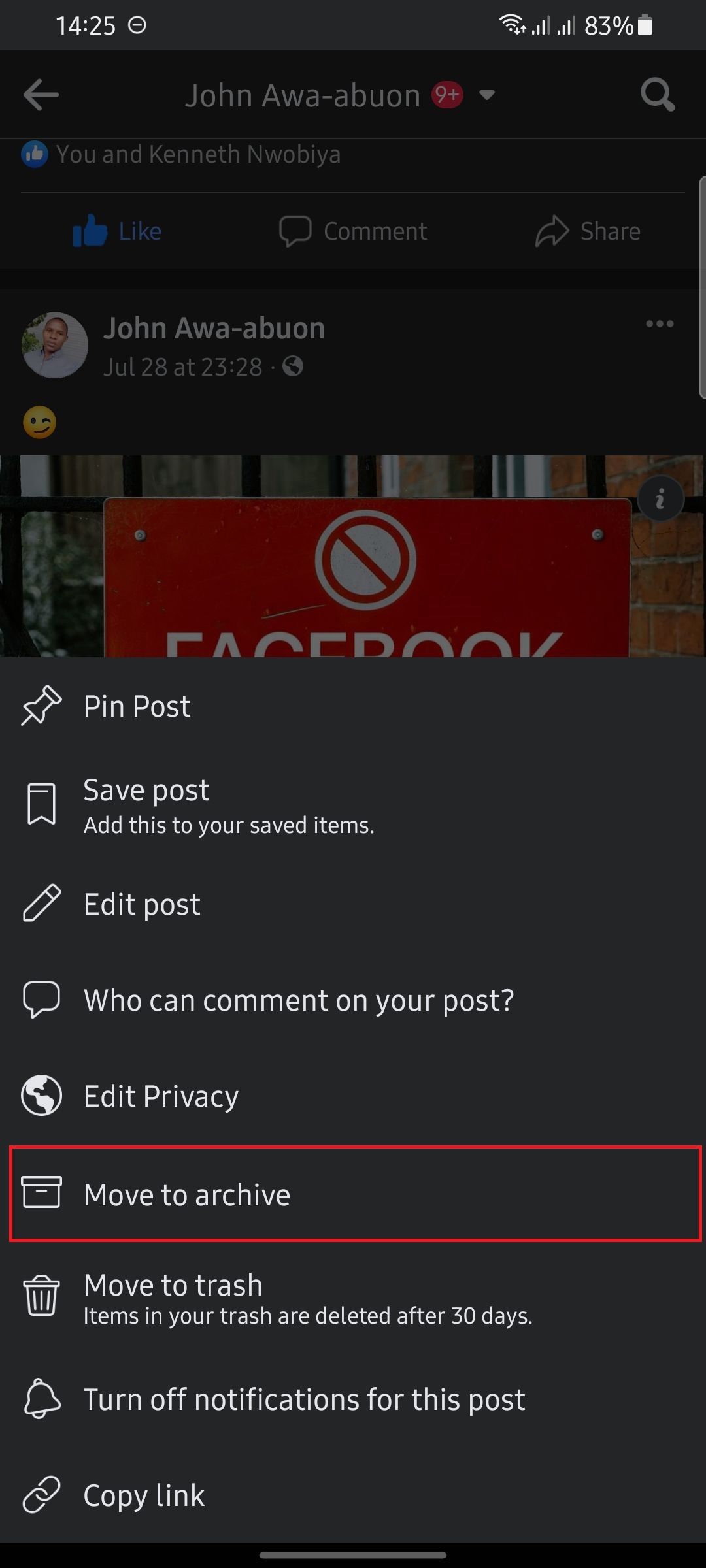
Close
- Launch the Facebook app on your device.
- Navigate to your profile and then scroll to the post you want to hide. You can only archive a post from your timeline, so you may need to scroll for a while if the post is an old post.
- Tap on theellipsis (three dots) on the post box.
- SelectMove to archive .
This will immediately remove the post from your timeline, and you can only access it through the archive folder.
How to Archive Facebook Posts in Bulk
Here’s how you can archive multiple posts at once:
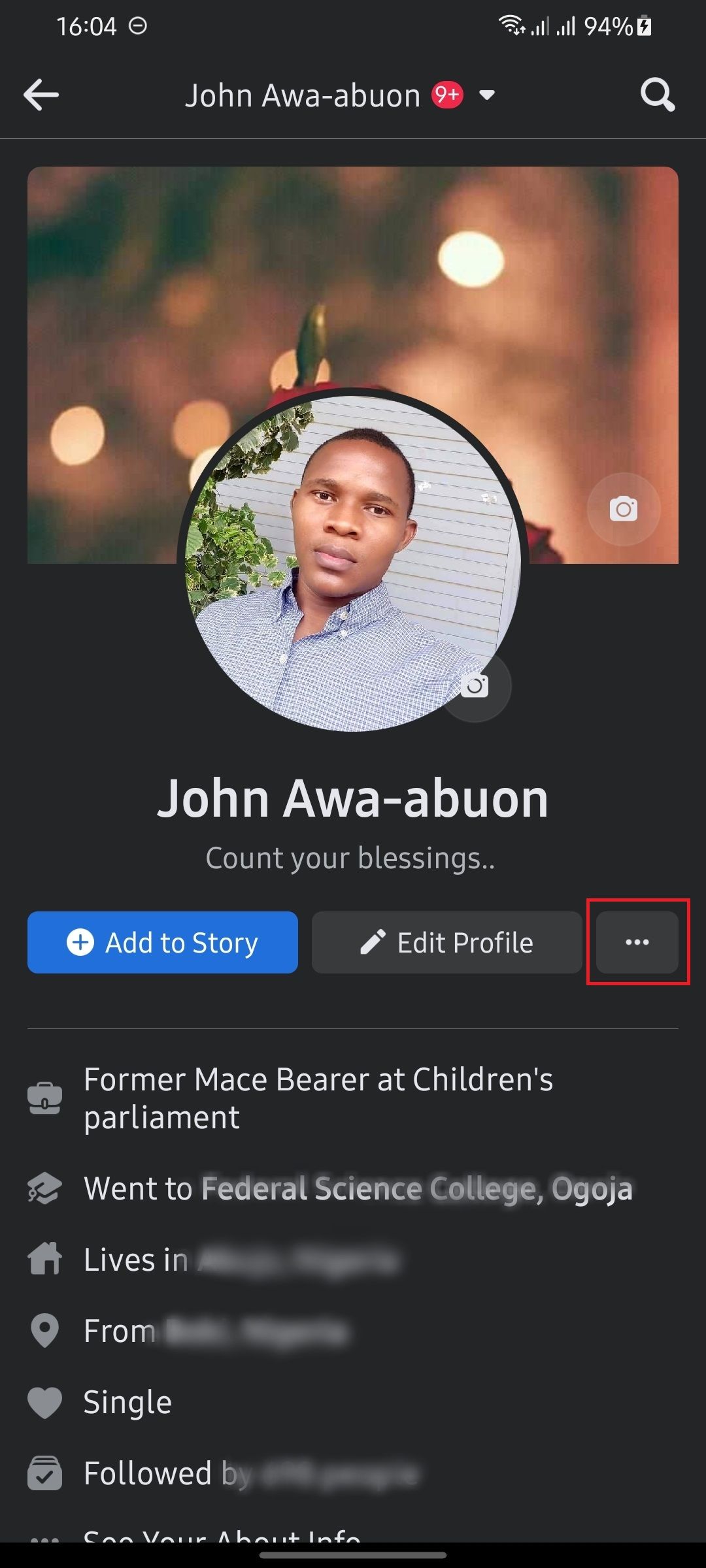
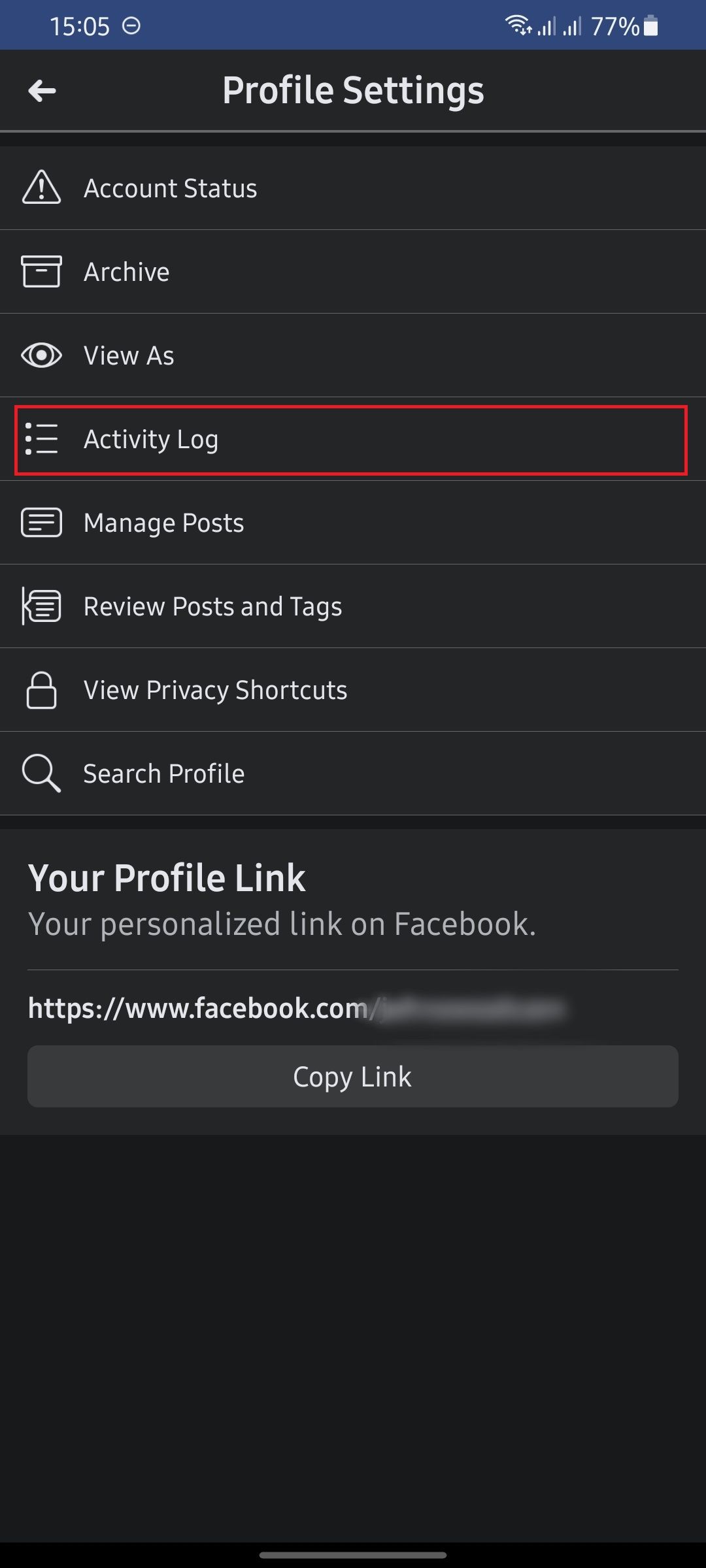
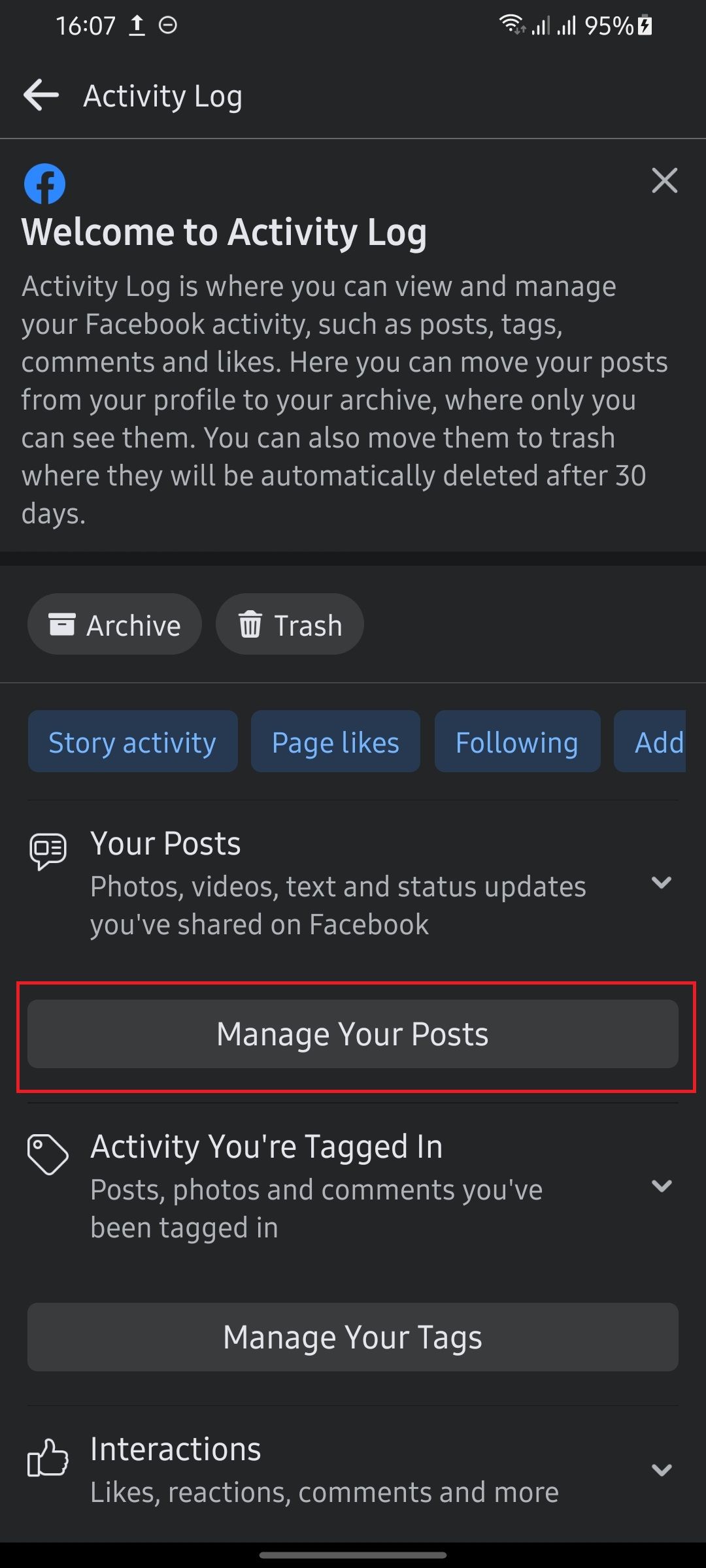
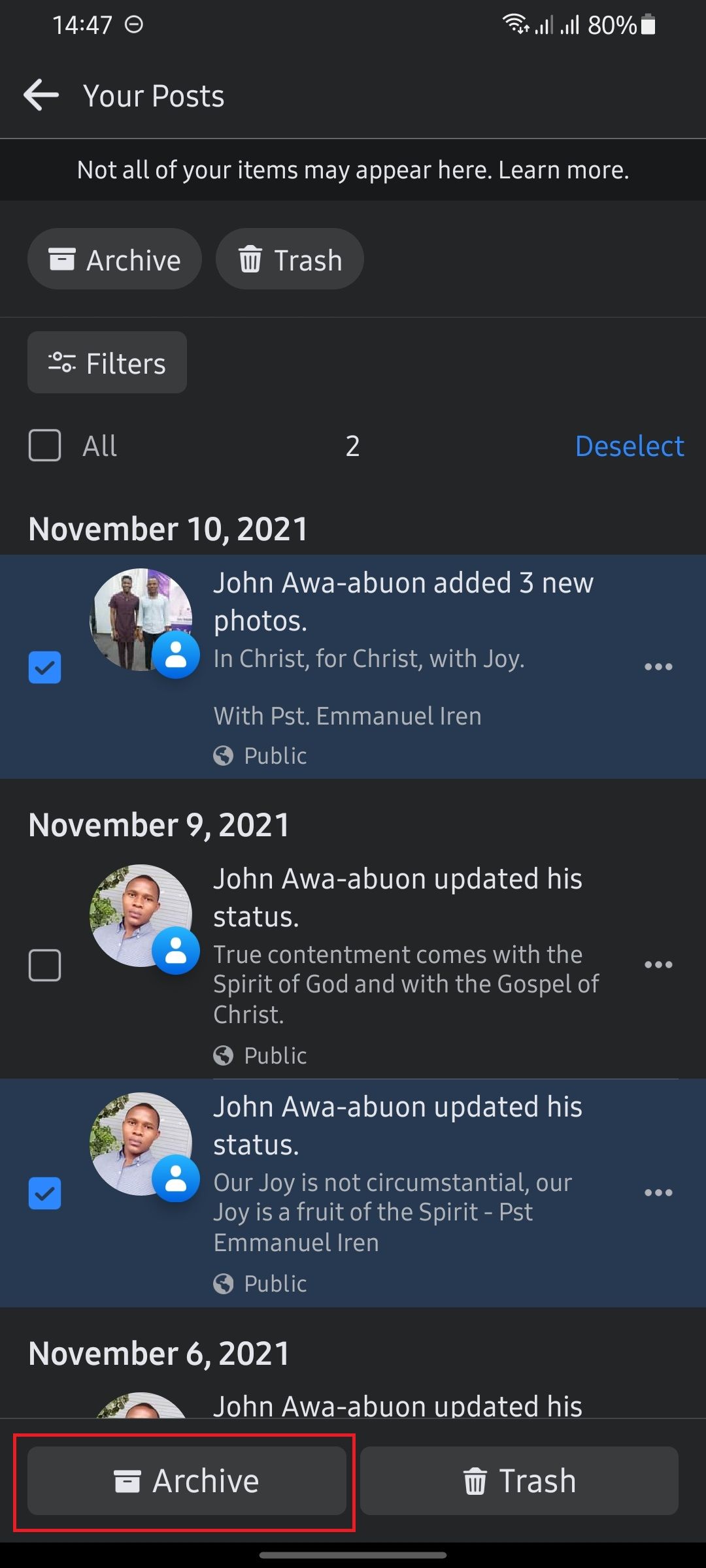
Close
- Navigate to your profile.
- Tap on theellipsis button below your profile picture.
- SelectActivity log .
- Tap onManage Your Posts .
- Select all the posts you’d like to archive, then tapArchive .
This will immediately move the posts to your archive.
How to Restore Archived Posts on Facebook
Here’s how to restore archived posts on Facebook:
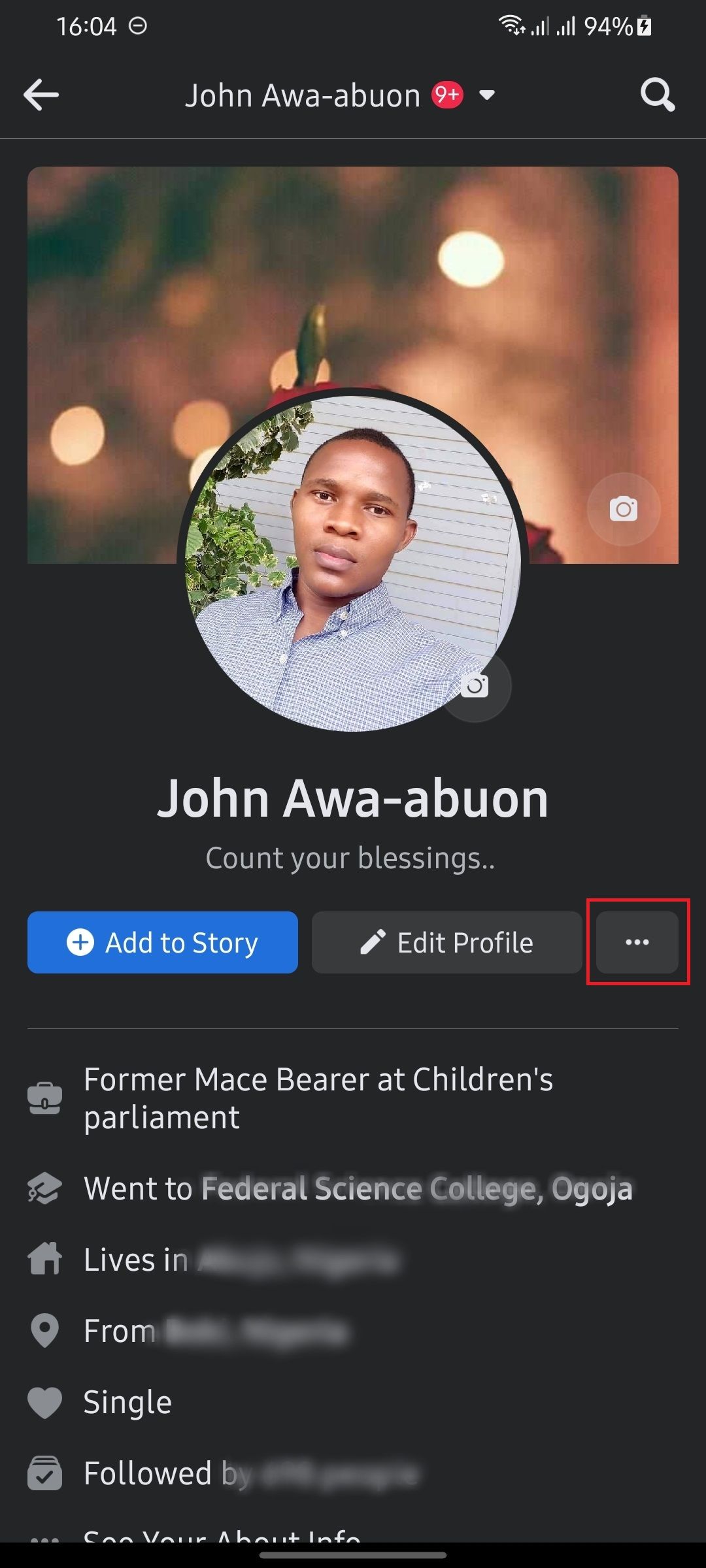
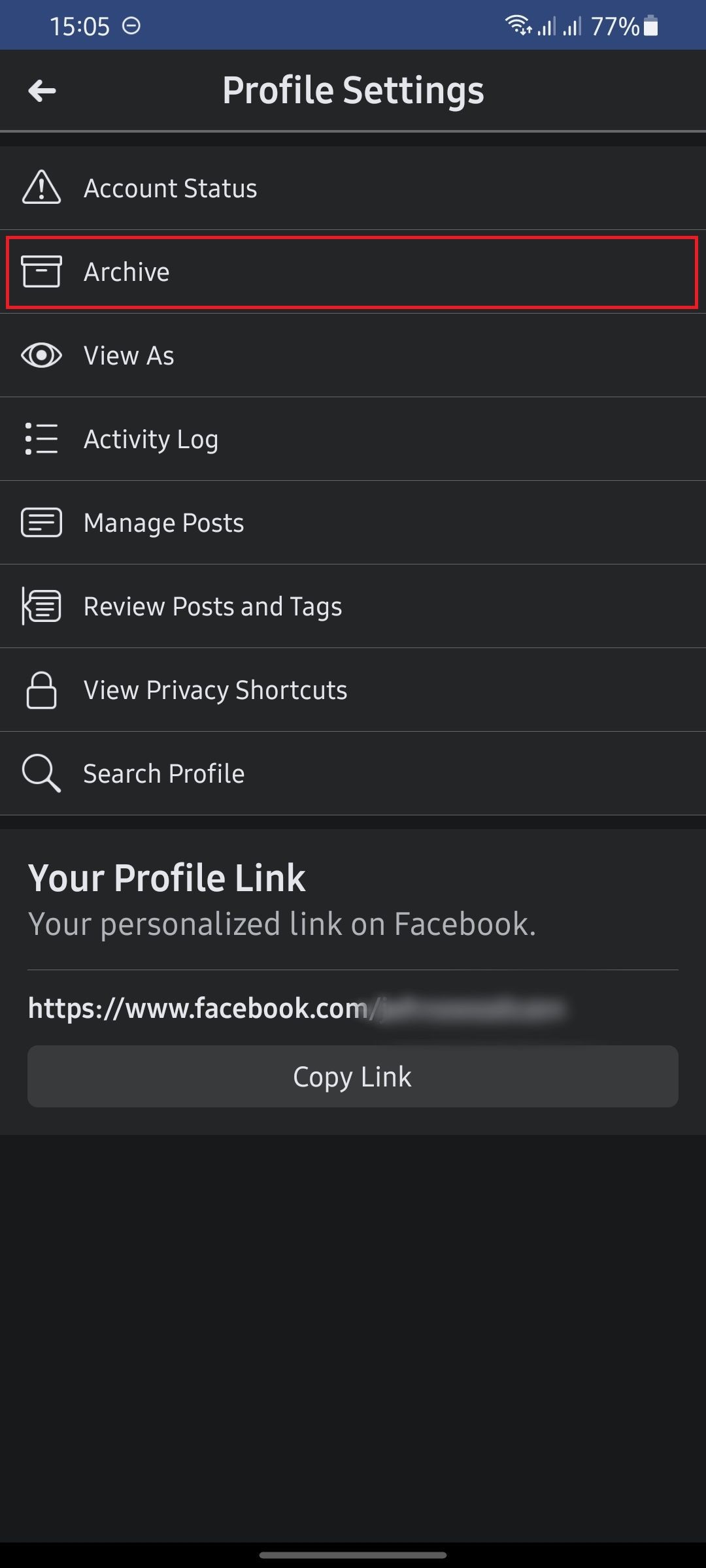
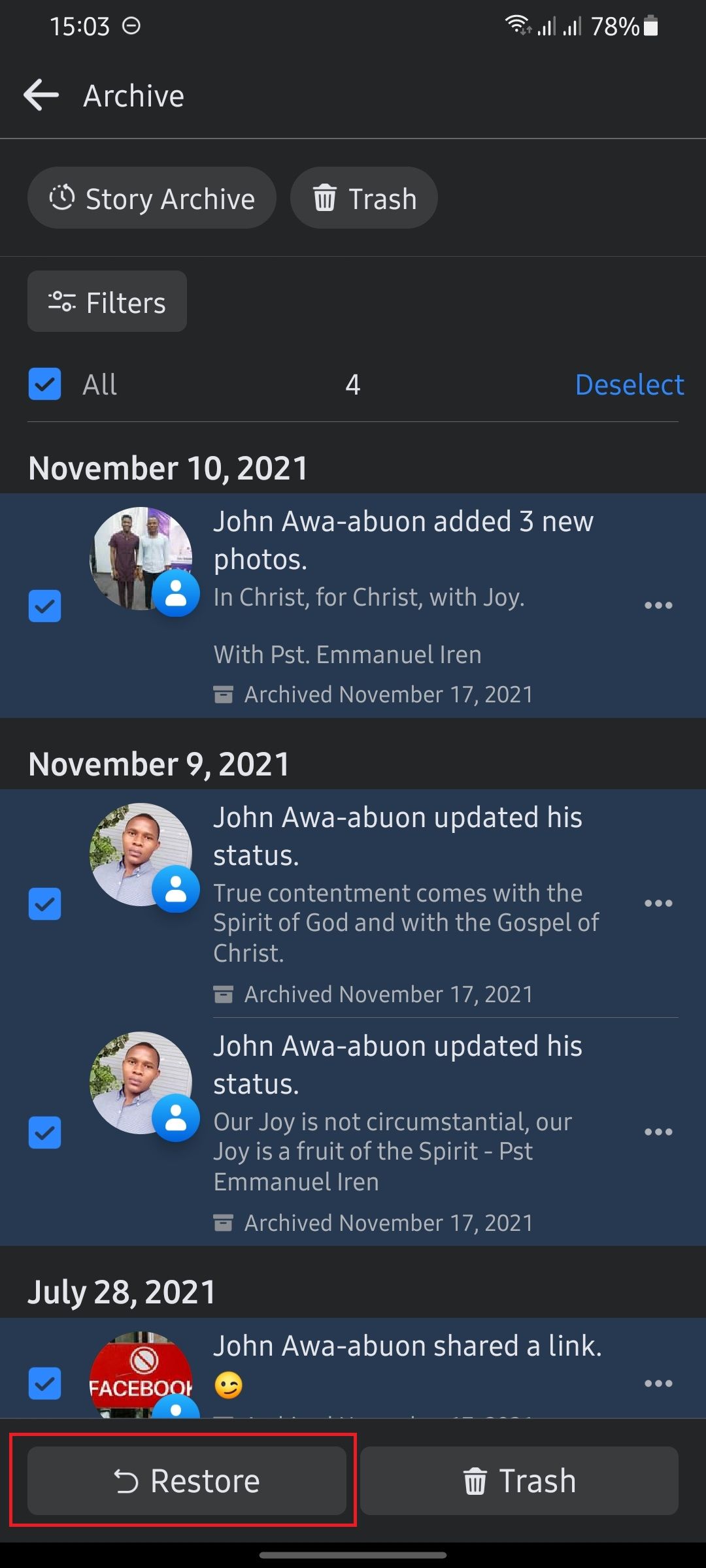
Close
- Tap on theellipsis button on your profile.
- SelectArchive .
- Check the posts you’d like to restore.
- TapRestore .
- Confirm you want to restore by tappingRestore .
The process is very similar on the web version of Facebook—just look out for the ellipsis and corresponding action.
Keep Your Memories Away From Prying Eyes
If you want to hide old posts on Facebook but at the same time don’t want to delete them, go ahead and archive them.
The archived posts will only be accessible through your Archive page, and others can’t see them. You can always restore an archived post anytime in the future.
Also read:
- [Updated] 2024 Approved Transforming Text Into Voice for TikTok Enthusiasts
- [Updated] In 2024, Addressing Android & iOS Issues with FB Messages Video Transmission
- 5 Methods to Simplify and Purge Your Feed
- Charting the Course of My Virtual Journey Starts with Facebook
- Cutting-Edge 360-Degree Cameras for YouTube & Facebook
- Facebook's Growth Plateau – Analysis Needed
- From Scratch: Designing Collages for Social Media Features
- Harness Metadata: The Top 4 Tools to Propel Your Business
- Hashtags' Role in Amplifying Content Popularity on FB
- How to Change Location on TikTok to See More Content On your OnePlus Nord N30 5G | Dr.fone
- In 2024, Fake the Location to Get Around the MLB Blackouts on Infinix Zero 5G 2023 Turbo | Dr.fone
- New How To Use CapCut Translate to Transform Video Content for 2024
- New In 2024, EditStudio for macOS
- Showcase Your Digital Doppelganger: The Art of Facebook Covers with Personalized Avatars
- Stop BlueStacks From Crashing: A Five-Step Solution Guide
- The Privacy Playbook: A List of Sharing Taboos on the Web
- Visionary Selection Best 10 Audio Plugins for Spotify for 2024
- Title: Archiving Acrobatics: Expertise in Concealing Social Media Posts
- Author: Michael
- Created at : 2025-02-28 20:50:49
- Updated at : 2025-03-04 16:06:10
- Link: https://facebook.techidaily.com/archiving-acrobatics-expertise-in-concealing-social-media-posts/
- License: This work is licensed under CC BY-NC-SA 4.0.