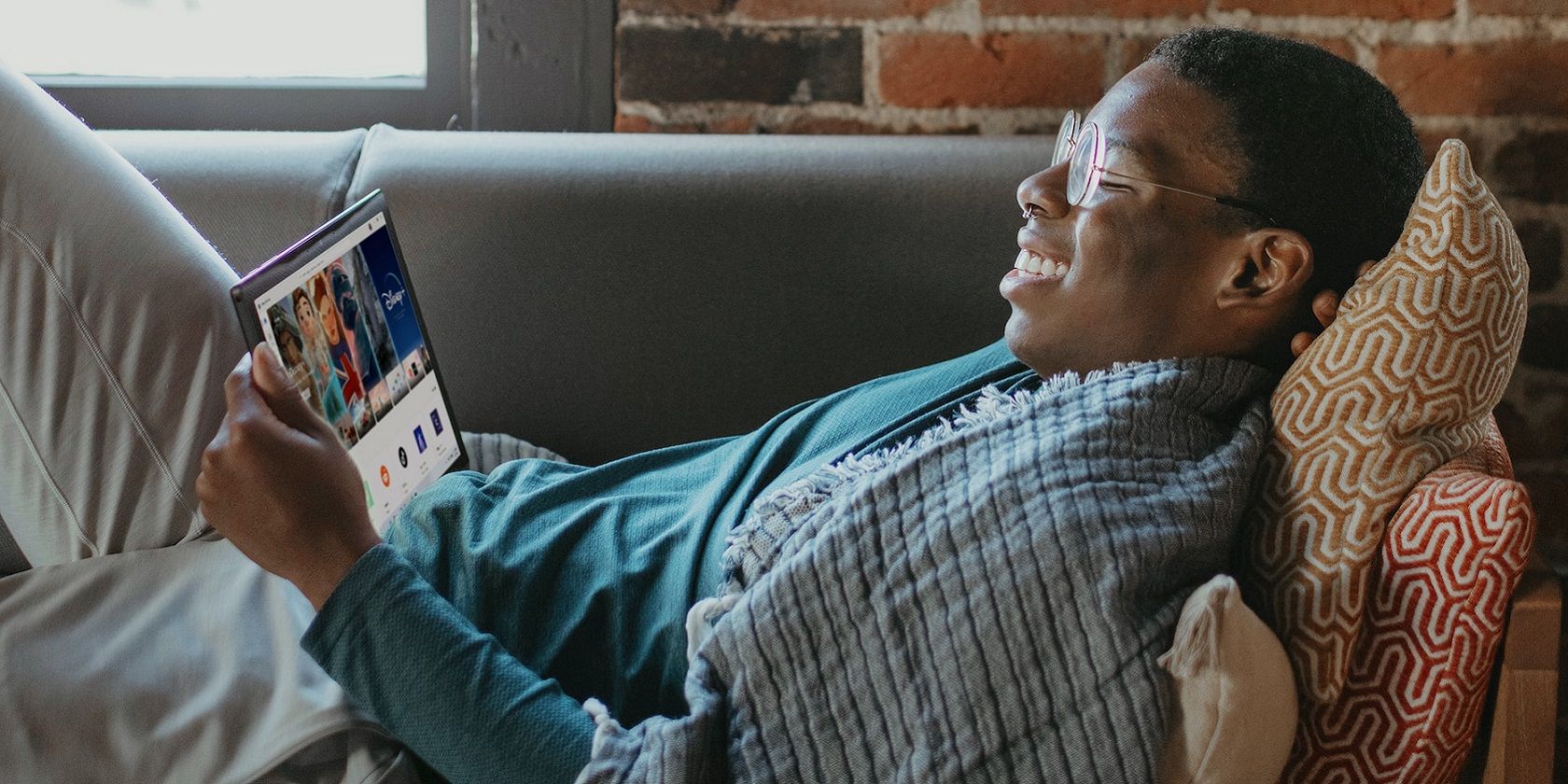
Cleanse Your Feed: A Guide to Page De-Selection

Cleanse Your Feed: A Guide to Page De-Selection
Facebook allows users to like a page, follow it, or do both at once. Liking a page demonstrates your support for it, but you won’t see the content posted by the page admin in your feed. If you follow a page, Facebook will show you posts, events, and other activities posted from that page in your news feed.
Those who don’t want to see the content of any particular page in their feed can unfollow it. We’ll show you different ways to unfollow a Facebook page on the web and your mobile device.
How to Unfollow a Facebook Page on the Web
Facebook’s “Suggested for You” content and other suggestions are directly influenced by the type of pages you follow. Therefore, it is imperative to keep the list of liked pages clean. The Facebook website offers four main ways to unfollow a page. Some are convenient for unfollowing a single page, while others are helpful for unfollowing pages in bulk.
1. Unfollow a Facebook Page From Your News Feed
The quickest way to unfollow a Facebook page is directly from your news feed. When you see a post from a page you no longer want to receive updates from, this method comes in handy.
To unfollow a Facebook page from your news feed, click thethree horizontal dots in the post’s top-right corner and clickUnfollow
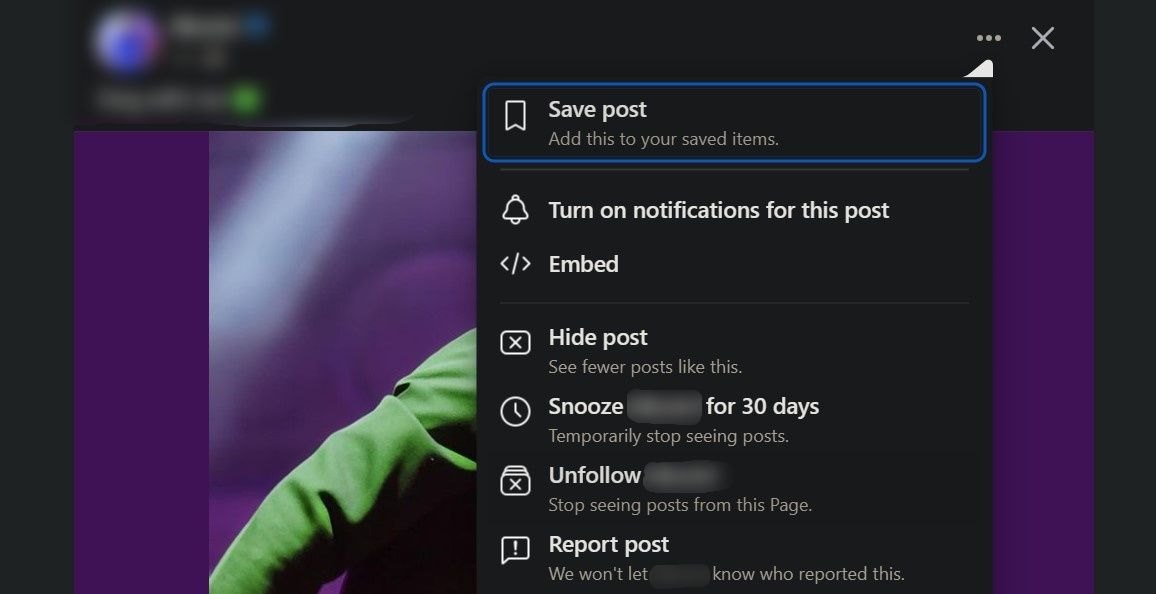
2. Unfollow a Facebook Page Directly From the Page
Unfollowing a page directly from the page itself is another option you have at your disposal. This method is suitable if you know the page’s name and want to unfollow it directly.
Here’s how to unfollow a Facebook page using this method:
- Use the search box at the top-left to search the page by name.
- Open the page once it appears in the search results.
- If you see theFollowing button, click it to open theFollow settings window. If you don’t see it, click on thethree horizontal dots below the Search button and selectFollowing .
- In theFollow settings window, check the circle next toUnfollow .
- Finally, clickUpdate .

3. Unfollow Facebook Pages From the Pages Tab
If you want to unfollow multiple pages simultaneously, unfollowing them from the Pages tab is a great option. To unfollow Facebook pages in bulk: first select thePages tab on the left. If you don’t see it, expand theSee More menu and select thePages tab.
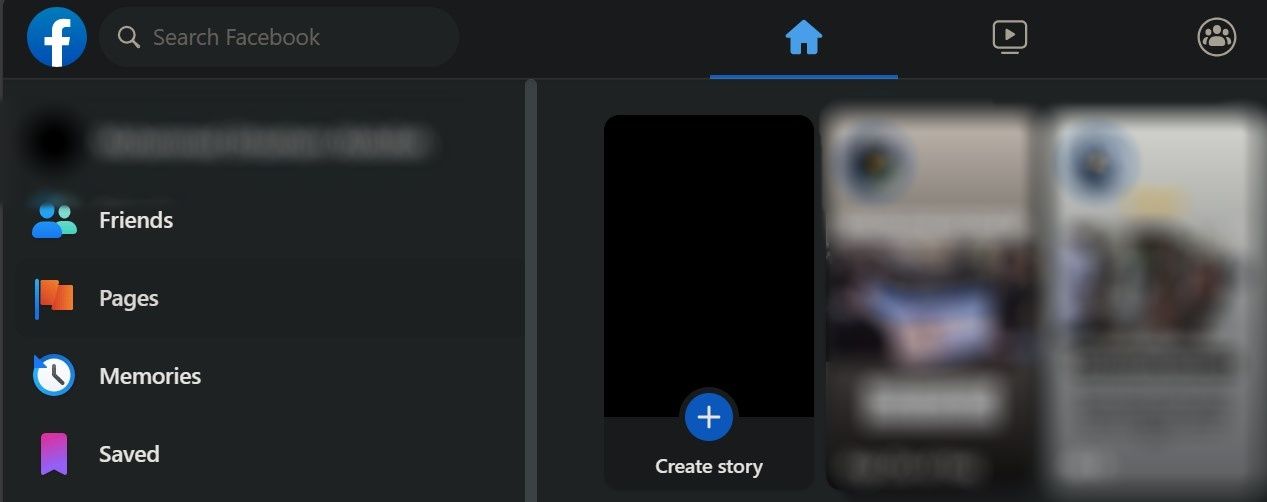
Now:
- Navigate toLiked Pages on the left.
- In theAll Pages You Like or Follow section, you’ll see a list of all the pages you currently follow or like.
- Locate the page you want to unfollow.
- Tap on theFollowing button to unfollow it.
- Alternatively, click thethree horizontal dots below a page to open theFollow settings window.
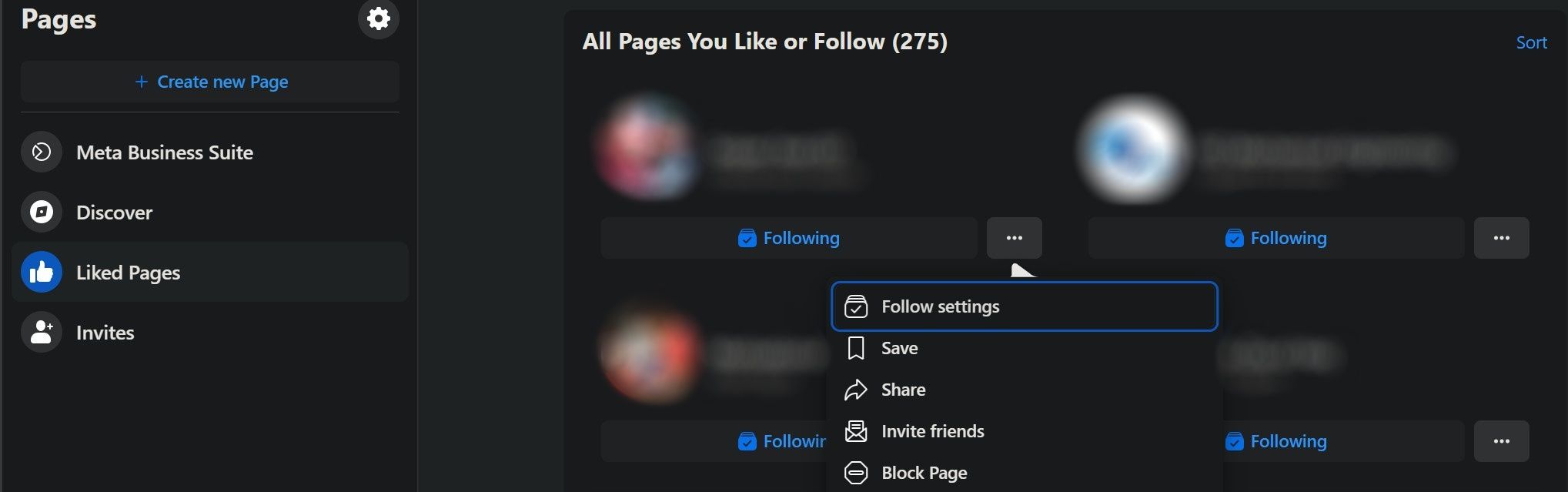
From there, turn on the toggle next toUnfollow this page and click theUpdate button to unfollow the page successfully.
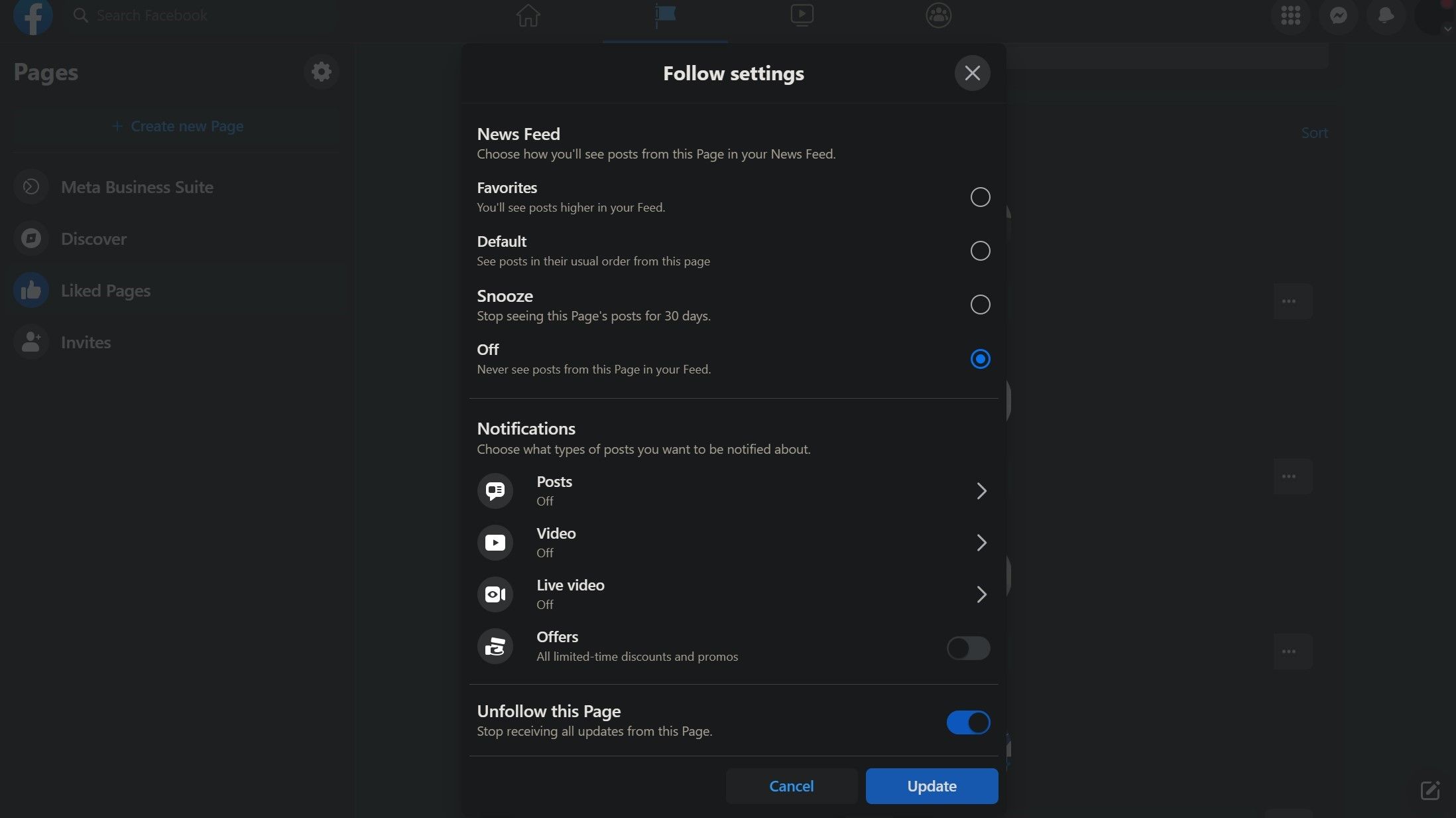
Follow the same procedure for all the pages you want to unfollow.
4. Unfollow Facebook Pages From Your Feed Preferences
This method also allows you to unfollow pages in bulk to clean up your Facebook account . However, compared to the above, unfollowing several pages at once is faster with this method. Follow these steps to unfollow pages using this method: first, click yourprofile icon in the top right corner. Go toSettings and Privacy and selectFeed to open theManage Your Feed window.
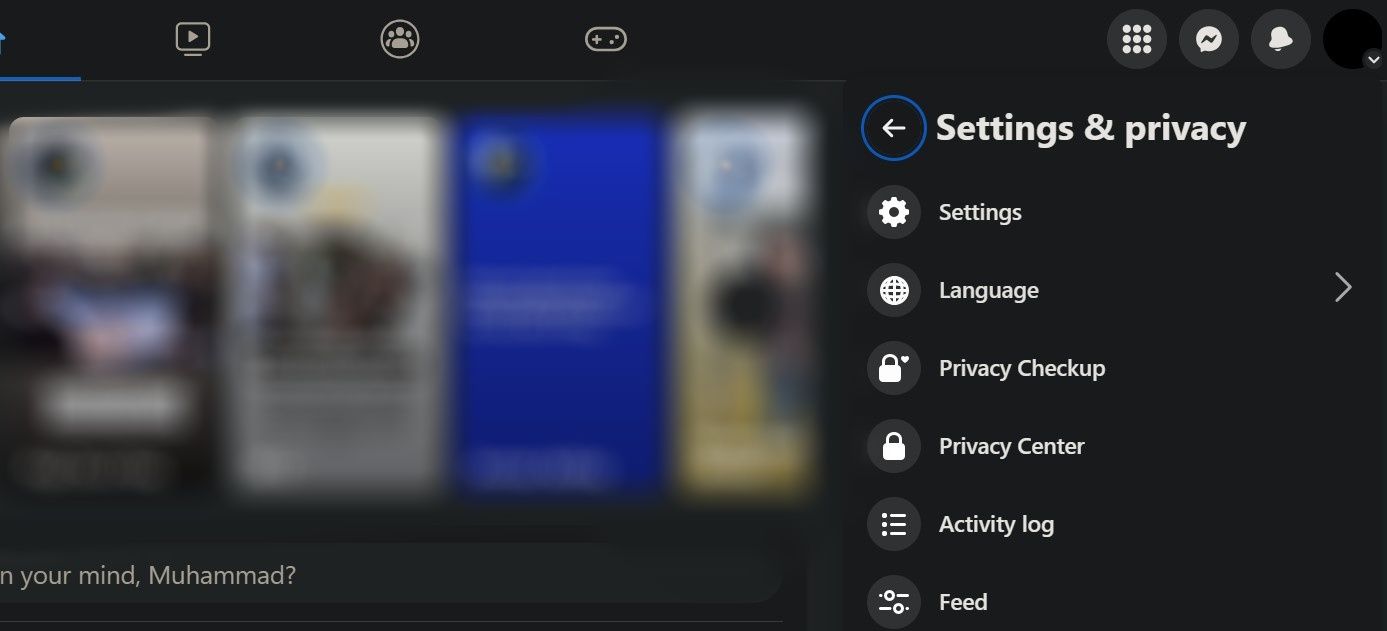
From there, selectUnfollow people and groups .
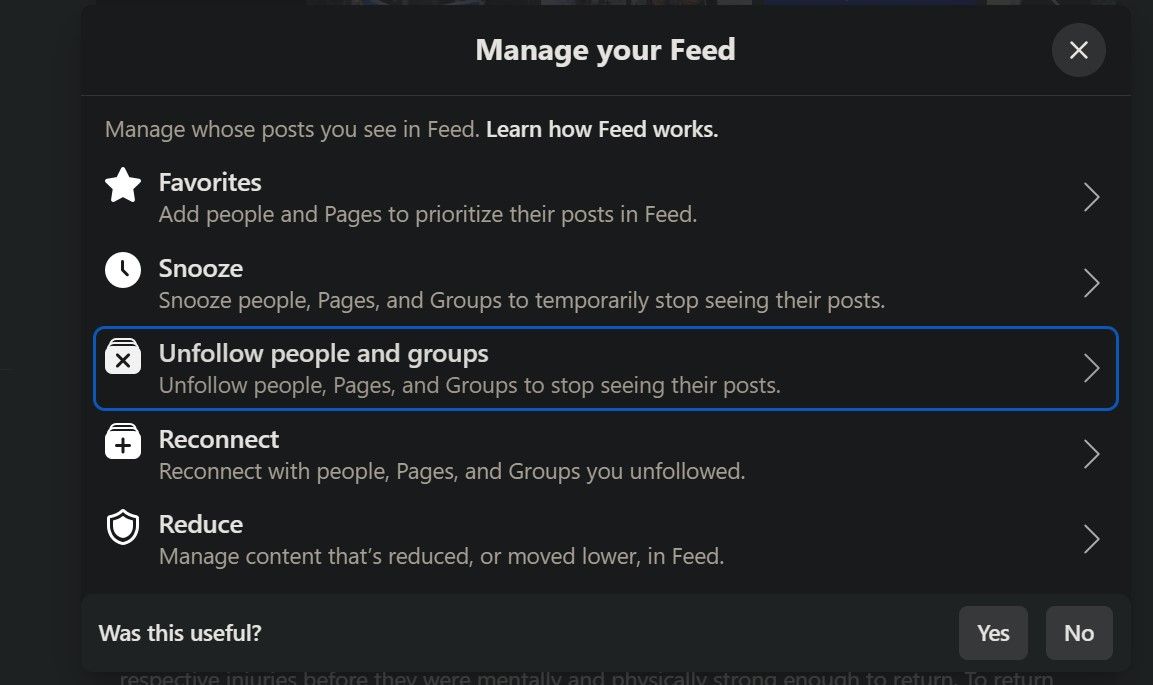
SelectPages Only from the sort menu in the top right to see only the pages you follow. Click theFollowing icon next to the pages you want to unfollow.
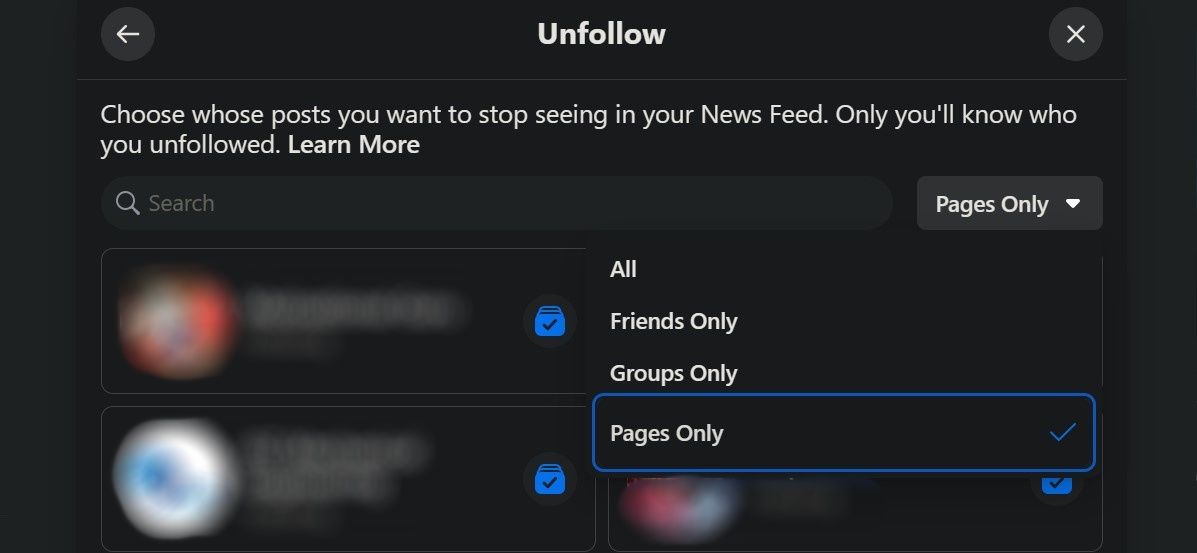
How to Unfollow Facebook Pages From the Mobile App
Similar to the Facebook website, unfollowing a page from Facebook’s mobile app is also straightforward. There are four ways to unfollow a Facebook page from your phone, all of which work the same for Android and iOS devices.
Also read:
- [New] Top Edit Suite (Apps & Devices) Tools Listed
- [Updated] 2024 Approved Streamlining Your Viewing Experience 6 Effective Mac Strategies for Netflix Screenshots
- Best Free Editing Sites - Your Gateway to Flawless Visual Content Creation for 2024
- ChatGPT Explored: Understanding Risks and Safety
- Elusive Endorsements on Social Media
- Future of Tech Under Scrutiny: A Look at U.S. Antitrust Developments
- How to Master Facebook Problem-Solving: Addressing 11 Top Errors
- In 2024, 4 solution to get rid of pokemon fail to detect location On ZTE Nubia Z60 Ultra | Dr.fone
- In 2024, Detailed guide of ispoofer for pogo installation On Honor Play 7T | Dr.fone
- Inside VK: A Deep Dive Into Russia's Internet Hub
- Pioneering Successful Twitter Promotions for 2024
- Simplifying Your Social Media Network Structure
- Spotify Hack: Seamlessly Bringing Your Playlists Together in One Place
- The Ultimate Technique for Removing Your Name From Images
- Unlock Growth: 4 Innovative Business Meta Tools
- Unlock High Definition Pics Effective, No-Cost Tactics
- Title: Cleanse Your Feed: A Guide to Page De-Selection
- Author: Michael
- Created at : 2025-02-09 23:06:46
- Updated at : 2025-02-15 08:10:39
- Link: https://facebook.techidaily.com/cleanse-your-feed-a-guide-to-page-de-selection/
- License: This work is licensed under CC BY-NC-SA 4.0.