
Easy Steps for a Seamless Disconnection From Digital Groups

Easy Steps for a Seamless Disconnection From Digital Groups
Facebook groups are a great tool. They let you be a part of a like-minded community, without the need to physically meet anyone. You can, for instance, receive advice regarding your freelance career from other freelancers all over the world.
Sometimes, however, Facebook groups can be quite spammy. You join it for some support and your feed ends up with multiple advertising posts a day.
You can even be a part of a group without your knowledge, as friends can add you without your consent. Luckily, it’s easy enough to leave a Facebook group.
Here’s all you need to know…
How to Leave a Facebook Group on Desktop
First of all, if you’re new to Facebook groups, you may want to read this intro to Facebook groups , to understand how to use them better.
But if you’re already familiar with groups, and just want to leave one, here’s how you do it from your computer.
Firstly, find the group you want to leave. If you know its name, you can type it in the search bar. If not, clickGroups on the left menu on the home page.
Then scroll down until you find the group you want to leave on the left menu and tap it.
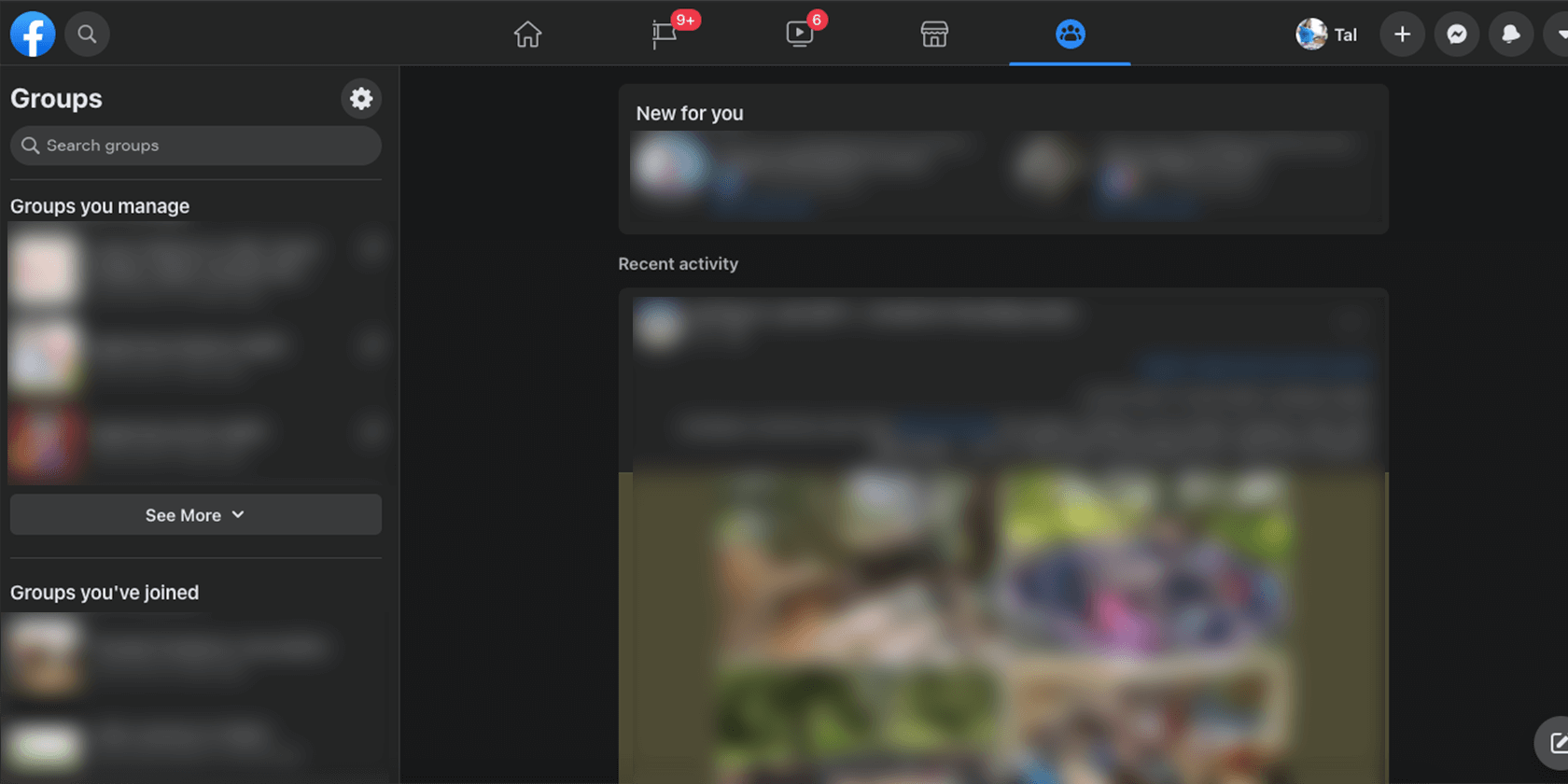
Click the… on the right side of the group, next to the magnifying glass. Then, pick the last option, which isLeave Group .
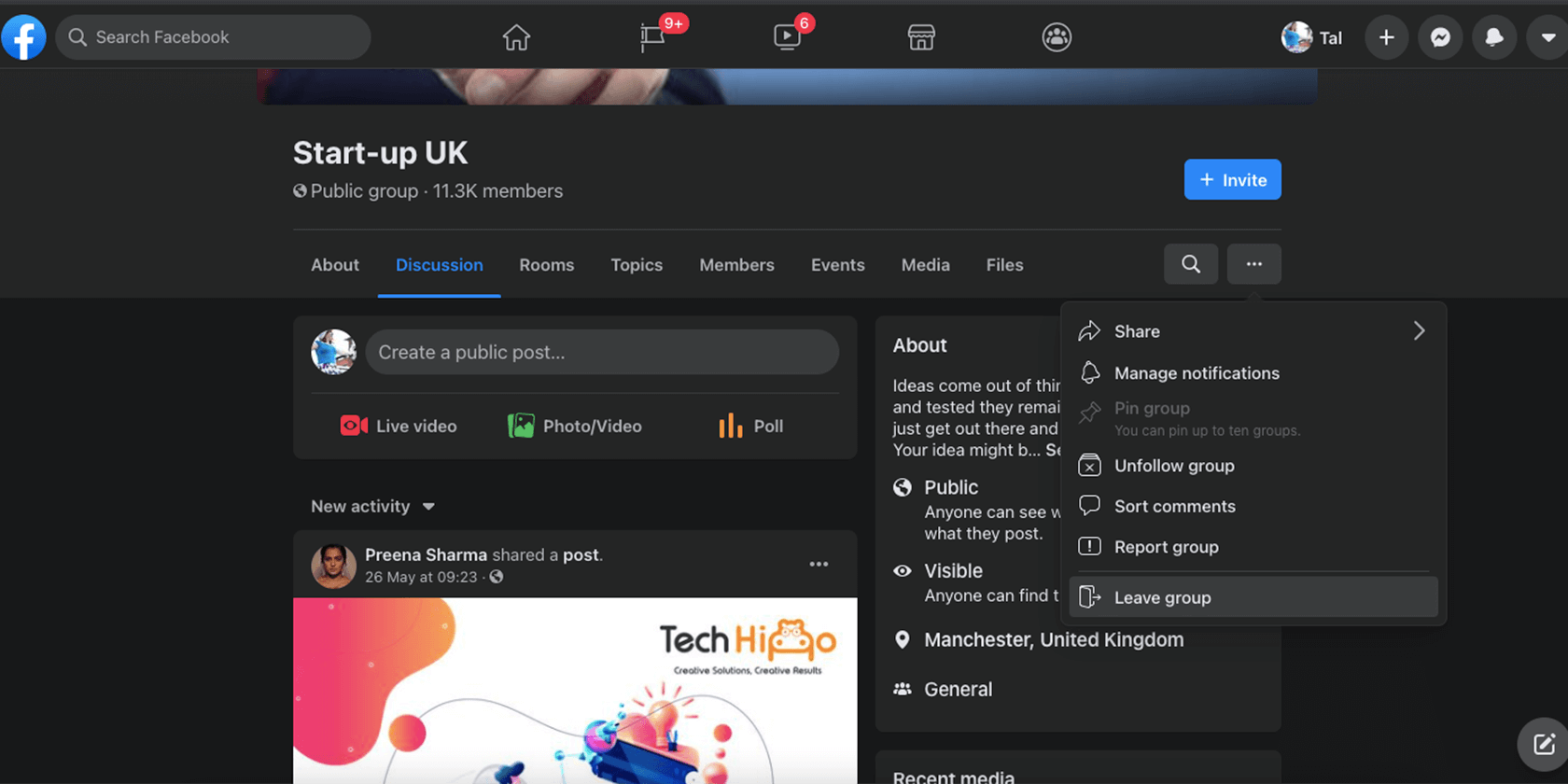
You’ll see a popup that asks if you’re sure. In that popup, you can also pick the option that prevents people from adding you to the group again in the future.
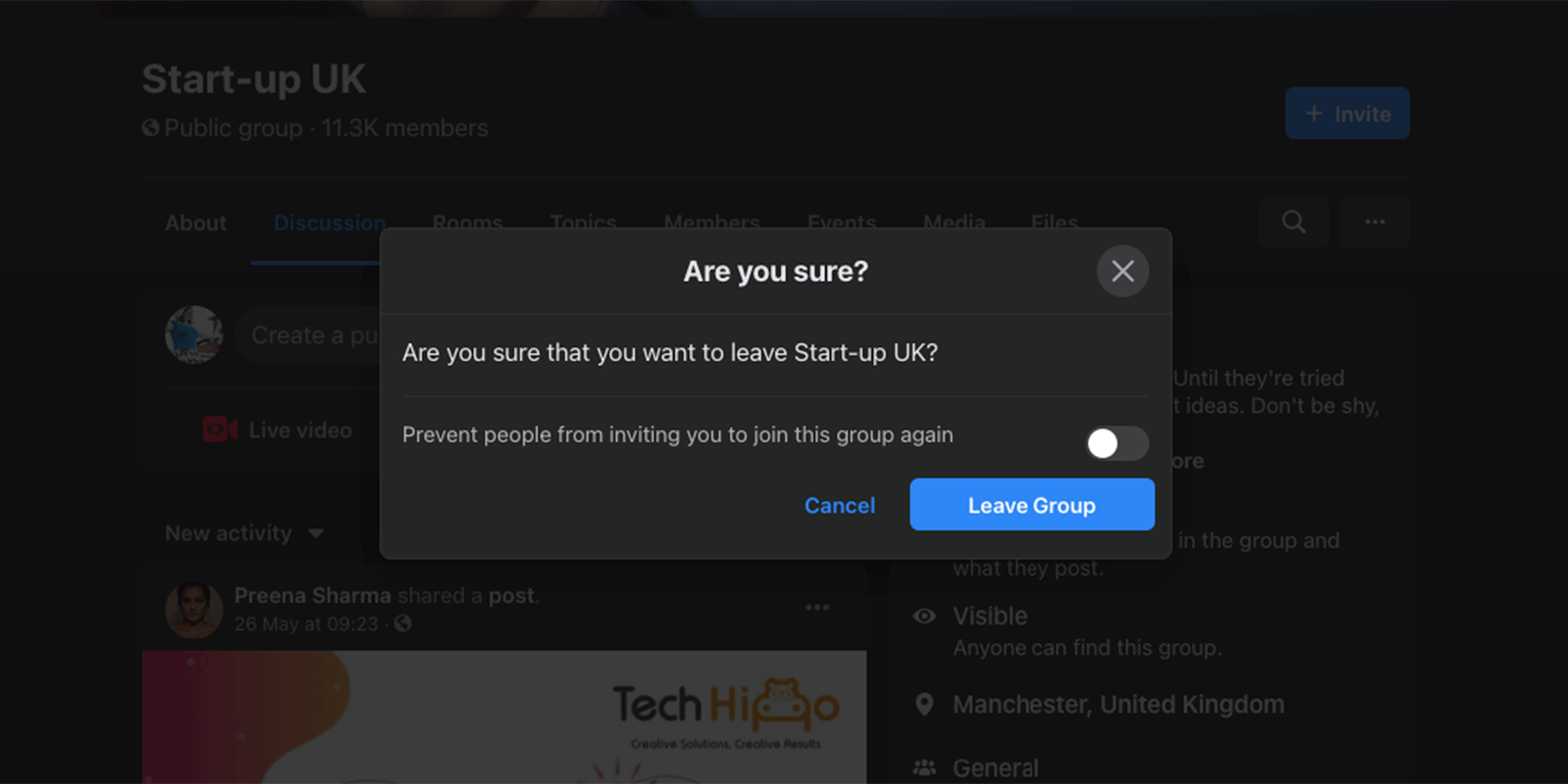
That’s it, you’re no longer a member of that group, and won’t receive any more notifications from it.
How Do I Leave a Facebook Group on My Mobile?
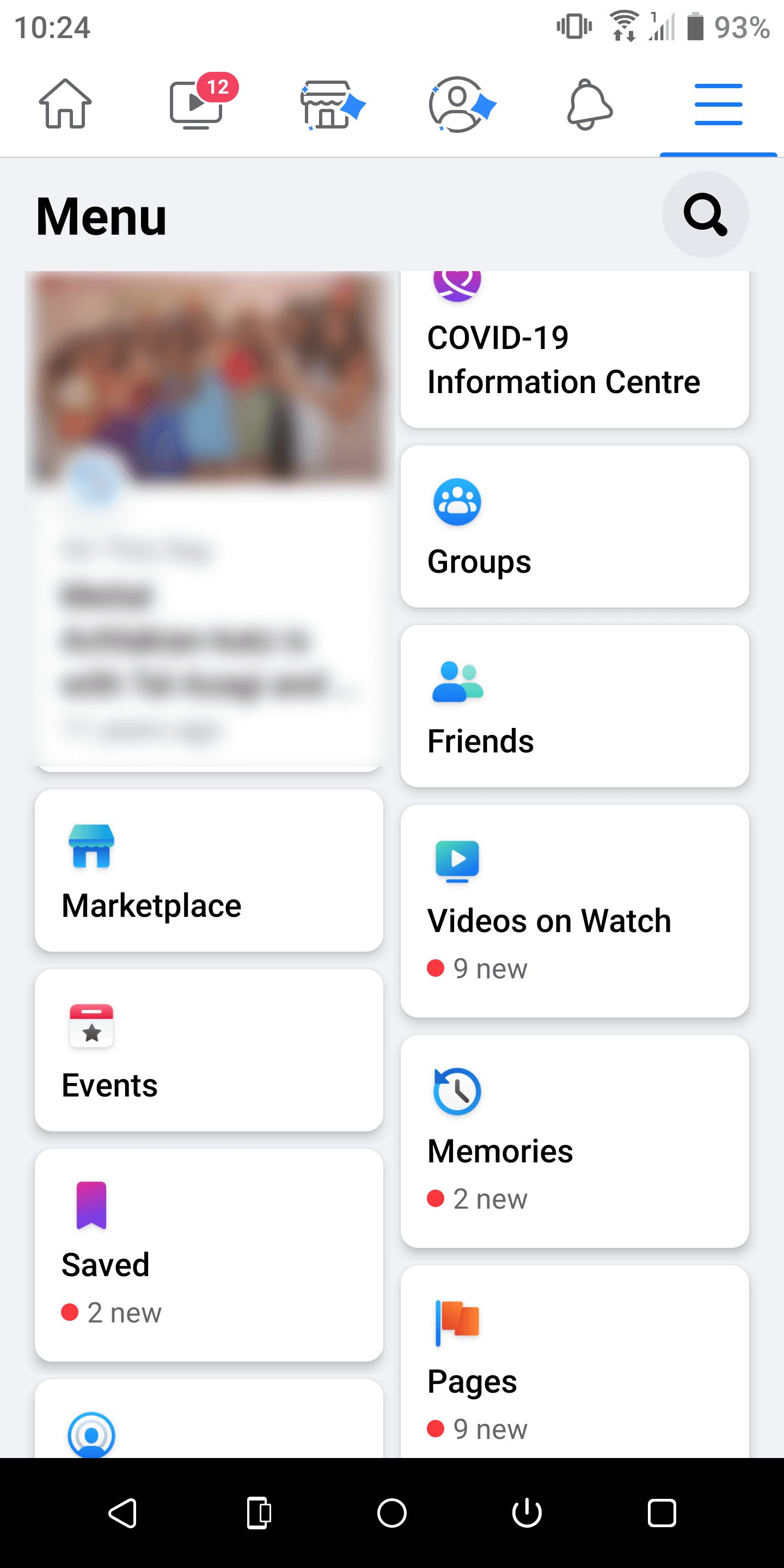
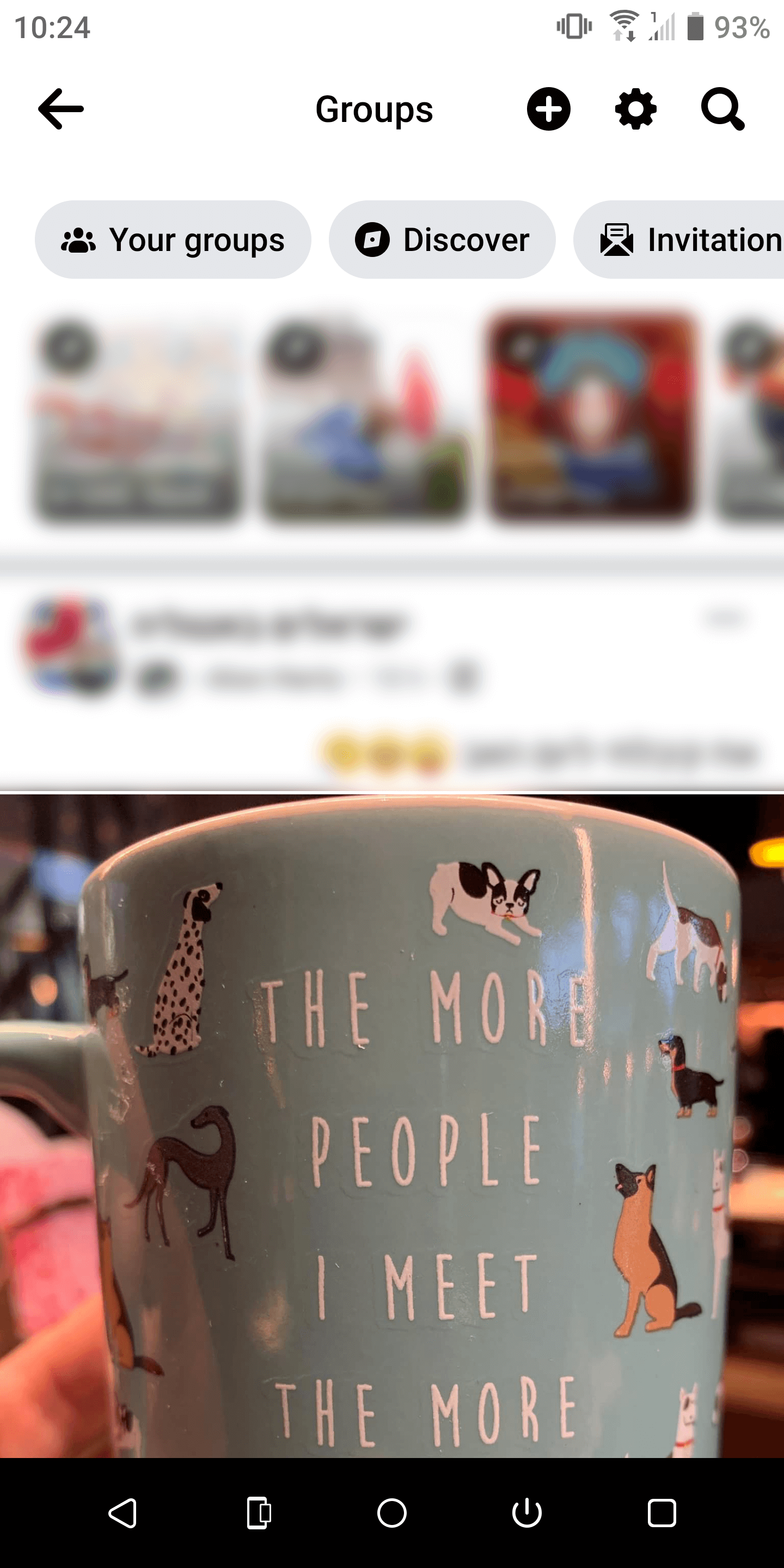
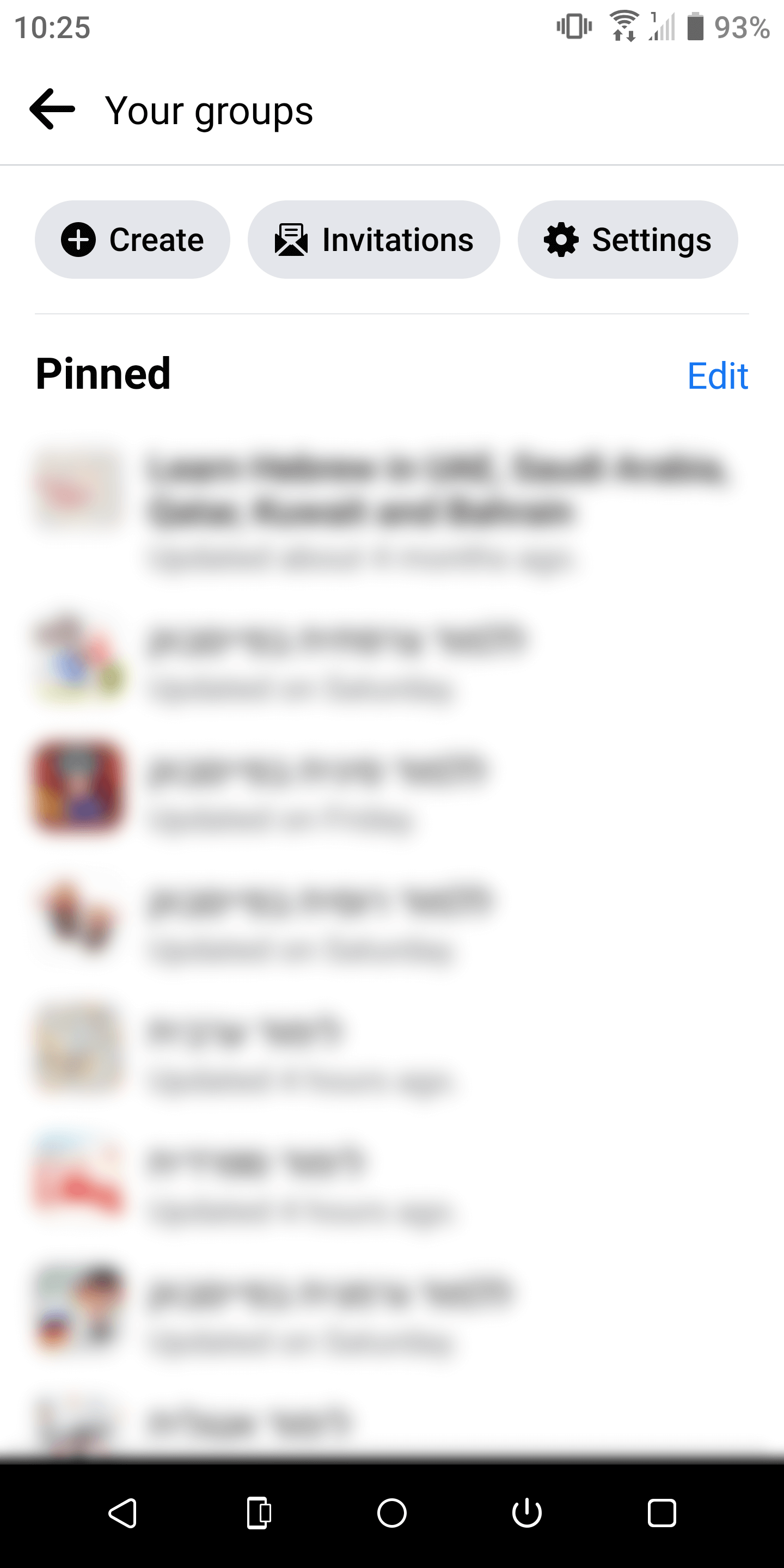
Close
If you want to use your Facebook app to leave a group instead, here are the steps:
- Again, you need to find the group, which can be done with a search. Or you can tap the three lines on the top right of the home screen, and then pickGroups .
- There, pressYour Groups and scroll down until you find the group you want to leave.
- In the group, tap the… on the top right of the screen, which will prompt a popup menu at the bottom.
- PressLeave Group , followed byLeave Group again.
- The last screen will ask for some feedback, which you can just close if you don’t have any.
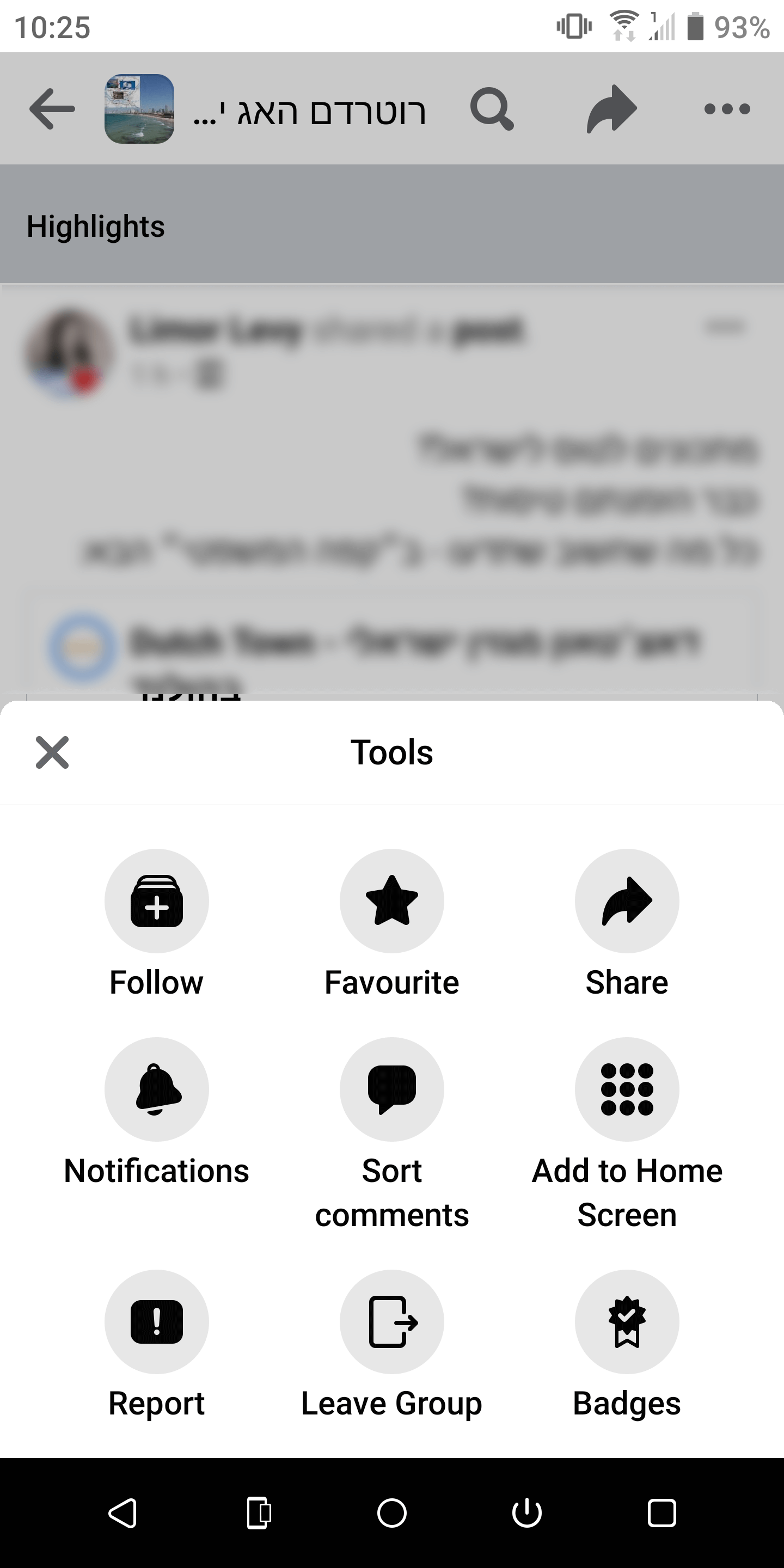
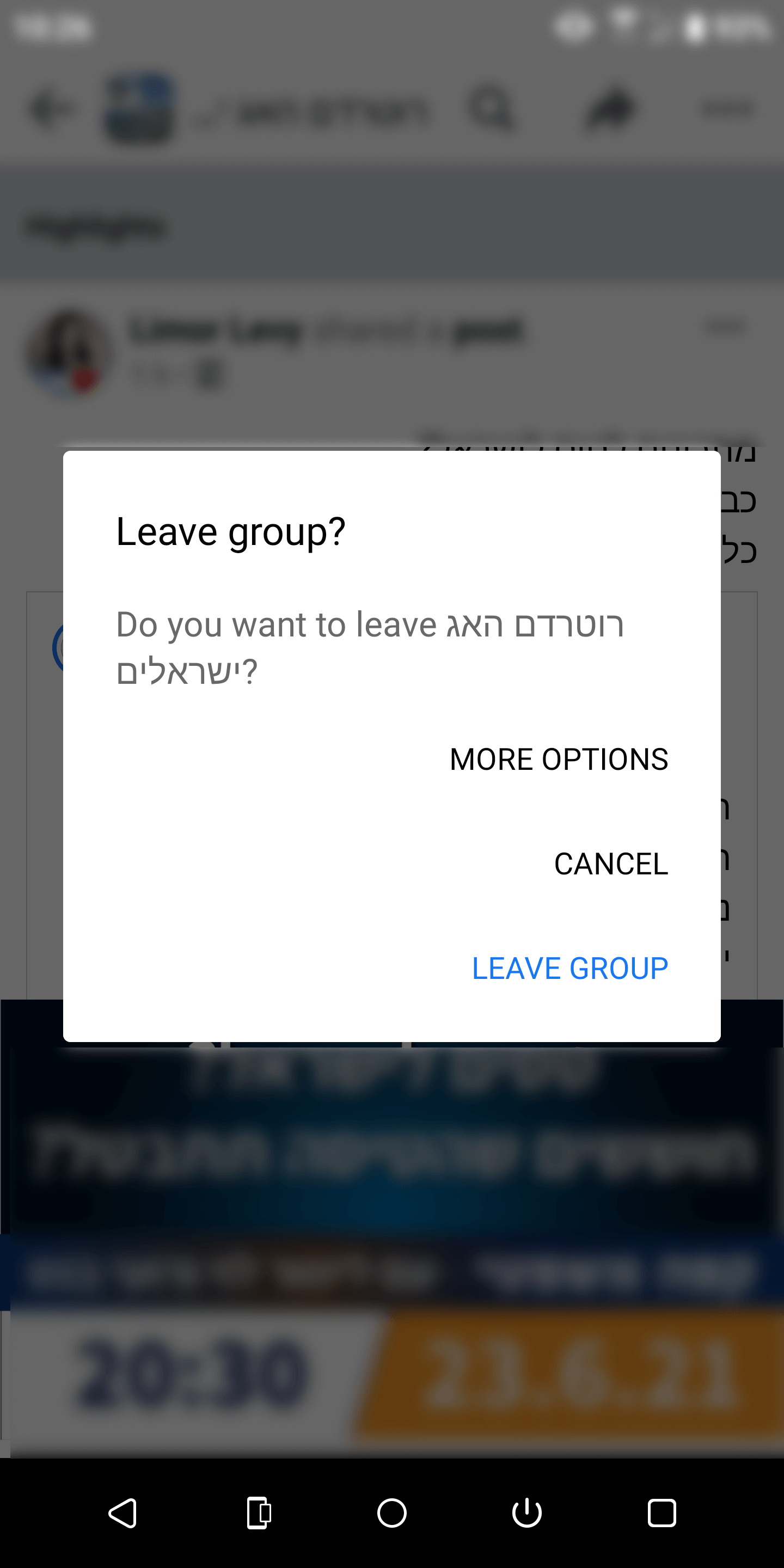
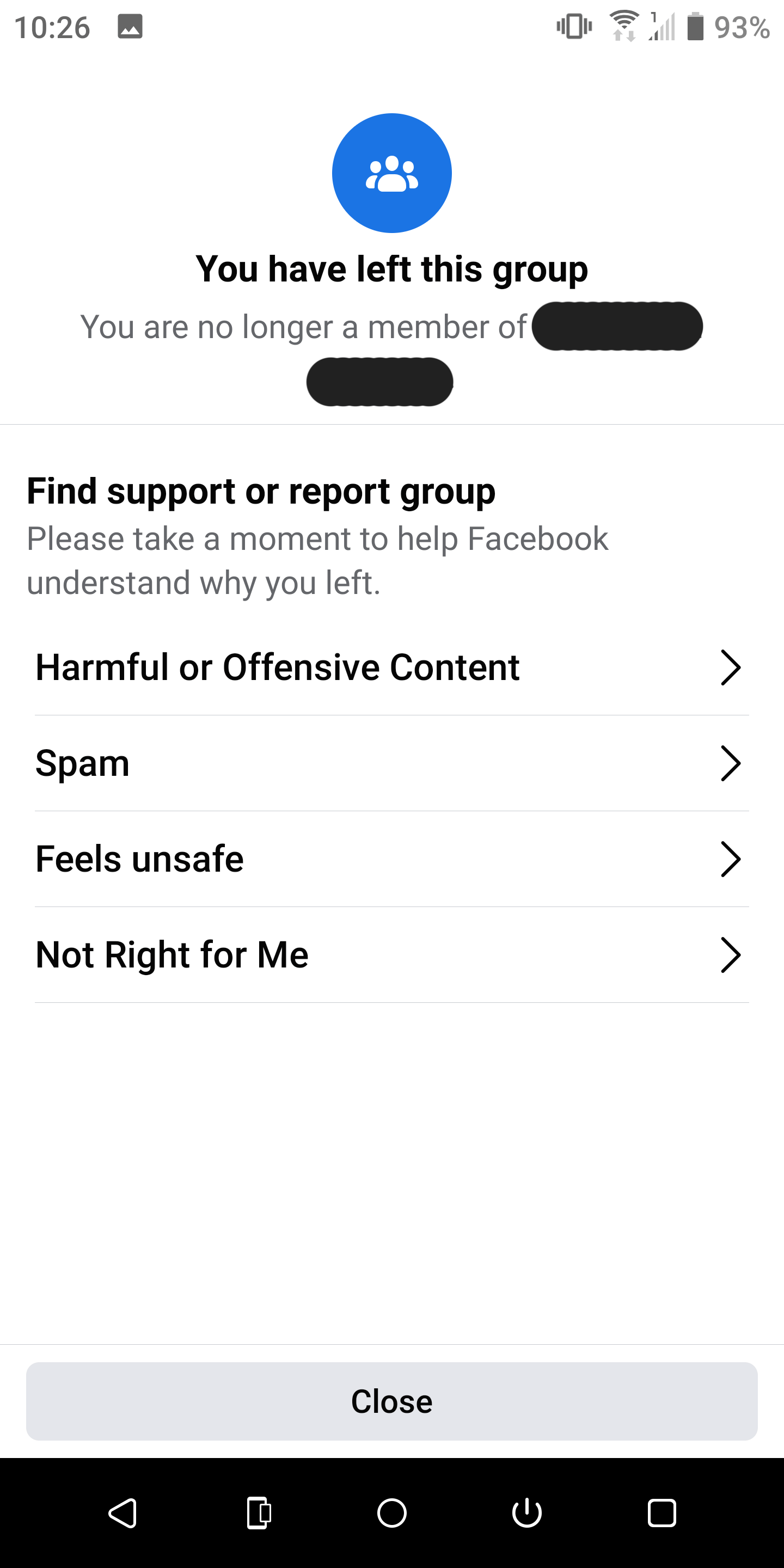
Close
If you do think that the group is violating any Facebook rules, you can provide feedback on that last page.
Read more: Ways Facebook Is Cracking Down on Groups Which Break the Rules
Stay in a Facebook Group, but Receive Less Spam
If you’re only annoyed about the number of notifications and posts you get from a group, but like it otherwise, you don’t have to leave it. First, you can manage the notifications, and only receive alerts about highlights, posts from friends, or none at all.
You can also choose to unfollow the group, which will block all of its content from your feed but will still allow you to visit it and post in it without interruptions.
- Title: Easy Steps for a Seamless Disconnection From Digital Groups
- Author: Michael
- Created at : 2024-09-01 03:41:02
- Updated at : 2024-09-02 03:41:02
- Link: https://facebook.techidaily.com/easy-steps-for-a-seamless-disconnection-from-digital-groups/
- License: This work is licensed under CC BY-NC-SA 4.0.
