
Easy Steps to Retrieve Your Lost FB Passcode

Can’t log in to your Facebook account because you forgot your password? Relax, take a deep breath, and don’t panic.
First off, you’re not alone. Many people often forget their passwords.
Secondly, you can reset your password to regain access to your Facebook account. We’ll show you how to in this article…
Before You Reset: Check Your Browser’s Password Manager
Before you reset your password, it’s worth checking whether you have it stored on your phone or computer.
Most browsers will prompt you to autosave your passwords when logging into online accounts. So you should check whether your browser saved your Facebook password.
Here’s how to check in Chrome on your Android device.
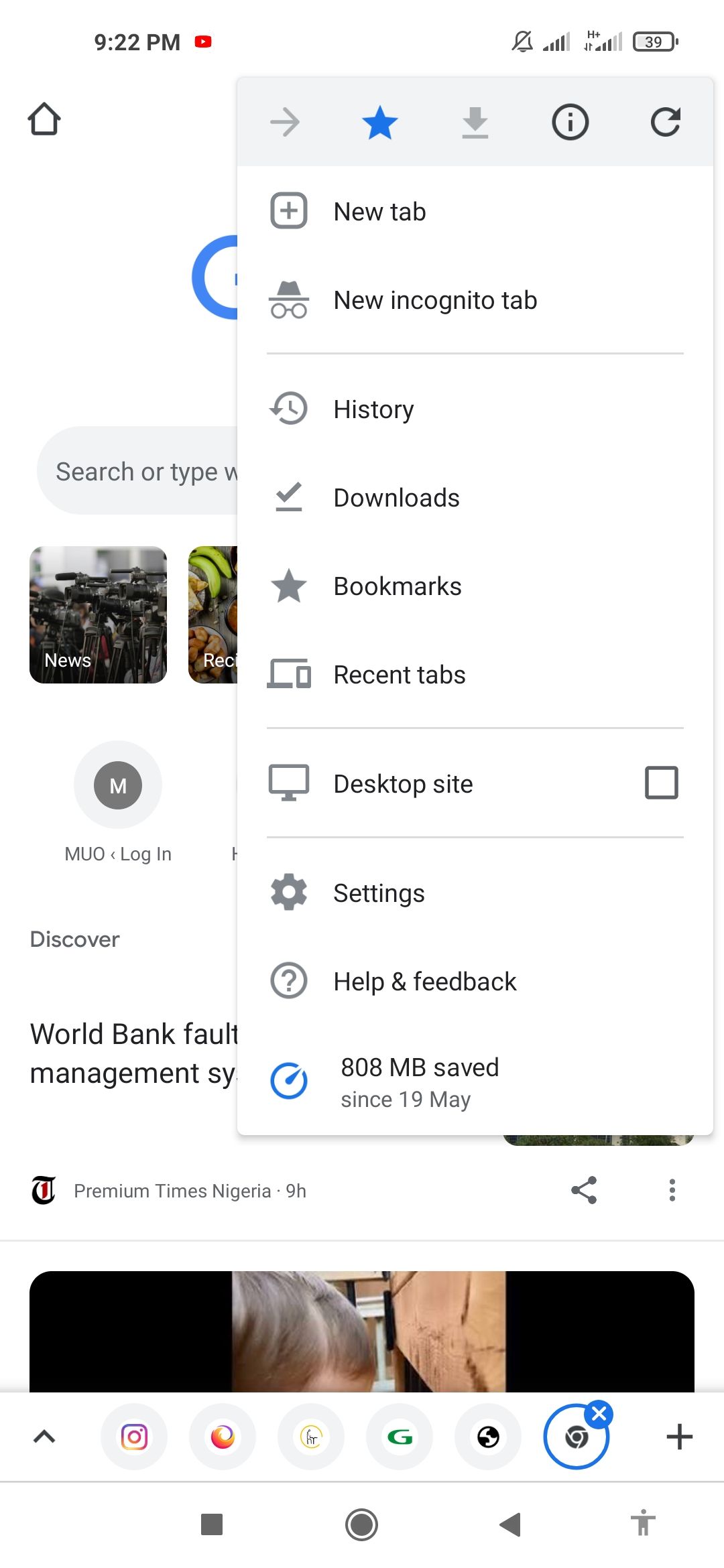

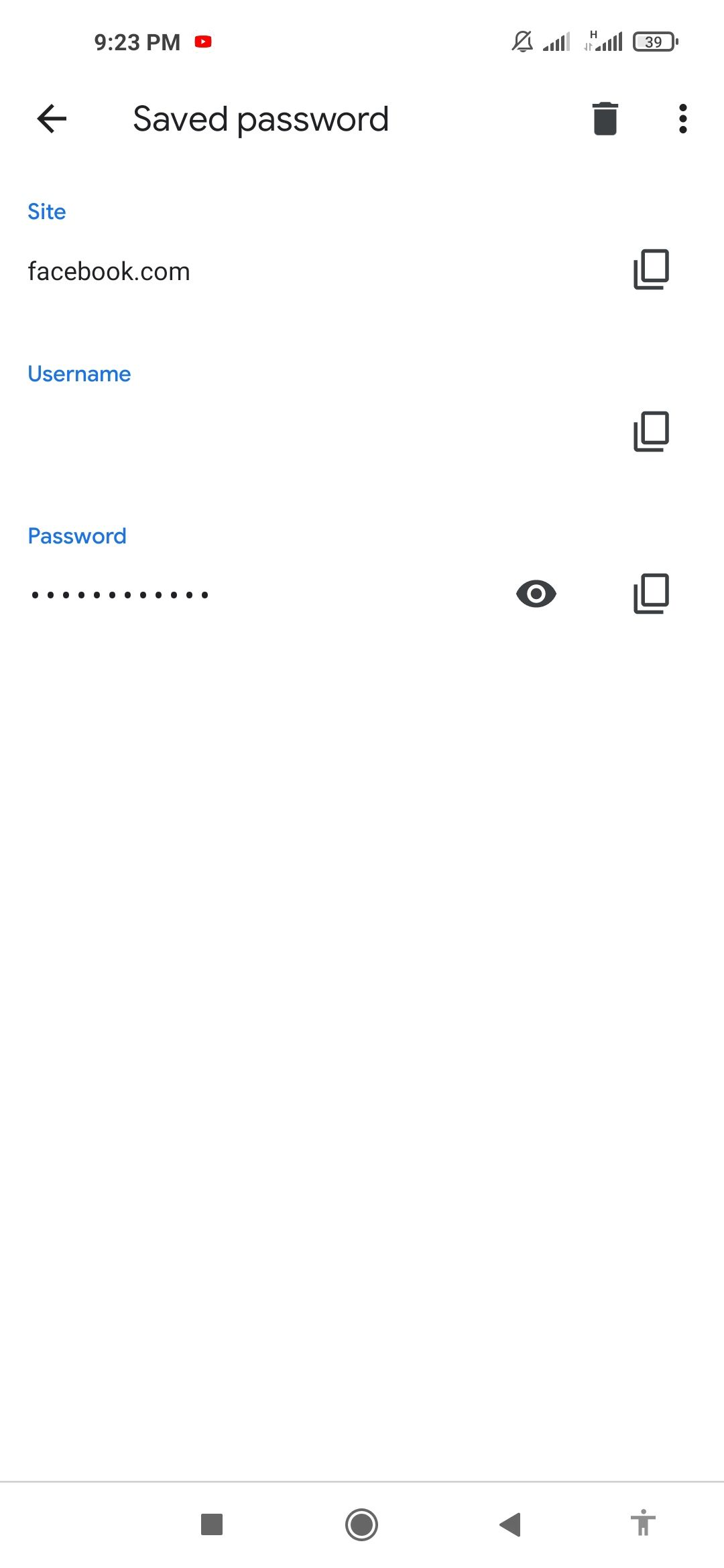
- Tap the Chrome menu button and go to Settings > Passwords .
- EnterFacebook in the Password search bar, or manually check for Facebook in the list of sites shown.
- Tap on Facebook.
- Then tap the eye icon.
- Unlock with PIN or fingerprint to view your saved password.
If you didn’t find your Facebook login details in your saved passwords, you will need to reset your password to regain access to your account.
Reset Your Facebook Password
Resetting your Facebook password should be a breeze if you have previously added an email address and an alternate phone number (different from the one you use for two-factor authentication).
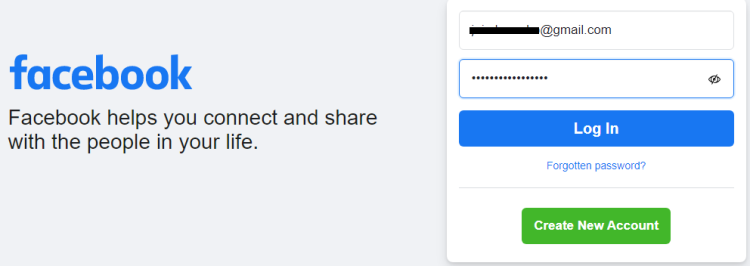
- Open Facebook.
- ClickForgotten password ?
- Enter your mobile number or email address in the Find Your Account box.
- ClickSearch .
Facebook will search for accounts associated with the details you entered.
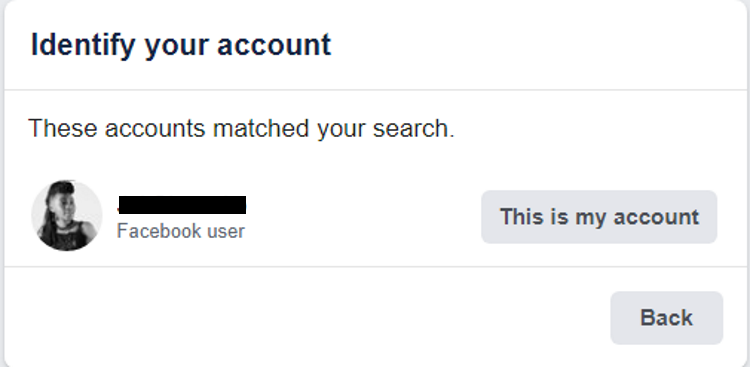
Once you have done this, follow these steps:
- Select how you want to receive your reset code and clickContinue .
- Enter the security code sent to you via text or email and clickContinue .
- Create a new password.
- ClickContinue to complete your password reset.
Didn’t Get the Password Reset Code?
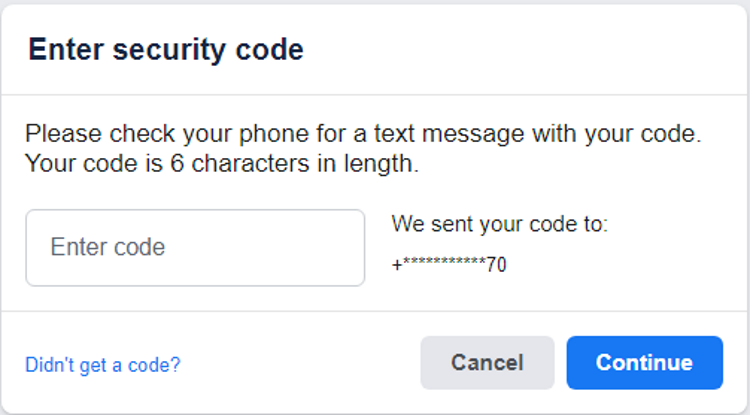
- Wait for a few seconds and clickDidn’t get a code?
- Select how you want to receive your code.
- Ensure that your phone is on and that the message inbox isn’t full.
- Check your email spam folder if using email.
- Whitelist Facebook so that you don’t miss future emails.
Note that you will be unable to reset your password if you have reached your daily password reset request limit.
In that case, you’ll have to wait for 24 hours before you can try again.
Related:How to Reset or Change Your Instagram Password
## How to Not Forget Your Facebook Password AgainYou can ask Facebook toRemember password so that the next time you log in, you can just click your profile picture instead of typing a password. You could also consider using the best password manager for your device so that you have easy access whether you’re using your phone or your PC.
For added security, you can also set up two-factor authentication for Facebook , as well as login alerts, authorized logins, app passwords, and trusted contacts.
Password managers can help you to remember all your passwords, so you never have to forget them again.
Don’t Panic If You Forget Your Facebook Password
If you forget your Facebook password, it’s not the end of the world. You have multiple options for resetting your password so that you can regain access to your account.
Once you have changed your password, we recommend using a manager to save it so you don’t find yourself in the same situation again.
- Title: Easy Steps to Retrieve Your Lost FB Passcode
- Author: Michael
- Created at : 2024-09-05 09:29:05
- Updated at : 2024-09-06 09:29:05
- Link: https://facebook.techidaily.com/easy-steps-to-retrieve-your-lost-fb-passcode/
- License: This work is licensed under CC BY-NC-SA 4.0.