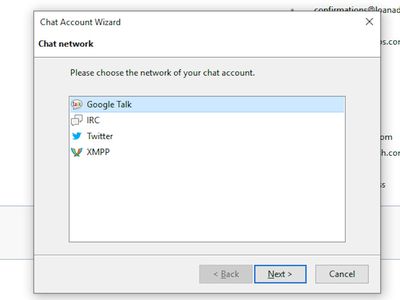
Elevating Your Profile: The Journey Into Creating 3D Social Media Content

Elevating Your Profile: The Journey Into Creating 3D Social Media Content
Have you been wondering how people make those cool 3D pictures you see while you are scrolling through your Facebook feed?
This feature can turn an ordinary photo into a 3D photo that can be viewed from different perspectives by simply tilting your device or scrolling past the photo.
Creating a Facebook 3D photo is a built-in feature that is super easy to use on most phones running iOS or Android. Here’s how…
Disclaimer: This post includes affiliate links
If you click on a link and make a purchase, I may receive a commission at no extra cost to you.
Facebook 3D Photo: How to Create One
Turning your photo into a 3D version on Facebook is pretty easy.
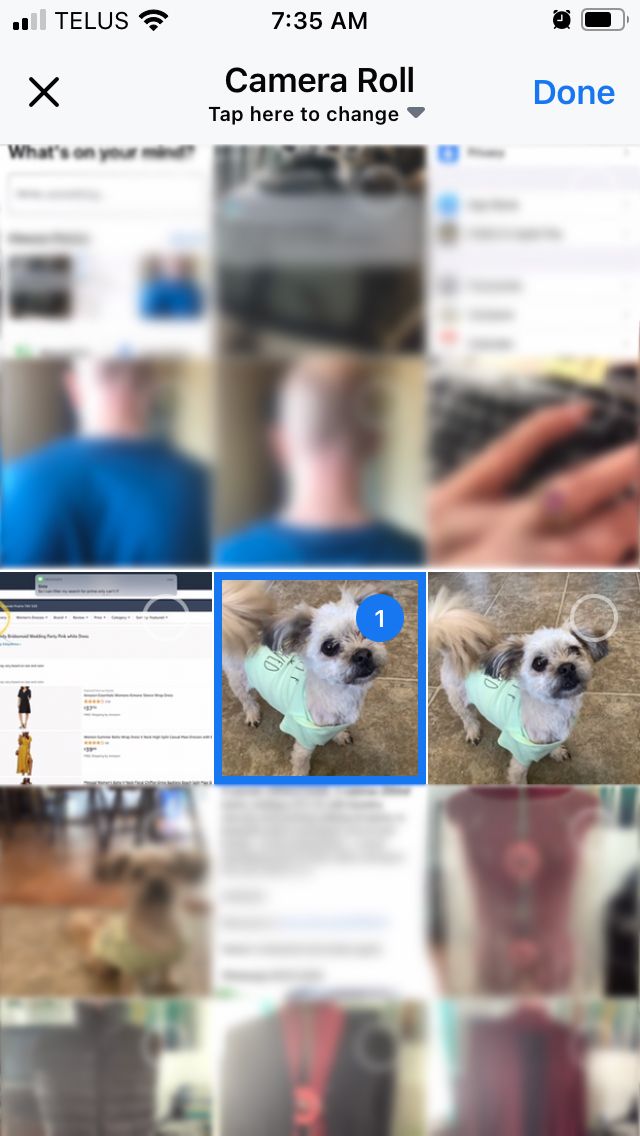
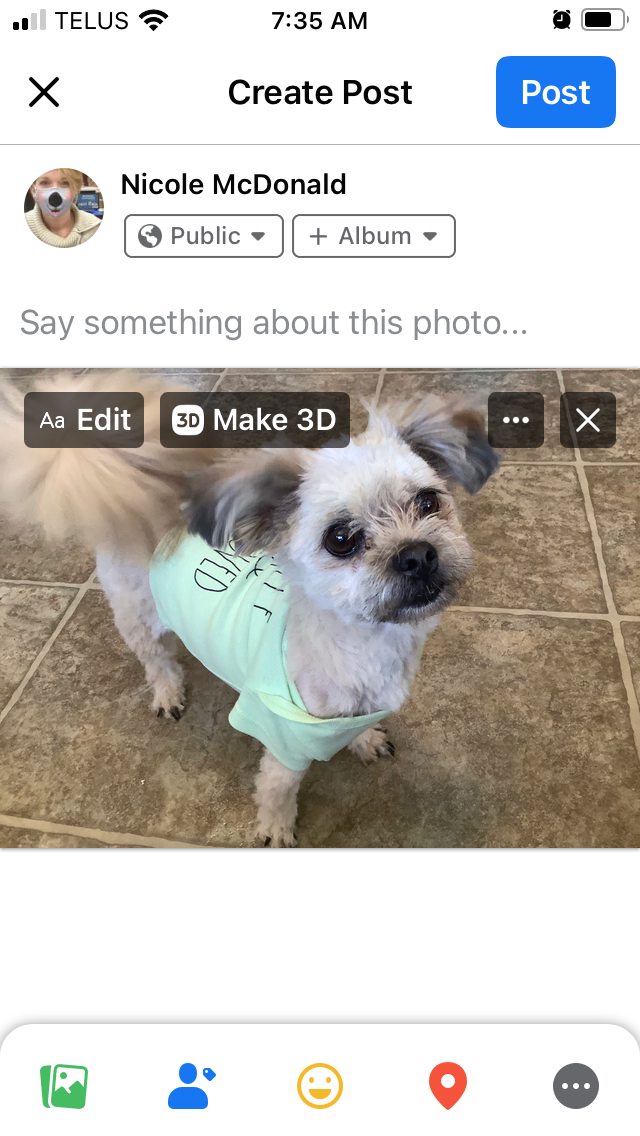
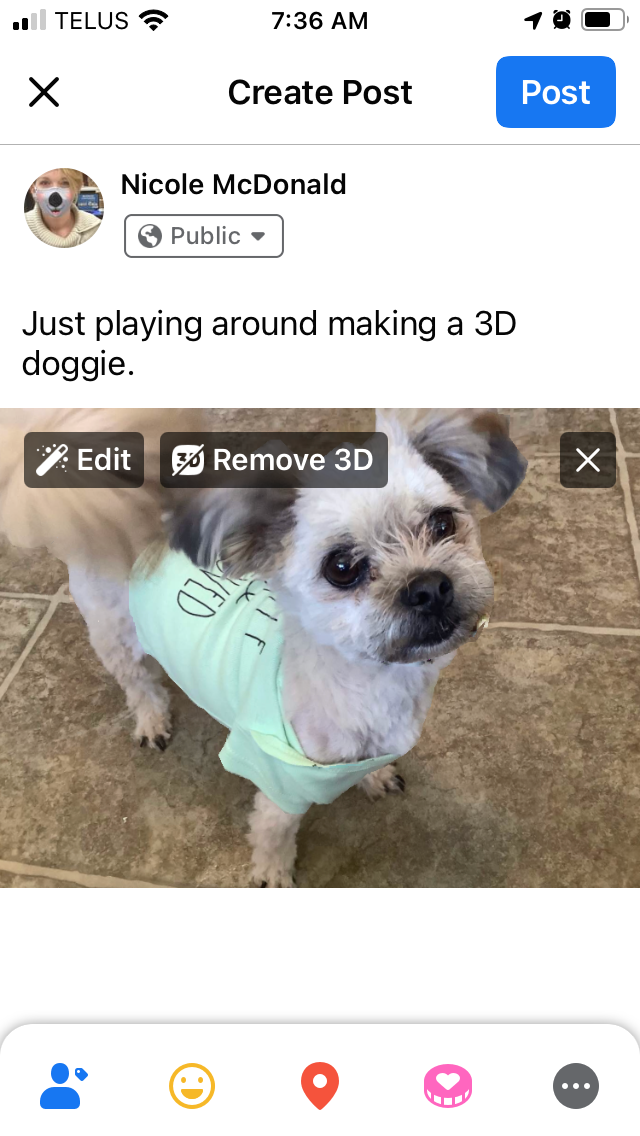

Close
Simply follow these steps to create a post with your first 3D photo to Facebook:
- Tap thePhoto icon below “What’s on your mind?” at the top of your News Feed.
- Select your photo and tapDone .
- TapMake 3D at the top of your photo.
- You can preview the 3D effect by moving your phone around.
- Write your message to go with your new image.
- TapShare orPost .
Related: How to Create and Add Engaging Graphics to Facebook Live
Tips for the Best 3D Picture
You can select any photo you want to create your 3D picture for Facebook. However, there are a few guidelines and tips you should be aware of to create the best results:
- Don’t edit your photo. If you edit your photo you may not be able to post it as a 3D photo.
- Only share one photo. If you share multiple photos at once the option to create a 3D photo will not appear.
- Avoid images with narrow objects as the focus or with a reflection.
- Due to the way the technology extrapolates what the area behind the subject looks like, try to avoid busy backgrounds or backgrounds that closely match your subject.
Possible Issues With Creating a 3D Picture on Facebook
If you are experiencing issues creating and posting a 3D photo to Facebook and you have reviewed and followed the tips provided in this article, there are a few things you can try to get the feature working.
Things you should try include:
- Ensure your Facebook app is up-to-date and you have restarted the app.
- Ensure your operating system for your device is up-to-date. You may also want to restart your phone.
- If you are trying to post your 3D picture to a Page you must be an admin or editor.
Read more: How to Pin a Post on Facebook
Turning a Photo Into a 3D Photo Is Easy
With those easy steps, you now have a new tool to impress and engage your Facebook friends and connections with 3D photos.
Although the 3D photos have some blur created through the extrapolation process, Facebook reports they are working on enhancing the tool, so your 3D pictures can only get better from here.
Also read:
- [New] 2024 Approved Eight Free Android Recorders – Top Selection List
- 2024 Approved Step-by-Step Process for Formulating Perfect Podcast Names
- Easy Fixes for Hitman 3 Blackout Issue When Playing on Windows/PC
- Exploring the Subtle Shifts Leading to User Decline on FB
- In 2024, How to Fix iPad or Apple iPhone 15 Stuck On Activation Lock?
- Privacy Control: Removing Browsing History on Facebook
- Unlock Global Dialogues: Utilizing Hotkey Tricks in Windows Language Switching
- Unlock Your Account - The Friendly Facebook Fixerup
- Unlocking an iCloud Locked iPad and iPhone XS
- Unraveling the Mystery: Why Users Are Fading Away on FB
- Updated AI Avatar | Wondershare Virbo Online
- Title: Elevating Your Profile: The Journey Into Creating 3D Social Media Content
- Author: Michael
- Created at : 2024-10-06 18:09:09
- Updated at : 2024-10-08 22:09:20
- Link: https://facebook.techidaily.com/elevating-your-profile-the-journey-into-creating-3d-social-media-content/
- License: This work is licensed under CC BY-NC-SA 4.0.