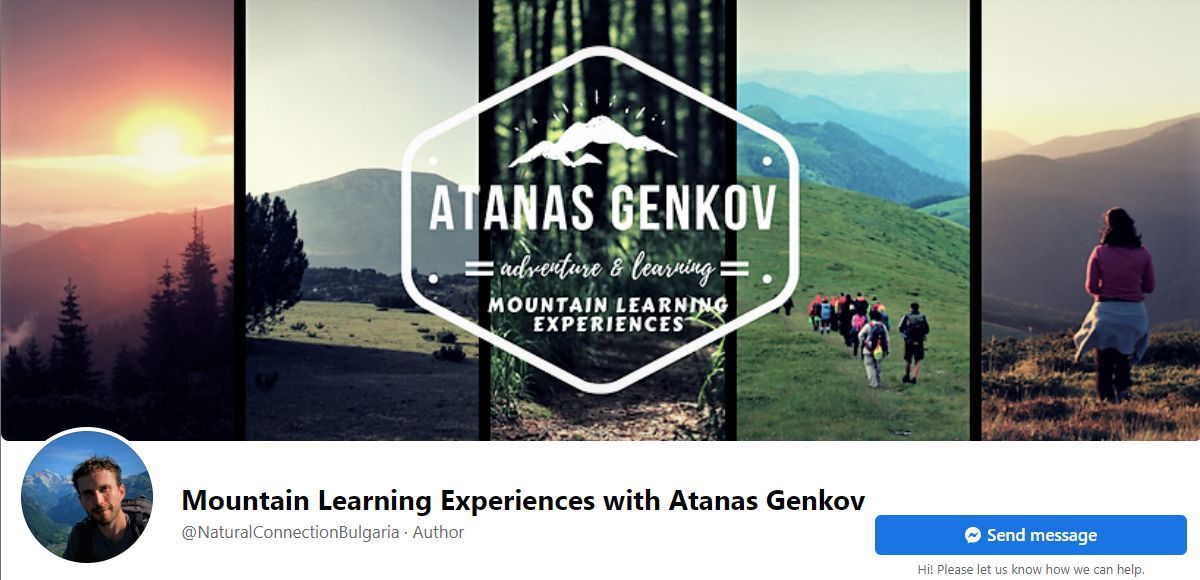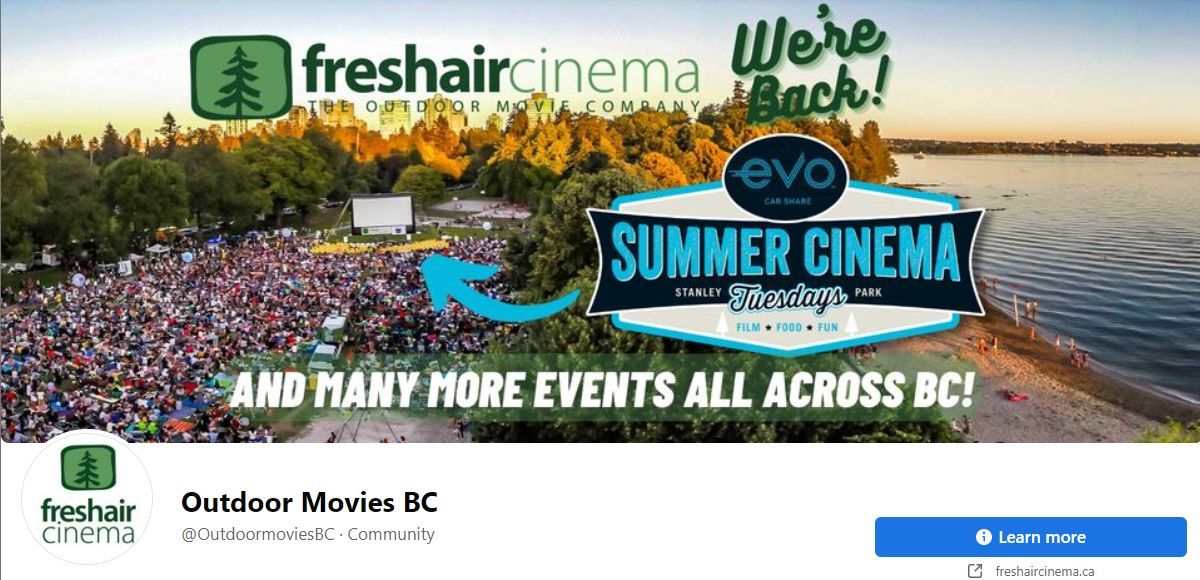Elevating Your Social Presence with Striking Covers

Elevating Your Social Presence with Striking Covers
The Facebook cover photo crowns your Timeline. You can choose a stunning photograph and keep it simple or create an eye-catching composition. No place on Facebook is better suited to show off your creativity and express your personality than this.
Don’t despair if you’re not a master of Photoshop. Facebook makes it easy to add images of a sufficient size, and many tools out there have inspiring templates and can help you perfect your cover photo. Finally, this article will show you how it is done, one step at a time.
The Anatomy of the Facebook Cover Photo
To create the perfect Facebook cover picture, you’ll first need to consider the image’s dimensions.Facebook recommends cover photo dimensions of 851 pixels wide by 315 pixels tall. Ideally, you’ll use an sRGB JPG file of less than 100KBs in size.
Your cover image will display in different sizes, depending on the viewer’s platform:
- Desktop: 820 pixels wide by 312 pixels tall
- Mobile: 640 pixels wide by 360 pixels tall
Don’t worry if your photo is larger than the recommended dimensions. You can reposition your image to choose your preferred framing, and Facebook will dynamically resize it as needed. Just keep in mind that the minimum dimensions are 400 pixels wide and 150 pixels tall.
When you choose a photo, note that a small section in the bottom left corner will be covered by your profile photo. The profile photo measures 170 x 170 pixels on desktop or 128 x 128 pixels on mobile, including the border.
How to Create the Perfect Facebook Cover Photo
Whatever type of cover photo you go with, make sure the quality is right. To avoid blurring when the image is automatically resized, pick a crisp image that is at least 851 x 315 pixels large. It’s an odd size, but fortunately, your image can be bigger. Facebook won’t distort it, rather you will be able to reposition an over-sized picture to set which part others will see as your cover photo. For an amazing result, however, you might want to invest some extra effort.
Think beyond a stunning photo! What else can you do with that space? Have a look at what others have done for inspiration:
- Create a collage, like this Mountain Learning Experiences page:

- Announce an event, like Outdoor Movies BC :

- Add your tagline and/or logo, like Destination Reroute :
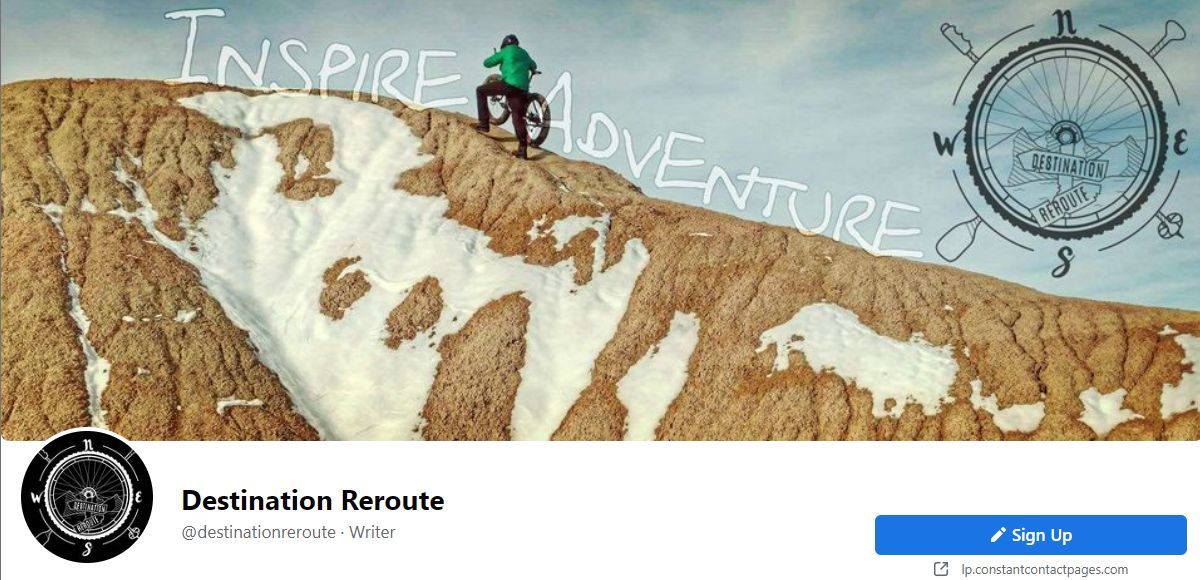
Creating images like the ones above isn’t hard. You can use a free image editor such as Paint.NET or IrfanView . Keep in mind the measurements we shared above, so that any text or logo you add remains in-frame. You can also try to playfully integrate your profile photo, by working its minimal overlay into your cover image. Remember that the white frame is added by Facebook.
Tools to Create a Cover Photo
If that sounds too complicated, try one of the many Facebook cover photo tools. They can help you crop your favorite photo to the perfect size, add filters, combine several pictures into a collage, or add your pictures to a fun template. With those helpers, it becomes easy to create a custom and amazing Facebook cover photo.
1. Canva
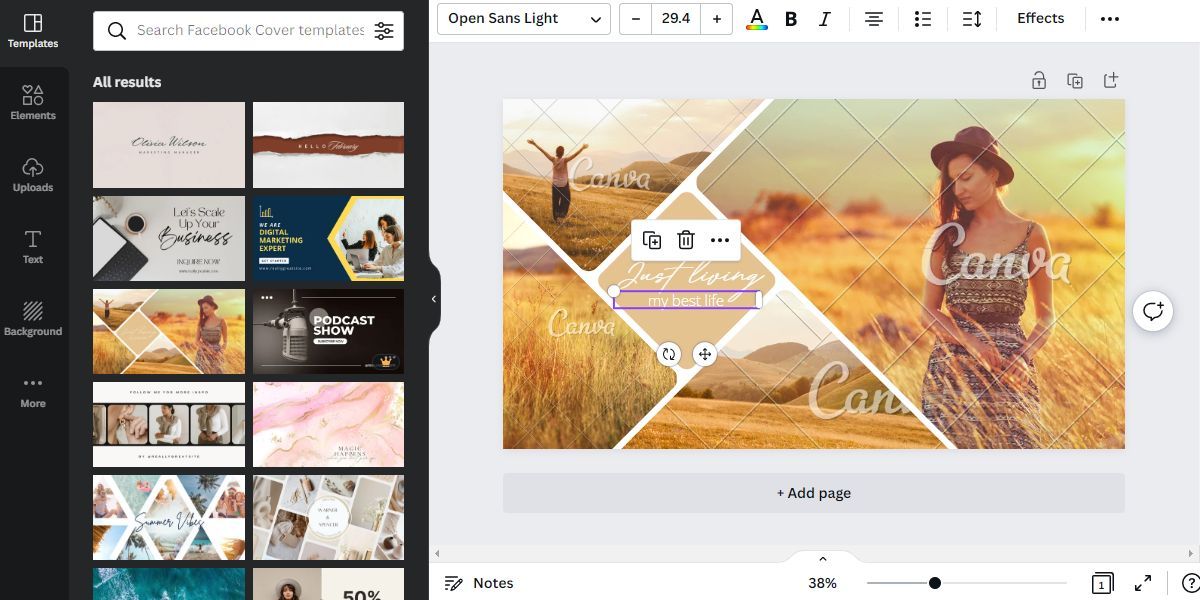
Canva offers a free online Facebook cover maker. It’s packed with free templates and everything else you could need to produce the perfect cover image. Each template lets you edit every single element, including visuals, text, fonts, borders, and more.
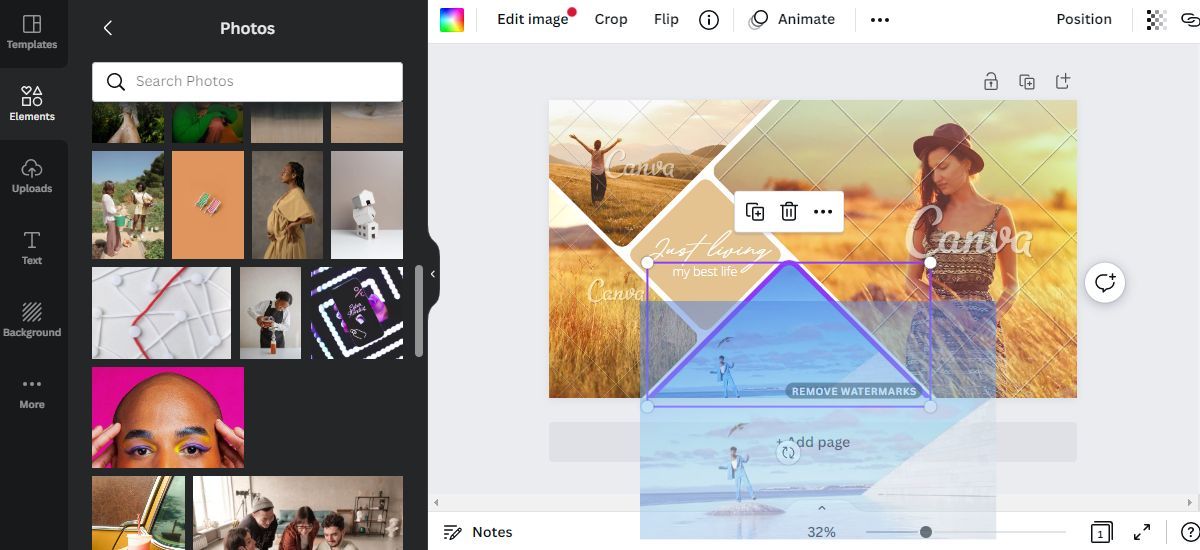
If you’d like to use your own photos, head toUploads and clickUpload files to add them. You can simply drag and drop images from yourUploads or Canva’s collection ofElements into your template to replace the placeholder stock photo. When you’re done, go toFile > Download to download your creation.
You’ll inevitably come across a pro template or watermarked images you’d like to use. If you haven’t done so before, you can try Canva Pro for free for 30 days. Anything you download is yours to keep when the trial ends.
2. Fotor
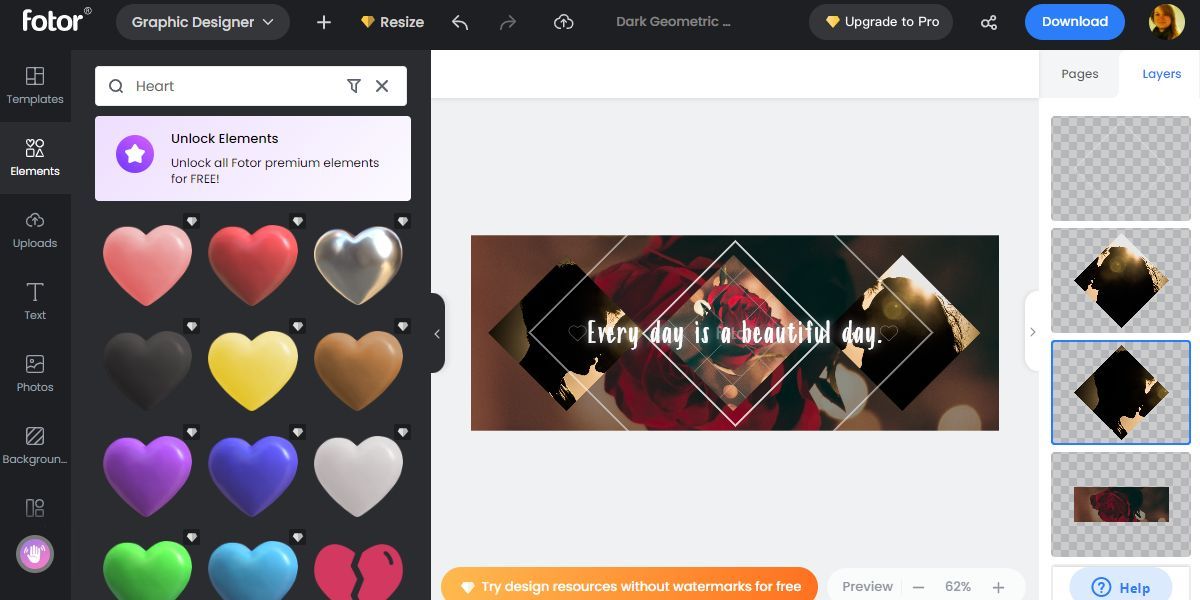
Fotor’s Facebook cover photo maker bears a stunning resemblance to Canva, but it’s not identical. For one, Fotor uses Facebook’s recommended 851 x 315 pixels for the cover image, rather than a much larger size, like Canva does. You’ll also find different templates, stock photos, and elements. While Fotor’s basic functionality is quite similar to Canva, it does use layers, much like Photoshop.
Like Canva, Fotor offers a free trial, but it’s only three days, and you have to provide payment details in advance.
How to Add a Cover Photo to Facebook
Once you have a suitable cover photo, go to your Facebook Timeline by clicking on your own name anywhere on Facebook.
If you have previously added a cover photo, clickEdit cover photo in the bottom right and choose one of the following options from the menu:
- Select Photo to choose from the images you’ve previously uploaded to Facebook.
- Upload photo to upload a new photo from your computer.
- Reposition to change the framing of your current cover photo.
- Remove to start from a blank slate.
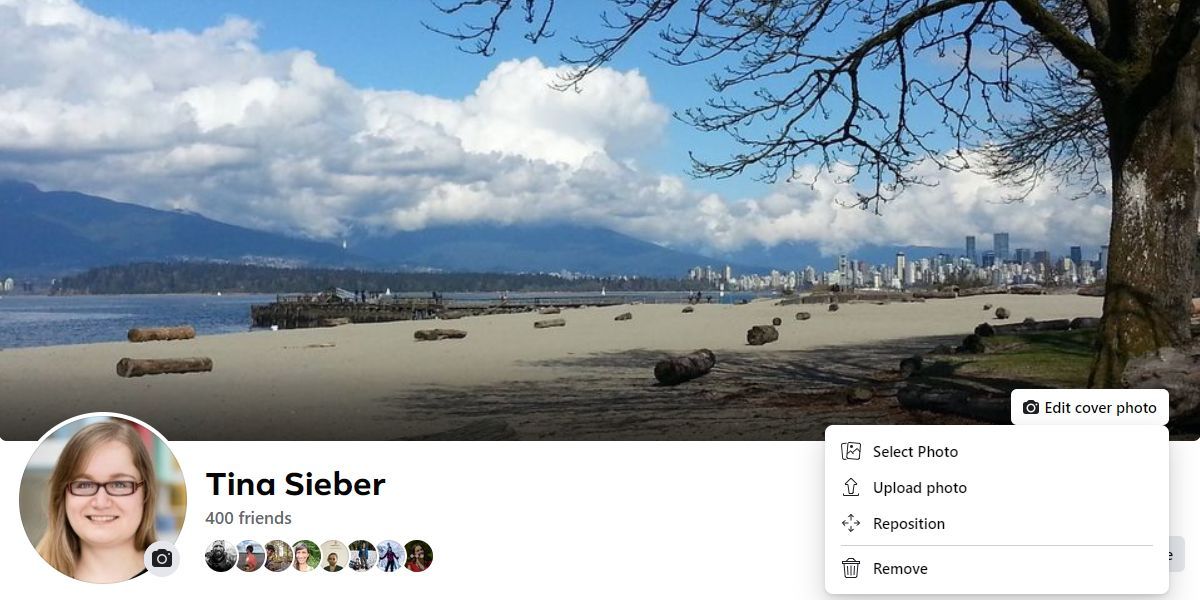
If you don’t have a cover photo yet, clickAdd a Cover in the bottom right and from the menu, pick eitherSelect Photo orUpload photo .
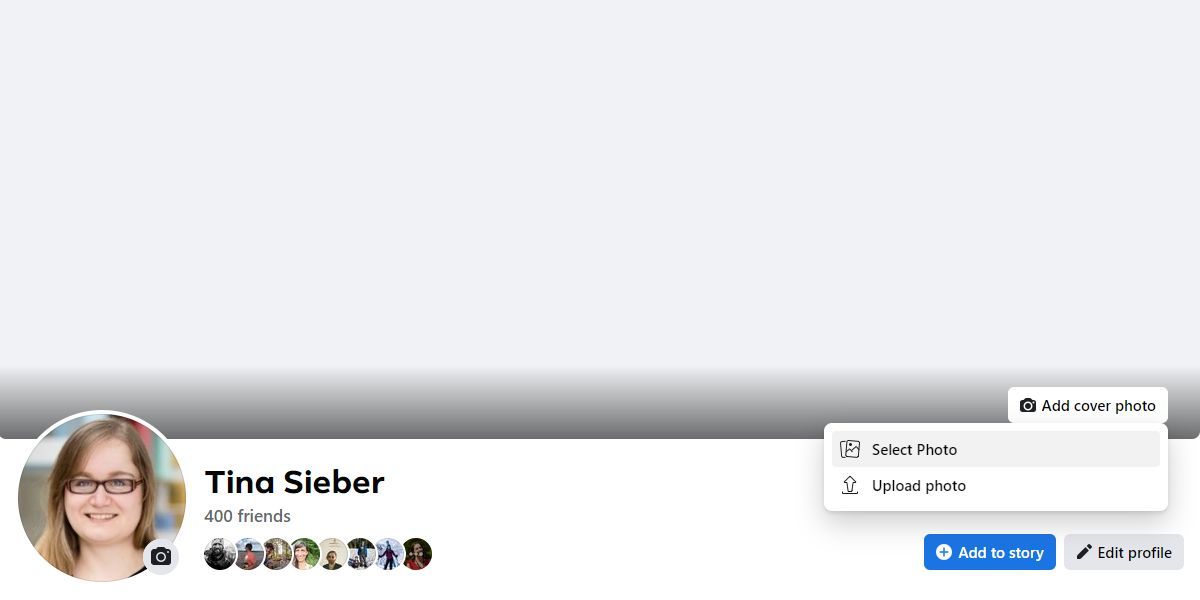
When you chooseSelect Photo , you’ll be able to browse through all yourRecent photos orPhoto Albums saved on Facebook.
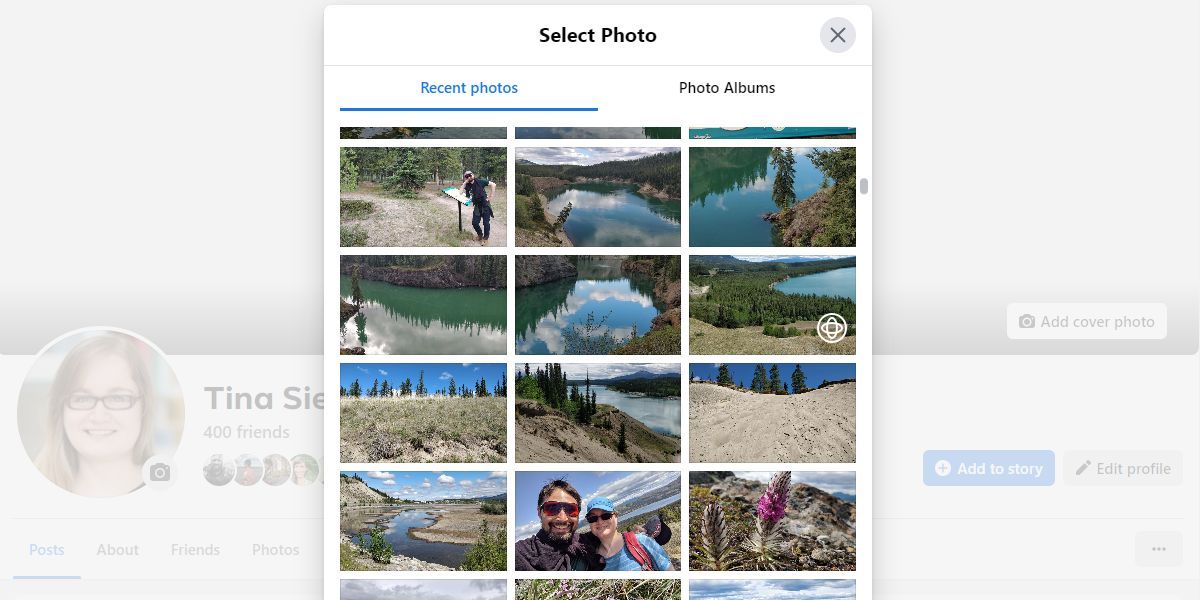
Once you have uploaded or selected a photo, you’ll see aDrag to Reposition tooltip in the center of your cover photo. Facebook will automatically adjust the photo to the maximum width. If it’s taller than the available space, you can drag it into place until you are happy with the result.
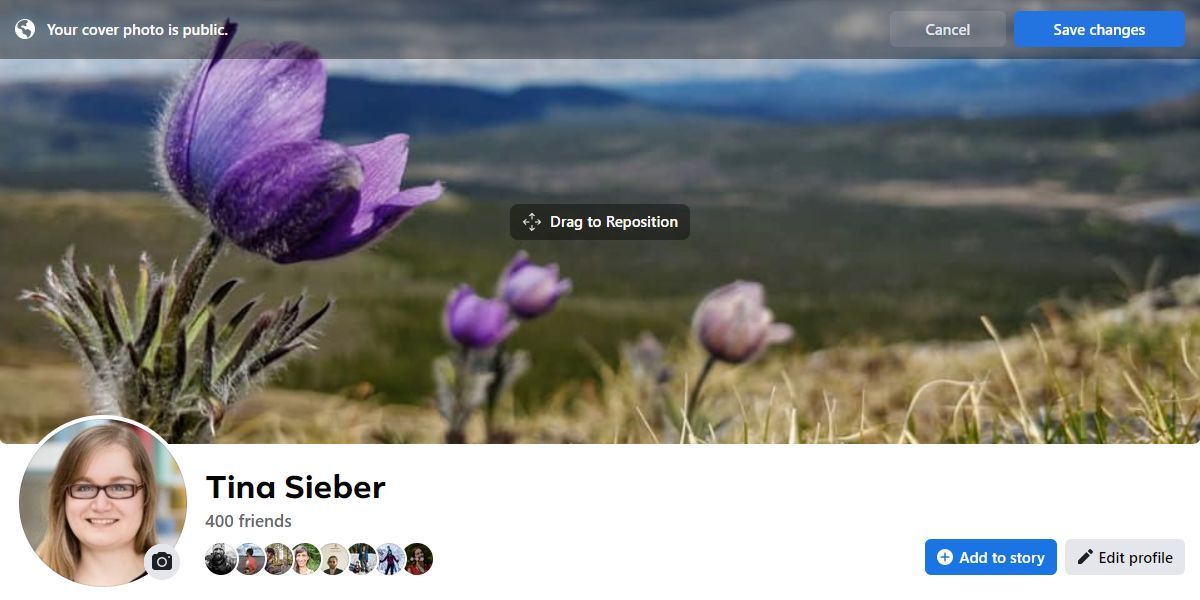
Before you choose toSave Changes , note that your cover photo will automatically be visible to the public, regardless of previous Facebook photo privacy settings ! If you would like to try another photo, clickCancel in the top right.
Facebook will also update your Timeline to let your friends and followers know that you changed your cover photo. While you can no longer stop this from happening, you can hide it right away. Reload your Timeline until you see the post, then click on the three-dot button in its top right and selectHide from profile from the menu.
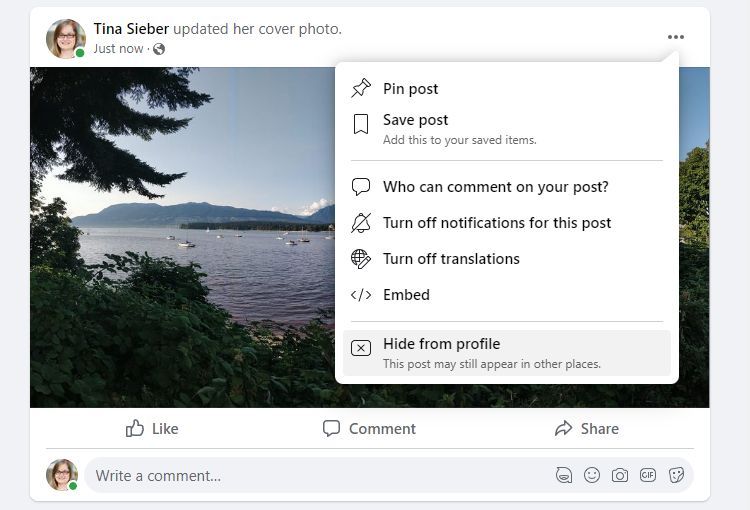
Screenshot by Tina Sieber, no attribution required.
Make Your Facebook Cover Shine
Creating an artistic Facebook cover photo can be a lot of fun. But even a simple and beautiful picture can enhance your Timeline. What counts is that you give your cover photo your own style; that’s what makes your Timeline special. While you’re customizing your Facebook profile, be sure to double-check your privacy settings.
- Title: Elevating Your Social Presence with Striking Covers
- Author: Michael
- Created at : 2024-09-10 14:45:53
- Updated at : 2024-09-11 14:45:53
- Link: https://facebook.techidaily.com/elevating-your-social-presence-with-striking-covers/
- License: This work is licensed under CC BY-NC-SA 4.0.