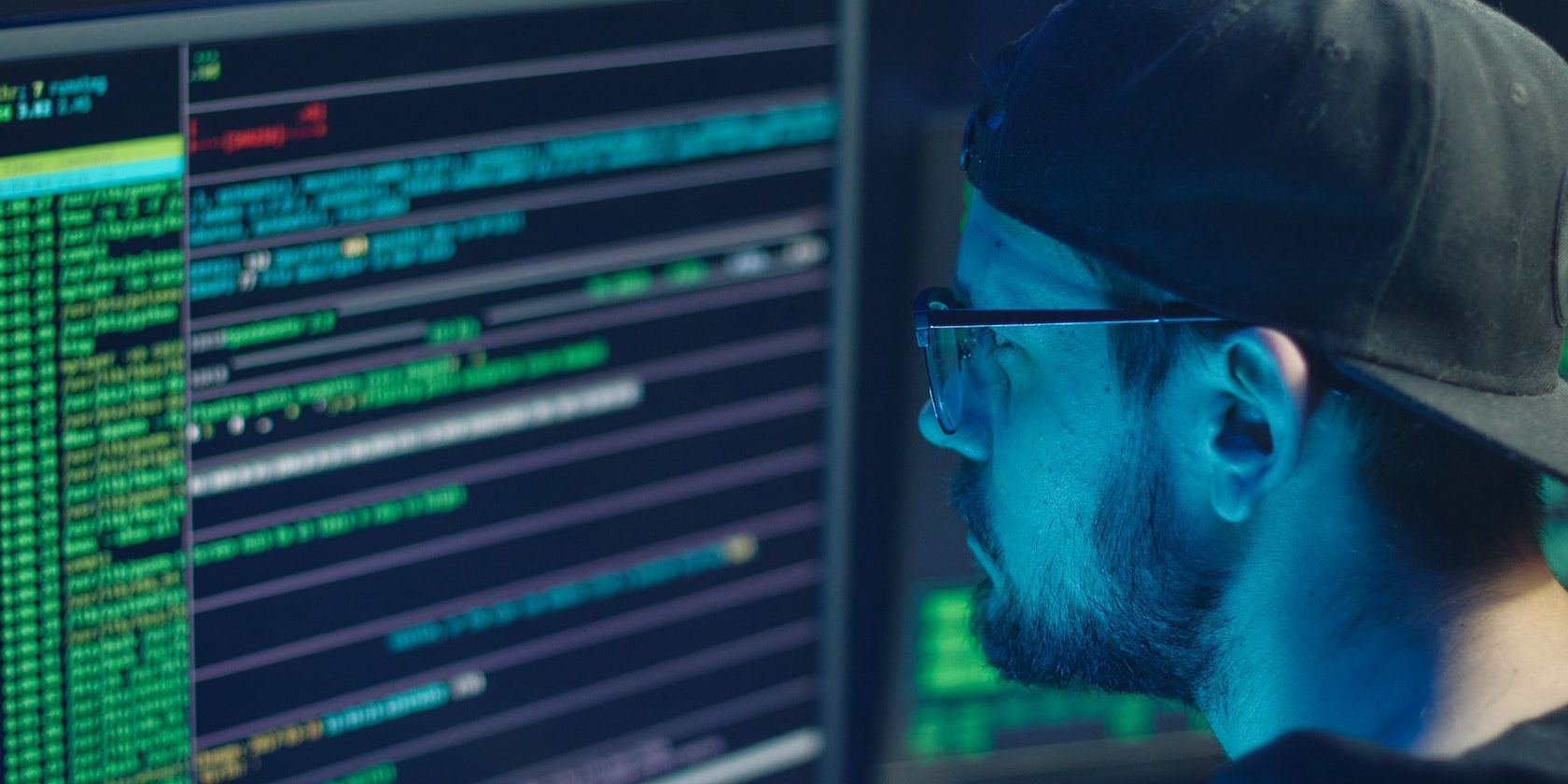
Eluding Eyes: Friend List Anonymity Tips

Eluding Eyes: Friend List Anonymity Tips
Facebook is public. Too public. You want to have an account, you want to keep in touch with your friends, but sometimes it goes too far. Do_all_ your friends really have to know about_all_ your other friends? How can you gain more privacy on the social media platform?
What can be done, is hiding all your friends from all your friends, or hiding all your friends from some of your friends. Follow the steps below, and you too will be able to gain just a little more of that precious privacy online.
Who Can See Your Facebook Friends?
At the moment, there are two likely scenarios: either everyone can see your friends list or only your friends can see your friends list. No matter who can or can’t see your full friends list, though, anyone can see if they have mutual friends with you and also see who they are. This is possible even if they’re not your friends. In the example below, you can see we have 23 mutual friends in the grey text under the profile name.
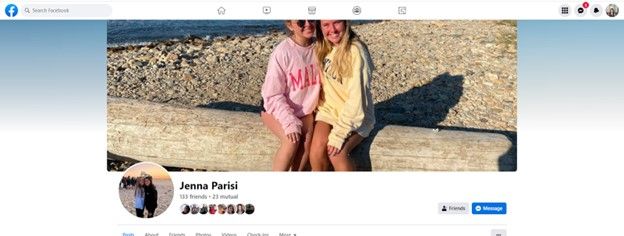
Another possible scenario is that no one can see your friends list, in which case it’s already hidden. If you’d like to double-check your settings or make your friends list private, here’s what to do…
How to Hide Your Facebook Friends List
You can hide your friends list either from the Facebook app or on the desktop website. Either way, you will be able to change the same setting.
Hiding Your Friends List on Mobile
The steps to hide your friends list are easy on the Facebook mobile app.
1. TapMenu in the bottom right corner, then tap theGear icon for settings.
2. Scroll toAudience and Visibility and tapHow people find and contact you .
3. TapWho can see your friends list?
4. Switch fromPublic toFriends or tapMore to only show to specific friends or no one.
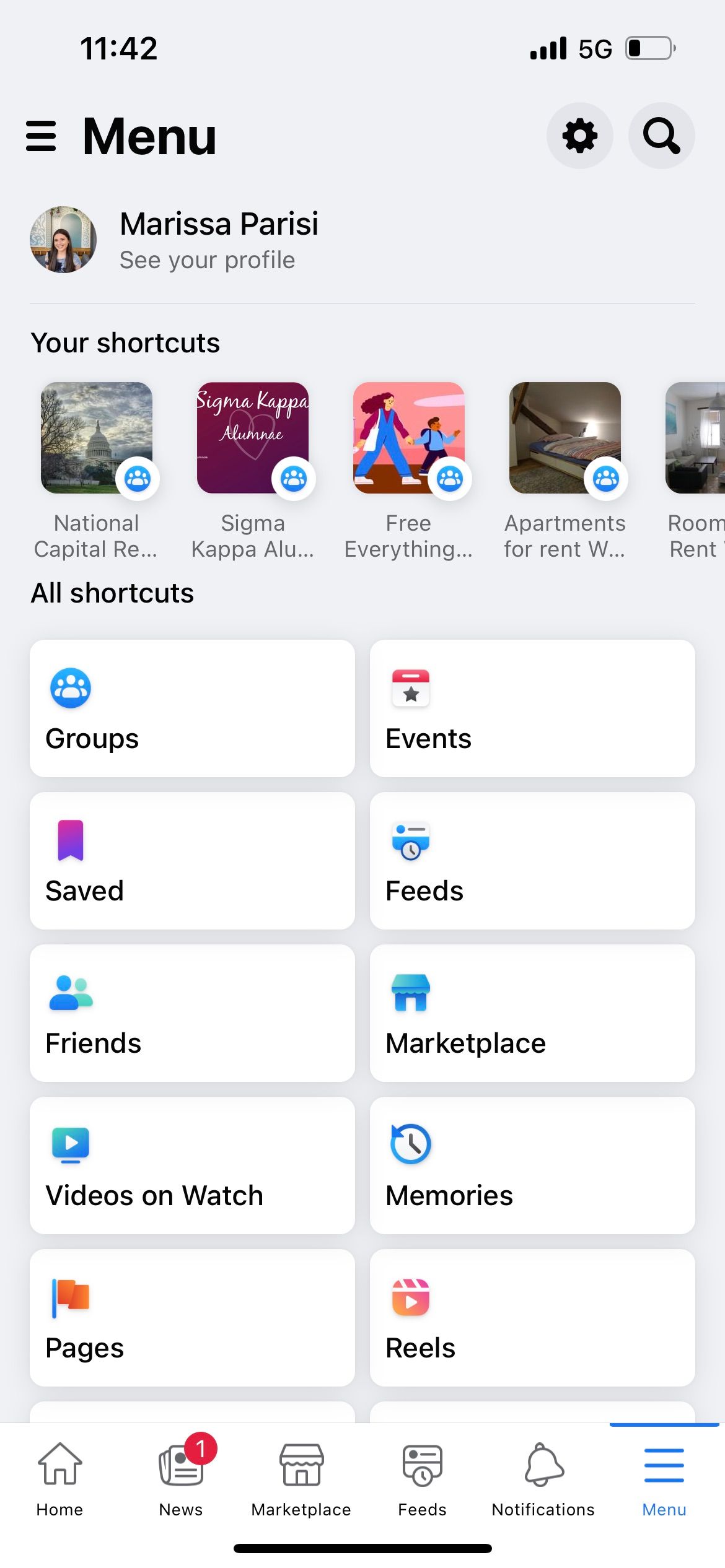
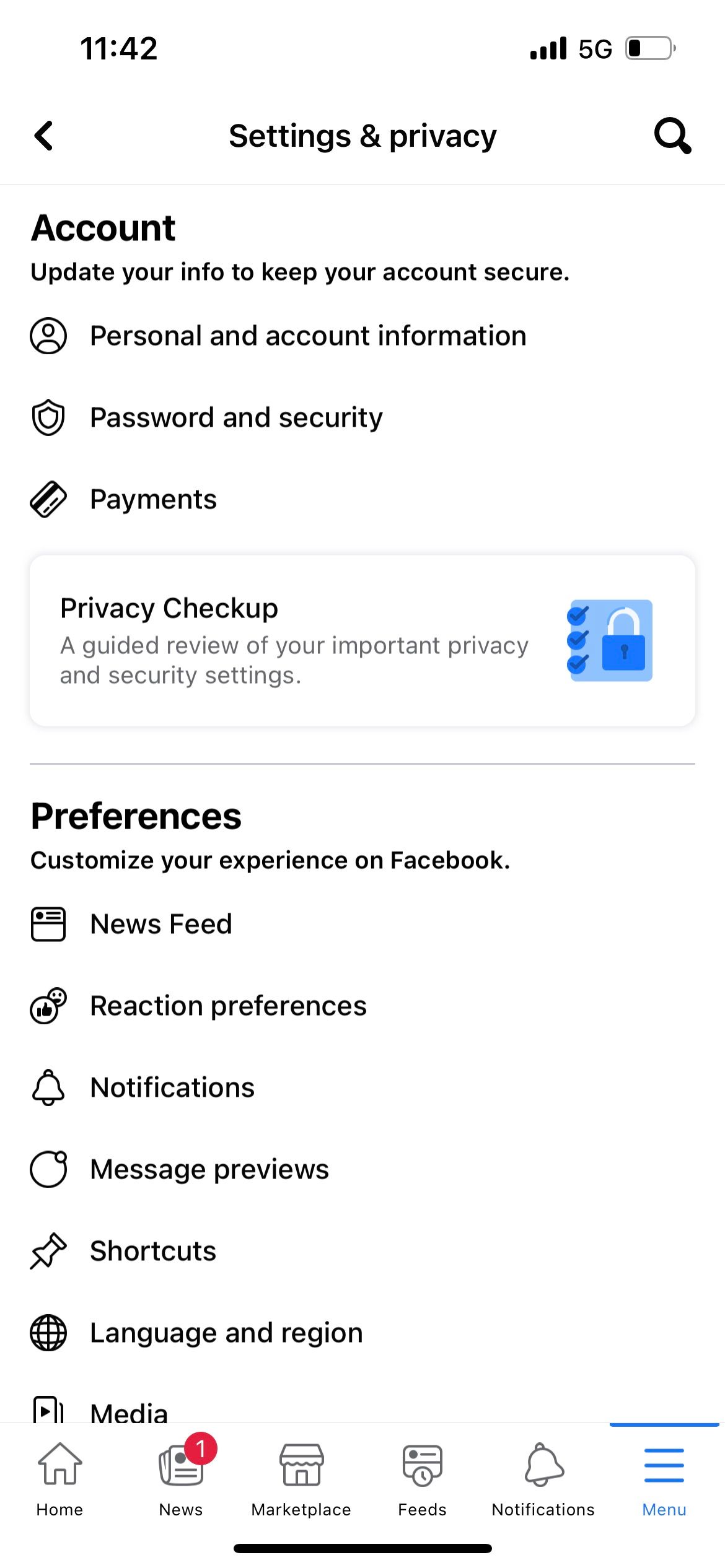
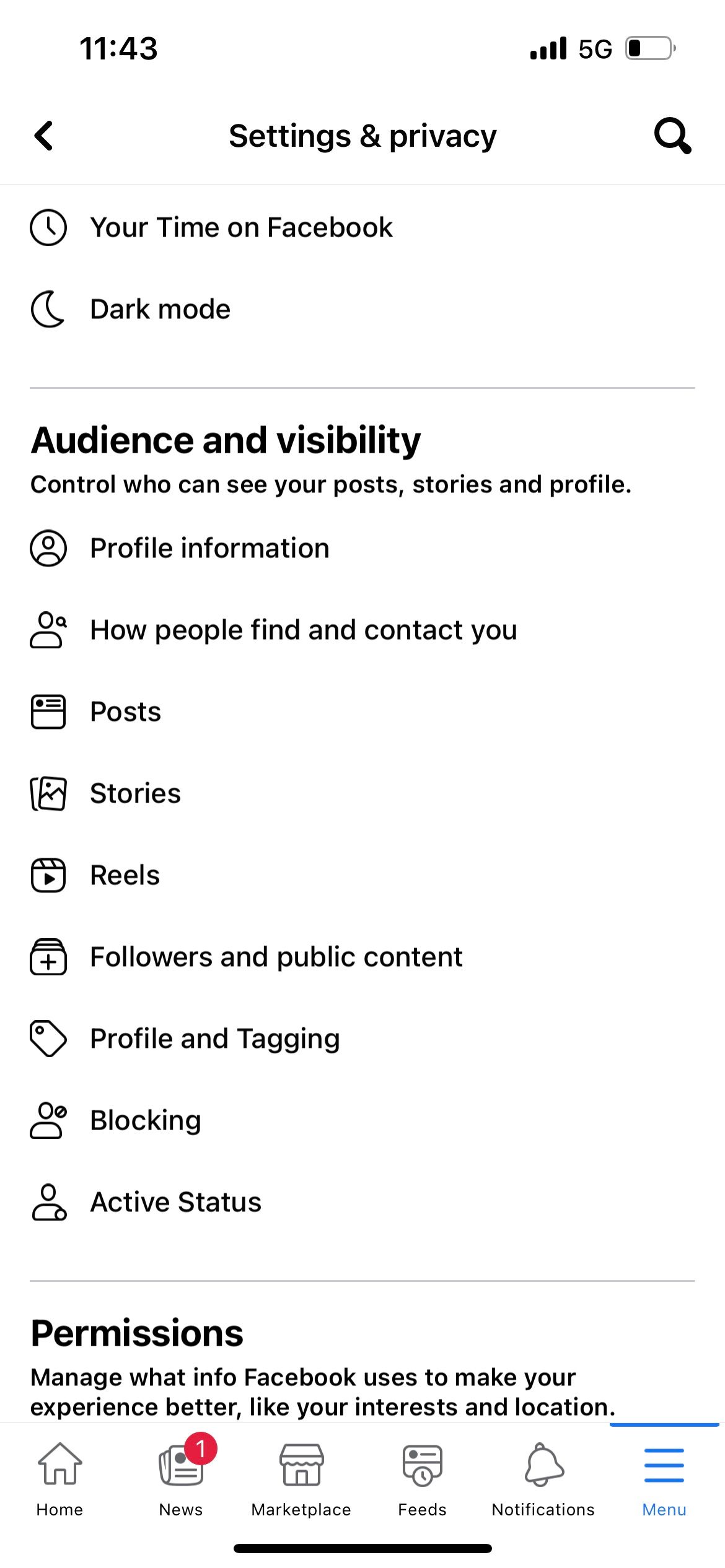

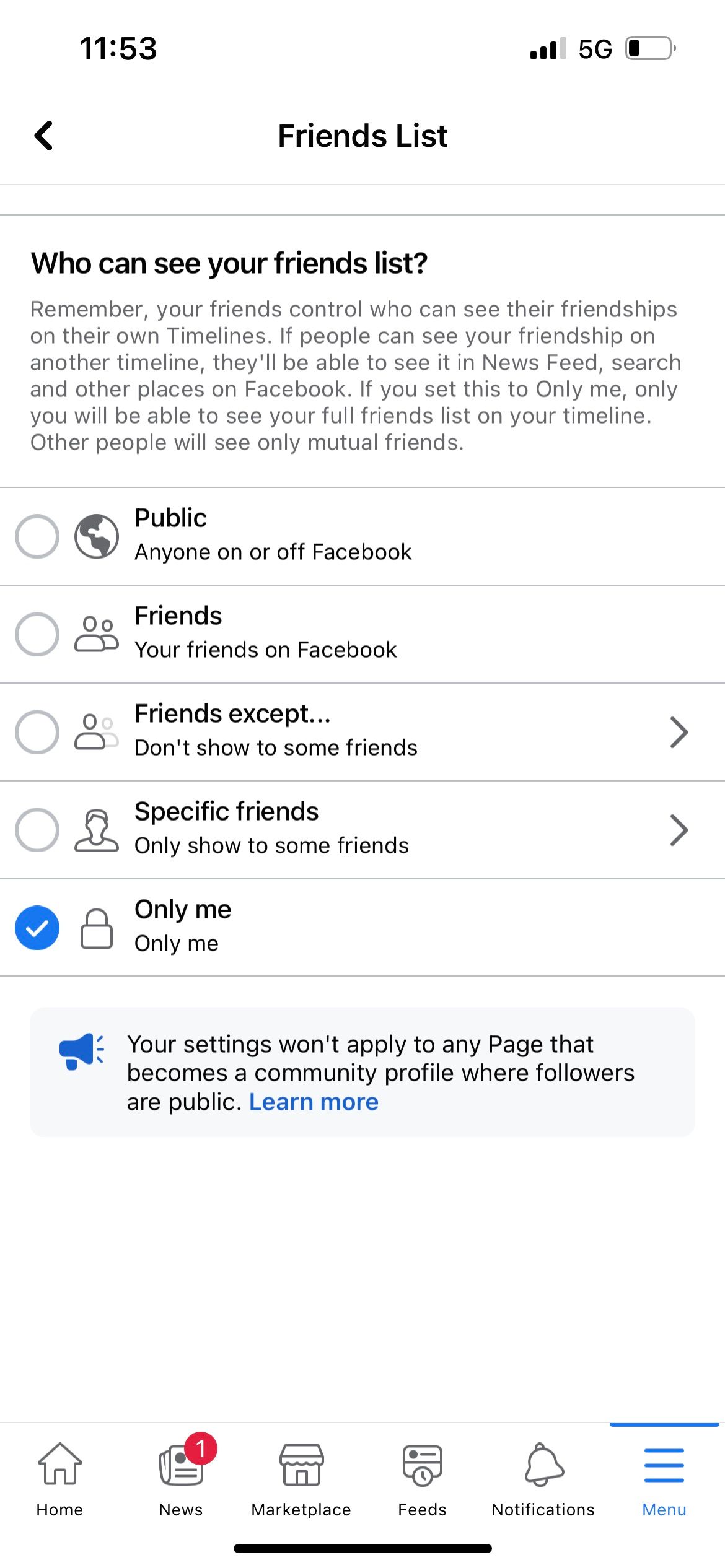
Close
Hiding Your Friends List on Desktop
The steps are similar on Facebook’s desktop website.
1. Click yourprofile picture icon in the top right corner.
2. ClickSettings and Privacy thenSettings .
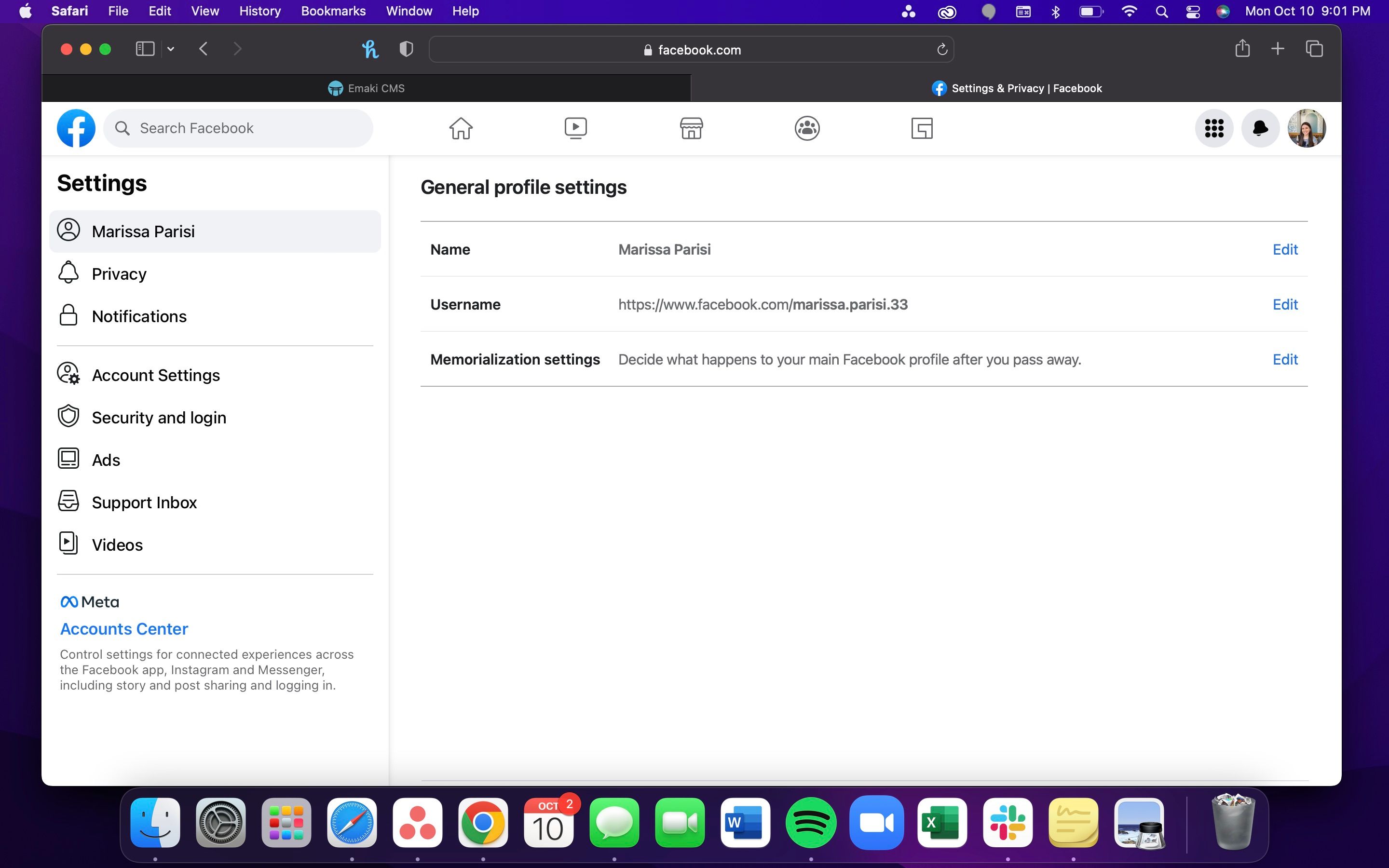
3. From the left sidebar, clickPrivacy .
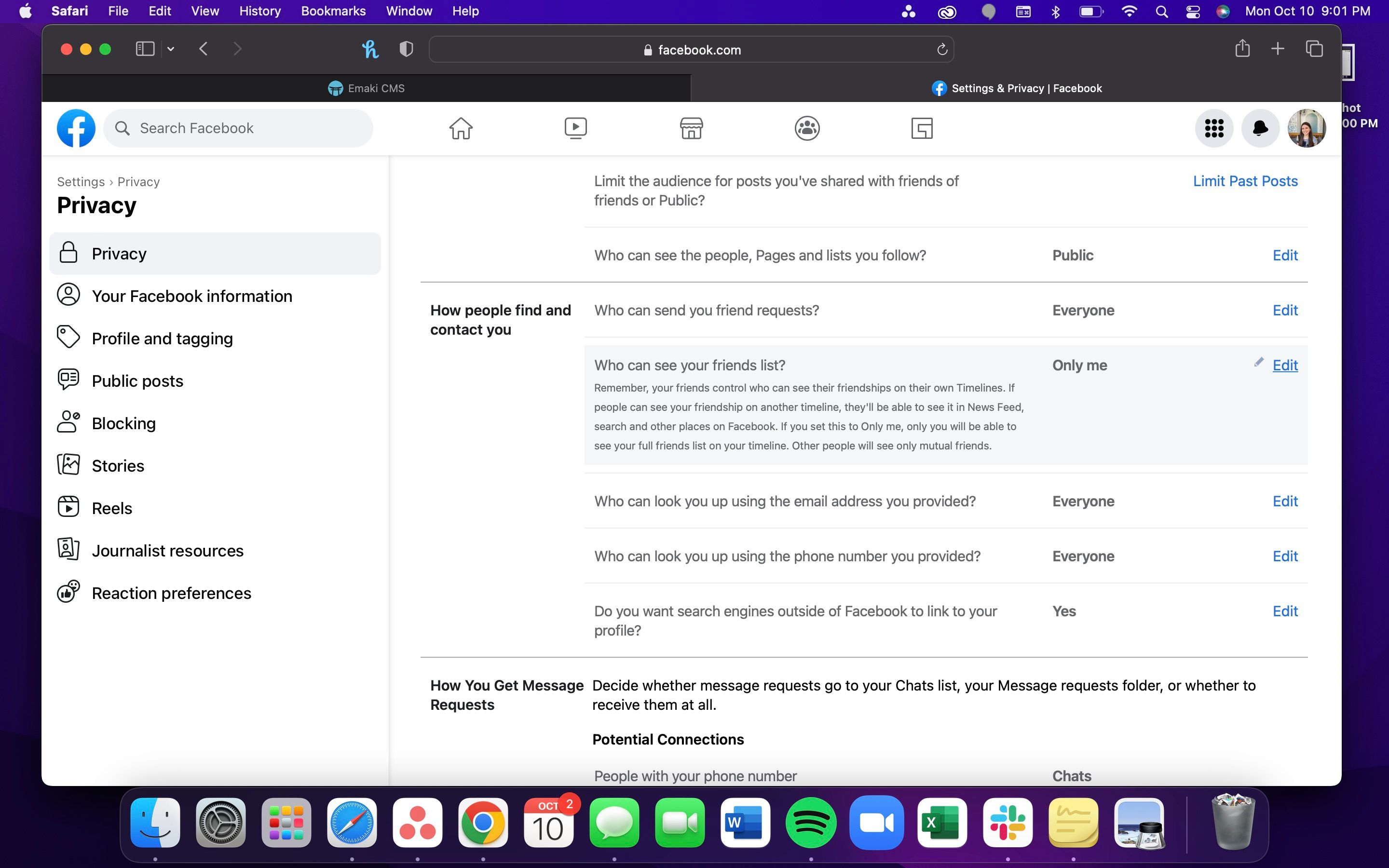
4. Scroll toHow people find and contact you .
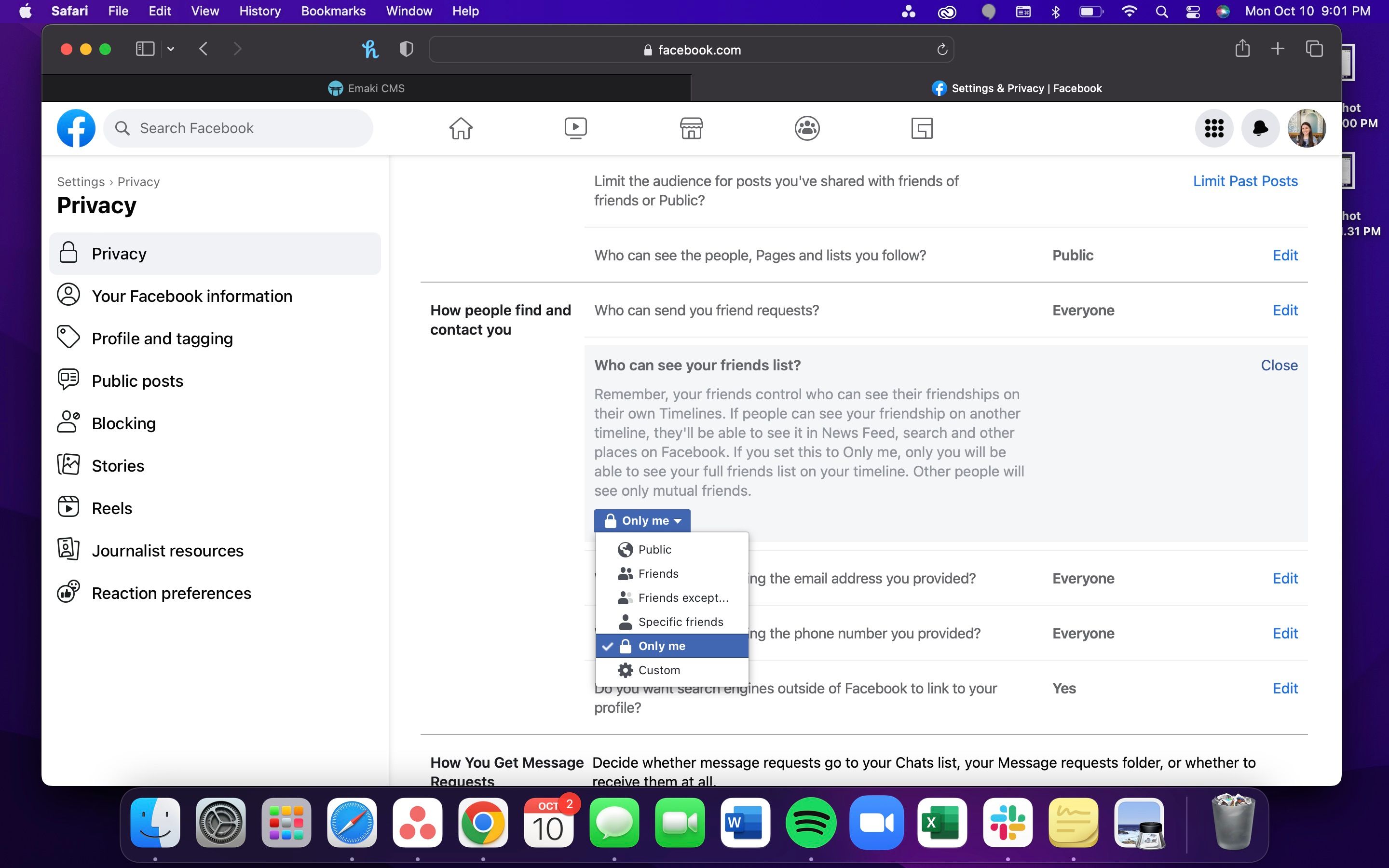
5. ClickEdit next toWho can see you friends list? and change the setting to your preference.
On either device, you can change your friends list from Public to only viewable by friends, only certain friends, or no one at all. This makes who can see your friends list easily customizable, and you can change the setting at any time. There are otherways to boost your privacy on Facebook too if you are looking for more protection over your information.
No one will receive a notification that the setting was changed or that they can’t see your friends list anymore. They would only know if they try to look at your friends list from your profile and notice that they can no longer access it.
Gaining Privacy on Facebook
Facebook should be a place where you can connect with friends and have fun without sharing information that you don’t want to.
Not wanting people to see your friends list isn’t a bad thing, and you may even benefit from hiding it. Hiding your Facebook network may protect you and your friends from dangerous or bothersome strangers messaging you. You may also protect yourself from drama related to your family or friends seeing who else you are friends with on Facebook. Gaining this privacy can keep you safe and free from stress.
Also read:
- [New] The Ultimate Resource PowerDirector Users
- [Updated] The Ultimate Tweeting of TikTok Phenomena
- As VGS Becomes More Negative (Approaching Pinch-Off), These Curves Move Closer to Each Other and Become Flatter at High Values of VDS, Indicating Lower Current Levels.
- Conversion Facile De WMV À MP4 Avec Des Outils Gratuites
- Die Einfachste Methode: Sichere Datensicherung Nach Einem Erneuten Festplattenstart
- In 2024, Unlocking Sierra iCloud Drive Integrations & Usage
- Inside Generative AI: Companies Harnessing New Technology
- Low-Cost Strategies: 5 Tips for Efficient FB Update Planning
- Mastering Discretion: Concealing Likes on FB
- Mastering Safety on FB Marketplace: Essential Nine Steps
- OBS Masterclass for Beginners Stream to YouTube Flawlessly
- Streamlining Group Engagement Through Channels
- The Art of Facebook Interaction: Maximizing Impact Responsibly
- Title: Eluding Eyes: Friend List Anonymity Tips
- Author: Michael
- Created at : 2024-12-20 19:18:30
- Updated at : 2024-12-21 18:39:11
- Link: https://facebook.techidaily.com/eluding-eyes-friend-list-anonymity-tips/
- License: This work is licensed under CC BY-NC-SA 4.0.