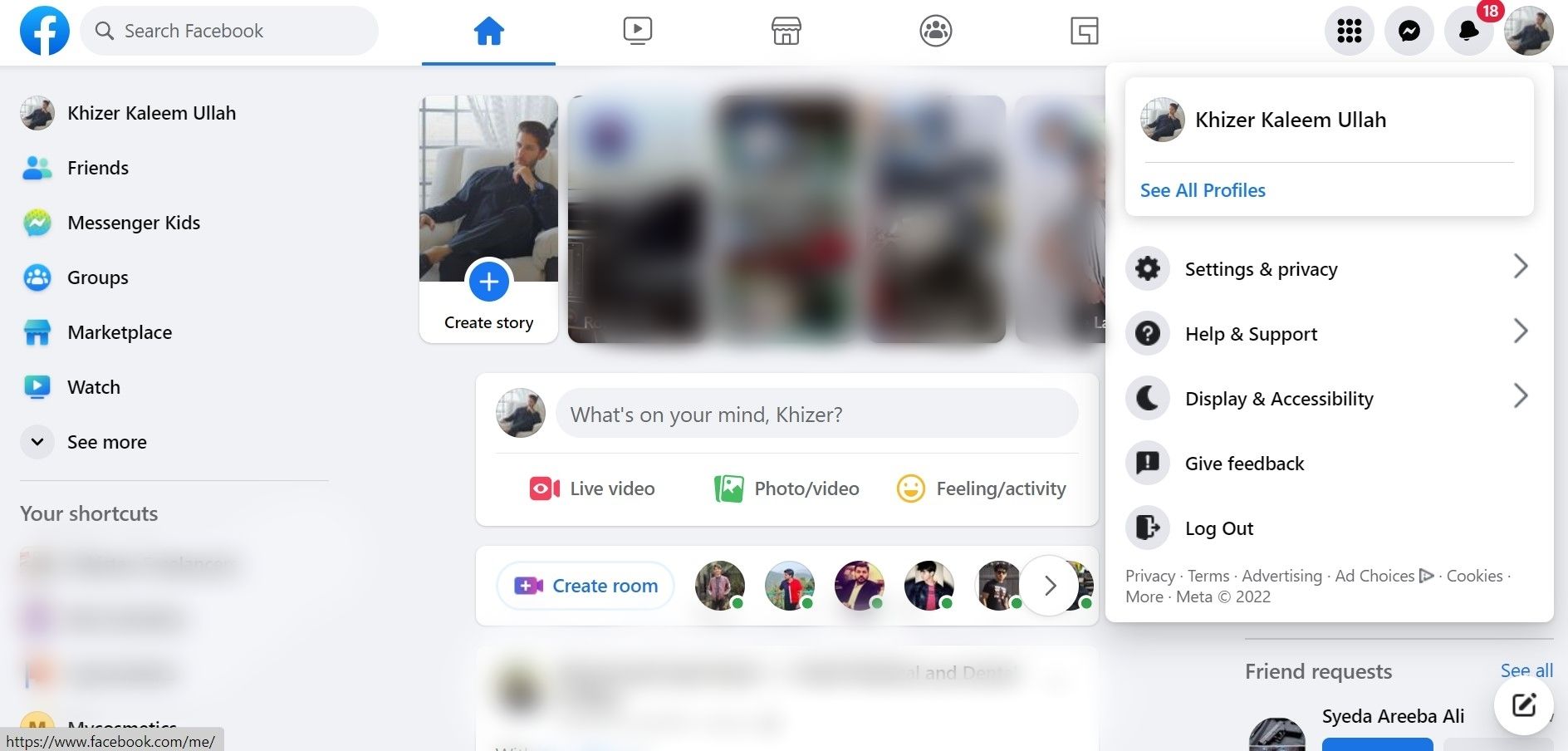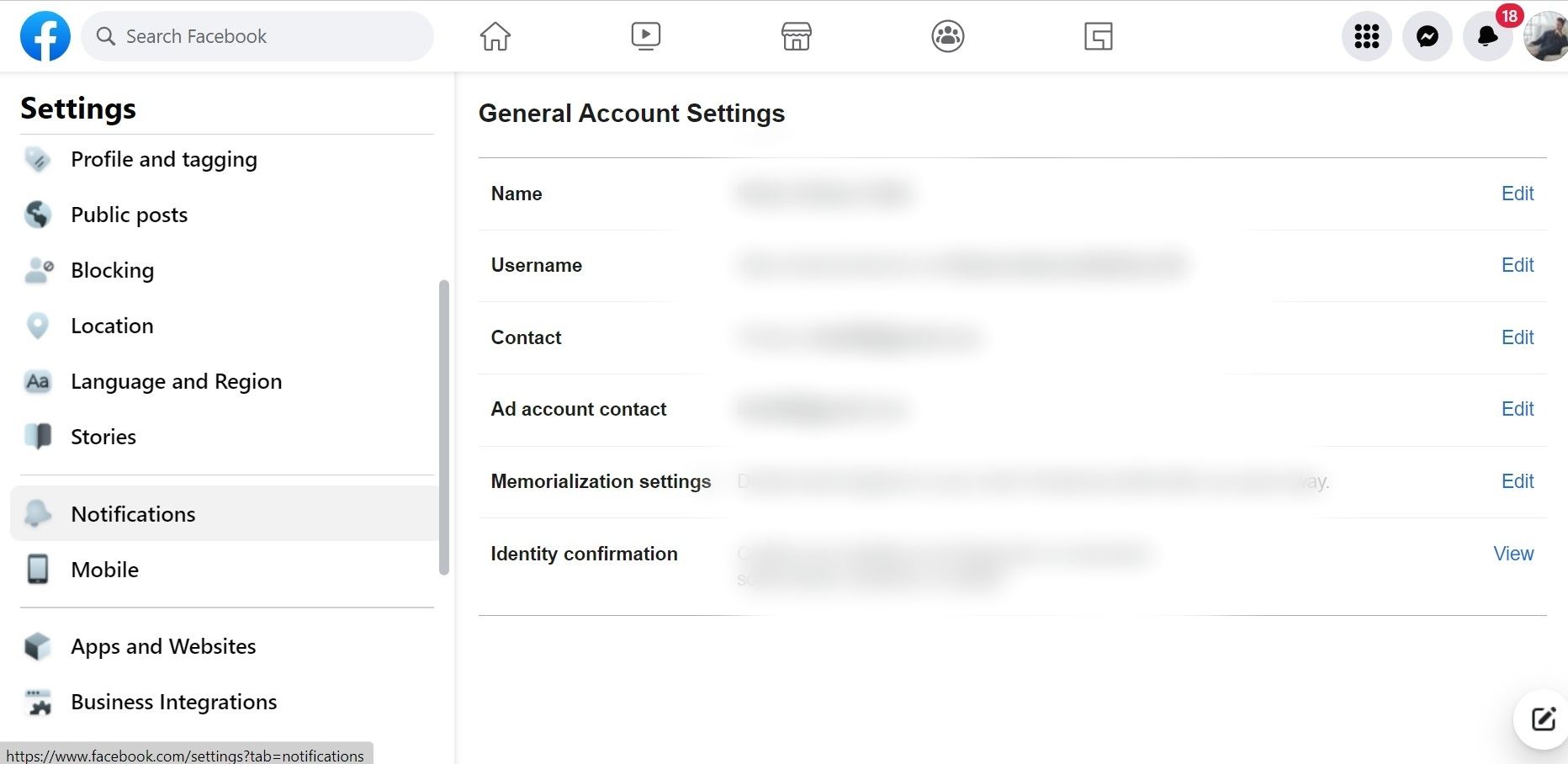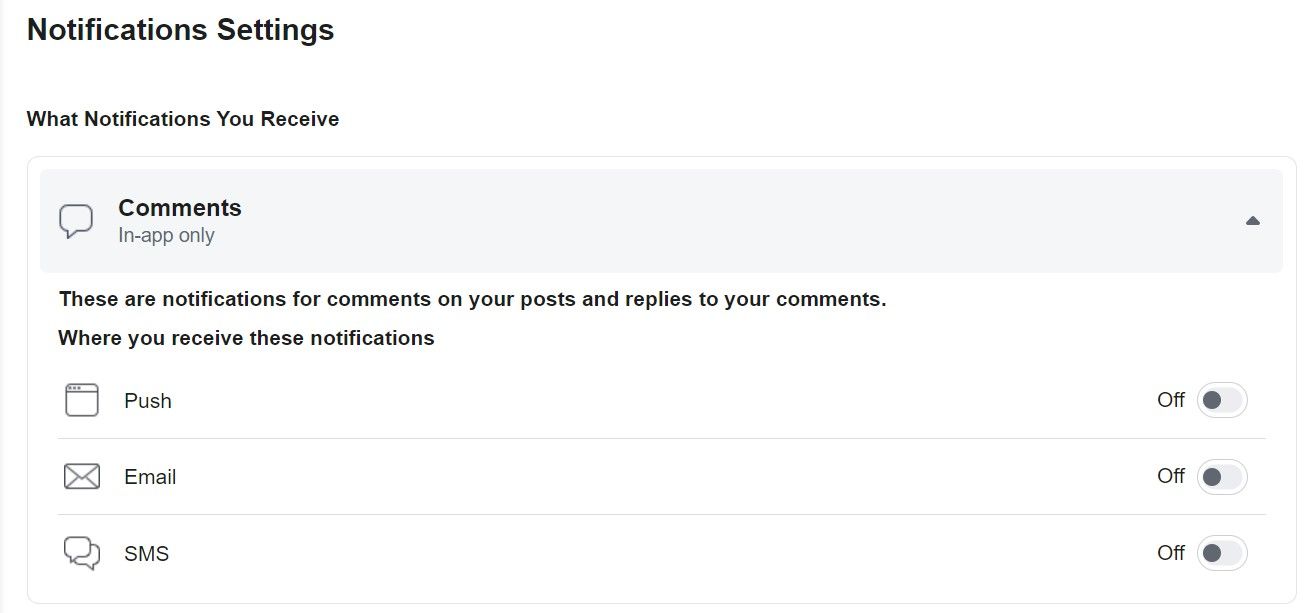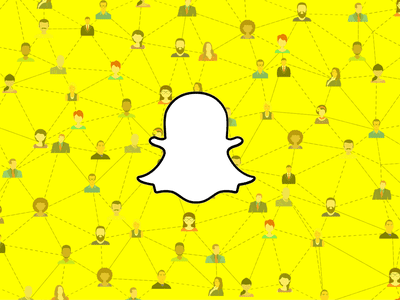
Eradicate Every Single Facebook Notification

Eradicate Every Single Facebook Notification
Over time, Facebook has become so engrossing that users spend hours on the app without even noticing. A simple notification from someone you know can turn into an hour-long session of browsing and scrolling.
This has led to many people exceeding their desired screen time. Are you looking for a way to reduce the use of Facebook? If so, turning off notifications with a few simple steps can benefit you greatly.
Benefits of Turning Off Facebook Notifications
Facebook is one of thetop social media apps out there, but people often want to turn off their notifications. Some benefits of blocking all Facebook notifications are as follows…
Less Stress
Work, family time, and financial responsibilities can get so tiresome that people need some time away from everything. In such a scenario, a simple notification with some news or message can ruin your mood.
That’s why people should turn off their notifications every couple of days to give themselves time to relax and refresh for the coming days. Releasing stress away from the screen can have a number of mental health and productivity benefits.
Better Concentration
Let’s face it—we run to grab our mobile phone the second its screen brightens for a notification. This can be really distracting if you’re trying to work or study.
By stopping Facebook notifications on your mobile and desktop, it is possible to concentrate on the task at hand.
Healthy Lifestyle
Addiction to social media apps can lead to a sedentary lifestyle and lack of activity. Instead of spending time clicking every notification you receive on Facebook, we recommend going out to grab some fresh air and refrain from using the phone.
More Confidence
Avoiding social media can improve your confidence if you’re prone tosocial media comparison . You get time to focus on yourself, elevate your confidence level and encourage yourself to embrace rather than fall victim to a comparison trap.
How to Block Facebook Notifications
Users can block notifications from their desktops and mobile devices.
Blocking Mobile Notifications From Facebook
First, let’s talk about blocking Facebook notifications from your mobile device. Since our phones are always at hand, it can be hard to avoid the notifications coming in.
Fortunately, with a simple step-by-step process, you can turn off all your Facebook notifications.
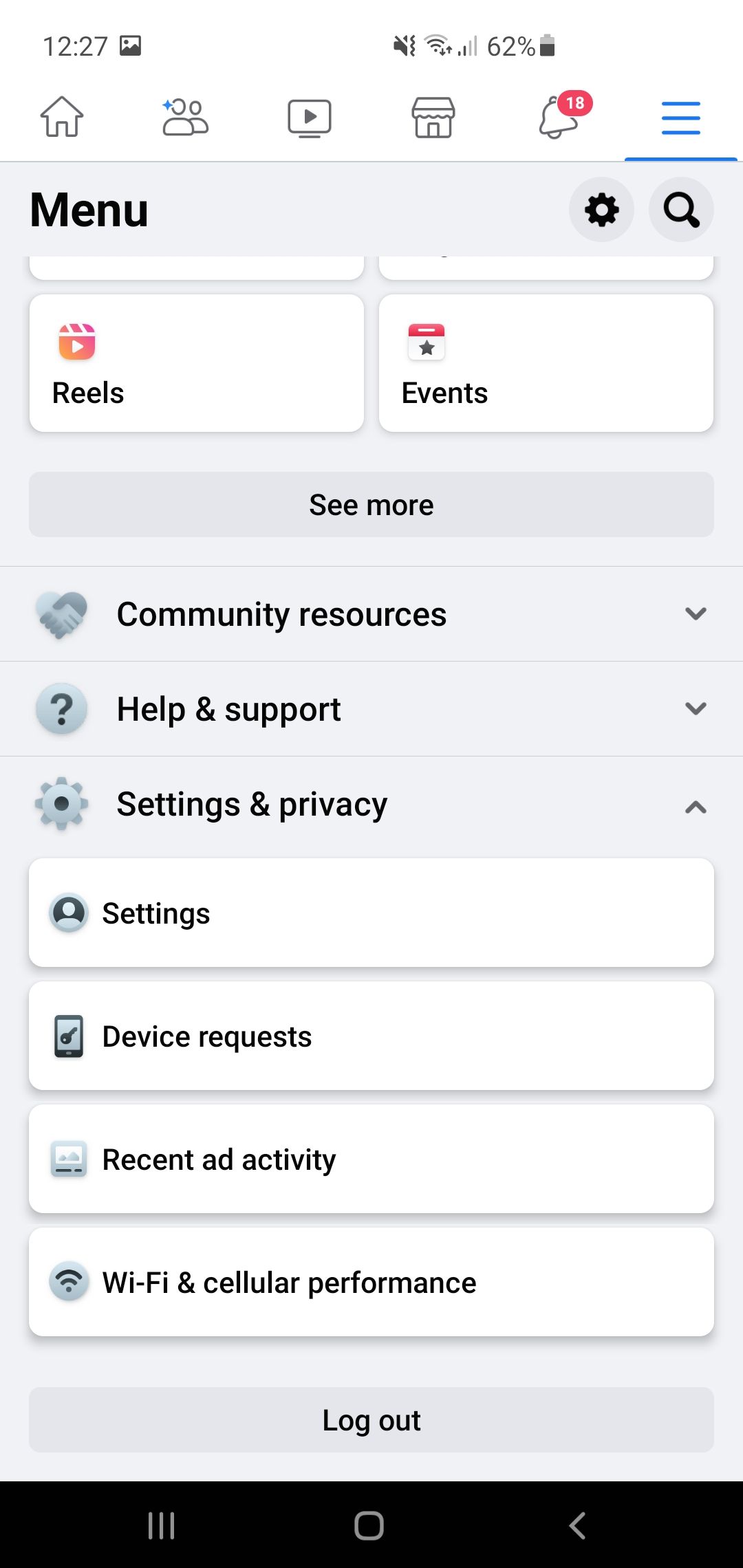

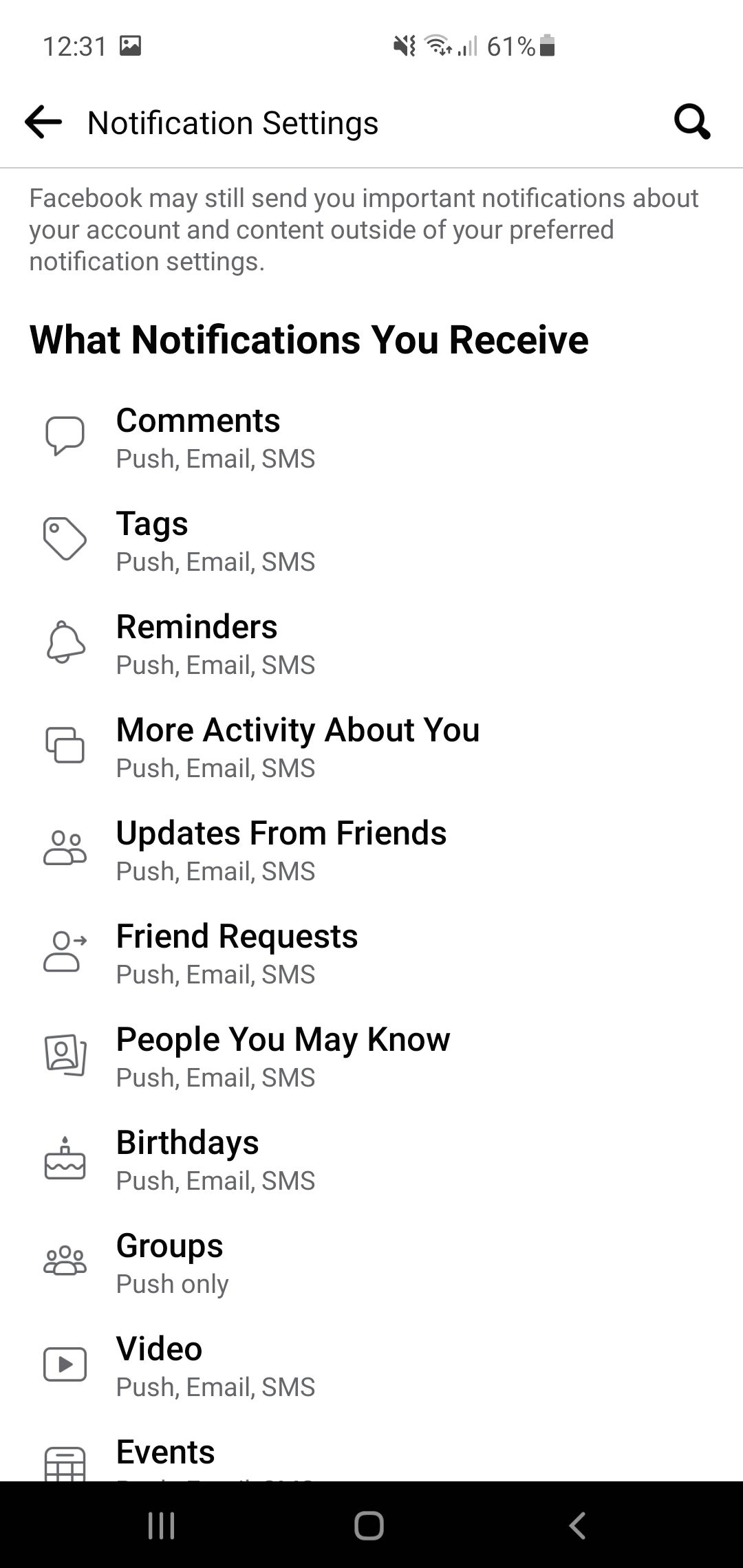
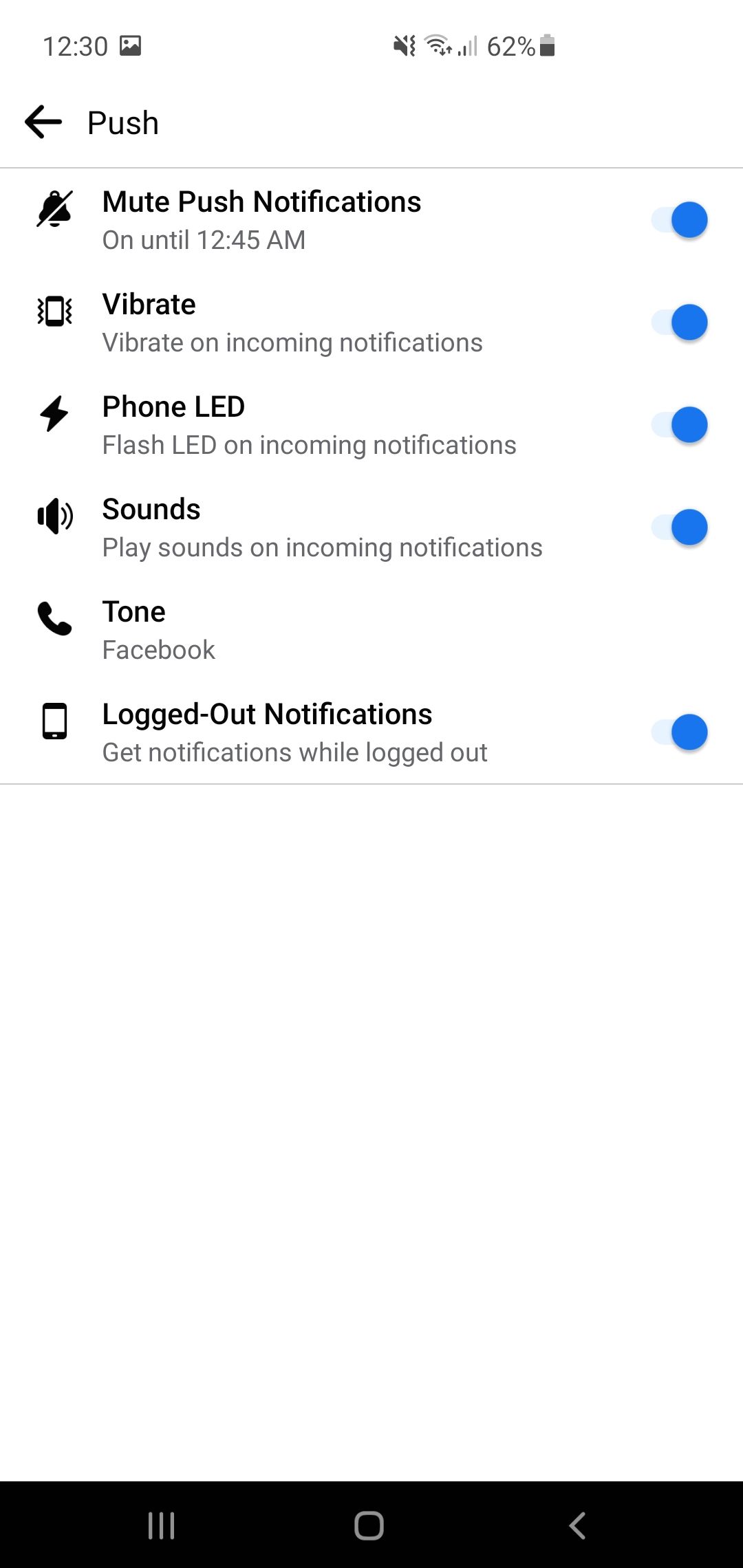
Close
- Log in to your Facebook mobile app to open the home page. At the top of your screen on Android and at the bottom of your screen on iPhone, you will find the menu and navigation controls.
- Tap the three horizontal lines to open a list of available features.
- Scroll down until you seeSettings & Privacy . Open the drop-down menu and then selectSettings . This menu contains all the relevant settings and customized changes you need for a well-managed Facebook experience.
- Navigate to preferences, and you will findNotifications .
- Toggle theMute Push Notifications tab if you wish to silence them for a couple of hours. This tab gives you a timeframe between 15 minutes to 8 hours. The notifications appear on the bar, but the user is not alerted.
- InWhat Notifications You Receive , you will see different sections. They indicate the type of notifications you receive from the Facebook app.
- Select the option you wish to turn off the notifications to open the drop-down menu. It contains the different notifications you receive from each section.
- Tap the toggle to turn notifications on or off, so you don’t receive notifications from that particular section. You can choose as many options as desired.
- The settings are automatically applied. Now when you will put away your phone, Facebook will not alert you with notifications that you changed the settings for.
Another way to completely turn off the notifications is by changing your phone’s settings.
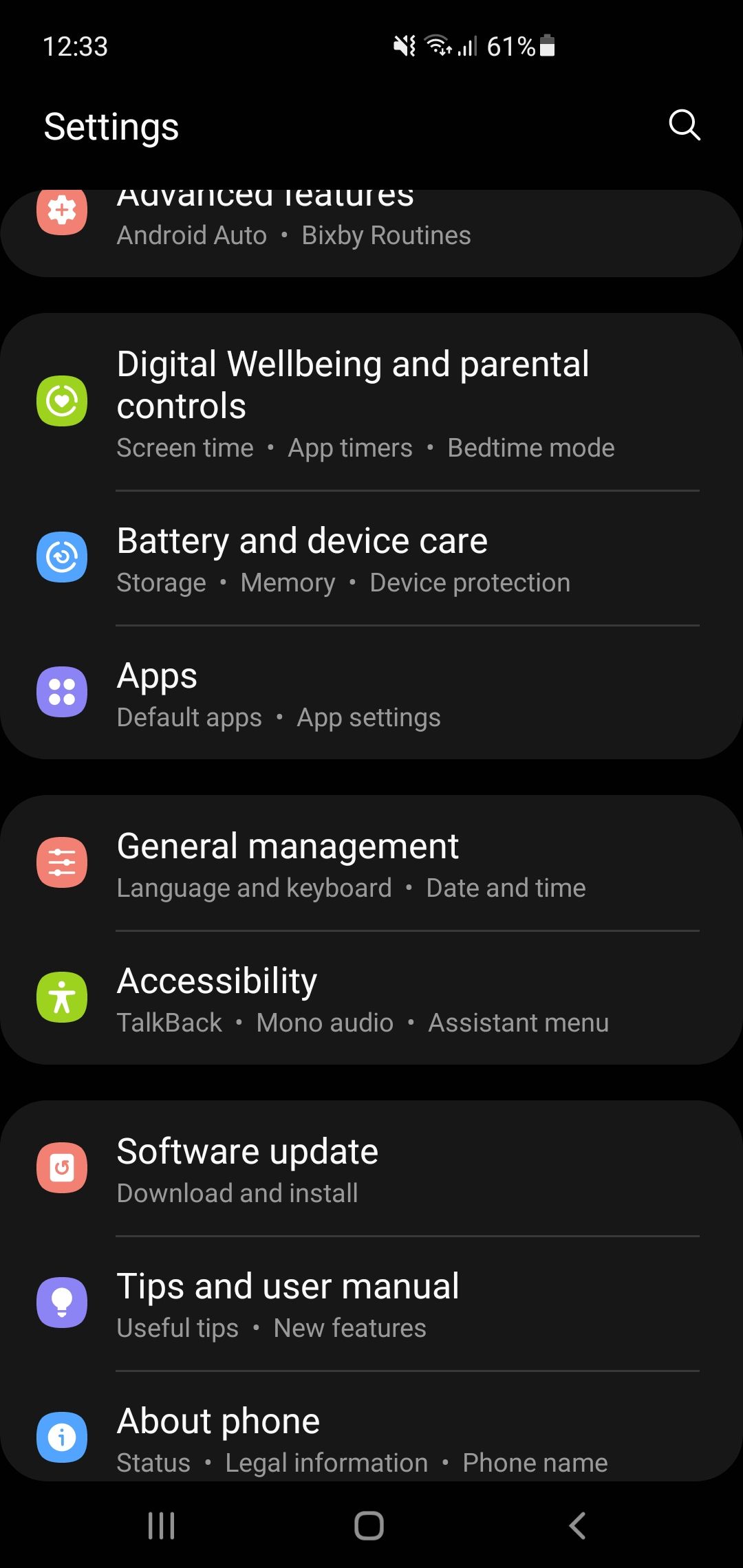
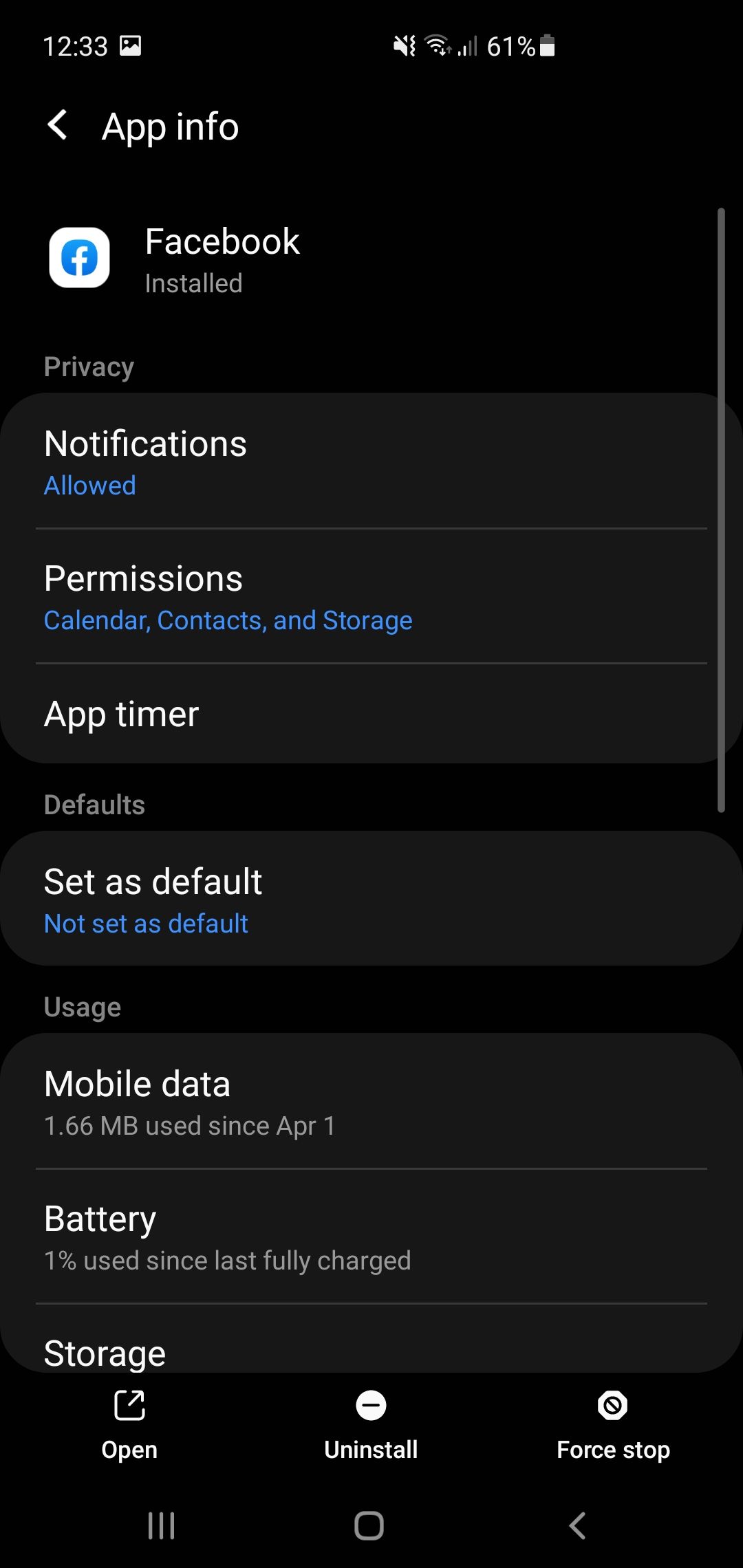
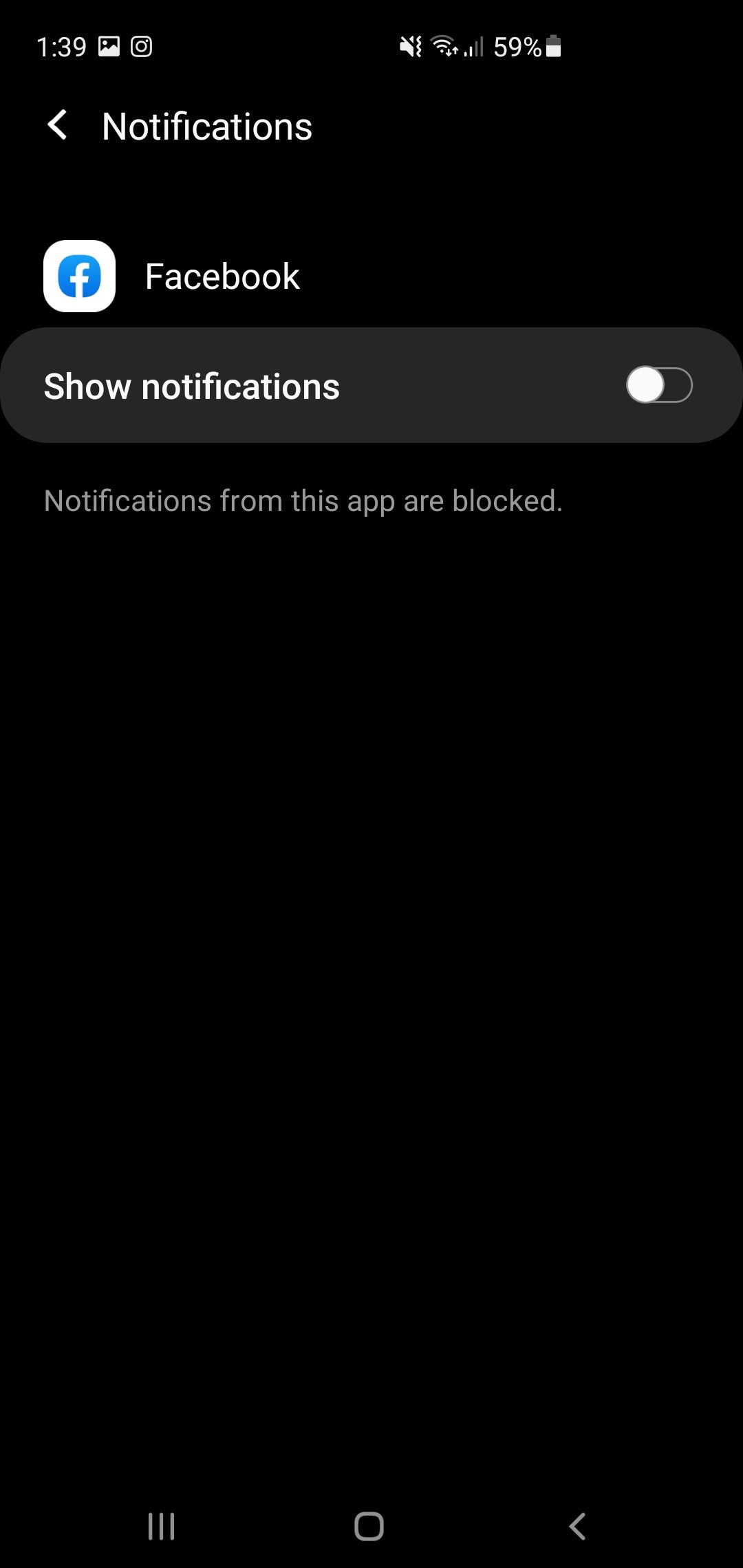
Close
- OpenSettings .
- SelectApps and scroll down until you seeFacebook .
- Tap to open the general settings of your Facebook app.
- Navigate toNotifications . This list contains settings of how notifications appear on your phone.
- Toggle the tab to turn offShow notifications, which will revoke the app’s access to display alerts. You can change them by revisiting the settings or changingWhere you receive notifications from the Facebook app.
Blocking Desktop Notifications From Facebook
Whether you are usingWindows or its free alternatives , it is possible to mute notifications just by logging into your Facebook browser. Once logged in to your account, follow these steps for turning off your Facebook notifications on your desktop:
- Log in to your Facebook account. You will be redirected to theHome page.
- Click the small icon with your profile picture in the top right corner of your screen to open a drop-down menu.
- SelectSettings & Privacy .

- From there, selectSettings . It contains everything fromchanging Facebook profile pictures to account deactivation.
- There is a list with different settings on the left side of your desktop screen. Scroll until you seeNotifications .

- TheNotifications section contains different settings like comments, tags, birthdays, friend requests, groups, events, and other activities.
- Click on the activity you wish to change the settings of. It opens different notification options that you can change.
- Toggle the tab to turn off that particular setting. The changes are automatically applied to the device. Depending on your needs, you can block just one type of notification or all of them.

- Close the app, and the notifications won’t appear on your taskbar.
You can use the same method to block notifications using a Chromebook and the browser version of Facebook on mobile.
Focus on Your Tasks By Blocking Facebook Notifications
Facebook’s notifications can be a distraction and can reduce your concentration and confidence.
Users have the option to block their Facebook notifications on desktop and mobile. We’ve discussed a few methods to turn off your Facebook notifications from your mobile app and mobile phone settings.
Other than that, users can turn off notifications by logging in to the app via desktop so that it does not appear on their taskbar.
We hope that blocking all Facebook notifications improves your productivity, reduces stress, and helps you embrace a healthy and active lifestyle.
Also read:
- [New] 2024 Approved Racing Revelry Junior Edition
- [New] Brilliance at a Click Choosing 5 Pioneering Apps for Video
- Alert for Unseen Messages in Online Chats
- Breaking Free: Irreversible Disconnection From FB Community
- Bridging Social Media and Streaming Services for Spotify
- Essential Tips for Boosting Work Efficiency at Home Using an iPad Pro - Expert Advice From ZDNET
- How to Mirror Oppo A1x 5G to Mac? | Dr.fone
- Navigating the Labyrinth of Facebook Privacy with 7 Tools
- Seamless Shopping Redefined by Microsoft’s AI Hub
- Ultimate Guide & Testimonials on the Ring Doorbell (Plus) Model
- Uncovering All Shared Visuals in a Message Thread
- Unveiling the Simplified DirectX Setup Process on Your Computer
- Virtual Voyage Blueprint: From Facebook to Meta Innovation
- Why Reimagining Instagram Is the Next Big Thing
- Title: Eradicate Every Single Facebook Notification
- Author: Michael
- Created at : 2024-12-19 00:41:28
- Updated at : 2024-12-22 06:42:35
- Link: https://facebook.techidaily.com/eradicate-every-single-facebook-notification/
- License: This work is licensed under CC BY-NC-SA 4.0.