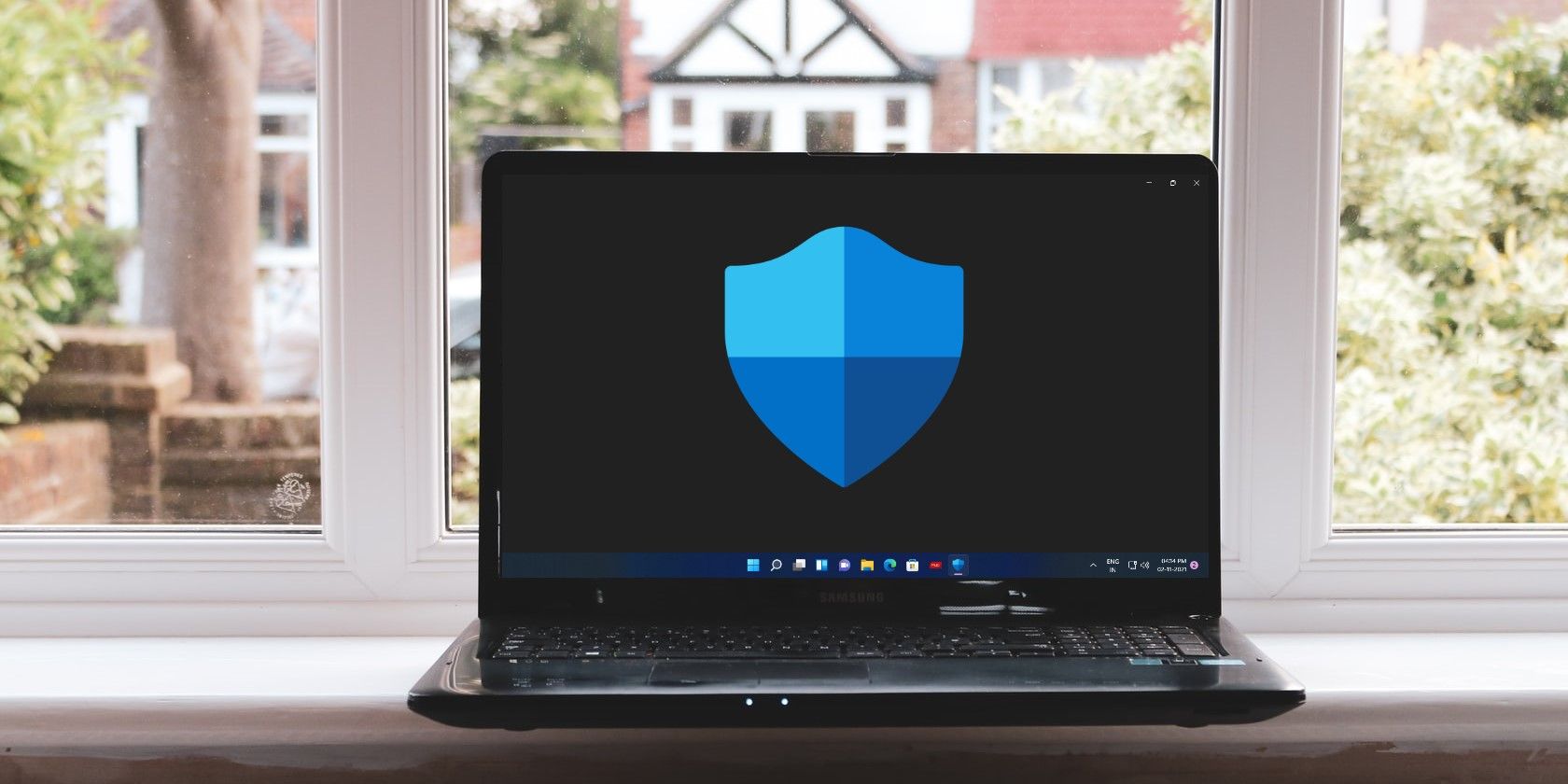
Exploring Facebook's Archive of Memories

Exploring Facebook’s Archive of Memories
Finding an old post on a Facebook timeline can be tricky and may involve a lot of scrolling. You might even resort to using third-party apps and tools for this purpose. However, there are a few easy ways of searching through Facebook timelines, and you don’t need to compromise your privacy by using external apps.
Third-party apps and tools can potentially breach your privacy by gaining access to everything on your account. Only use apps that you trust to avoid getting hacked.
So, let’s look at the built-in methods that you can use to find old posts on Facebook.
How to Find Old Posts on Facebook
You can go about this in four ways, the first two of which work great for searching through your or someone else’s timeline. The other two focus mainly on finding posts on your timeline only. These methods include using the default search function, searching on your timeline, using timeline filters, and using the Activity Log.
1. Finding Old Posts Through Facebook Search
You can use the default search on Facebook’s home page to look for old posts on your or someone else’s timeline. All you have to do is modify the search term slightly to get the required results. Follow along on your PC or phone to see how it works.
The first thing to remember is that if you search for “My Posts”, the search results that pop up are either the ones you’ve posted yourself or those posted by others that you’ve seen in the past. You can add a keyword after this search term to refine the results further. For example, we searched for “My Posts Rumi”, and the following old posts appeared as a result.
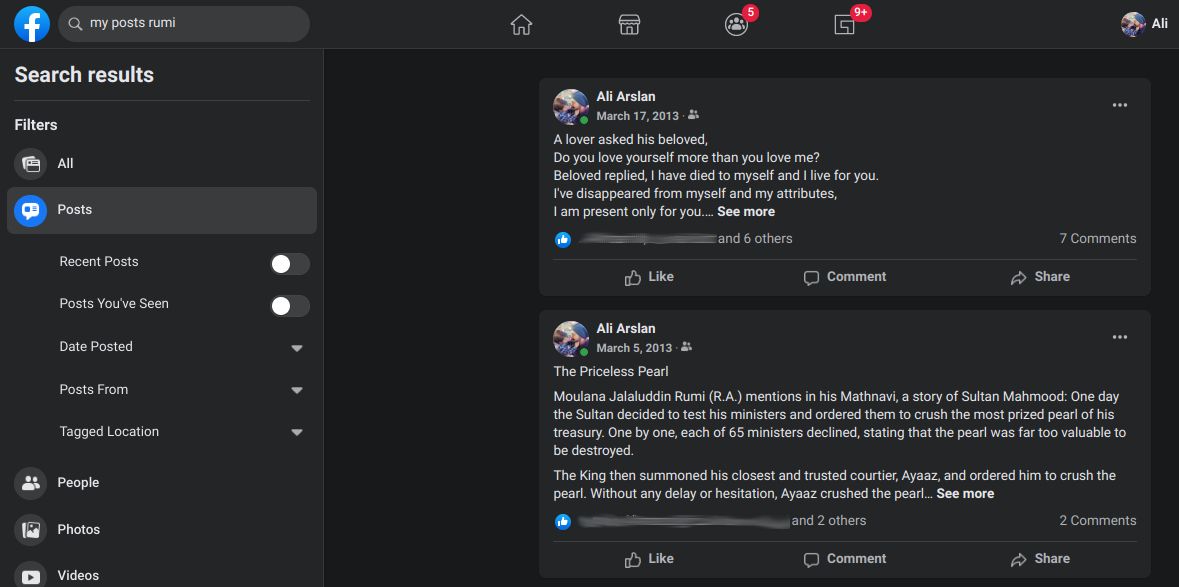
However, this is just a basic search with many irrelevant posts included. To refine it more, you have to tinker with some filters.
First, you might want the search results to show only the posts published by you, and to do that, go toPosts underFilters . Then click onPosts From and selectYou in the dropdown menu. Now, all the posts it shows have been posted by you.
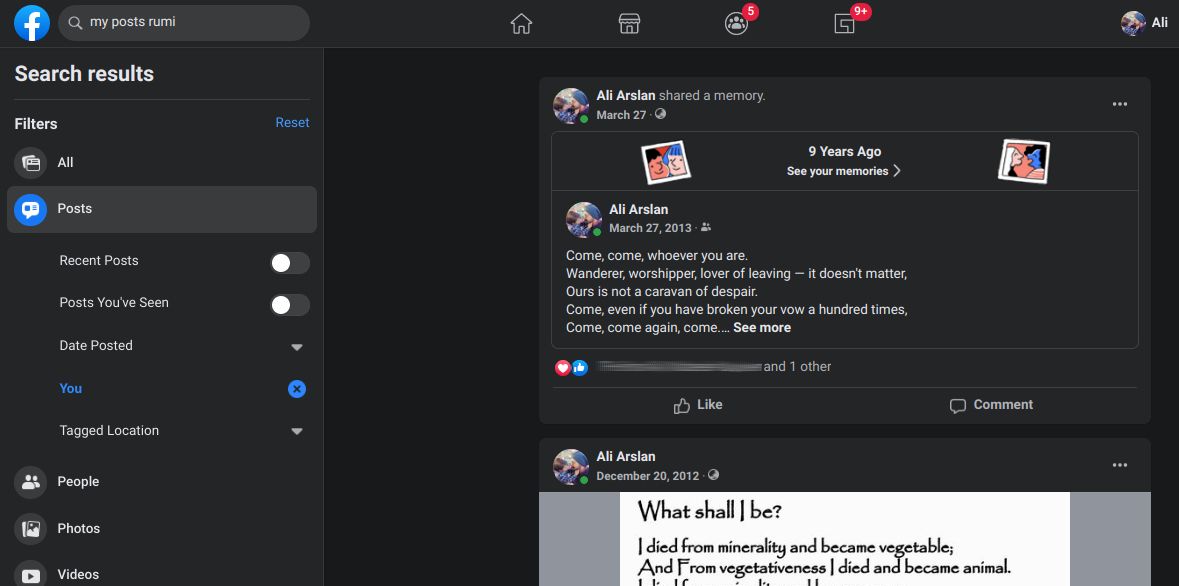
If you still can’t find the post you are looking for, you can further refine the search results by year. Again, go toPosts underFilters , and click onDate Posted . Here, you can choose the year of that post, and it will show results from that particular year only.
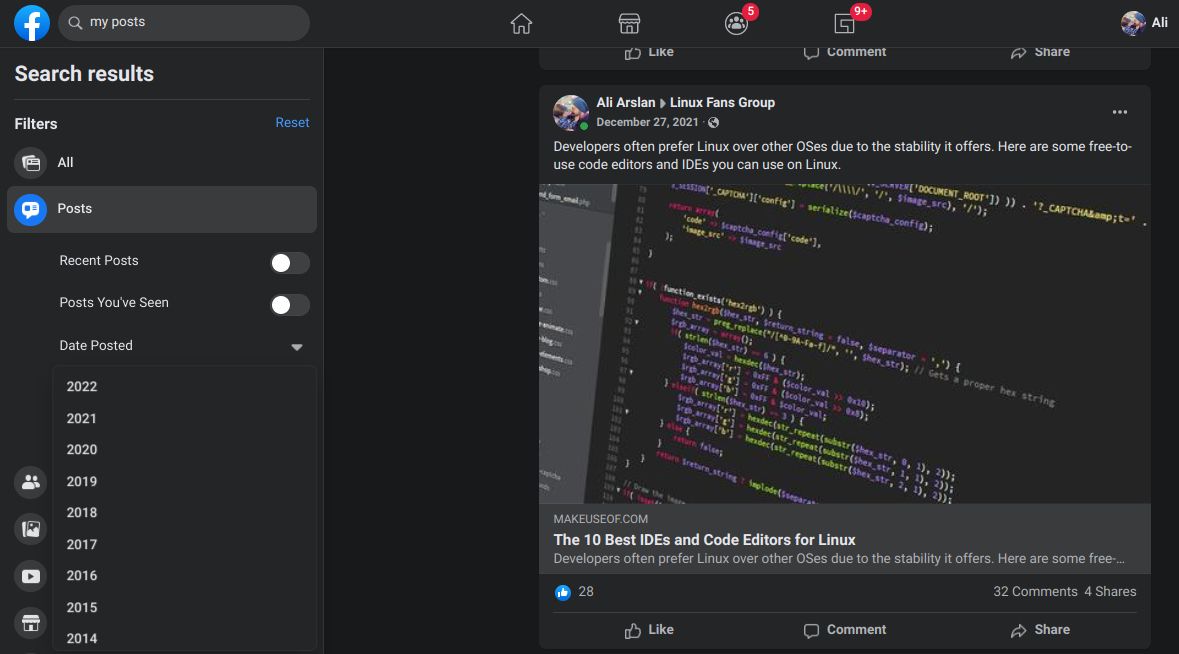
Apart fromPosts From andDate Posted , you can filter results byRecent Posts ,Posts You’ve Seen , andTagged Location . If you’re looking for a recently published post, you can selectRecent Posts to narrow down the search results. If the post was published by someone else, you could try selectingPosts You’ve Seen . And lastly, you can refine the search results based on the location by choosingTagged Location .
If you want to find a photo or a video on your timeline, you’ll find those options underFilters as well. Searching for photos and videos is similar to the process mentioned above. However, these two options have fewer filters thanPosts , modified according to the content type requirements. Here, you might also want to check out how to download Facebook photos and videos .
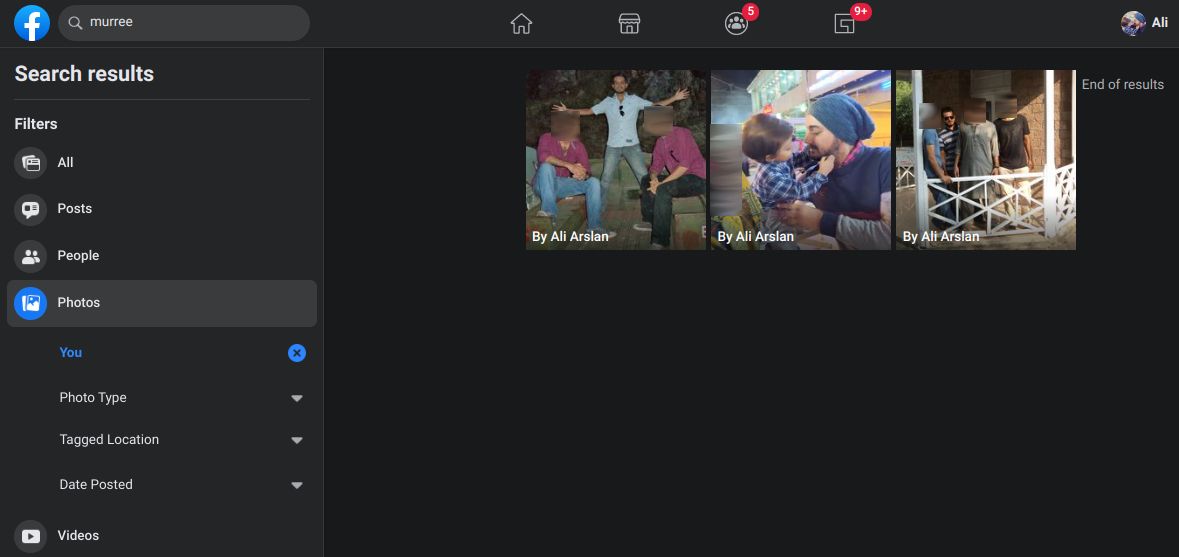
By experimenting with these options and filters, you can search for any post on your timeline. Try out different filters to optimize and personalize the search results.
While performing these searches, we discovered that posting stuff with a caption or description is always better. These captions and descriptions are helpful while searching for old posts on your timeline, as the search algorithm looks for keywords in these sections. Moreover, if you want your timeline to be less cluttered, you can stop others from posting on your timeline to keep it clean.
To search for old posts on someone else’s timeline, the process is pretty much the same. All you have to do is search for “John Doe Posts Keyword”, where you can replace “John Doe” with your Facebook friend’s name and enter the keyword in place of “Keyword”. You can use the filters discussed above to narrow down your search further.
2. Using the Search Option on the Facebook Timeline
If you’re finding it hard to filter the search results with the first method, you also have a search option that is somewhat hidden within your or someone else’s timeline. To access it, go to the Facebook profile page where you want to find a post, click on thethree-dot icon just below theEdit Profile button, and selectSearch .
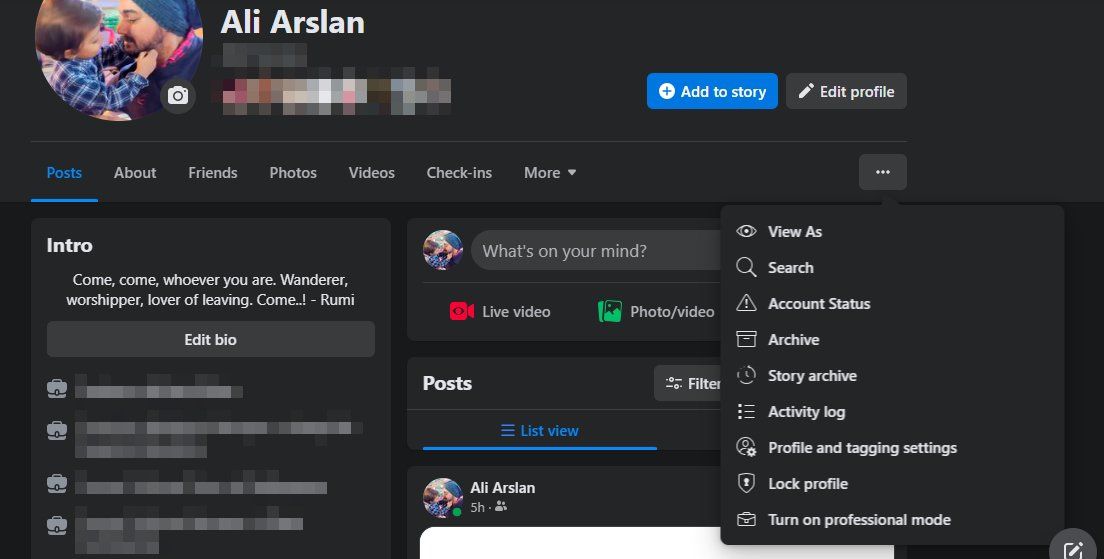
All the results that appear through this search are related to that specific timeline alone, offering a more focused approach. Note that you can directly search for the keyword with this method without typing “My Posts” or “John Doe Posts”. The filters you get to refine the search are pretty much the same as you get in the first method.
3. Using Filters on the Timeline
Sometimes, you won’t know what to search for to find a particular post. In such cases, the above two search methods might not help, and you’d be better off using theFilters on the timeline.
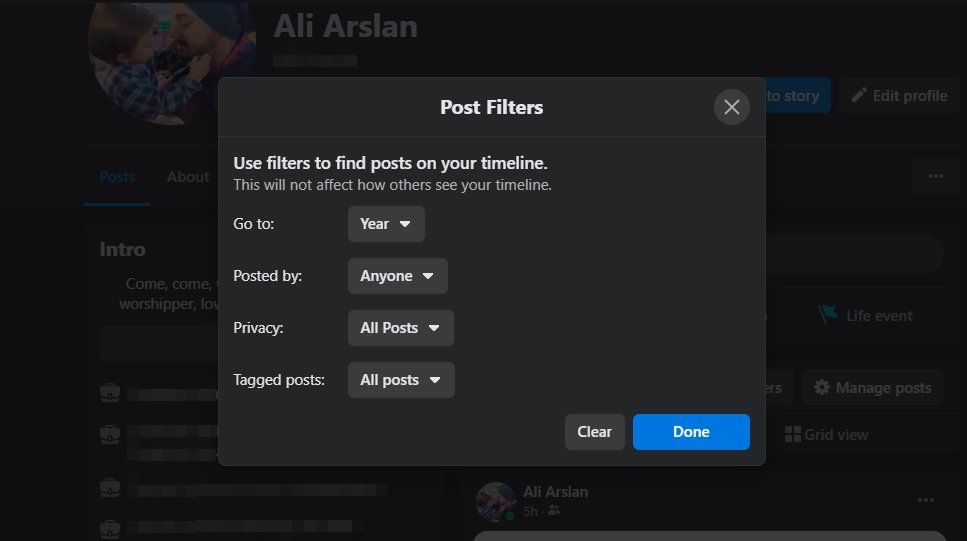
To access the post filters, go to the profile page where you want to find a post and click onFilters next toPosts . On your timeline, you can filter the posts based on the year, the post author,Facebook privacy settings for the post, and tagged posts. This way, you can narrow things down and easily find what you are looking for.
On someone else’s timeline, though, you only get to filter the posts by year, making this method not as useful for searching others’ posts.

WPS Office Premium ( File Recovery, Photo Scanning, Convert PDF)–Yearly
4. Using the Activity Log on Your Timeline
On your timeline, you have an additional option to find old posts—your Activity Log. If you don’t know the exact keyword to search for or it was something you just interacted with, finding it through the Activity Log is your best bet. You can access theActivity Log by clicking on thethree-dot icon just below theEdit Profile button on your timeline.
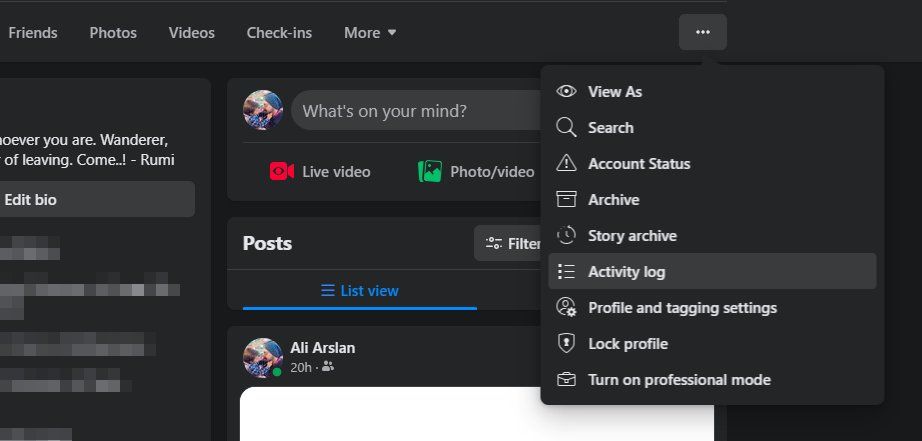
Once on the Activity Log page, you’ll find many options to pinpoint the lost post. On its home page, you can view things likeVideos You’ve Searched for ,Videos You’ve Watched , and more. These posts can be pretty challenging to find through search, so using the Activity Log in such cases is better.
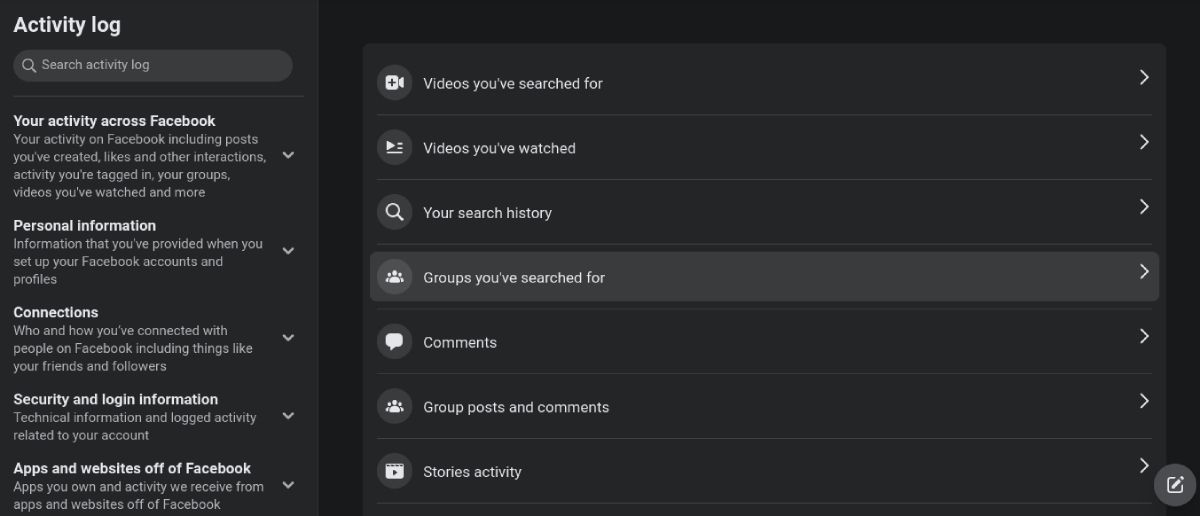
As you can see, a sidebar menu on the left lets you filter the log withYour Activity Across Facebook ,Personal Information ,Connections , and more. Each of these options has a bunch of sub-menus to refine the Activity Log further, but your posts are mostly underYour Activity Across Facebook . You can even search through your Activity Log if you still can’t find the post you need.
Easily Search for Old Facebook Posts
Using one of the methods mentioned above will help you find the post or photo you’re looking for whether it is on the timeline or something you liked or commented on. To recap, let’s list which method you should use in a specific scenario.
- You can use the first two search methods if you know the keyword in the post or photo. The methods are suitable for searching through both your timeline and someone else’s.
- If you don’t know the keyword and the post is definitely on a specific timeline, using the timeline filters can help. The filters are limited while browsing other people’s timelines.
- If you don’t remember the keyword and are unsure whether the post is on your timeline, use the Activity Log, which offers many useful options.
As discussed above, writing captions or descriptions for posts is always a good idea. This helps you find posts easily in the future.
- Title: Exploring Facebook's Archive of Memories
- Author: Michael
- Created at : 2024-09-01 03:36:34
- Updated at : 2024-09-02 03:36:34
- Link: https://facebook.techidaily.com/exploring-facebooks-archive-of-memories/
- License: This work is licensed under CC BY-NC-SA 4.0.

 Jutoh Plus - Jutoh is an ebook creator for Epub, Kindle and more. It’s fast, runs on Windows, Mac, and Linux, comes with a cover design editor, and allows book variations to be created with alternate text, style sheets and cover designs. Jutoh Plus adds scripting so you can automate ebook import and creation operations. It also allows customisation of ebook HTML via templates and source code documents; and you can create Windows CHM and wxWidgets HTB help files.
Jutoh Plus - Jutoh is an ebook creator for Epub, Kindle and more. It’s fast, runs on Windows, Mac, and Linux, comes with a cover design editor, and allows book variations to be created with alternate text, style sheets and cover designs. Jutoh Plus adds scripting so you can automate ebook import and creation operations. It also allows customisation of ebook HTML via templates and source code documents; and you can create Windows CHM and wxWidgets HTB help files.