
Facebook Content, Anywhere You Need It: Upload & Sync Across Platforms.

Facebook Content, Anywhere You Need It: Upload & Sync Across Platforms
If you’re leaving Facebook or you just want to make a backup of your Facebook data, you can now export your Facebook posts and notes to three popular services. These services include Google Docs, Blogger, and WordPress.com.
Export Facebook Notes and Posts to Three Major Services
As announced onFacebook Newsroom , the social giant will allow users to transfer their posts and notes to three popular online services. You’ll be able to export your posts and notes to Google Docs, Blogger, and WordPress.com.
In Facebook’s own words:
To give people more control and choice over their data, today we’re introducing two new data portability types, Facebook posts and notes. People can now directly transfer their notes and posts to Google Docs, Blogger and WordPress.com.
All these services are pretty popular. Google Docs is known for its excellent office features. Blogger is Google’s own blogging platform, and WordPress.com helps people create WordPress-based blogs for free.
Users of these services will appreciate this expansion of Facebook’s data transfer tool.
How Facebook’s Posts and Notes Transfer Tool Works
Facebook has integrated the option to transfer content to these services in its existing data transfer tool. When you access this tool and begin to transfer your data, you’ll be asked to re-enter your password to confirm your identity.
Related: How to Download Facebook Photos and Videos
Also, Facebook will encrypt your data while it’s being transferred to ensure the data remains secure.
How to Transfer Facebook Posts and Notes to Various Services
As a user, you just need to make a few clicks on Facebook’s site to get your data transferred to your chosen service.
If you haven’t used the data transfer tool before, the following should help you out:
- Open theFacebook site, click the down-arrow icon at the top-right corner, selectSettings & Privacy , and then selectSettings .
- ClickYour Facebook Information on the left.
- SelectTransfer a Copy of Your Information on the right.
- Choose eitherPosts orNotes to transfer.
- From theChoose Destination dropdown menu, select your preferred target service.
- ClickNext to continue.
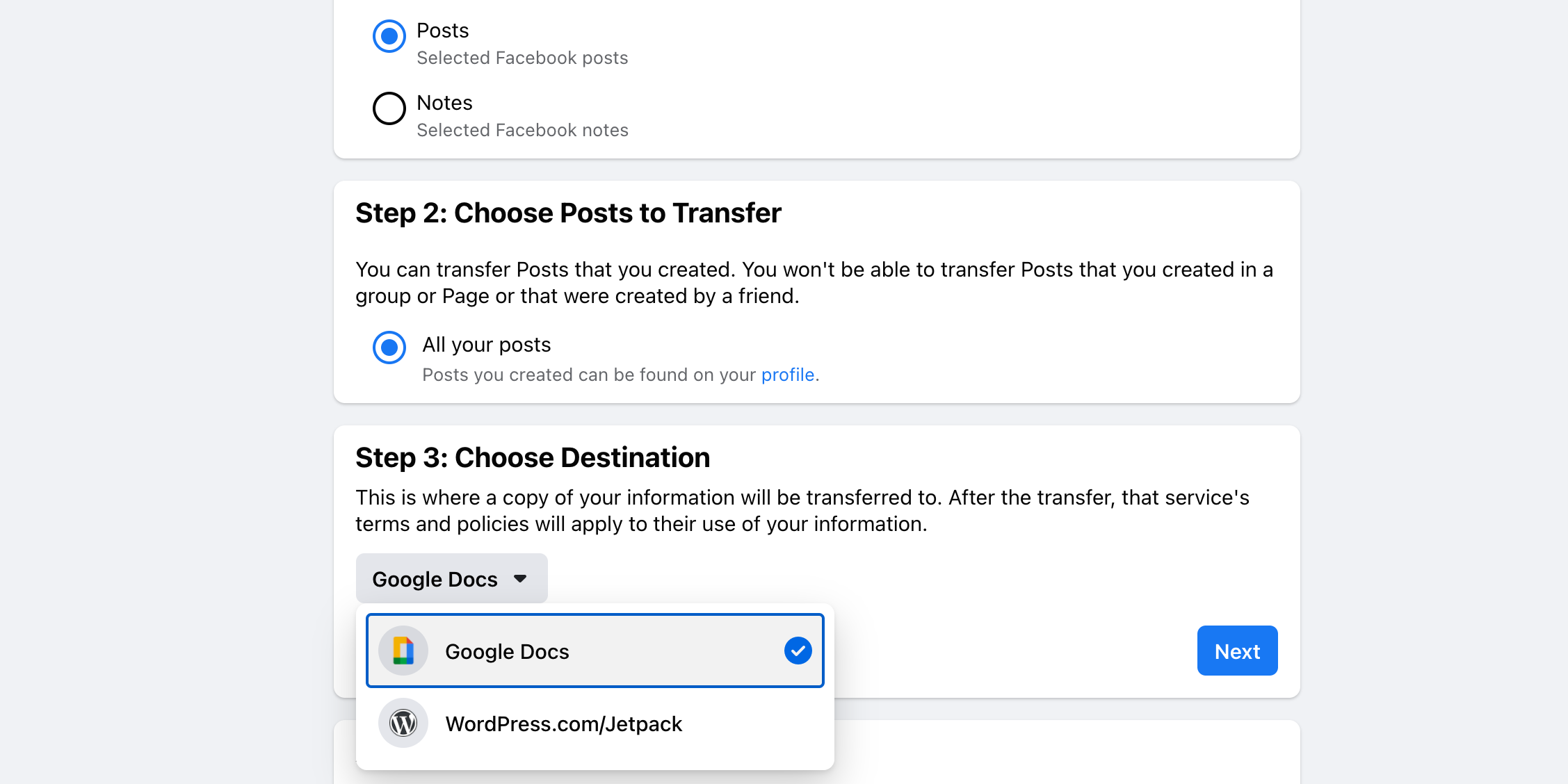
Follow the on-screen instructions to initiate the data transfer process. This shouldn’t take too long as Facebook uses a server-to-server transfer system.
More Options to Transfer Your Facebook Data
If you’ve been looking to export your posts or notes off of Facebook, you now have three options to do that. You can get your posts or notes added to Google Docs, Blogger, or WordPress.com. The choice is yours.
Also read:
- [New] 2024 Approved View Victory Hashes That Help Your YouTube Shorts Go Mainstream
- [New] Is It Lawful to Screen-Capture YouTube Content, In 2024
- [Updated] 2024 Approved Correcting Smudged Stream Content on Facebook Devices
- [Updated] Masters of Illusion Top VR Producers
- 2024 Approved The Essential Toolkit Choosing the Best Lens Technology in 4K
- Comprehensive Instructions for Establishing Your PS Account
- Free Family Fun: Top Six Online Platforms for Kids' Movies
- Future Unveiled: 2023 Without a Second Oculus Quest Launch
- In 2024, Two Ways to Sync Contacts from Realme C53 to Gmail | Dr.fone
- Initiating Stronger Privacy: Facebook's Messenger & Instagram End-to-End Encryption Launched.
- Privacy Probe: WhatsApp Legalizes Challenge to Indian Legislation
- Social ID Credentials at Meta
- Social Networks to Evaluate Your News Consumption Patterns
- Top 5 from Oppo Find X7 to iPhone Contacts Transfer Apps and Software | Dr.fone
- Transcending Limits: How 'Meta' Aims to Reshape Social Media Landscape
- Unraveling the Social Web: Remove Insta-FB Links
- Title: Facebook Content, Anywhere You Need It: Upload & Sync Across Platforms.
- Author: Michael
- Created at : 2024-11-29 23:13:34
- Updated at : 2024-12-06 19:52:45
- Link: https://facebook.techidaily.com/facebook-content-anywhere-you-need-it-upload-and-sync-across-platforms/
- License: This work is licensed under CC BY-NC-SA 4.0.