
Freedom From Shared Social Spaces: Unlinking FB & Instagram

Freedom From Shared Social Spaces: Unlinking FB & Instagram
Linking your Instagram and Facebook accounts has a lot of advantages. You can easily post your Instagram photos to your Facebook profile. It also makes it easier for your Facebook friends to find your Instagram profile, and for you to find out which of your Facebook friends are on Instagram.
If you’d rather keep the two social networks separate though, you’ll need to go through a series of simple steps using your Meta Accounts Center.
How to Disconnect Your Instagram Account From Facebook
First, you’re going to want to open up Instagram on your phone. Then, you’ll need to follow the steps below:

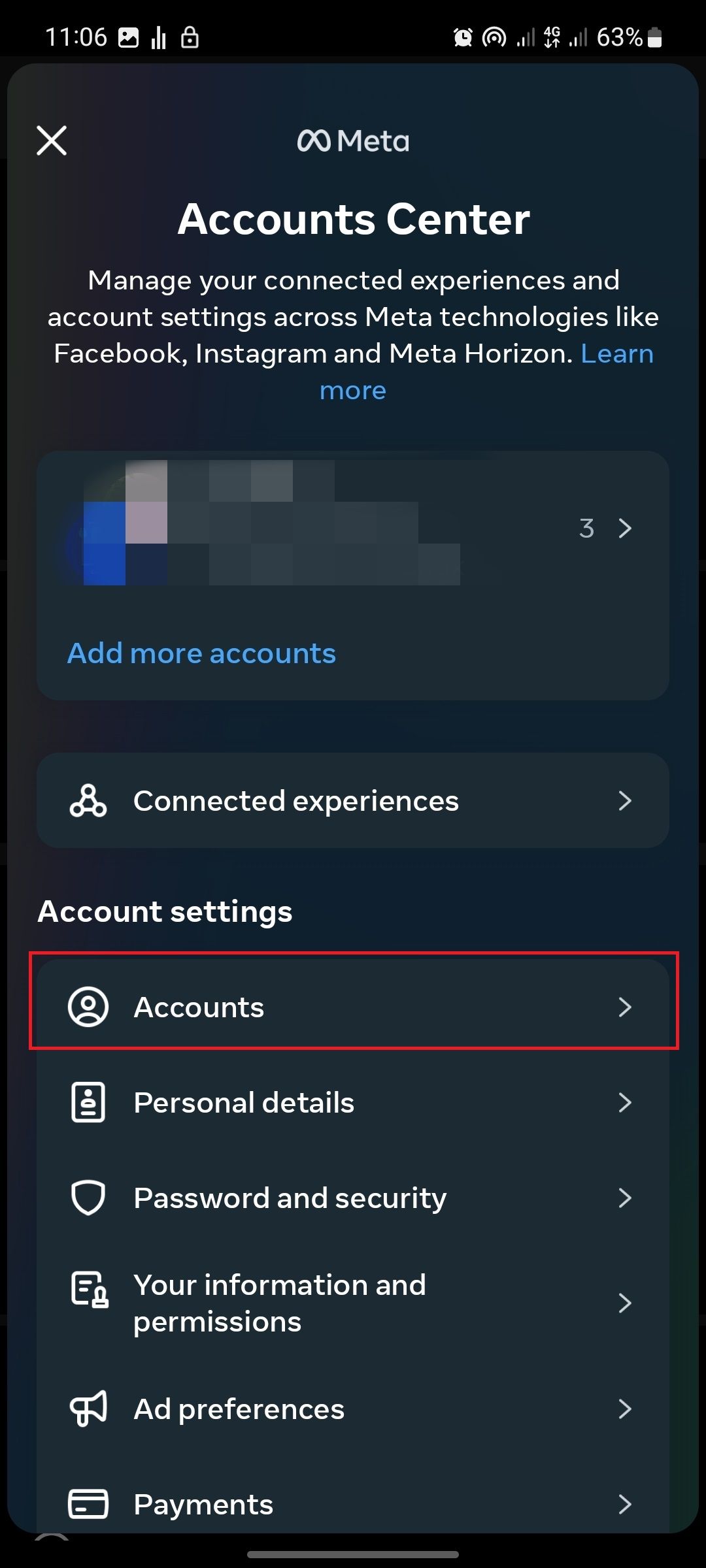
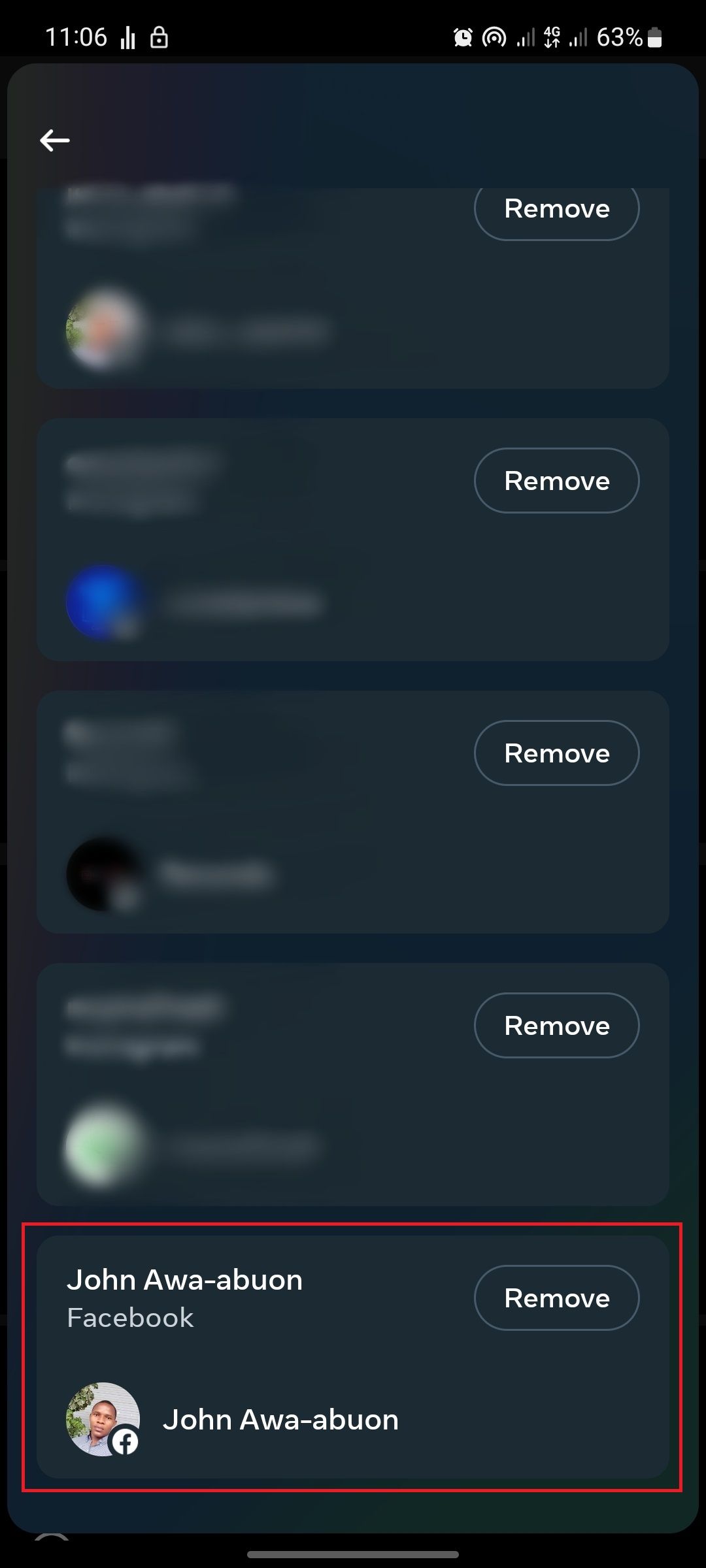
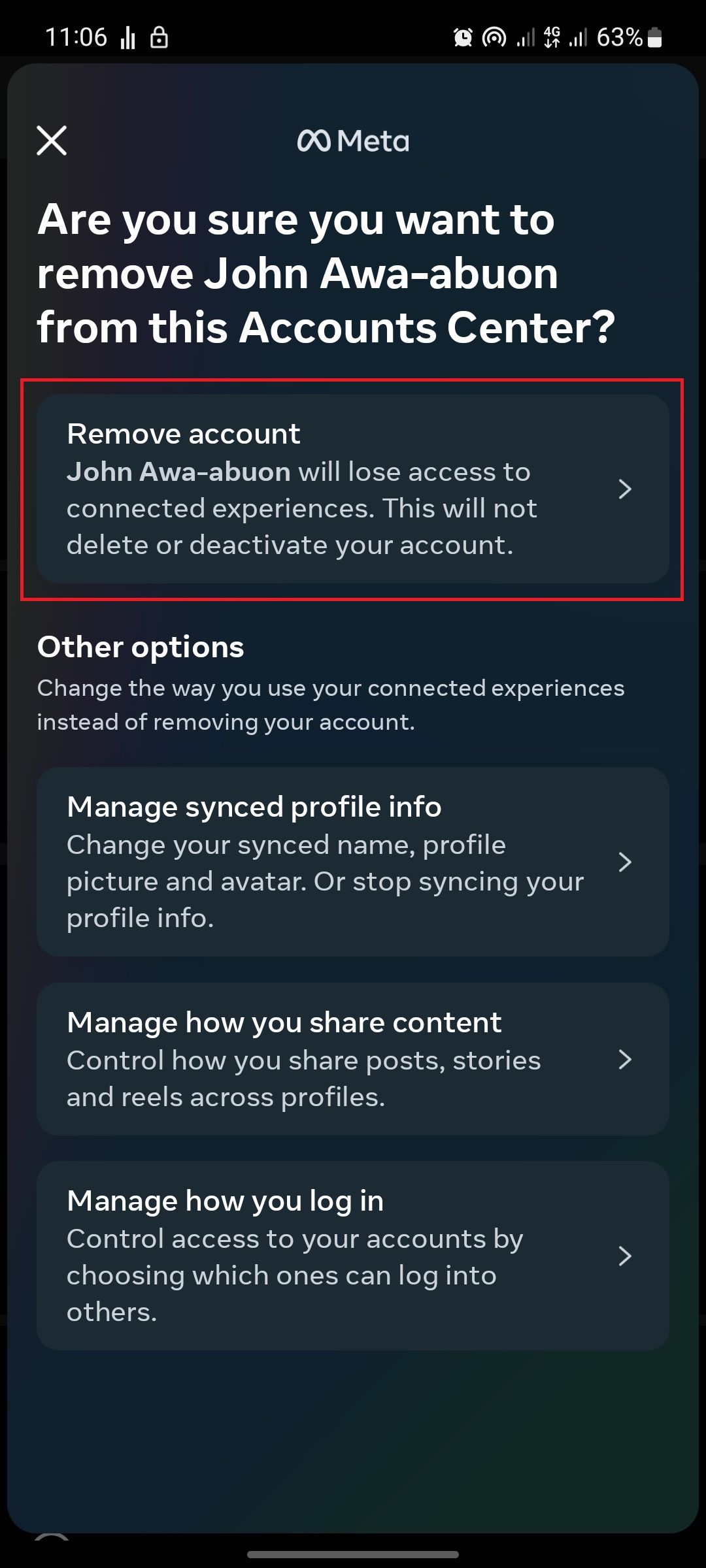
Close
- Go to your profile by tapping the icon with your profile picture at the bottom of your screen.
- On your profile, tap on thethree horizontal lines in the top right corner.
- TapSettings and privacy .
- Tap on theAccounts center option.
- SelectAccounts .
- Tap theRemove button in line with your Facebook account.
- Confirm you want to unsync your Instagram account from Facebook by tappingRemove account .
Once you’ve unlinked your account, new posts that you share on Instagram will no longer appear on Facebook. Moreover, your Facebook friends will not be prompted to follow you on Instagram when they log into that app.
Removing your Facebook or Instagram account from the Accounts Center is not the same asdeleting or deactivating your Instagram account . You will need to follow different steps to do this.
How to Remove Instagram Posts From Facebook
If you want to remove your existing Instagram posts from your Facebook profile, there are two ways you could go about it.
The first is to manually delete all the photos in your Instagram album on Facebook. This could take a long time, especially if you have many pictures.
The other way is to delete them through the Activity Log. This is where Facebook shows every action that you, or another user, have taken on your timeline—including reactions, shares, comments, tags, and posts.
Here’s how to delete your Instagram posts shared on Facebook through yourActivity Log .
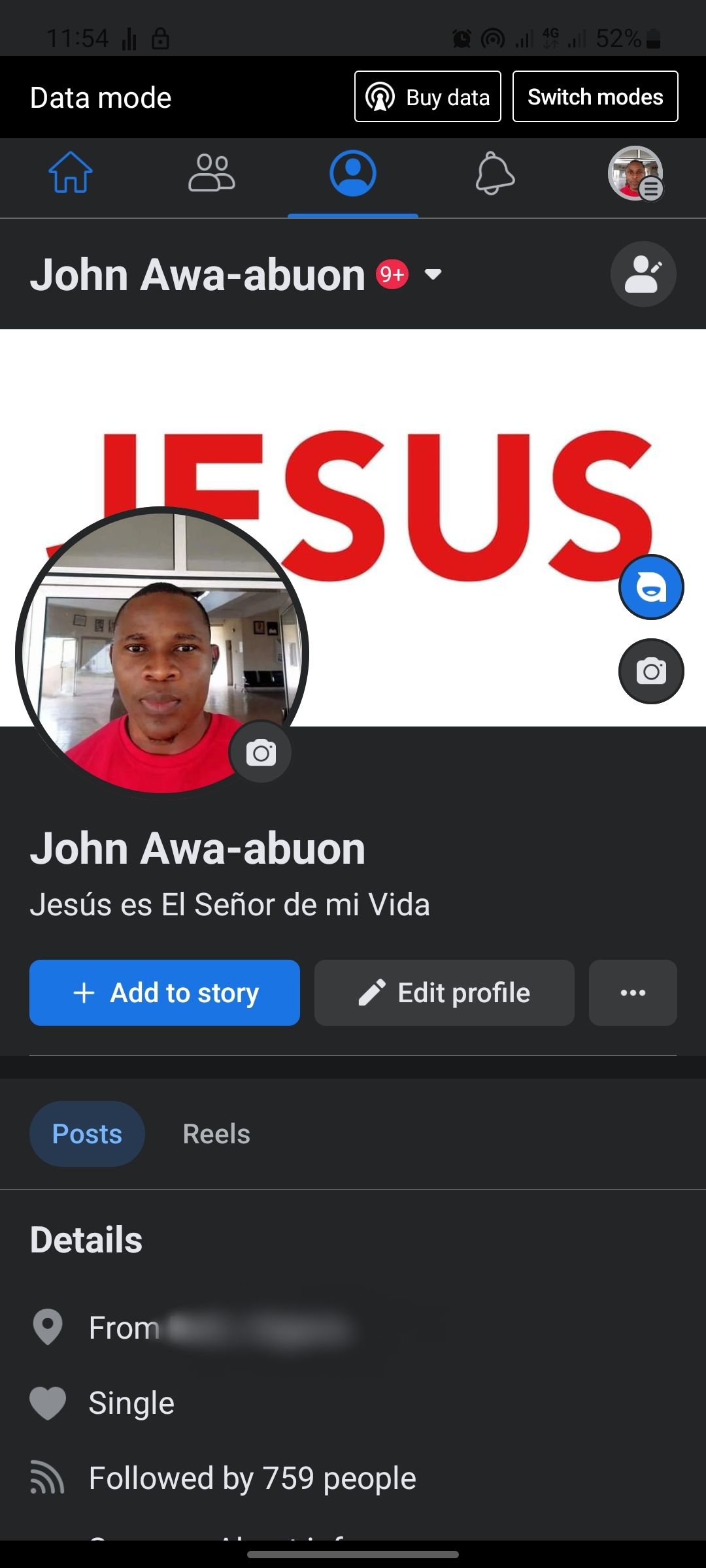
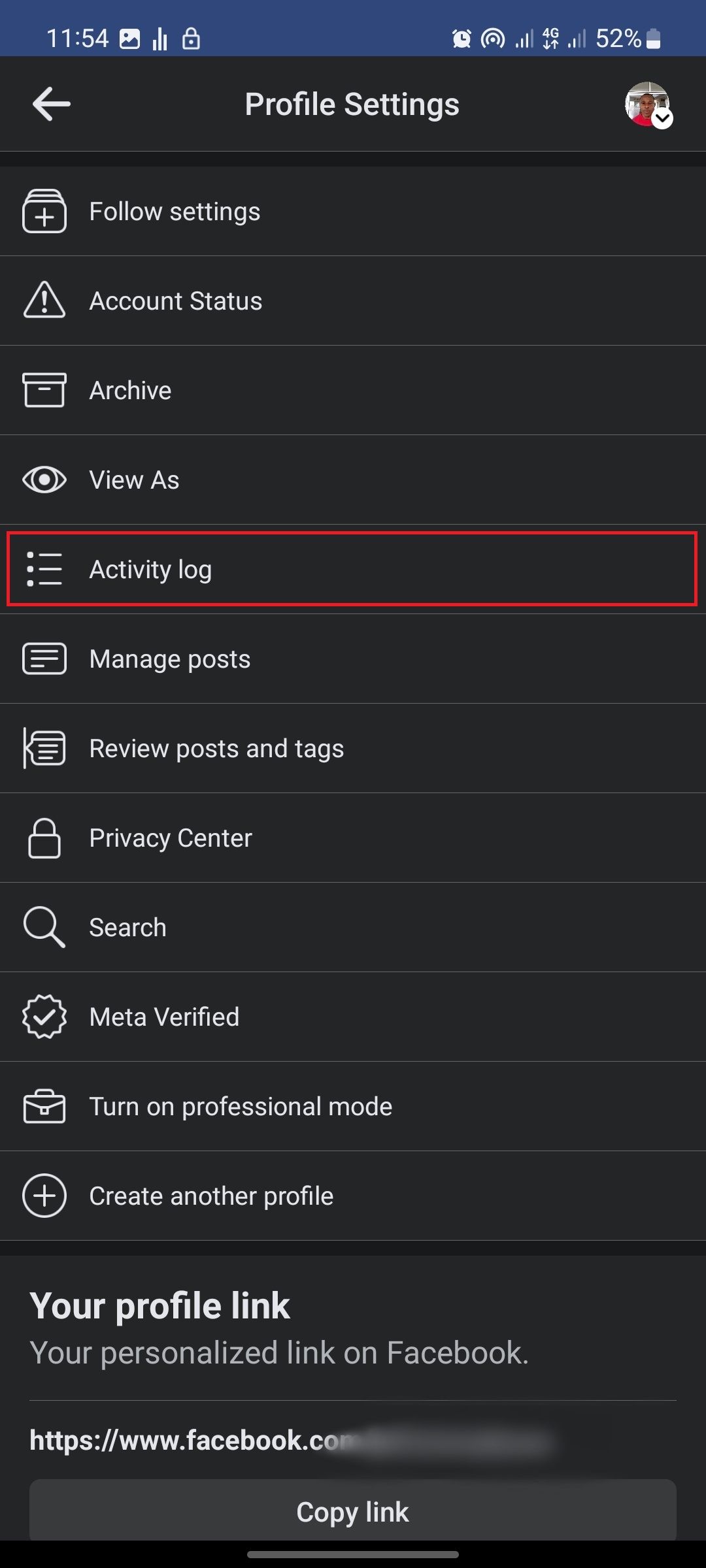
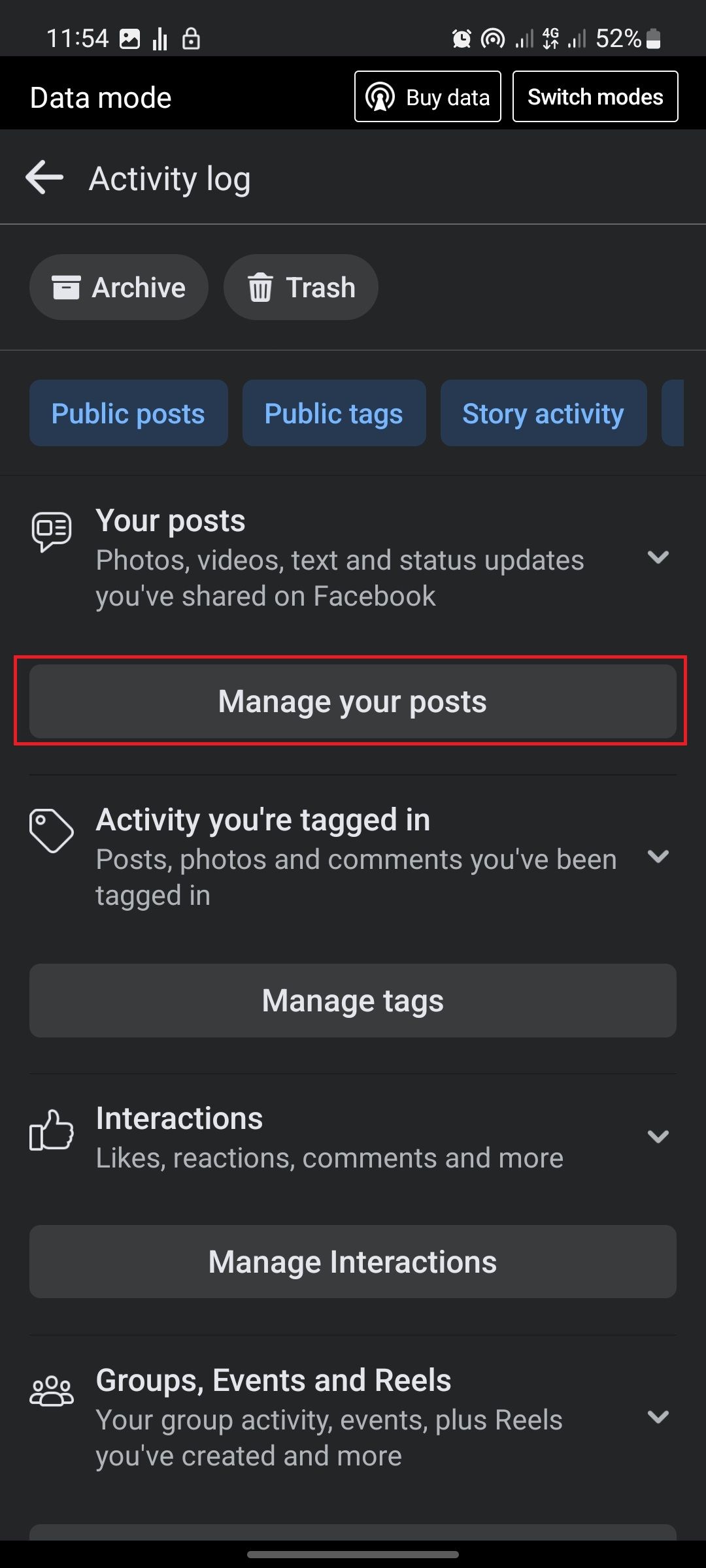
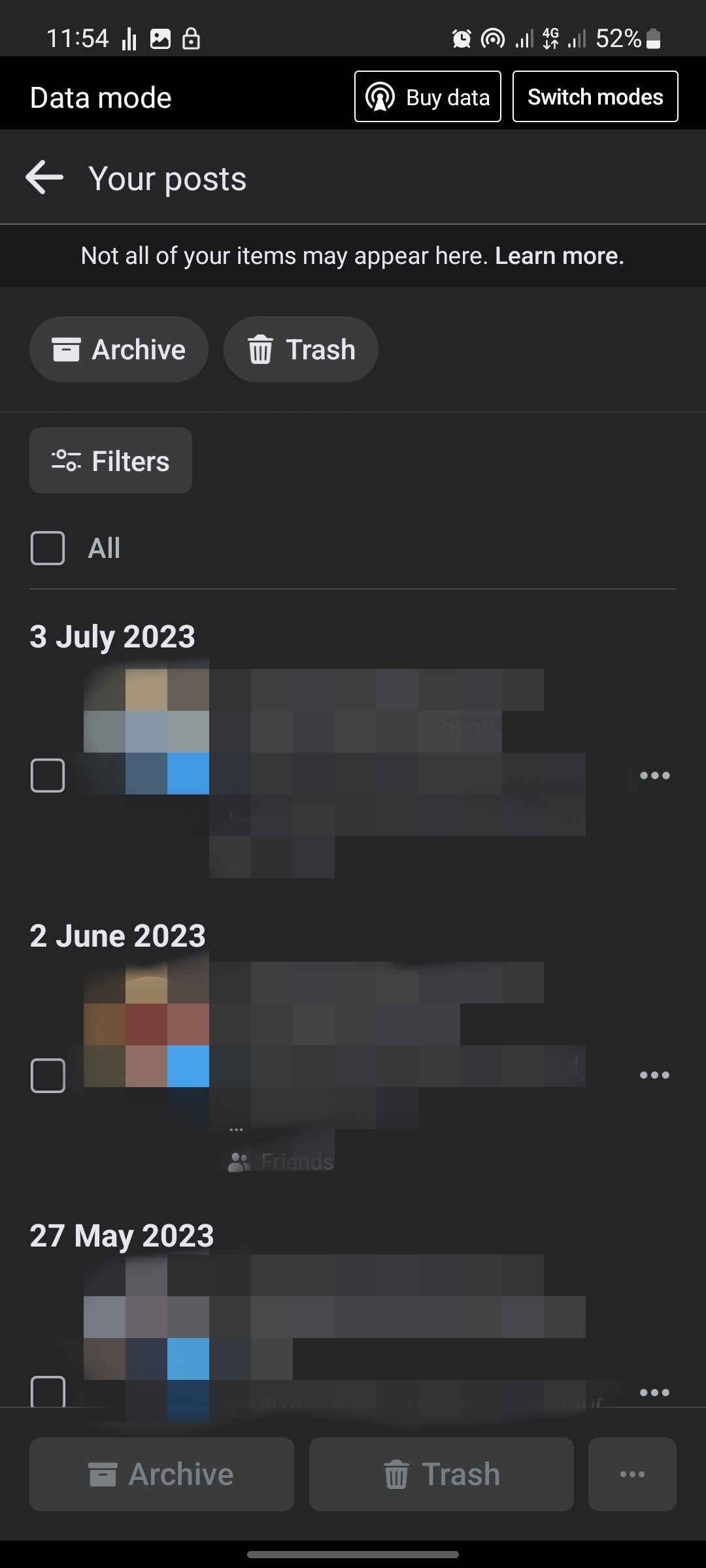
Close
- Tap theellipsis icon on your profile.
- ChooseActivity Log .
- SelectManage Your Posts in theYour Posts section.
- Tap onFilters and selectCategories .
- InCategories , selectPosts from other apps .
You’ll see all the posts you’ve shared from other apps. Mark all the ones posted from Instagram and tapTrash at the bottom right of your screen. Facebook will move all the photos to trash and automatically delete them after 30 days.
What to Know Before Disconnecting Your Accounts
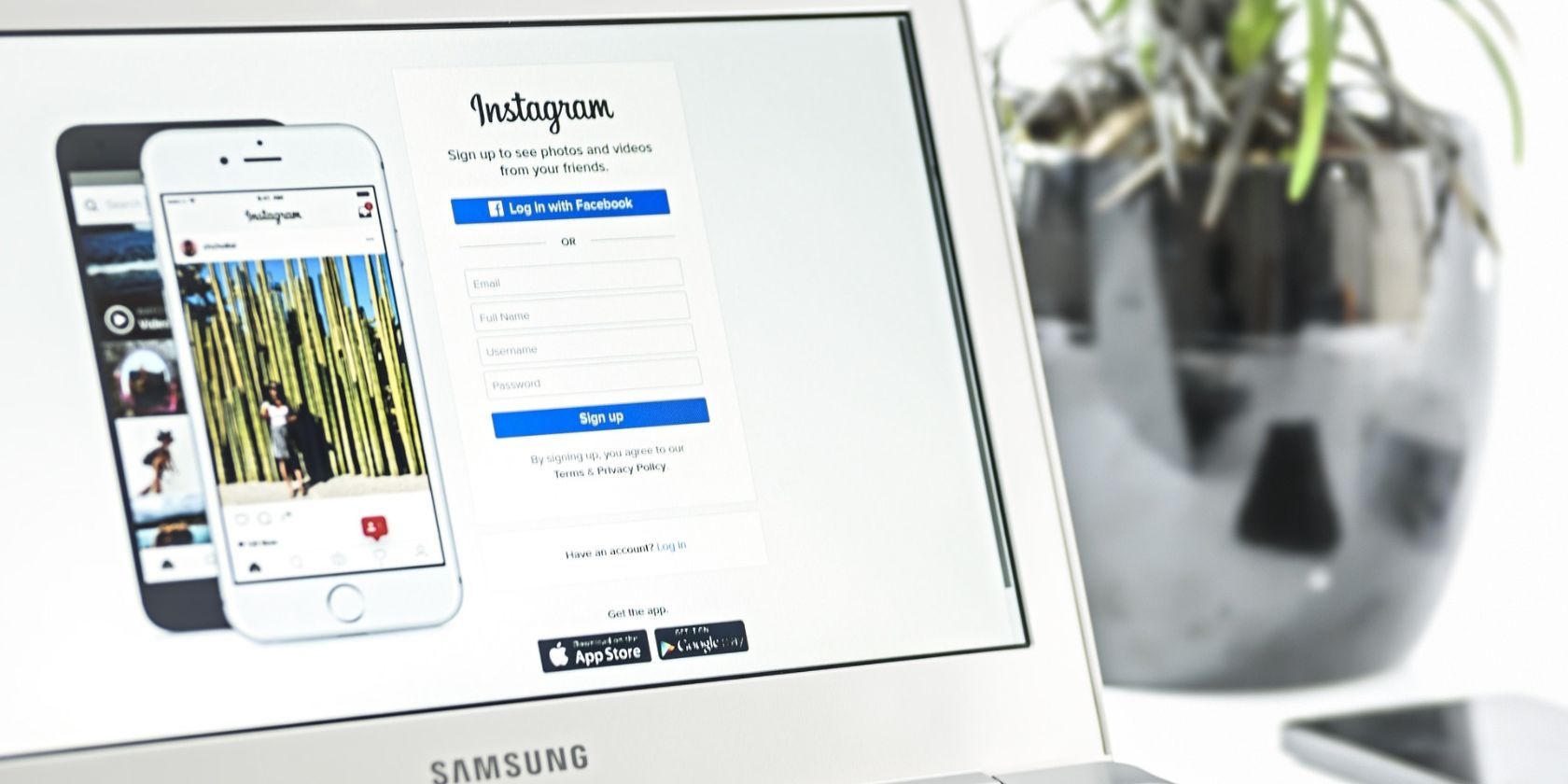
If you use both Instagram and Facebook, you may have noticed they are connected in many ways. You can cross-share posts and stories, use your Facebook Login to access Instagram, and find your Facebook friends on Instagram. These features can be convenient and help you reach a wider audience with your content.
However, connecting your accounts also means sharing more data between the two platforms. This can affect your privacy and control over who sees your personal information and content. You may also prefer to have different audiences on each platform and tailor your content accordingly.
Disconnecting your Instagram account from Facebook enhances your privacy and allows for more independent account management across the platforms. However, you will lose some of the convenience and features that come with syncing your accounts, such as cross-sharing and login options.
Should You Unsync Your Facebook and Instagram Accounts?
There is no right or wrong answer when it comes to whether you should disconnect your Facebook and Instagram accounts. It all depends on your preferences and what you want to get out of the two social networks.
If you want to keep your Facebook and Instagram separate, follow the steps above to unlink your accounts. If you later decide that you want to link them again, you can always use the Accounts Center to link them again.
Also read:
- [New] Mastering Mobile Photos with Best iPhone Cameras (X, 7+)
- [New] The Ultimate Guide to TV and FB Live Synergy
- [Updated] Best IGTV Sources for Daily Inspiration
- [Updated] Unseen Wealth The Underground Auction of Elusive Artifacts, 2023 Edition
- Does find my friends work on Realme 12 Pro 5G | Dr.fone
- Enhancing Online Safety with Facebook's Defensive Measures
- Fastened Profile Shifting for Independent Facebook Screens
- New Chat Frontier: Facebook Enhances Sound Interaction
- Post-FB World: Information’s Pathway
- Recover your contacts after 14 Ultra has been deleted.
- Spin and Scale New Heights with the Plugable PT-STAND1 – The Ultimate Kitchen-Friendly iPad Support System
- Step-by-Step Guide to Capturing the Full Scope of Your Facebook Footsteps
- Top 10 Personalization Options to Maximize Your FB
- Unraveling Access Strategies for Facebook/Insta Profile Management
- Why Government Reliance on Major Technology Firms Like Microsoft Can Lead to Risky Service Interruptions
- Title: Freedom From Shared Social Spaces: Unlinking FB & Instagram
- Author: Michael
- Created at : 2024-12-15 19:31:08
- Updated at : 2024-12-21 16:59:16
- Link: https://facebook.techidaily.com/freedom-from-shared-social-spaces-unlinking-fb-and-instagram/
- License: This work is licensed under CC BY-NC-SA 4.0.