
Guiding You Through Disconnecting Spotify From Facebook

Guiding You Through Disconnecting Spotify From Facebook
Spotify allows you to connect with Facebook in order to be more social about your listening activity and share your favorite tracks and lyrics with your Facebook friends.
However, perhaps you want to unlink your Facebook account from Spotify. In this case, you’ll want to set aside ten minutes or so, as unlinking your Facebook account from Spotify is not as simple as it sounds.
What You Should Do Before Unlinking Your Spotify Account From Facebook
You could decide to unlink Facebook from your Spotify account for any number of reasons. Perhaps you’re not interested in Spotify’s social features and don’t wish to be found by others this way. Perhaps you no longer use Facebook and want to make sure you can still access your Spotify account without it. Perhaps you just prefer not to chain platforms together this way.
Spotify could definitely make it easier for you to unlink your Facebook account. Given how many ways to keep your Spotify account secure there are, it’d be easier to unlink from an app.
Here’s what you should do to unlink Facebook from Spotify.
Log in to Spotify via your Facebook account, and then reset your password viathe Spotify page . Make sure tocreate a strong password that you definitely remember , as you’ll need it to log into Spotify later. Feel free to ignore this step if you definitely know your password.
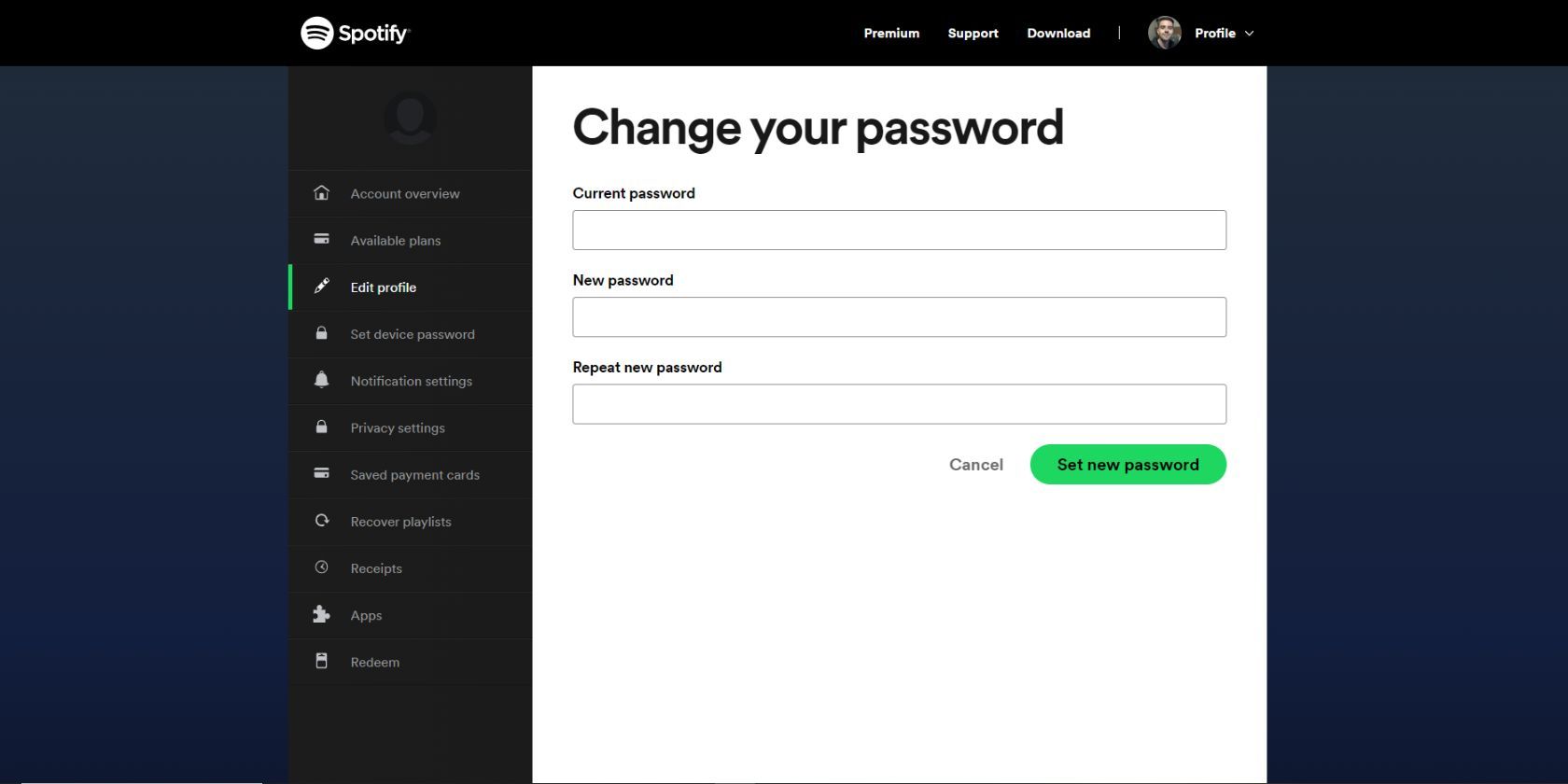
How to Disconnect Your Spotify Account From Facebook
Now, if you go to Spotify across the mobile app, web app, and desktop app, you’ll notice that it doesn’t mention anywhere about unlinking Facebook from your account. You can affect Facebook’s permissions in terms of the data it receives from your Spotify account, but nothing about unlinking.
So instead, you have to unlink Spotify directly from Facebook, and you can do it on the web app and the Facebook app.
How to Disconnect Your Spotify Account From Facebook (Desktop)
- Go toFacebook and make sure you’re logged in.
- Click your profile icon and clickSettings & privacy , thenSettings .
- On theSettings page, click theApps & websites tab from the sidebar.
- Next to Spotify, clickRemove .
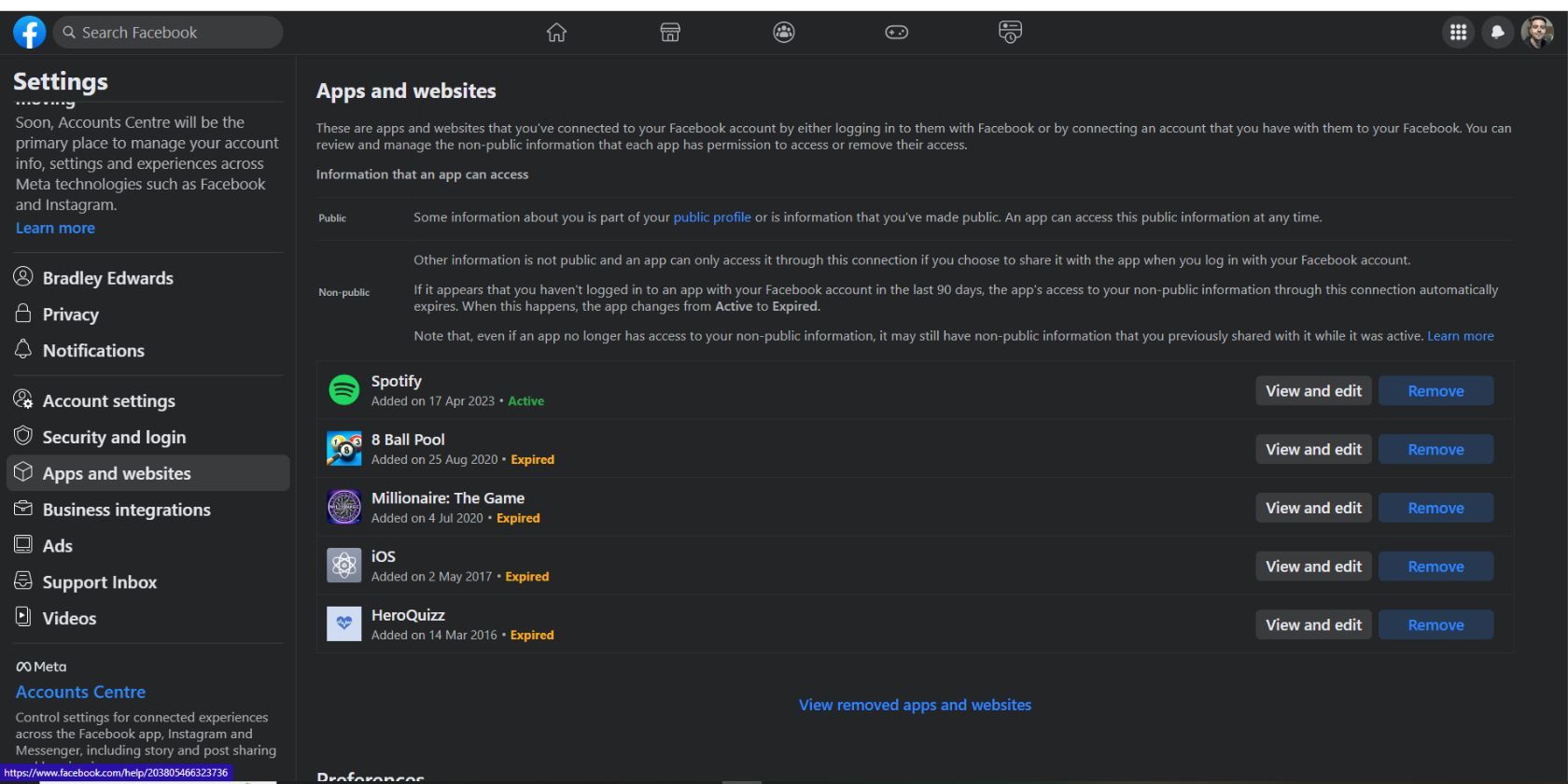
How to Disconnect Your Spotify Account From Facebook (Mobile)
You can also manage the apps and websites connected to your Facebook. Here’s how:
- Open the Facebook app and ensure you are logged in.
- TapMenu and then scroll down to theSettings & Privacy drop-down. Tap it and then tapSettings .
- Scroll down to thePermissions section and tapApps and websites .
- On theApps and websites page, tapSpotify >Remove .
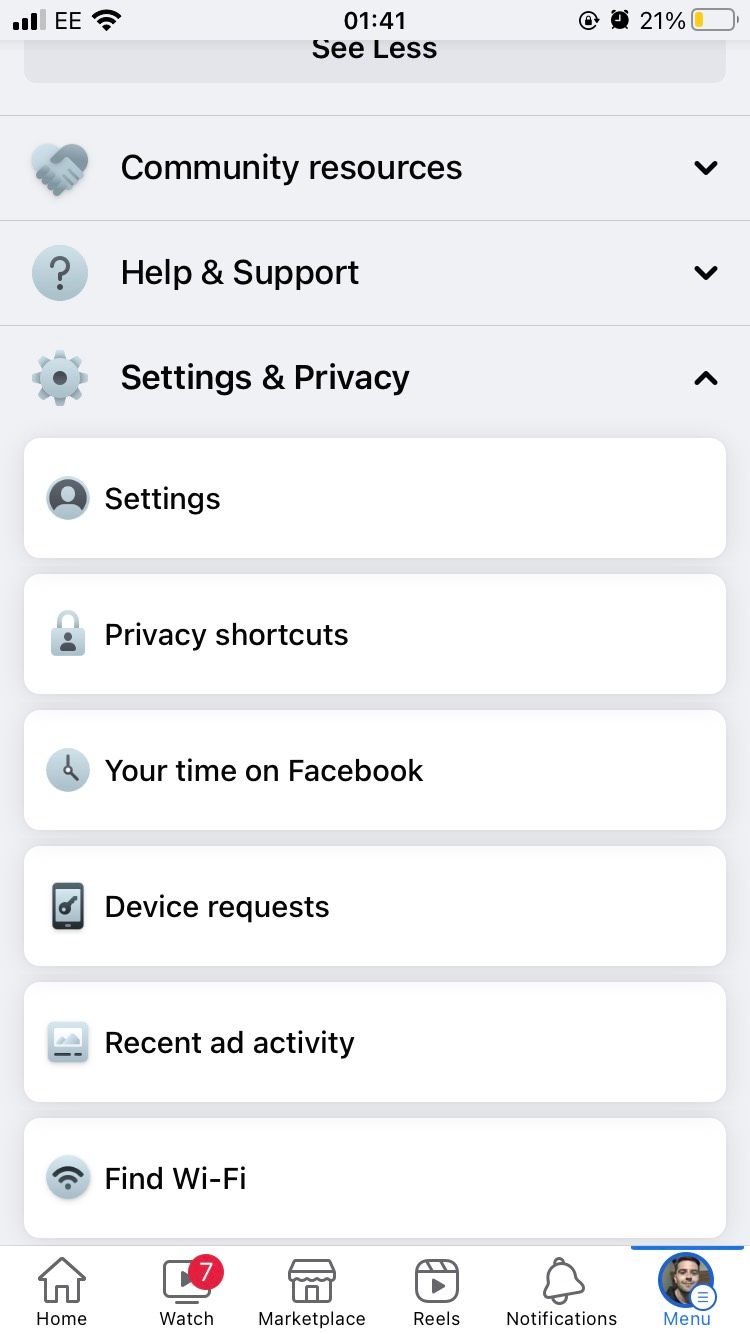
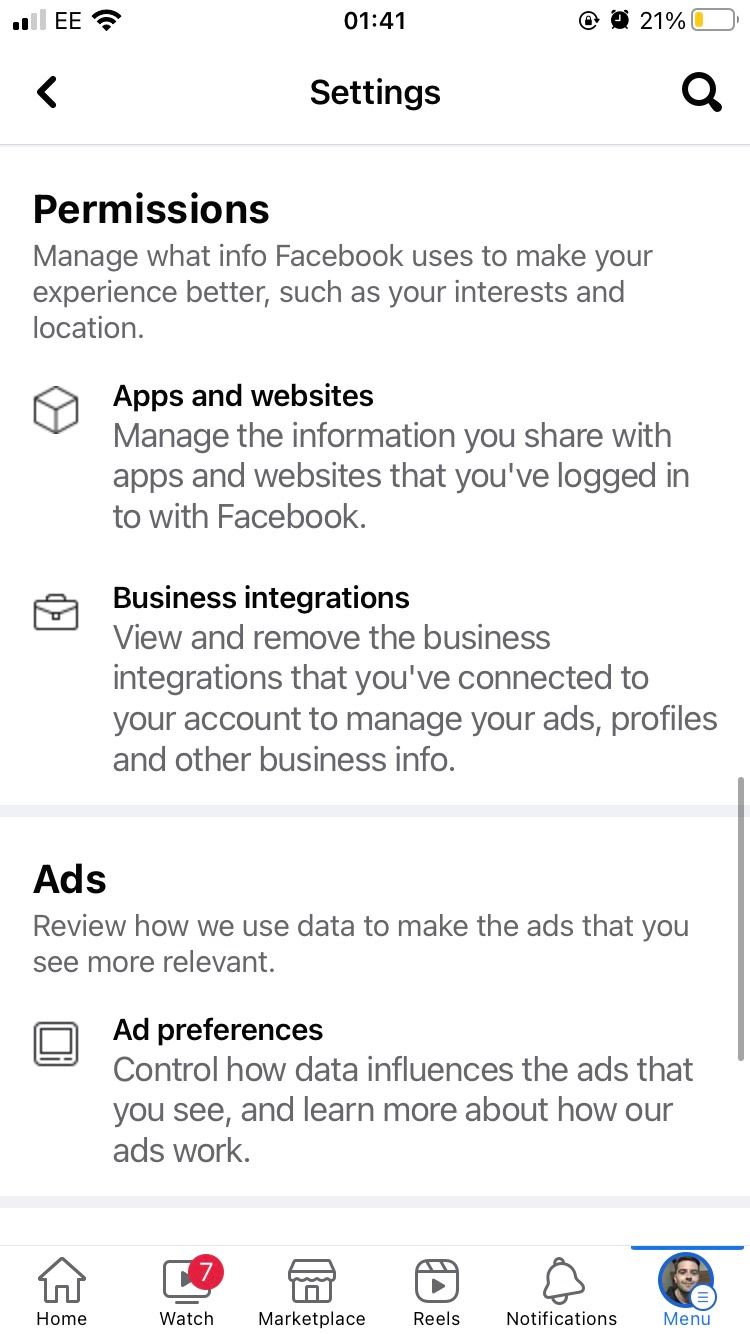
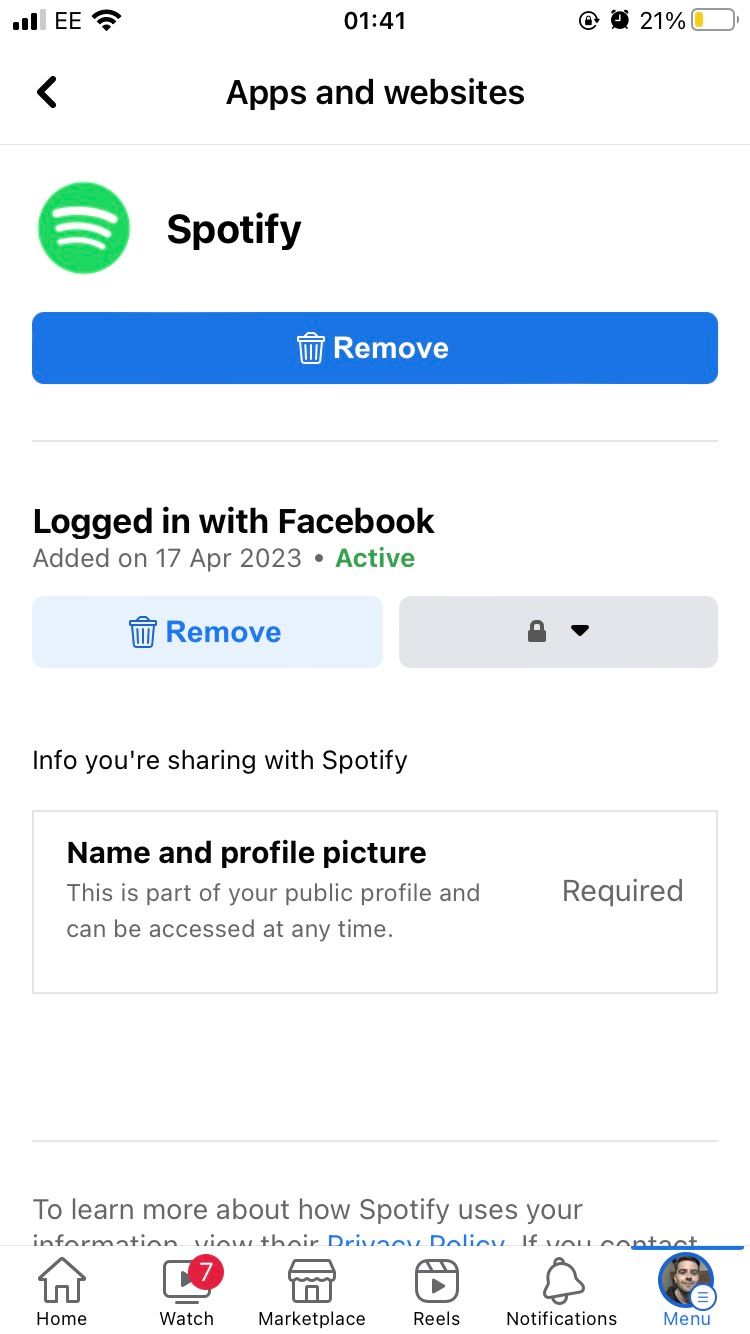
Close
Whichever platform you do this on, you should have successfully unlinked Facebook from your Spotify account and can now log in without it.
Enjoy Spotify Without Facebook
Some people may enjoy having their Spotify account connected with Facebook, but you likely didn’t for any number of reasons. Now you can continue to use your Spotify account without that worrying about Facebook. If you ever change your mind, you can always reconnect to a Facebook account in the future.
For now, focus on finding the best playlists around and enjoying your favorite tracks on Spotify.
Also read:
- [Updated] 2024 Approved Efficient Deletion Techniques for Online Discussions
- [Updated] In 2024, Leveraging Technology Tools for Accurate and Efficient Market Analysis
- Essential CrowdFlower Tech for Enhanced Analytics
- Exploring the Ideal Android Experience Through Our Comprehensive Google Pixel 3 Assessment
- How to Use Life360 on Windows PC For Xiaomi Redmi Note 13 5G? | Dr.fone
- In 2024, 3uTools Virtual Location Not Working On Nokia G310? Fix Now | Dr.fone
- In 2024, 7 Top Ways To Resolve Apple ID Not Active Issue For iPhone 13 Pro Max | Dr.fone
- Navigating the Digital Lands Market for Professional Advancement
- Navigating the Sonic Landscape of Modern Chats on FB
- Rapid Routes Through Distinct Facebook User Sessions
- Rated Recs Top Pages for Obtaining SnapAlert Tunes for 2024
- Report: Facebook and Google Should Do More to Remove Scam Ads
- The Battle for Truth on Platforms During a Global Crisis
- The Complete Review: Unveiling the Features and Performance of the MaxOak 185Wh/50,000mAh Portable Energy Bank
- The Dark Side: 3 Issues with Facebook's Virtual Reality
- Title: Guiding You Through Disconnecting Spotify From Facebook
- Author: Michael
- Created at : 2024-11-02 09:41:14
- Updated at : 2024-11-06 16:48:31
- Link: https://facebook.techidaily.com/guiding-you-through-disconnecting-spotify-from-facebook/
- License: This work is licensed under CC BY-NC-SA 4.0.