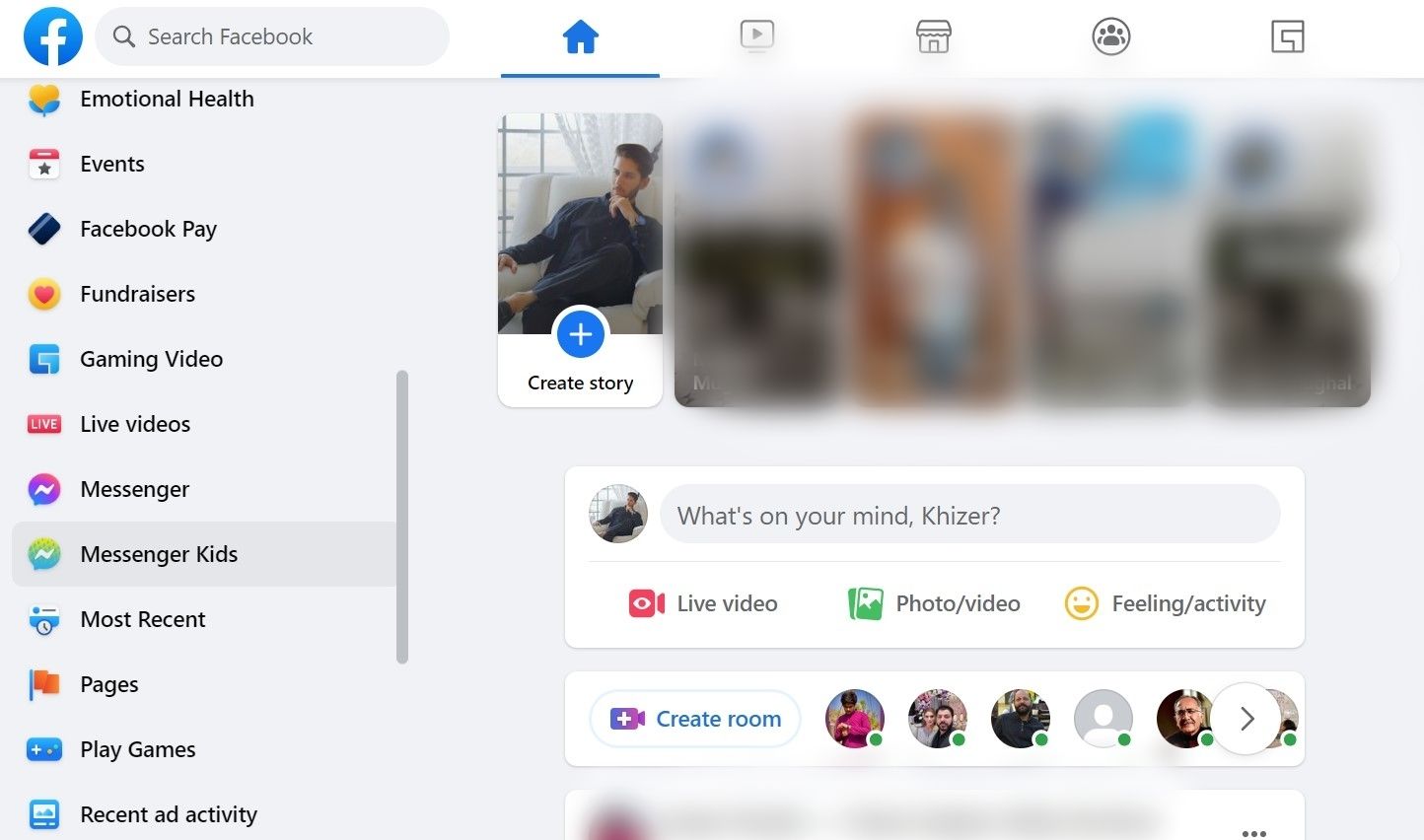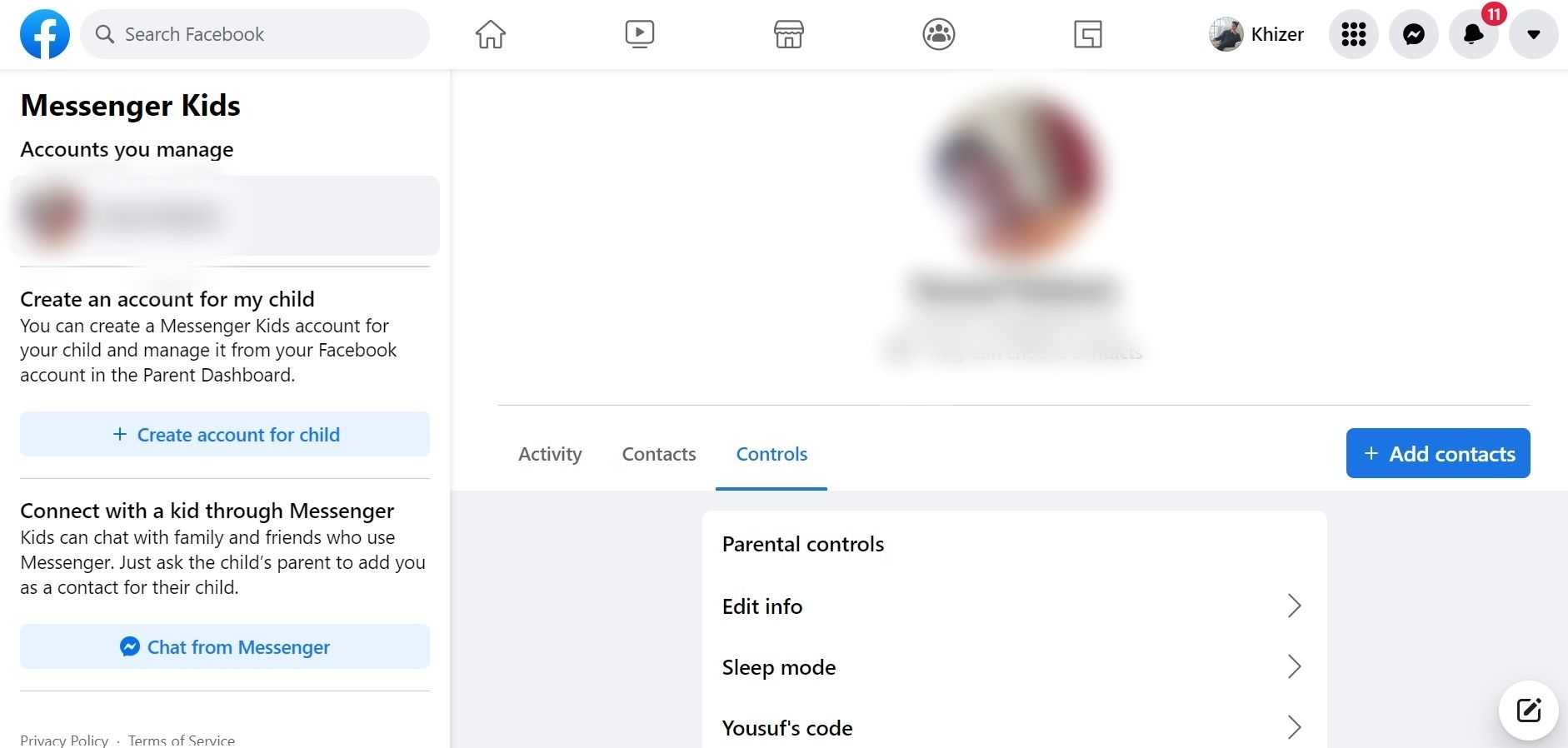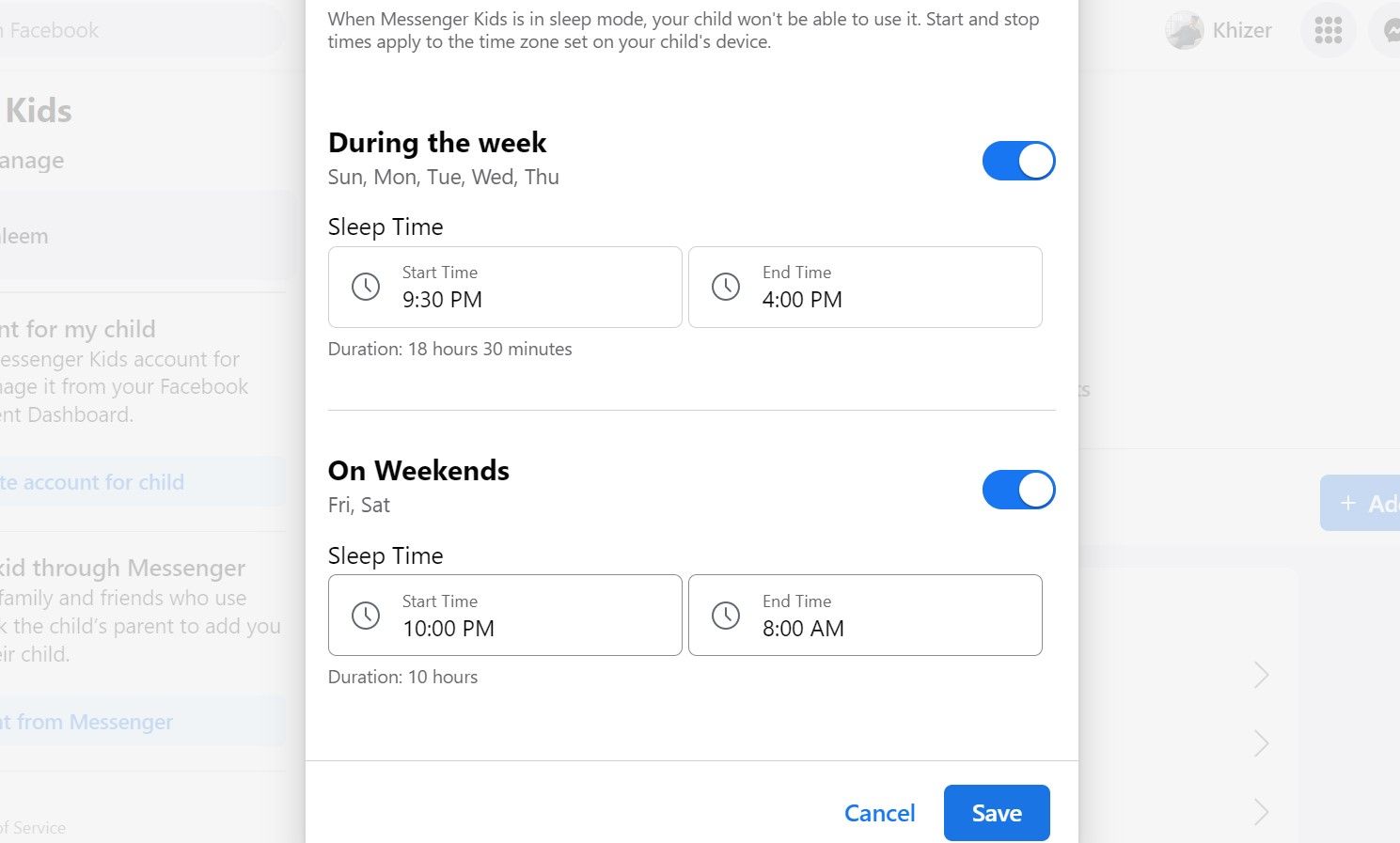How to Effectively Use Sleep Mode for an Optimal Messenger Kids Experience

How to Effectively Use Sleep Mode for an Optimal Messenger Kids Experience
Messenger Kids is a popular app for children to connect with friends and family. This app is designed to give parents complete control over their child’s Messenger account and the ability to check their online status.
Messenger Kids also offers Sleep Mode to help limit the time children spend using the app. Here’s what you should know about the feature and how to enable it via your computer or smartphone.
What Is Sleep Mode in Messenger Kids?
Over the years, the addition of new controls on Messenger Kids has helped parents create a secure online environment for their children, and Sleep Mode is one of them. It is designed to keep your child’s screen time capped to a certain number of hours or certain days during the week.
Kids nowadays are inclined toward technology which makes it easy to get addicted. But with Messenger Kids, parents have control over how much time they spend on the messaging app.
You can help them avoid distractions during homework time, dinner time, and bedtime. After setting up a Messenger Kids account , you can enable the Sleep Mode in a few steps.
How to Set Up Sleep Mode in Messenger Kids
Messenger Kids lets you set up Sleep Mode limits on both the mobile app and its website. You can choose whichever method is more convenient for you.
While some apps might warn you when you’ve exceeded your set usage time, Messenger Kids works with a schedule format instead. This means you set the timeframe during the week and weekends that kids won’t be able to access the app.
For example, you can set the app’s sleep time to start at 8pm on weekdays and 9pm on weekends.
Setting Up Sleep Mode on the Web App
Follow these steps to enable Sleep Mode on using the browser version of the app:
- Click on theHome icon on your Facebook page. Remember to use the account that is connected to Messenger Kids.
- On the left, there are different options offered by Facebook. If it’s not available upfront, scroll down until you see theMessenger Kids tab.

Click Messenger Kids. It will navigate you to the child’s account connected with your Facebook.- Tap onControls to open a new menu with various settings.

- Click onSleep Mode to open a customizable calendar. You have an option to alter the weekday and weekend use. For instance, most parents prefer handing out gadgets for screen time longer on weekends compared to weekdays.

- Adjust the time to your requirements and clickSave .
You can follow the same process if you are logged in from a Chromebook. Similarly, it doesn’t matter whether you’re using a Linux, Windows, or Mac computer. The steps are similar once you are logged in to Facebook.
Setting Up Sleep Mode on Mobile
Another way to set up Sleep Mode is using the Facebook App on your Android or iPhone. For the mobile browser version, follow the steps mentioned above.
Now let’s go through the method of enabling Sleep Mode on Messenger Kids via smartphone:
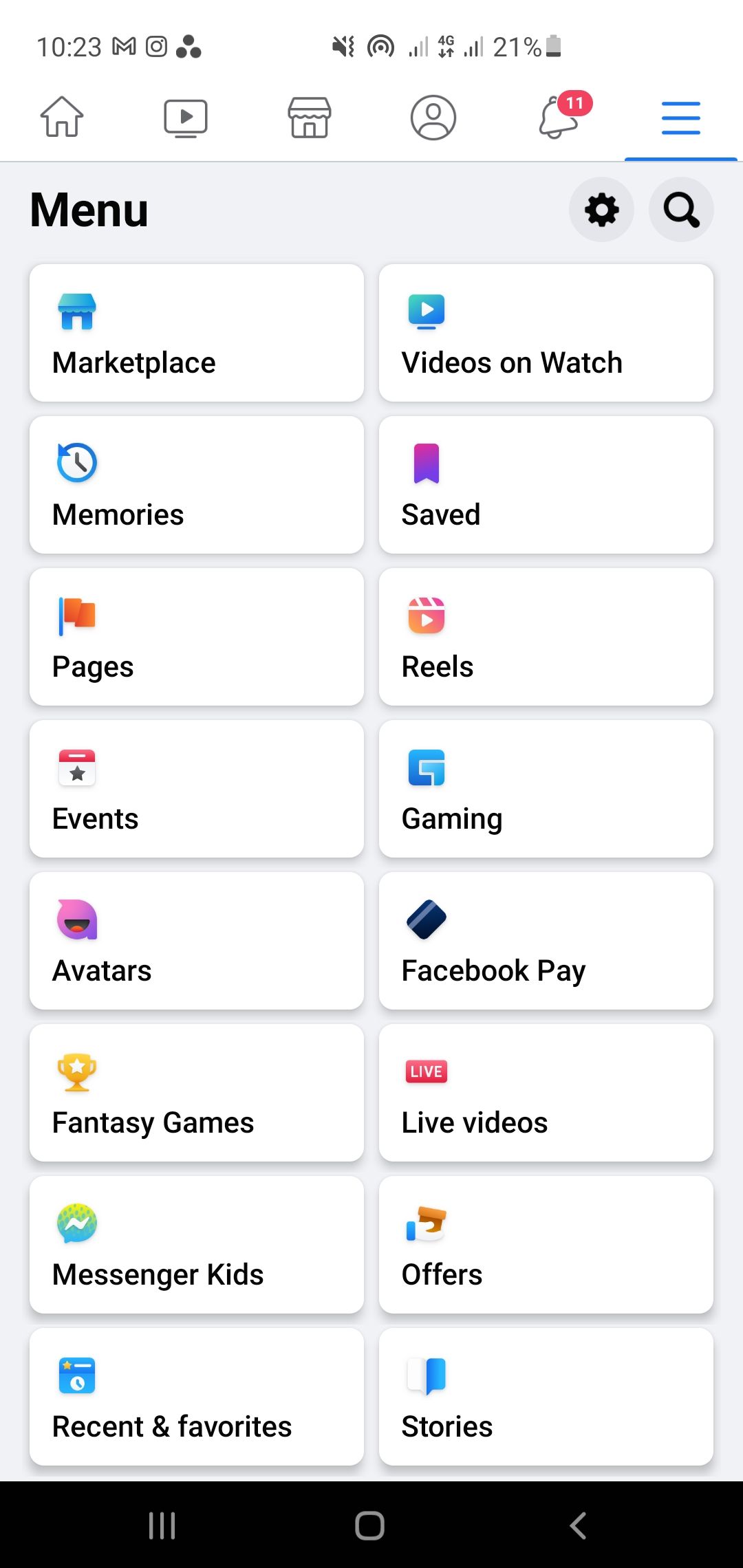
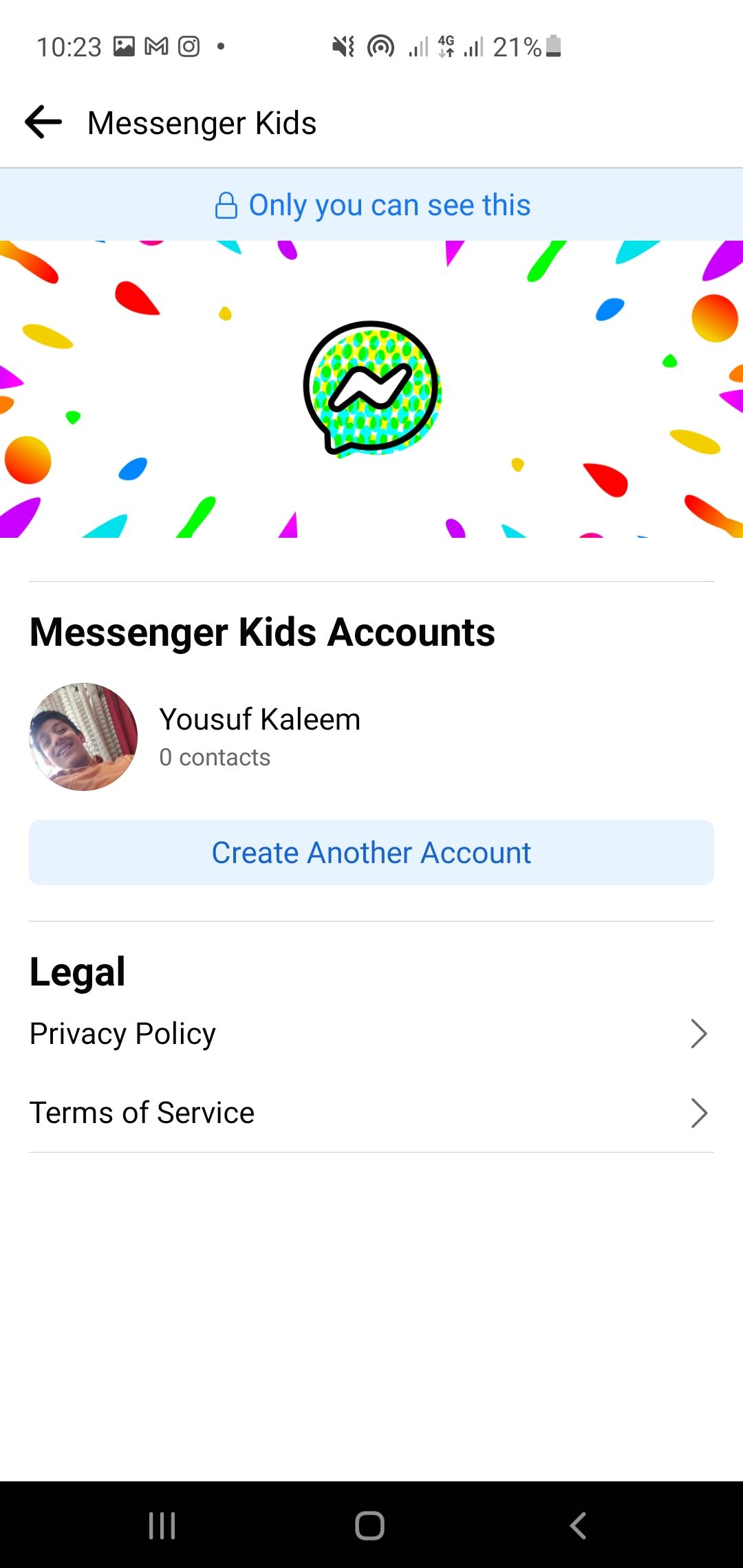
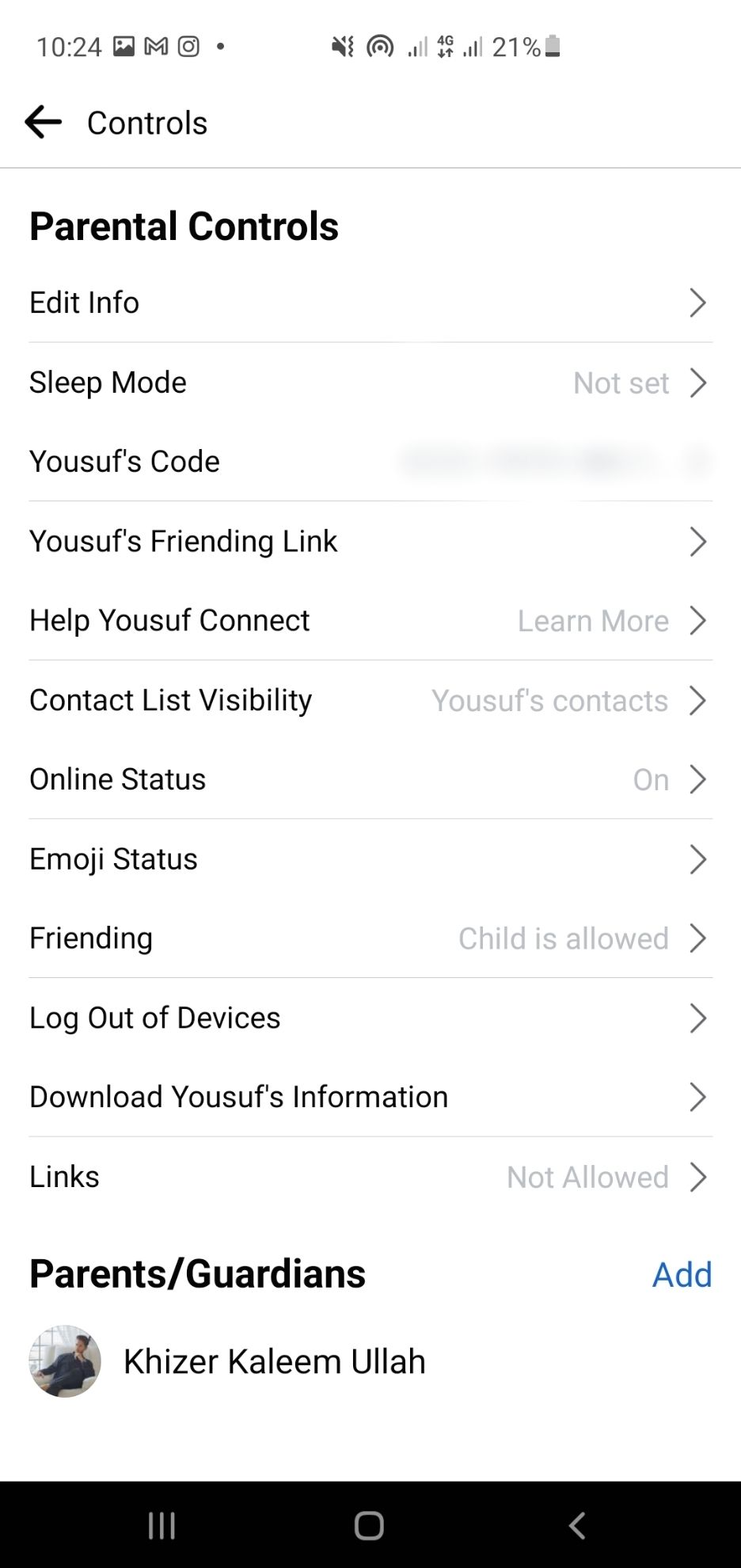
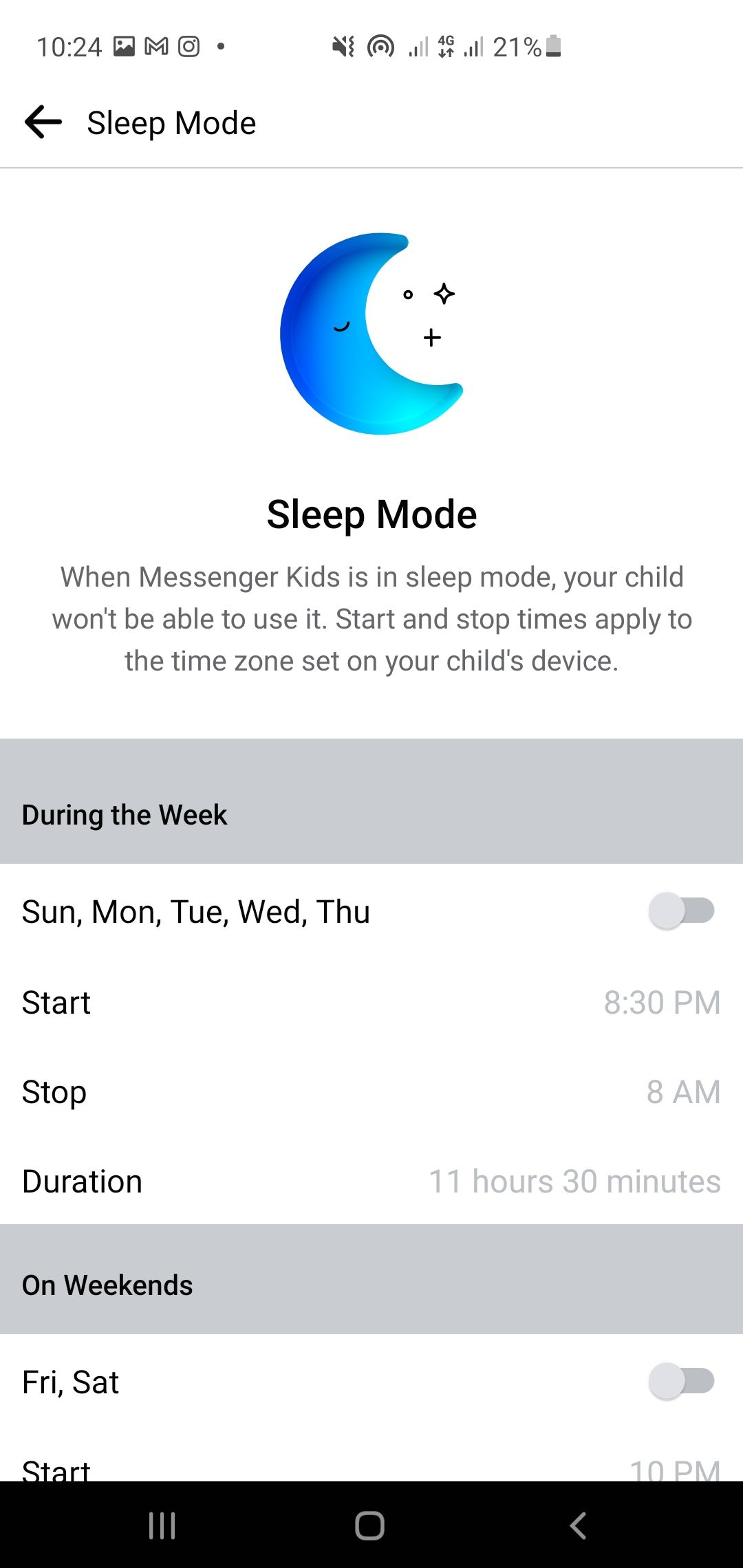
Close
- Open the Facebook app on your phone. You will be directed to theHome Page.
- Tap theMenu tab (hamburger icon) to open a list of Facebook features. If you don’t see Messenger Kids right away, scroll down until the name appears.
- SelectMessenger Kids to open the connected account. Choose the account that you wish to access.
- Tap onControls to access a new menu with several settings to customize the account per your liking.
- Now tap onSleep Mode . You can change settings for weekdays and weekends.
It all depends on your requirements and can be changed when needed. These settings are saved and apply until you revert them or make amendments.
You can change the settings using these features on Android/iOS mobile phones and tablets.
Download: Facebook App on Android |iOS (Free)
Why It’s a Good Idea to Use the Sleep Mode
There are several perks of using Messenger Kids Sleep Mode.
Better Focus on Other Activities

Kids are energetic and should participate in physical activities and sports. With technology becoming common, it is hard to motivate them.
When you enable Sleep Mode in Messenger Kids, the app automatically stops working, leaving your kid with no option but to put the device aside and think about other things. This increased focus allows kids to perform better at school and put their minds to other things.
Less Stress

Stress and anxiety are common problems among people with excessive screen time. It is evident that as you grow, modern requirements keep you glued in front of the screen.
Allow your kids to cherish stress-free time by restricting their social media use. It helps them understand that the world does not revolve around social media only.
Reduce Worries About Social Media Addiction
Social media addiction is a continuing concern for parents. Messenger Kids Sleep Mode allows your children to discover other sources of entertainment until the app is available for use again.
Encourages a Schedule
If your child has started to explore social media, it can be difficult to establish a balanced routine for them. With the Messenger Kids Sleep Mode, your kid will know when the app will turn off and hence, adhere to the schedule.
A timetable focused on eating, sleeping, homework, school, and gadget-time can be a useful tool for kids who need more structure during their day. By enabling the Sleep Mode, you can make sure your children complete other tasks as well.
Create Healthy Limits With the Messenger Kids Sleep Mode
Technology addiction and mental strain go hand in hand. This is why Messenger Kids allows parents to control the time their children spend using the app. Parents have complete authority to enable a schedule that matches their routine preferences.
- Title: How to Effectively Use Sleep Mode for an Optimal Messenger Kids Experience
- Author: Michael
- Created at : 2024-07-12 09:56:33
- Updated at : 2024-07-13 09:56:33
- Link: https://facebook.techidaily.com/how-to-effectively-use-sleep-mode-for-an-optimal-messenger-kids-experience/
- License: This work is licensed under CC BY-NC-SA 4.0.