
How to Make a Photo Collage on Facebook

How to Make a Photo Collage on Facebook
There are many reasons why you might want to make a photo collage on Facebook. Think of it: if a photo is worth a thousand words, a collage may be worth more.
A photo collage is an excellent way to display many photos at once and get your message across in one simple view. For example, you can use Facebook picture collages to capture the impact of your latest trip, without flooding your friends’ feeds with your photos.
This article will walk you through the steps of how to make a photo collage on Facebook.
Disclaimer: This post includes affiliate links
If you click on a link and make a purchase, I may receive a commission at no extra cost to you.
Facebook Collage Maker: Does Facebook Have a Built-In Tool?
If you’ve tried to make a collage on Facebook before, you’ll have noticed that there’s no collage maker feature on the Facebook app.
However, Facebook provides a work-around you could use to create and share your photo collages on the app.
To do this, you’ll use Instagram’s collage app Layout.
Download : Layout foriOS ǀAndroid (Free)
How to Make a Photo Collage for Facebook Using Layout
To create your photo collage, you’ll first need to download the Layout app from Google Play or the Apple App Store.
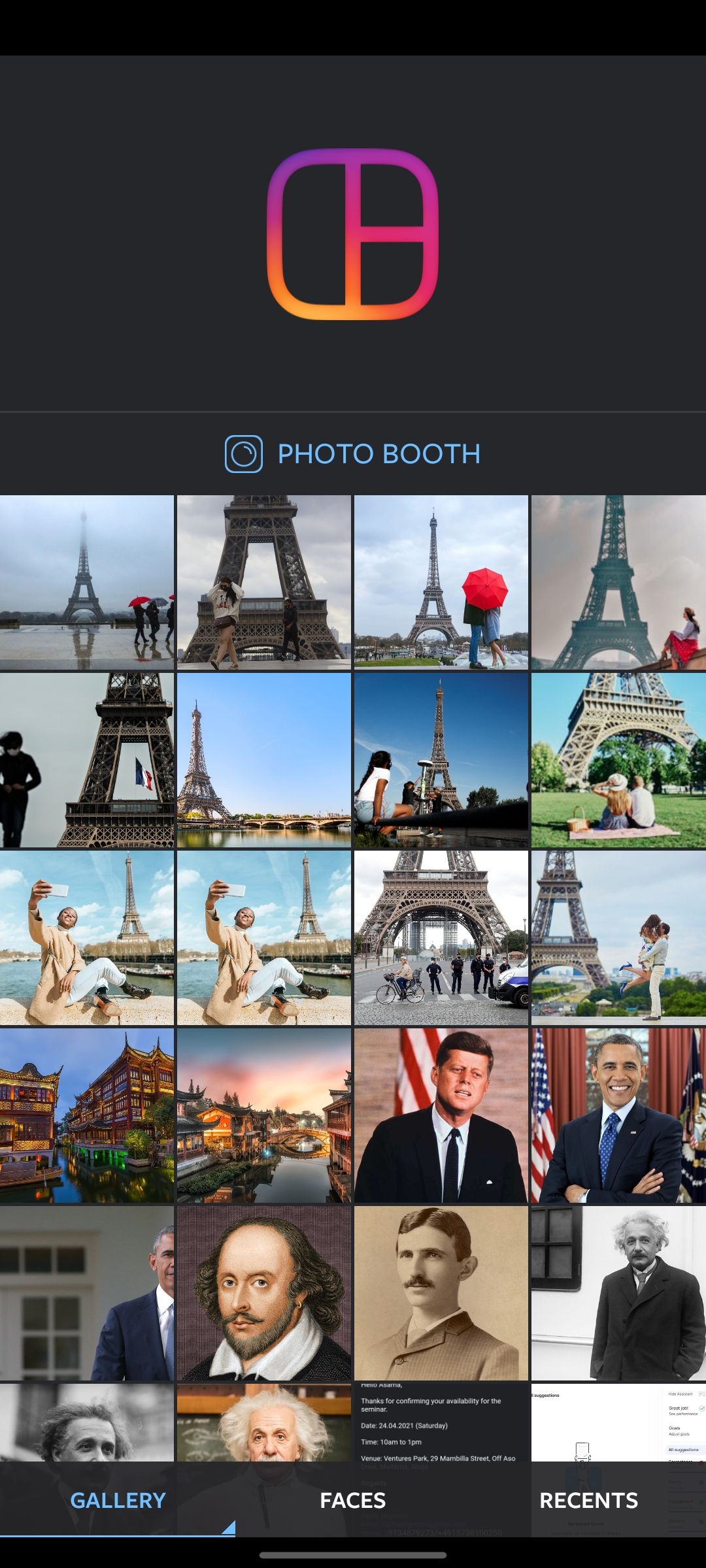
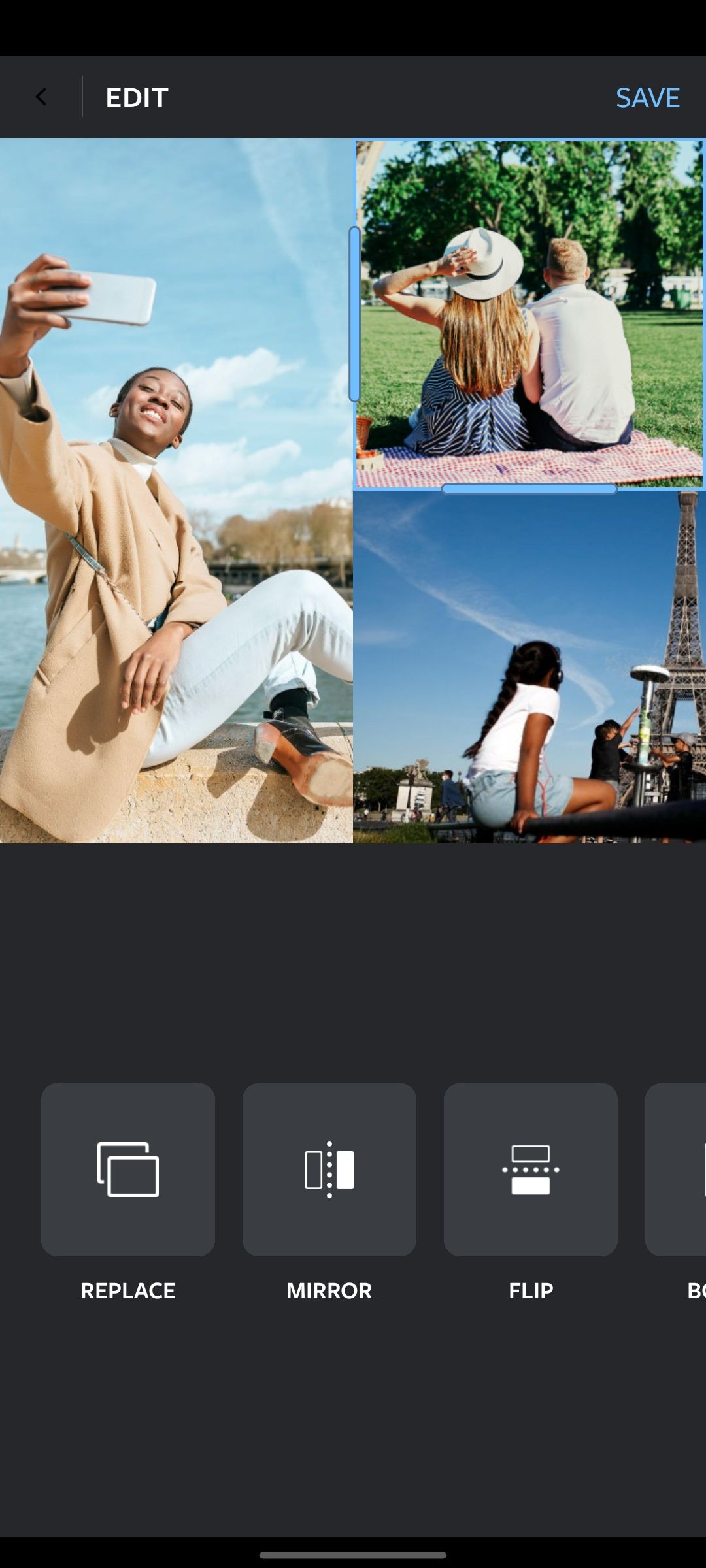
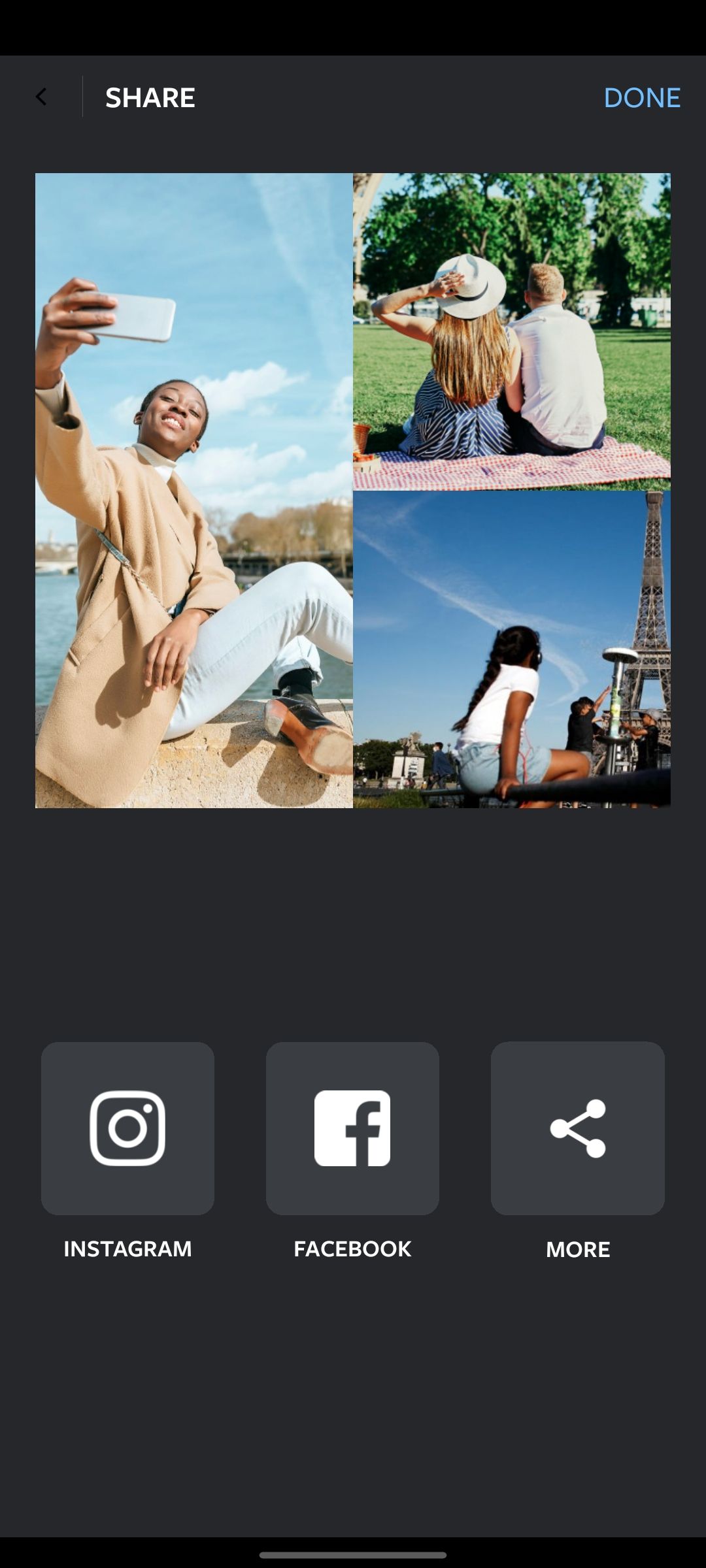
Close
After downloading the app, follow these steps:
- On opening the app, you’ll be directed to a split page with the Layout app logo on top. You’ll see your photos on the bottom half.
- Select the photos you would like in your collage. Tap on thePhoto Booth option at the center of the split to capture a new photo.
- Once you’re done making your selection of pictures to include in the collage, swipe through the horizontal list of layout choices and take your pick.
- Customize your collages further by using theReplace ,Mirror ,Flip , andBorder effects on theEdit page. You can swap photos by dragging. You can also use the handles to resize the photo.
- Tap onSave .
- Select Facebook on theShare page to post your collage directly to Facebook.
There are otherapps you can use to create photo collages , however, Layout stands out because of its simplicity and the ability to share the images quickly to Instagram and Facebook.
Related:How to Enable Dark Mode on Facebook
Preserve More Memories on Facebook With Photo Collages
Photo collages have a way of telling more than a single photo can. As they’re an excellent way to display many photos at once and get your message across in one simple view.
Follow this collage-making process to make Facebook collages that tell a story that’s uniquely yours.
Also read:
- [New] 2024 Approved Infusing Immersive Experiences in AR via Customized LUT Application
- [New] Effortless Transfer Facebook Videos From PC/Mac for 2024
- [New] State of the VR Industry for 2024
- [Updated] 5 High-Performance HDDs Built for Xbox Use for 2024
- [Updated] Unleashing Creativity Mastering Camera Snaps on Zoom
- [Updated] YouTube's Rewind Feat Unraveling Sequence with a Single Click
- Balancing Reliance and Resistance: 6 Tips on Using AI Wisely
- In 2024, How to Bypass Google FRP Lock on Nokia C12 Plus Devices
- IOS 14.5: A Blow for Facebook's Data Collection?
- Method to Muffle Facebook History Footprints
- Reflect Before You Leave a Trail with Facebook History
- Strategies to Set Up a Supportive Social Space on FB
- Tap Into Newly Viewed Vids on Social Network
- Telegram's Escalated Usage in the Face of Facebook Blackout
- Title: How to Make a Photo Collage on Facebook
- Author: Michael
- Created at : 2024-10-15 00:45:48
- Updated at : 2024-10-20 16:13:47
- Link: https://facebook.techidaily.com/how-to-make-a-photo-collage-on-facebook/
- License: This work is licensed under CC BY-NC-SA 4.0.