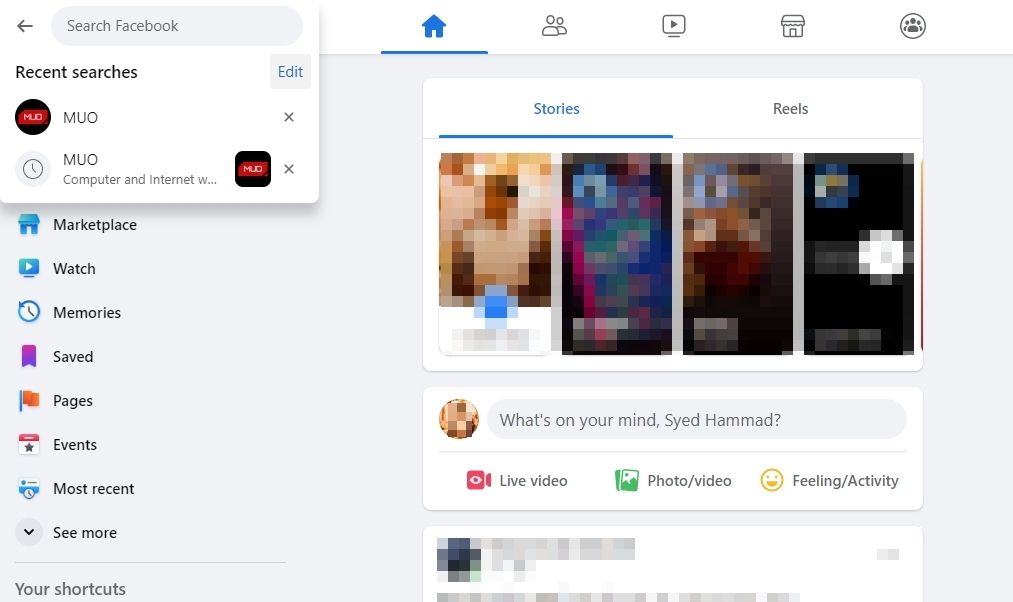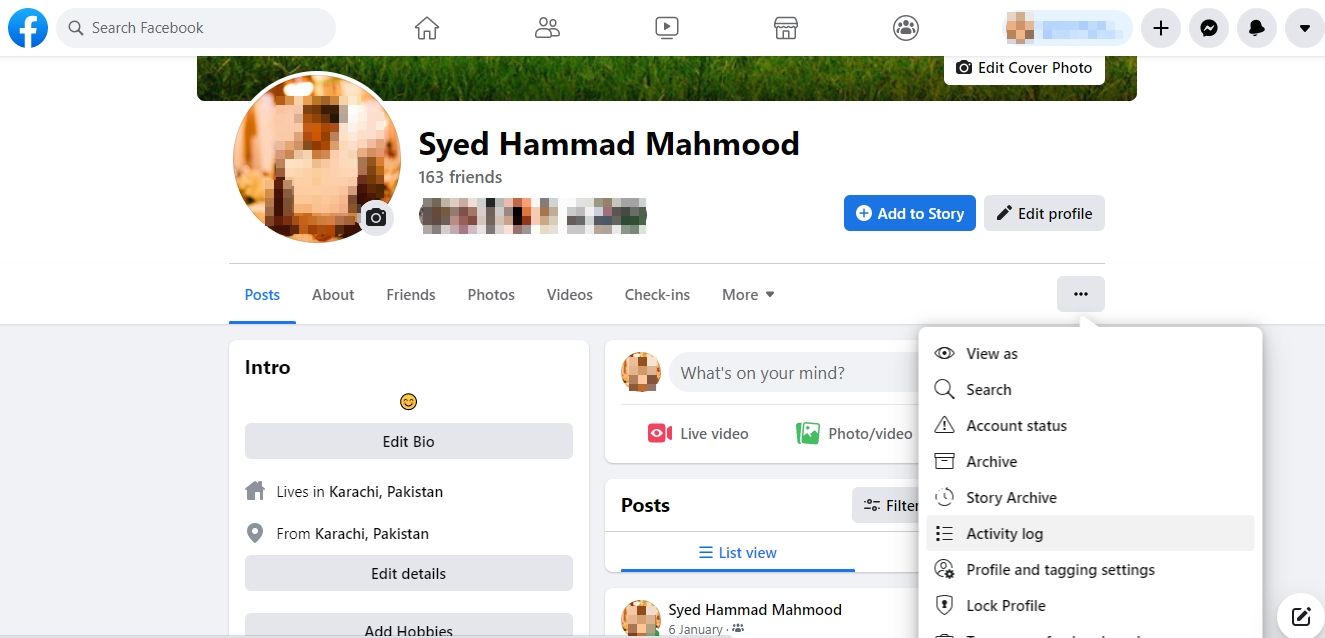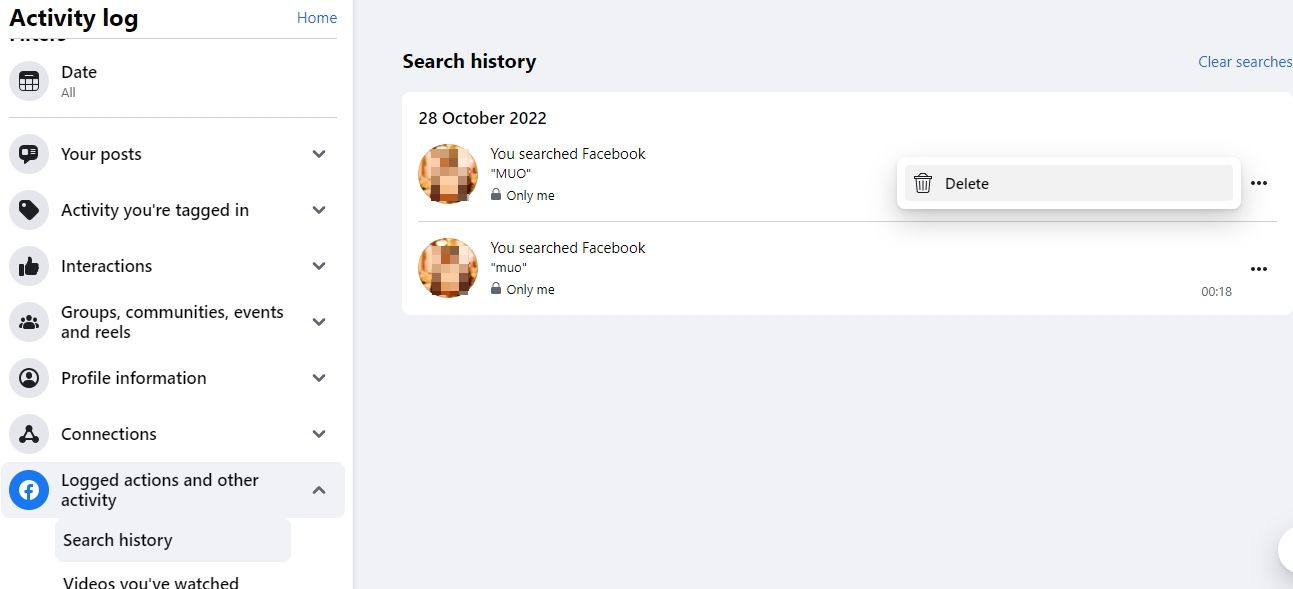How to Remove Your Virtual History on Facebook

How to Remove Your Virtual History on Facebook
Like most online platforms, Facebook is saving your entire search history, but you can easily delete individual searches or wipe your entire search history from your phone or browser.
Much has been written about just how much Facebook knows about you. With its ever-evolving privacy settings, it can be hard to figure out where to go to find the settings you want. Clearing your search history is certainly no exception.
Disclaimer: This post includes affiliate links
If you click on a link and make a purchase, I may receive a commission at no extra cost to you.
How to Clear Your Facebook Search History
If you tend to visit Facebook in a browser, you can wipe your search history by the following methods.
1. Through the Facebook Search Bar
The simplest way to clear your Facebook search history is to use the search bar. To do so, follow these steps:
- Open Facebook on your browser and click onSearch Facebook (located in the top-left corner).
- Here, you will see the recent searches. To delete individual searches, you can simply click on thecross icon beside them.

- Alternatively, click onEdit . Doing so takes you to the activity log.
- To wipe the entire search history, click onClear searches . For deleting only a single search, click on thethree-dot icon and thenDelete .
2. From Your Profile Page
You can also delete the search history by going to the activity log from your profile page.
- On your profile page, click thethree-dot icon . In a browser, the button is on the right-hand side.
- SelectActivity log from the menu.

- In the menu on the left, besideLogged actions and other activity , click thedown arrow .
- When the menu expands to show all filters, clickSearch history .
- You’ll see a full chronological list of everything you’ve searched for on Facebook. You can delete individual searches by clicking thethree-dot button next to the entry and clickingDelete .

- You can also wipe your entire search history in one go by clicking theClear searches button located in the top-right corner.
From the activity log, you can alsodelete your old Facebook posts , interactions, and watch history.
How to Clear Your Facebook Search History on Mobile
If you tend to access Facebook more on your phone, you can access this setting in the social network’s mobile app.
Also read:
- Download Updated TP-Link WiFi Driver for Windows Operating Systems - Windows 10, 8 & 7 Supported
- Essential Oils | Free Book
- Expert Advice: Best Practices for Effectively Sanitizing Residential Stereo Speaker Units
- Extension on WhatsApp's Revised Terms Implementation Date
- Free Epson DS-530 Driver Software Downloads for Windows 10 X64 Systems
- How To Get the Apple ID Verification Code On iPhone 12 mini in the Best Ways
- How to Migrate Android Data From Motorola Defy 2 to New Android Phone? | Dr.fone
- How To Transfer Data From Apple iPhone SE To Android devices? | Dr.fone
- Mondly's Voyage to Language Success, The Best
- Navigating the Nuances: Delete Disapproved Post Replies
- Phoney Pages: Identifying Social Swindlers
- Room-Ready Rookies: A Guide to Effective Room Use
- The Guide to Digital Grief: Handling Facebook Profiles of the Deceased
- The Step-By-Step Blueprint to Banishing Your FB Brand Online
- 인터넷을 통해 PBM 편집기를 제공: 무료 바이트 스트림 변환 및 지원 - Movavi
- Title: How to Remove Your Virtual History on Facebook
- Author: Michael
- Created at : 2024-10-29 17:11:25
- Updated at : 2024-11-01 16:55:54
- Link: https://facebook.techidaily.com/how-to-remove-your-virtual-history-on-facebook/
- License: This work is licensed under CC BY-NC-SA 4.0.