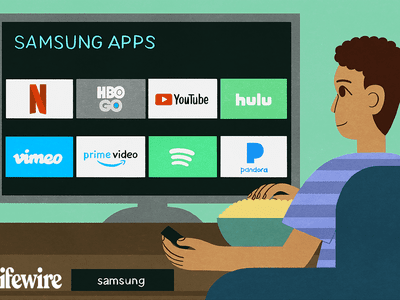
Initiating Polls on Facebook Stories and Pages Effectively

Initiating Polls on Facebook Stories and Pages Effectively
Facebook allows you to post polls to help you collect opinions from your Pages, Groups, and Stories’ followers. It’s easy to add a poll with your specific question to any of your Facebook properties.
In this guide, we’ll show you how to create a poll on Facebook—specifically for posts on Pages, in Groups, and on your Stories.
How to Create a Poll on a Facebook Page
Facebook supports adding a poll to your Facebook Page, and this way you can collect responses from the people who follow it.
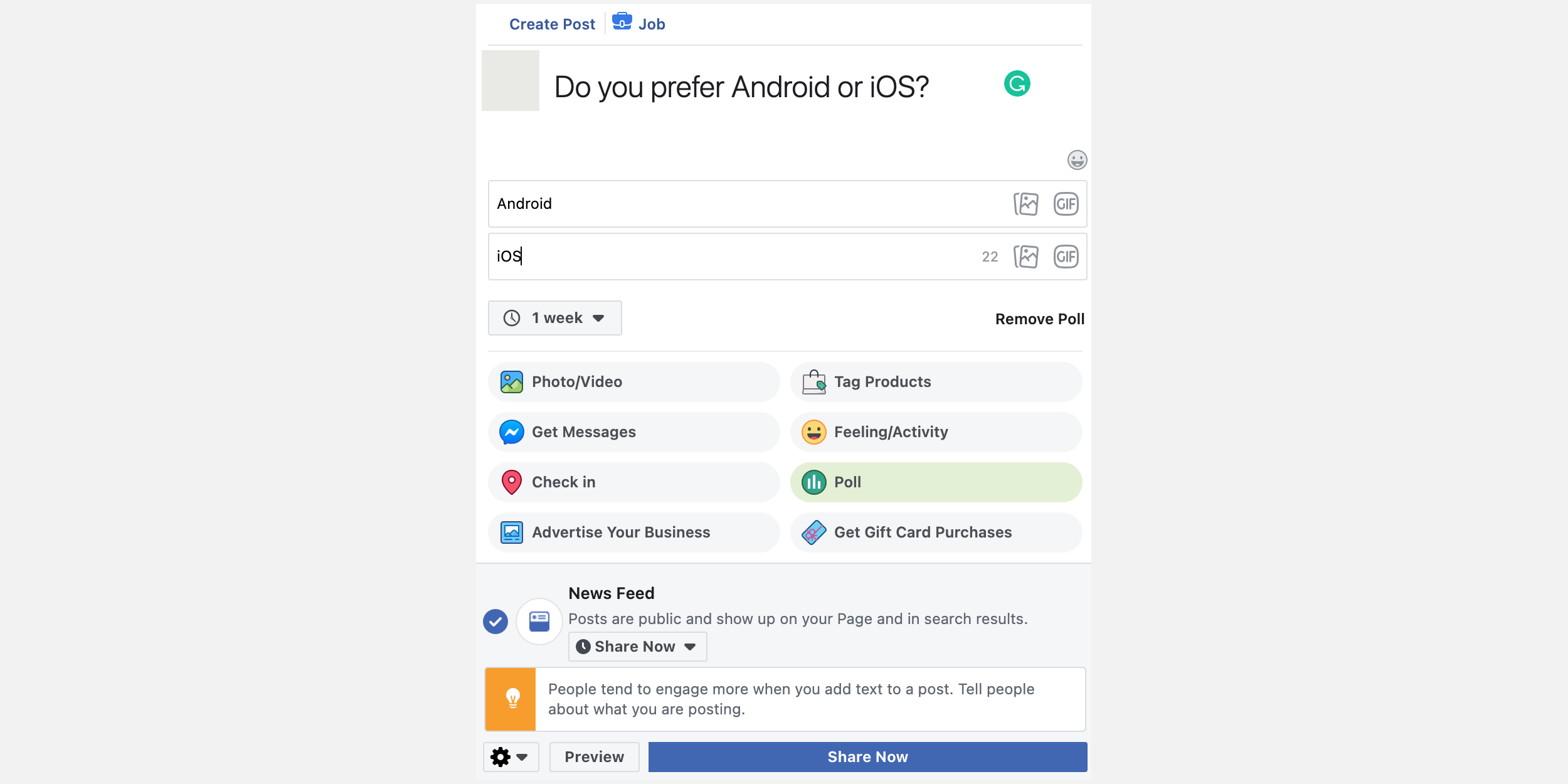
To create a poll on your page from Facebook’s desktop site:
- Access your Facebook Page in your preferred browser.
- When the page opens, clickPublishing Tools in the left sidebar.
- ClickCreate Post at the top of the screen. This will compose the new post where you’ll add a poll.
- In the compose box, click the cog icon at the bottom-left corner and selectClassic Post Creation Tool . This is because the modern post tool lacks the option to add a poll.
- On the post creation screen, click the three-dots menu and selectPoll .
- Type your poll question at the top.
- Specify poll options in the given fields.
- Choose a duration for your poll from the given dropdown menu.
- ClickShare Now at the bottom to publish the newly created poll on your Facebook Page.
Related: Here’s What Facebook’s New Page Labels Mean
Start a Poll in a Facebook Group
You can add a poll as a post to your Facebook Groups as well. The procedure to do this is similar to how you add a poll to a Facebook Page.
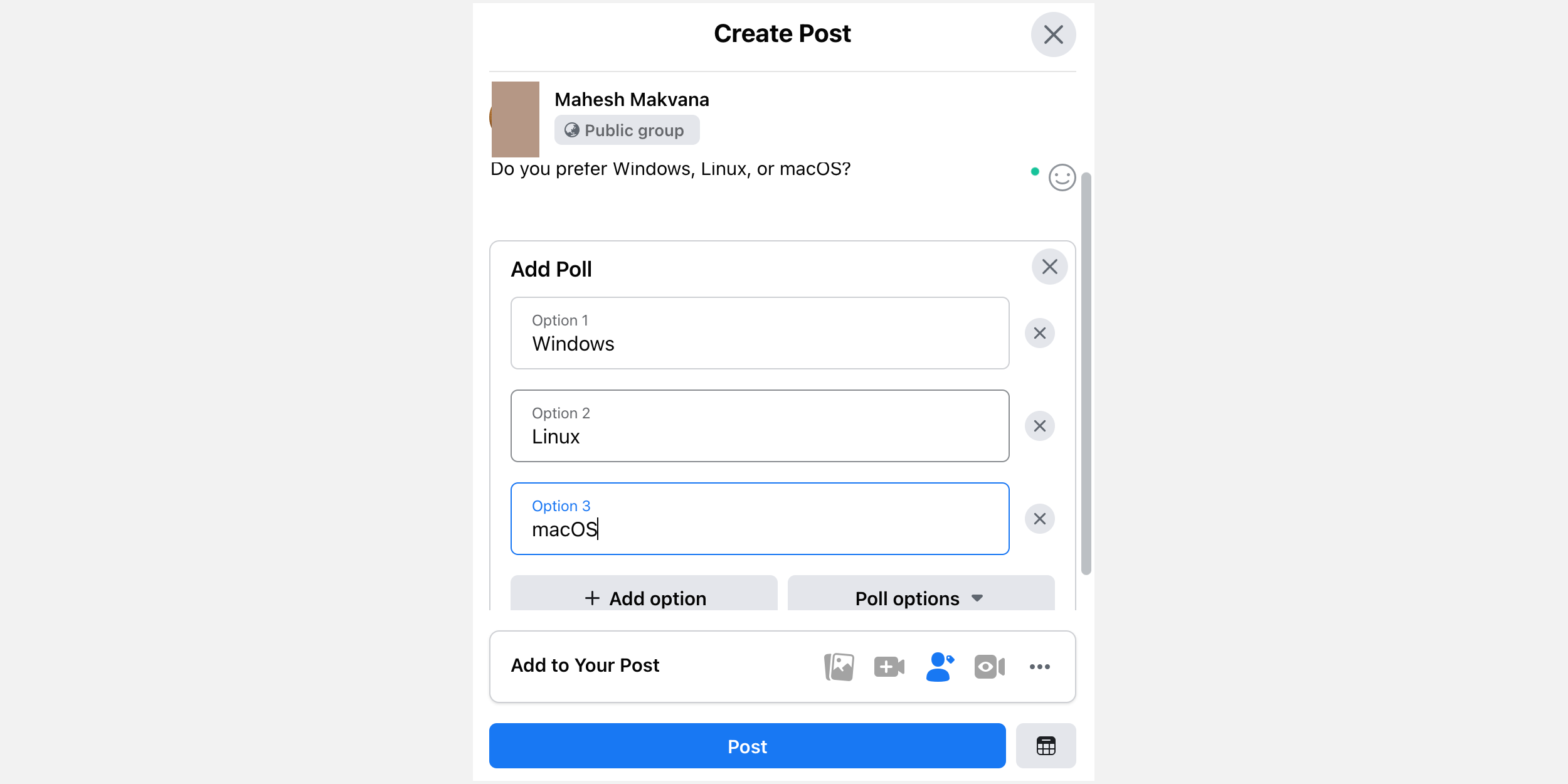
A Group poll helps collect responses from its members. Here’s how you set one up::
- Access your Facebook Group on the Facebook desktop site.
- Click theCreate a public post option.
- In the Create Post box, click the three-dots menu at the bottom and selectPoll . This turns your normal post into a poll post.
- Type the question for your poll at the top.
- Add your poll options in theOption 1 ,Option 2 , andOption 3 fields. ClickX next to an option to remove it. Click theAdd option button to add an extra answer to your poll.
- Click thePoll options button to choose how the group members can interact with your poll. Here, you can decide if members can select multiple options in your poll. You can also decide if group members can add their own options.
- Finally, clickPost at the bottom to publish your poll.
How to Post a Poll to a Facebook Story
You must use Facebook’s iOS or Android app to add a poll to a Facebook Story. This is because Facebook’s desktop version doesn’t offer the option to make a poll in your Stories.
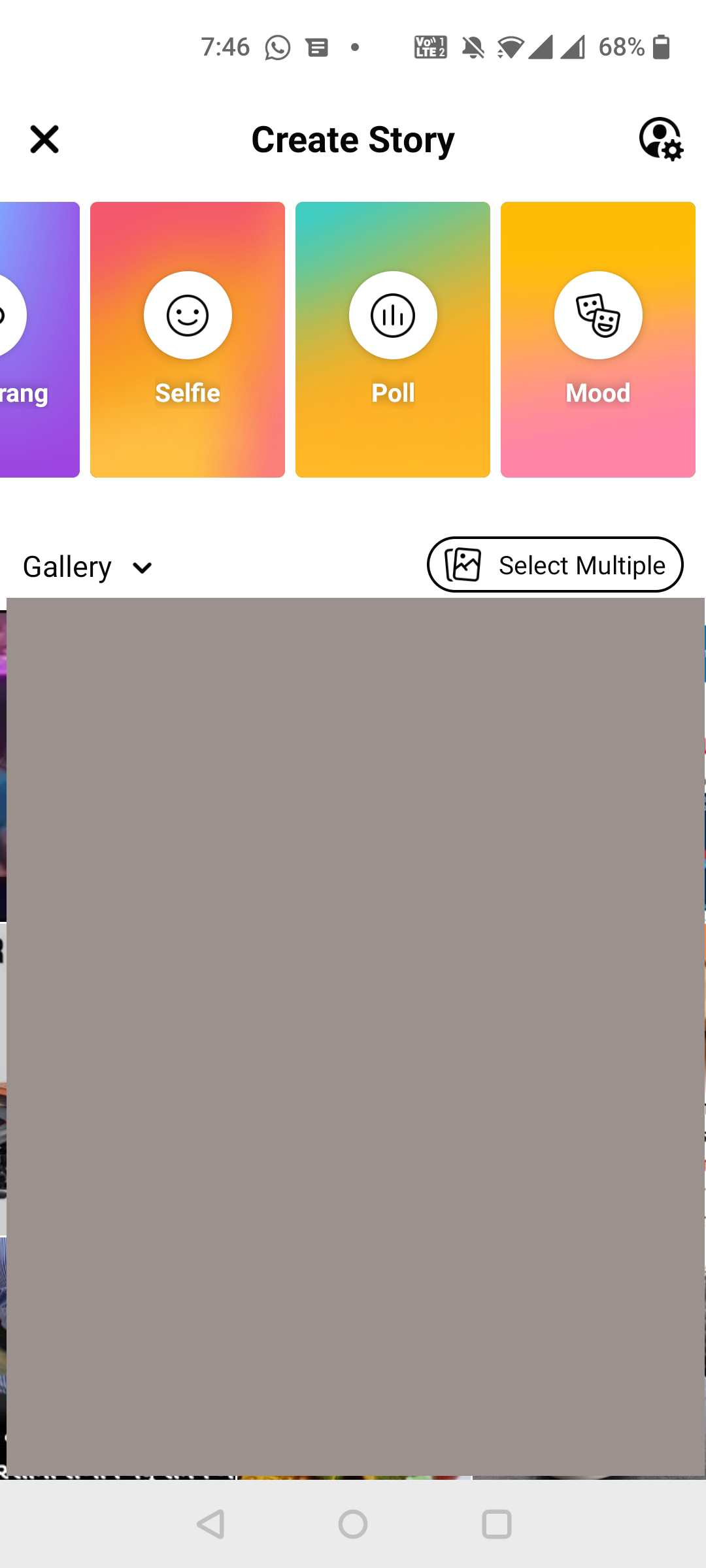
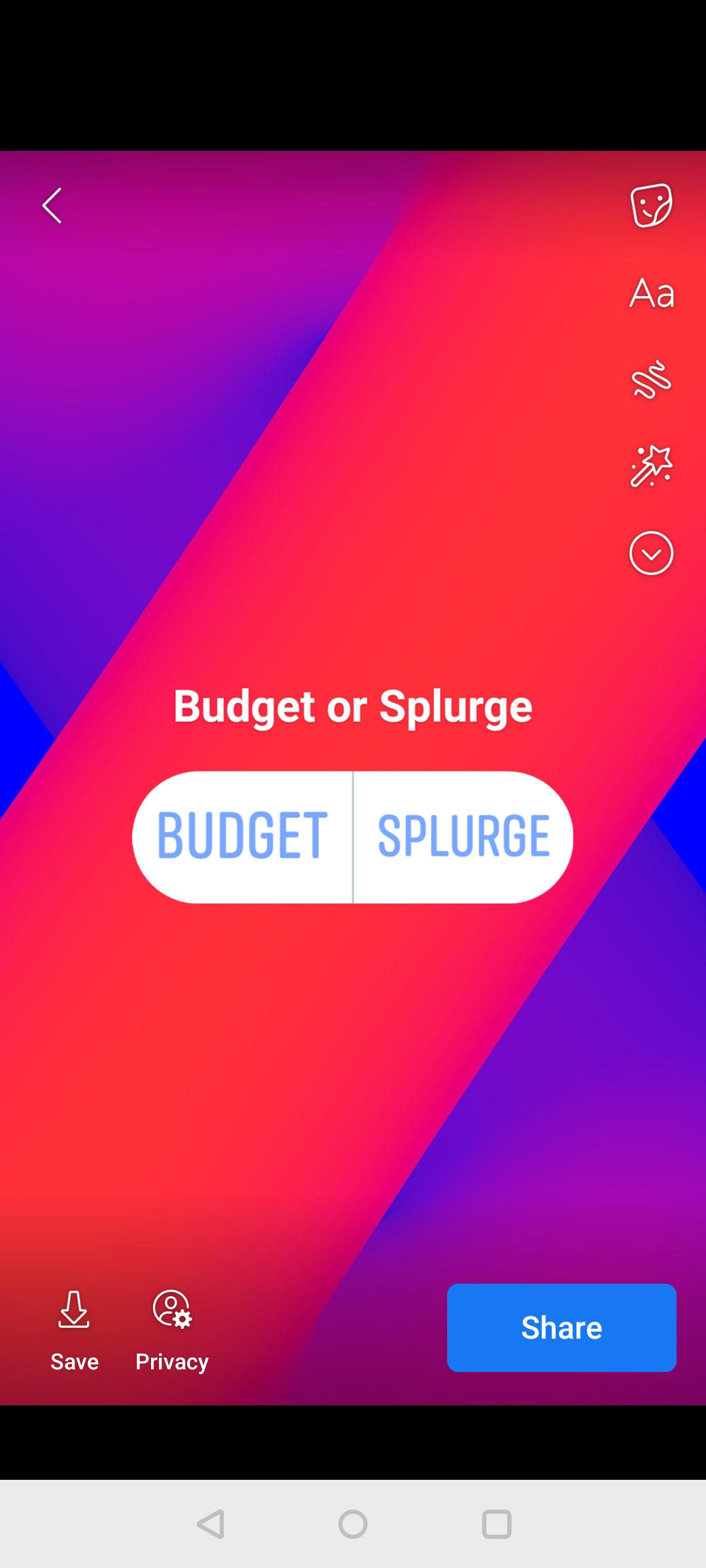
Close
To create a poll in a Story:
- Open the Facebook app on your phone.
- TapCreate Story at the top of the app screen.
- On the Create Story screen, tapPoll at the top.
- The new poll screen appears. On this screen, tapAsk a question and type the question for your poll.
- TapYes and replace it with an option for your poll.
- TapNo and replace it with one of your poll options.
- When you’re done, tapDone at the top-right corner.
- SelectShare at the bottom to share your poll in your Facebook Story.
Collect Opinions With Ease Using Facebook Polls
With Facebook allowing you to create polls in your Pages, Groups, and Stories, it’s easy to collect opinions about various topics from your social media following. Try it out and see how it works for yourself.
Also read:
- [Updated] In 2024, Direct Tweet Transfers to Facebook Feed
- [Updated] In 2024, Elevating Engagement Strategic Use of Youtube Titles
- [Updated] Top 10 Strategies for Captivating Close-Up Cinematography
- Global Cyberquake: FB, WhatsApp & Instagram Offline
- How to Resolve 2024 Errors When Adding Songs to Your iTunes Library Automatically
- In-Depth Review of Apple's Upgraded Series 4 Smartwatch
- Revelation or Hoax?: Dissecting 60 Minutes' Findings
- Safeguarding Your Profile on Facebook: Activating Protection System
- Step-by-Step Guide: Removing Images From Your Facebook Account
- The Social Fabric Reimagined: From Facebook to Meta
- Today's Champions of Facebook
- Tracing Back the Roots: The Pioneering Moments in AI's Historical Journey
- What Could Kill the Dominant Social Platforms: Meta's EU Gambit
- Title: Initiating Polls on Facebook Stories and Pages Effectively
- Author: Michael
- Created at : 2024-10-26 16:15:17
- Updated at : 2024-11-01 17:36:33
- Link: https://facebook.techidaily.com/initiating-polls-on-facebook-stories-and-pages-effectively/
- License: This work is licensed under CC BY-NC-SA 4.0.