
Keeping Your Digital Footprint Under Wraps

Keeping Your Digital Footprint Under Wraps
Since May 2021, Facebook has allowed users to hide the number of reactions on their posts. You can also hide the total number of reactions on posts from other users across your home feed, groups, and pages.
In this article, you’ll find out how to hide likes on your Facebook posts—as well as how to stop seeing other people’s like counts.
Disclaimer: This post includes affiliate links
If you click on a link and make a purchase, I may receive a commission at no extra cost to you.
How to Hide Your Reactions Count on Facebook
You can hide likes on your Facebook posts through either the mobile app or on your desktop. Below, you’ll find out how to do both of these.
Hiding the Facebook Reaction Count on Mobile
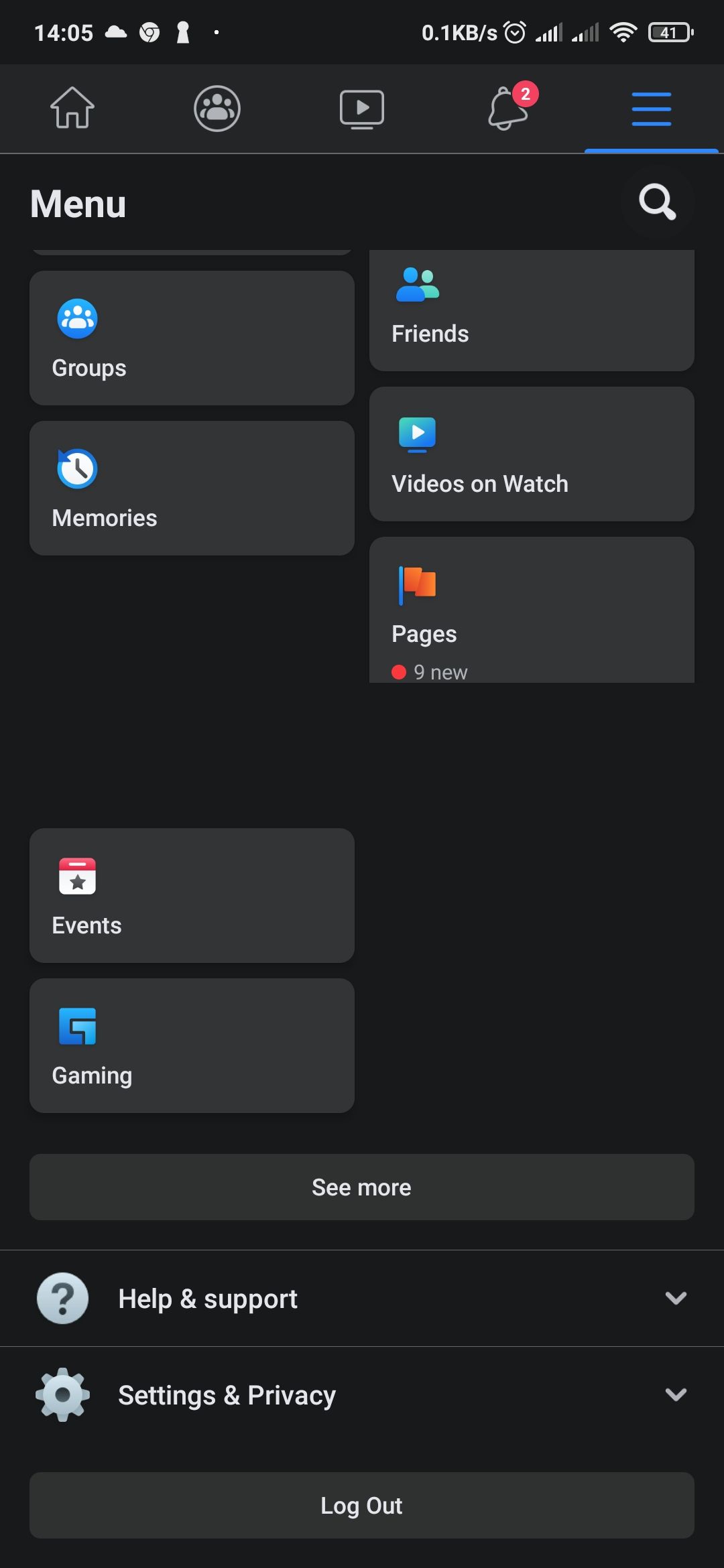
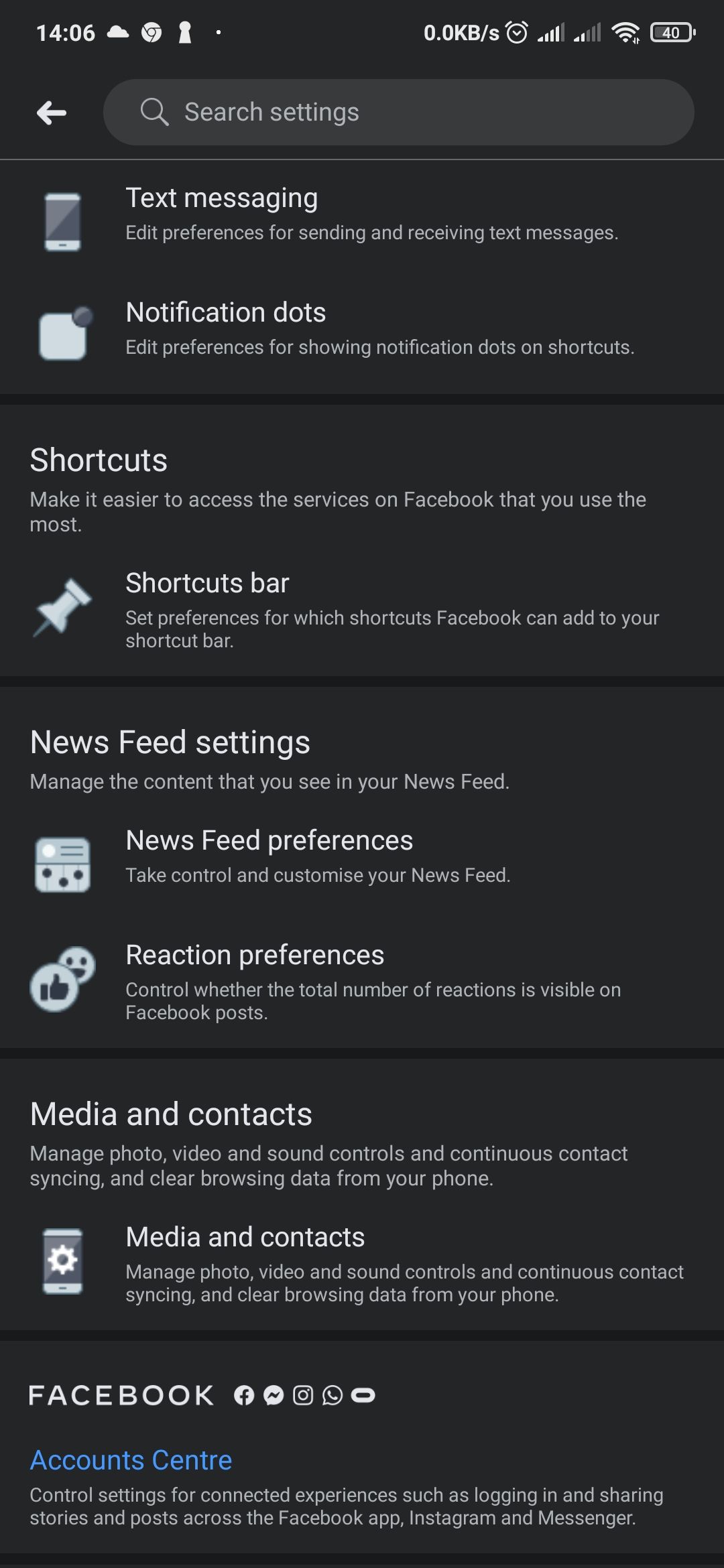
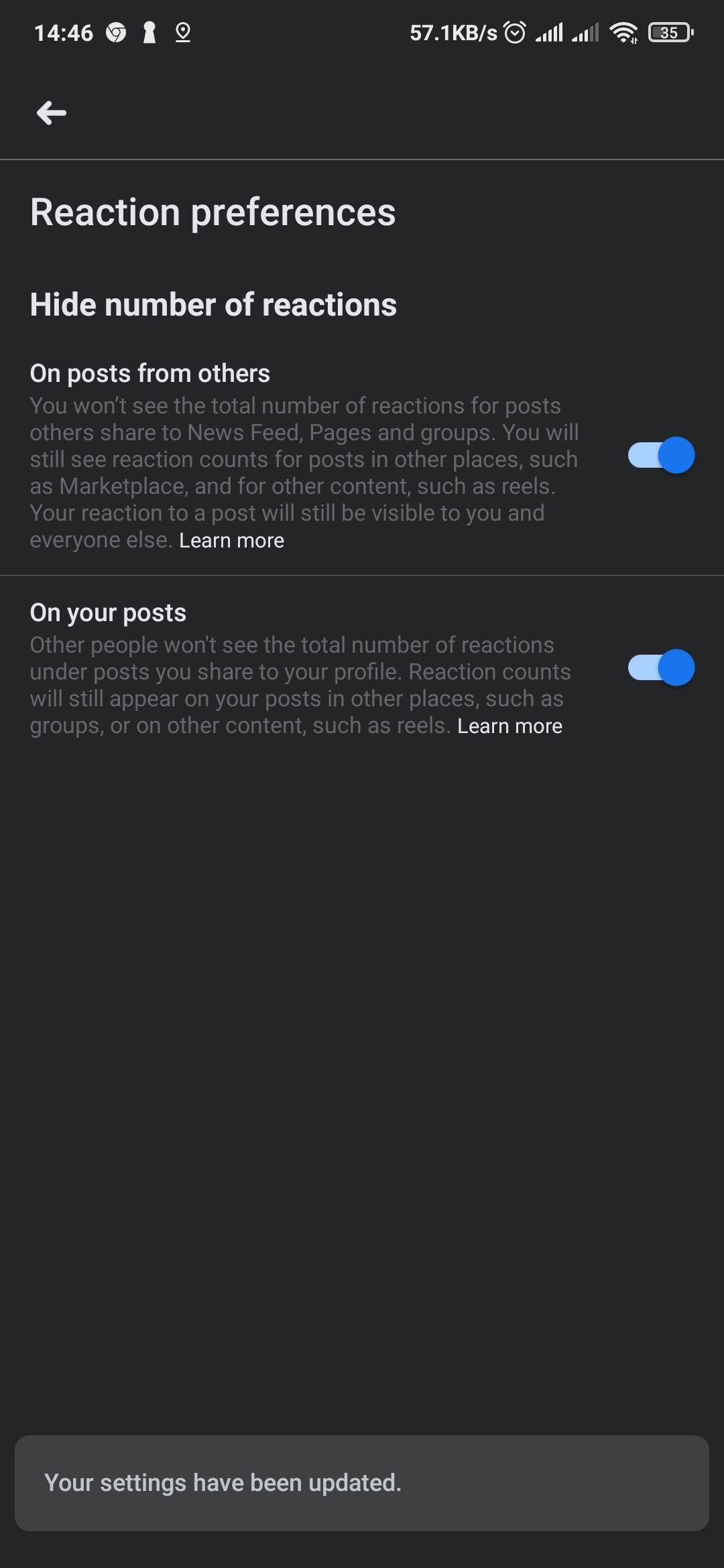
Close
To hide the number of reactions on your posts, follow these steps.
- Tap themenu icon (the three horizontal lines) on the top-right of your screen (Android) or the bottom of your screen (iPhone and iPad).
- Scroll down and hit Settings & Privacy .
- SelectSettings .
- Scroll down toNews Feed Settings and select Reaction Preferences . This will take you to the Reactions preferences settings page. From here, you can disable the reactions count on your posts, from posts of other users, or both.
- Toggle the slider next toOn posts from others to hide the total number of reactions on Facebook posts from other users. To hide the number of reactions on your posts, toggle the slider adjacent toOn your posts .
Hiding the Reaction Count on Facebook on the Web
If you’re accessing Facebook via a browser using your PC, Mac, or mobile device, follow these steps instead.
- Select the downward-facing arrow in the top right-hand corner.
- ChooseSettings and Privacy on the next page.
- Go toNews Feed Preferences > Reaction preferences .
- Toggle on the sliders next toOn posts from others orOn your posts , or both.
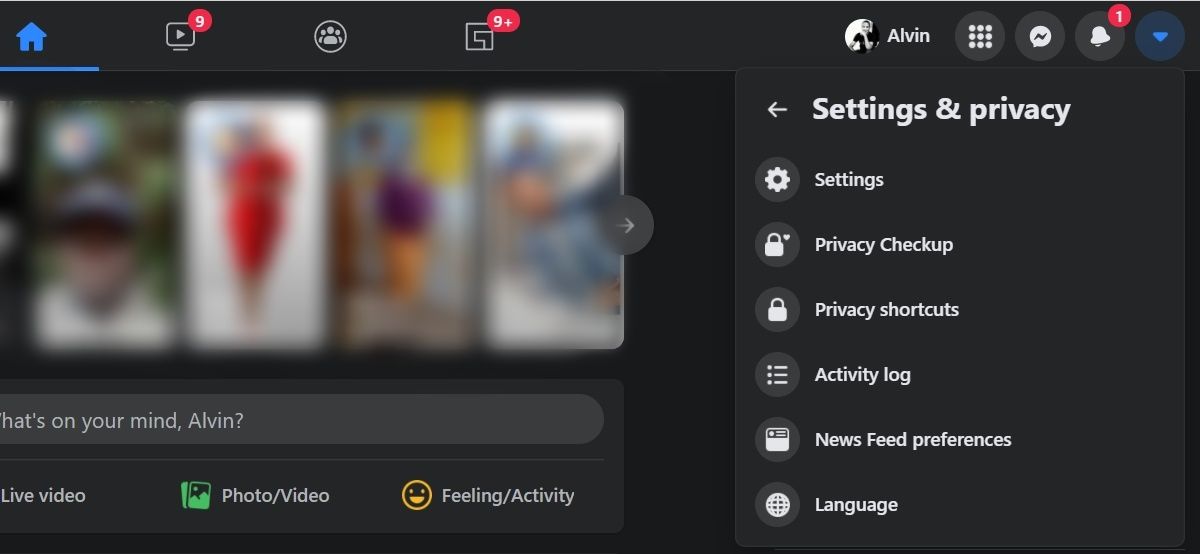
Your new settings are saved automatically.
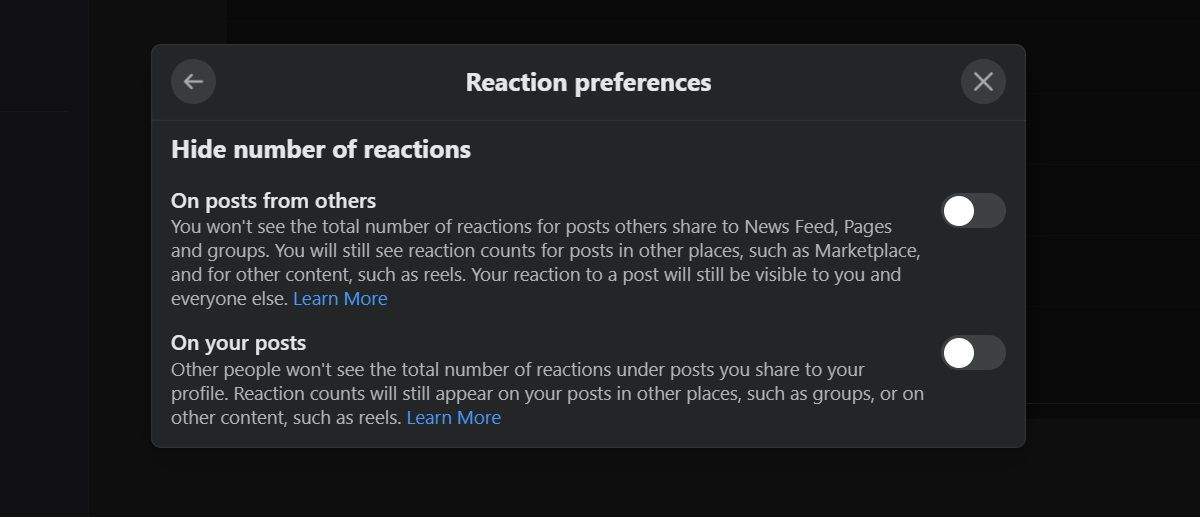
Understanding Facebook’s Reaction Preferences
Facebook’s new reaction preferences settings allow you to hide the number of reactions on your posts as well as posts from other users. But to what extent do these two settings go?
If you hide the number of reactions on posts from other Facebook users, you will not see these counts on your News Feed, Pages, and Facebook groups. This setting will also affect ads that pop up in the News Feed and other places. However, this is not a silver bullet to hide reaction counts across the whole of Facebook.
Related: Why You Should Ignore the Number of Social Media Likes You Get
You will continue to see reaction counts in other places—for example, content in Facebook’s Marketplace section. And if someone wants to do the count manually, they can.
If you’re still having a negative experience with the platform after hiding likes on your Facebook posts, you may want to consider either taking a break orpermanently deleting your Facebook account .
Depressurize Your Experience on Facebook
Facebook’s new reaction count setting is an excellent way to take your mind of the number of reactions a “Facebook friend” gets. The setting takes the pressure of social comparison off your chest, at least as far as the total number of reactions go on the platform. And remember: you can always choose to delete your Facebook account if it does more harm than good.
Also read:
- $300 Oculus Rifts, Users' Gain Access Post-Hack
- 8 Best Practices for Swiftly Deleting Offensive Content
- Amazon Claims in Court Against 10,000 FB Groups Admin
- Best 20 Public License PUBG Image Collections for 2024
- Beyond Sensationalism: A Realistic Assessment of FB Dossiers
- Connect More, Effortlessly: Transferring Posts & Notes Among Major Sites
- Crafting a Compelling Online Story with Your Business Profile on Facebook
- Crafting Digital Identity with Facebook Feed Personalization Techniques
- Creating an Impactful FB Profile Photograph
- Easy Downloading Process for SanDisk SSD Drives - Driver Setup Made Simple
- Easy Steps: Migrate From Windows 7 or 8.1 to Windows 10 While Preserving Your Data
- Free Epson Perfection V500 Software - Professional Photo Quality Printing
- How to Transfer Photos from Lava Blaze 2 Pro to New Android? | Dr.fone
- How to use Snapchat Location Spoofer to Protect Your Privacy On Xiaomi Redmi Note 12 5G? | Dr.fone
- In 2024, Reasons why Pokémon GPS does not Work On Infinix Note 30 VIP? | Dr.fone
- In 2024, The Fast Track to Find Insta Follower Lapses
- Preparing for the Decision: Facebook's Oversight Court on Trump.
- The Most Effective Ways to Enhance Your Wi-Fi Range This Year
- Ultimate Guide: Conquer the Wild in 'Monster Hunter: World' - Reviews & Tips
- Title: Keeping Your Digital Footprint Under Wraps
- Author: Michael
- Created at : 2024-10-23 21:14:36
- Updated at : 2024-10-26 22:08:45
- Link: https://facebook.techidaily.com/keeping-your-digital-footprint-under-wraps/
- License: This work is licensed under CC BY-NC-SA 4.0.