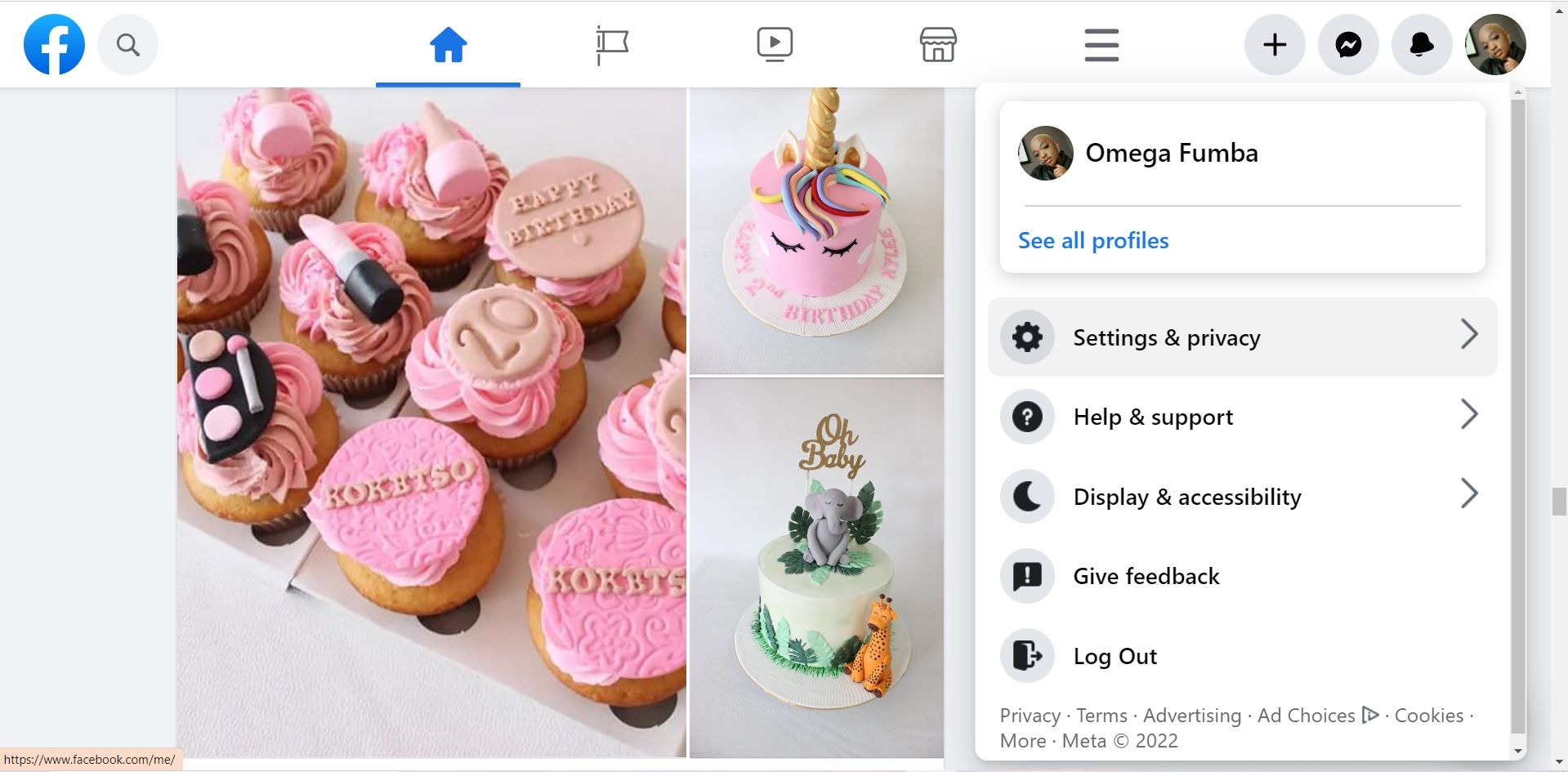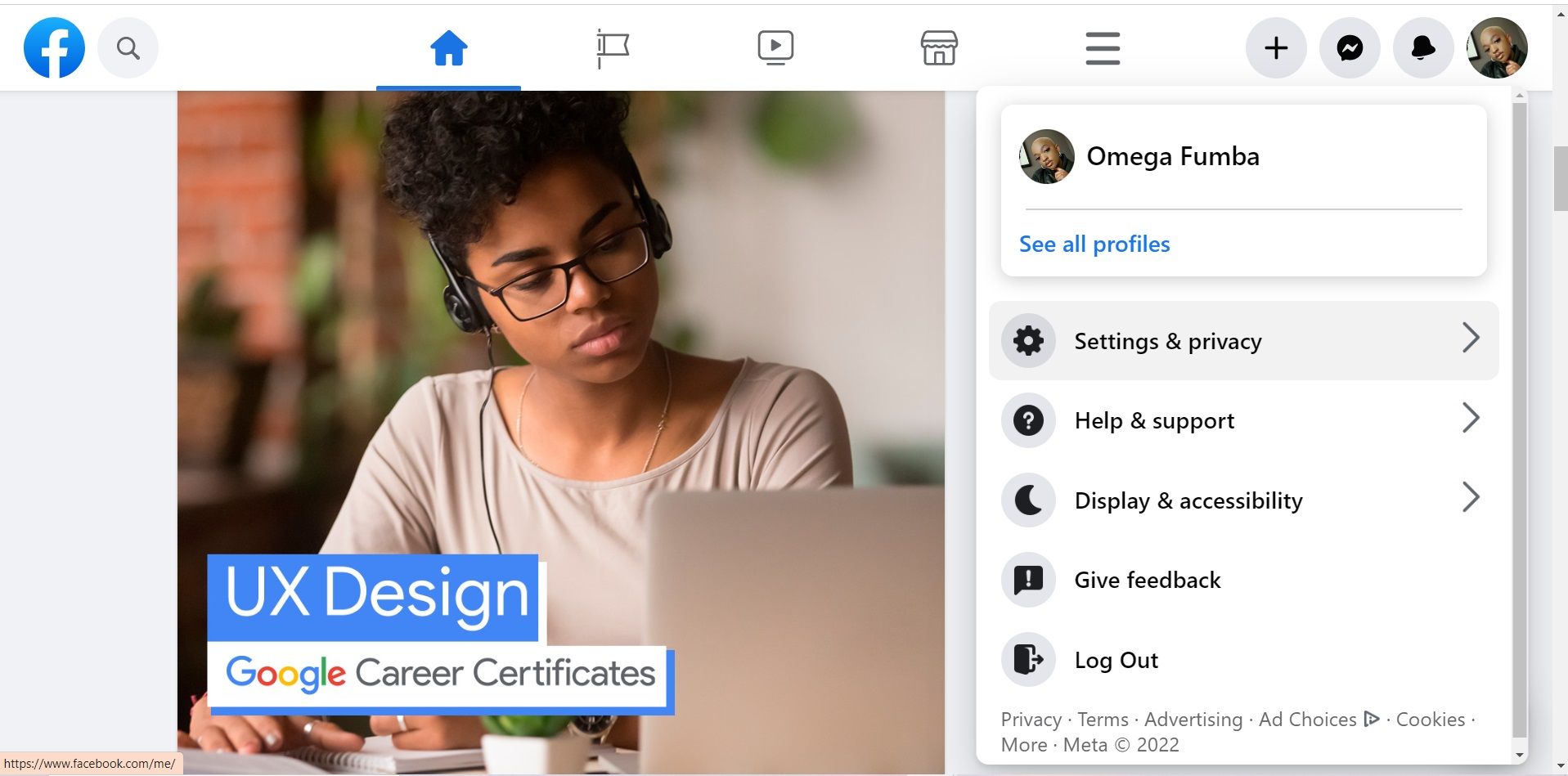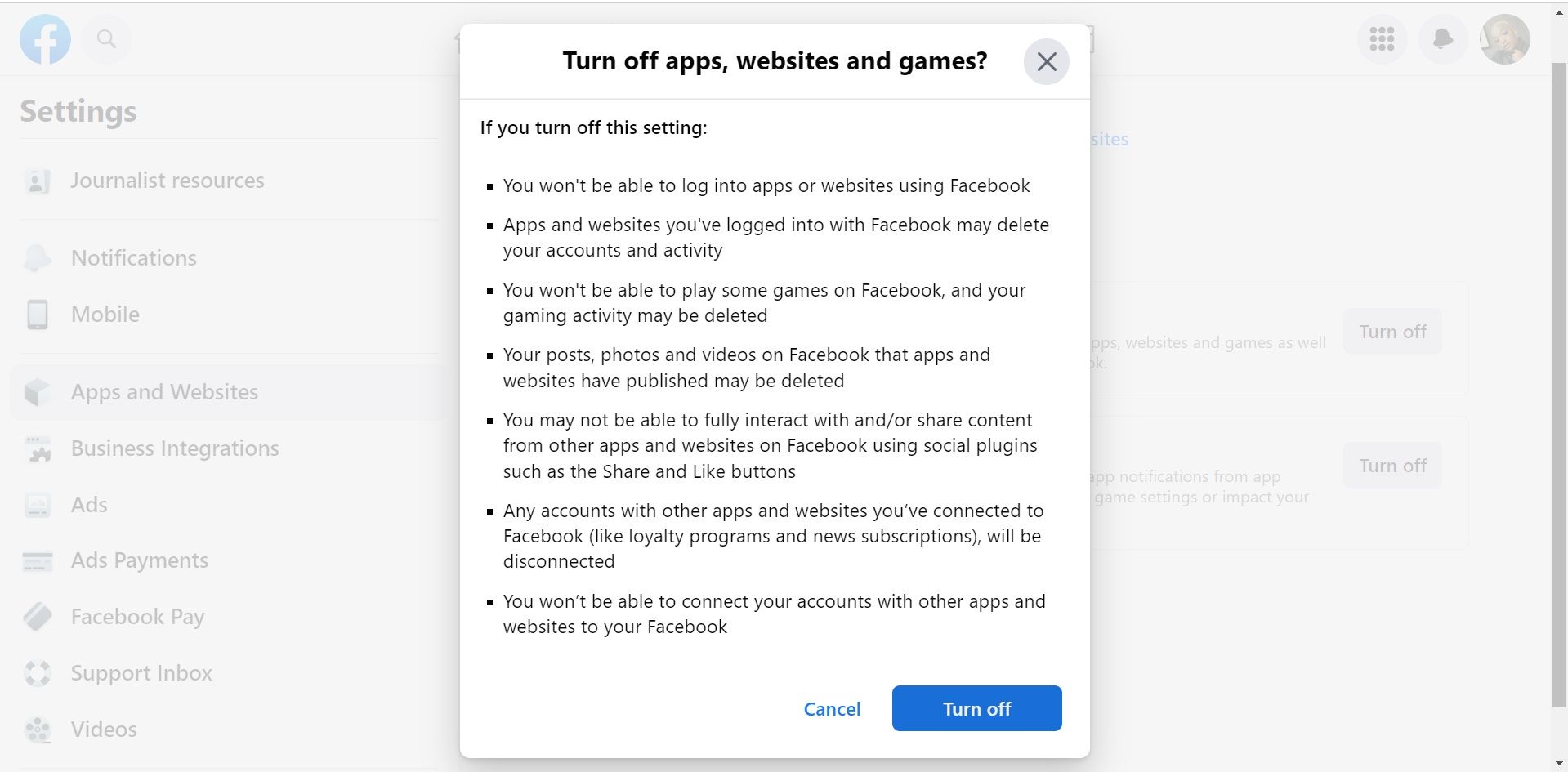Mastering Facebook-Linked App & Site Management

Mastering Facebook-Linked App & Site Management
Facebook makes it quicker and easier to sign in to apps and websites as you typically don’t have to go through a lengthy sign-in process, simply using your Facebook profile.
Even though this feature is convenient, you might want to remove some of the apps connected to your Facebook, or simply manage the permissions. Fortunately, you can do just that from your Facebook settings.
Disclaimer: This post includes affiliate links
If you click on a link and make a purchase, I may receive a commission at no extra cost to you.
How to Manage Apps and Websites Connected to Your Facebook
Whether you used your Facebook to log onto a website, app, or for games you’ve loved playing, you’re able to manage these apps from your Facebook settings. Here’s how:
- Log onto Facebook .
- Click on your profile icon in the top-right corner.

- SelectSettings & privacy .
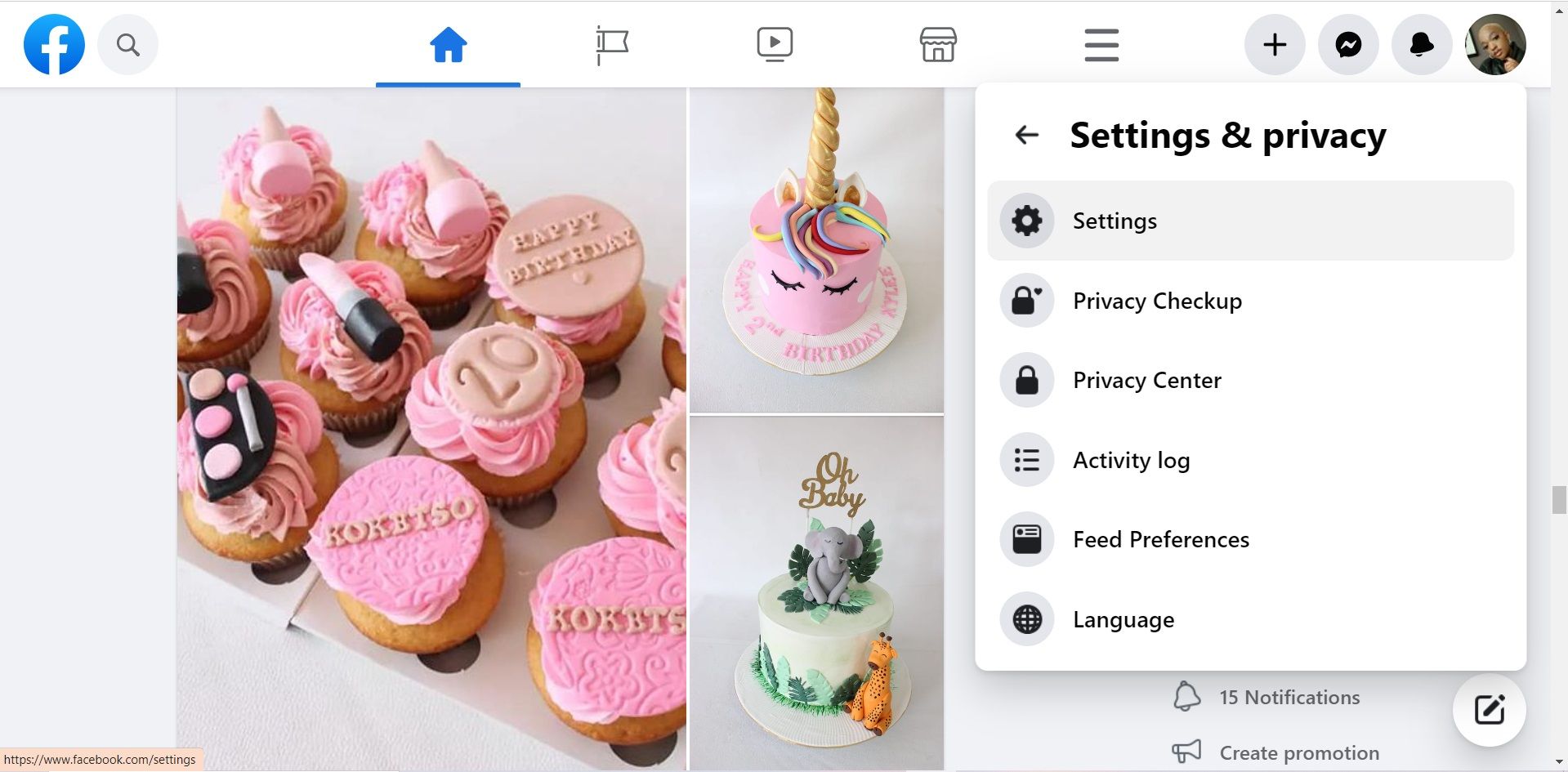
4. Head toSettings .
5. Scroll down to click onApps and Websites .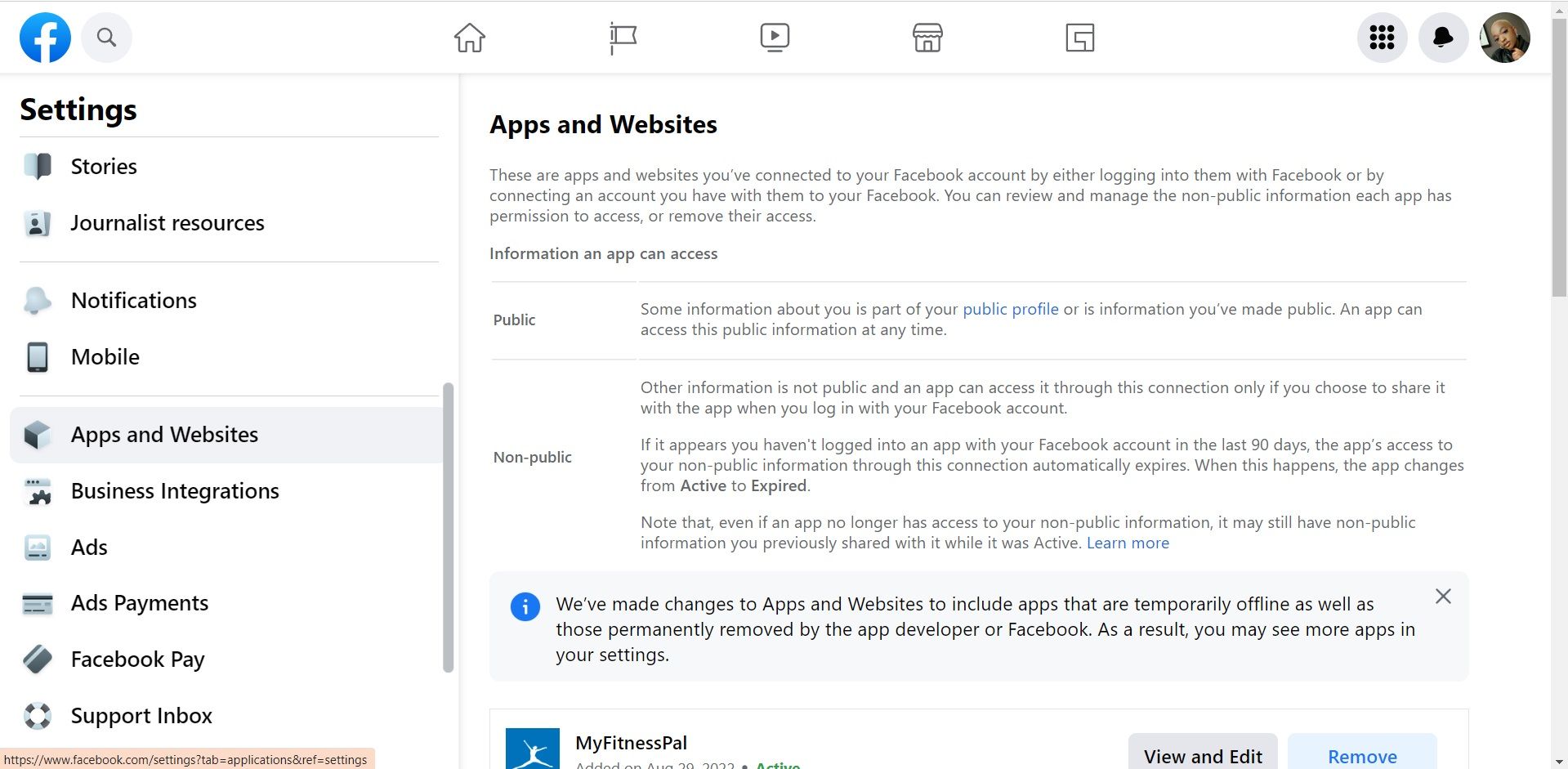
6. To remove an app, tapRemove next to the app or website you wish to remove from Facebook.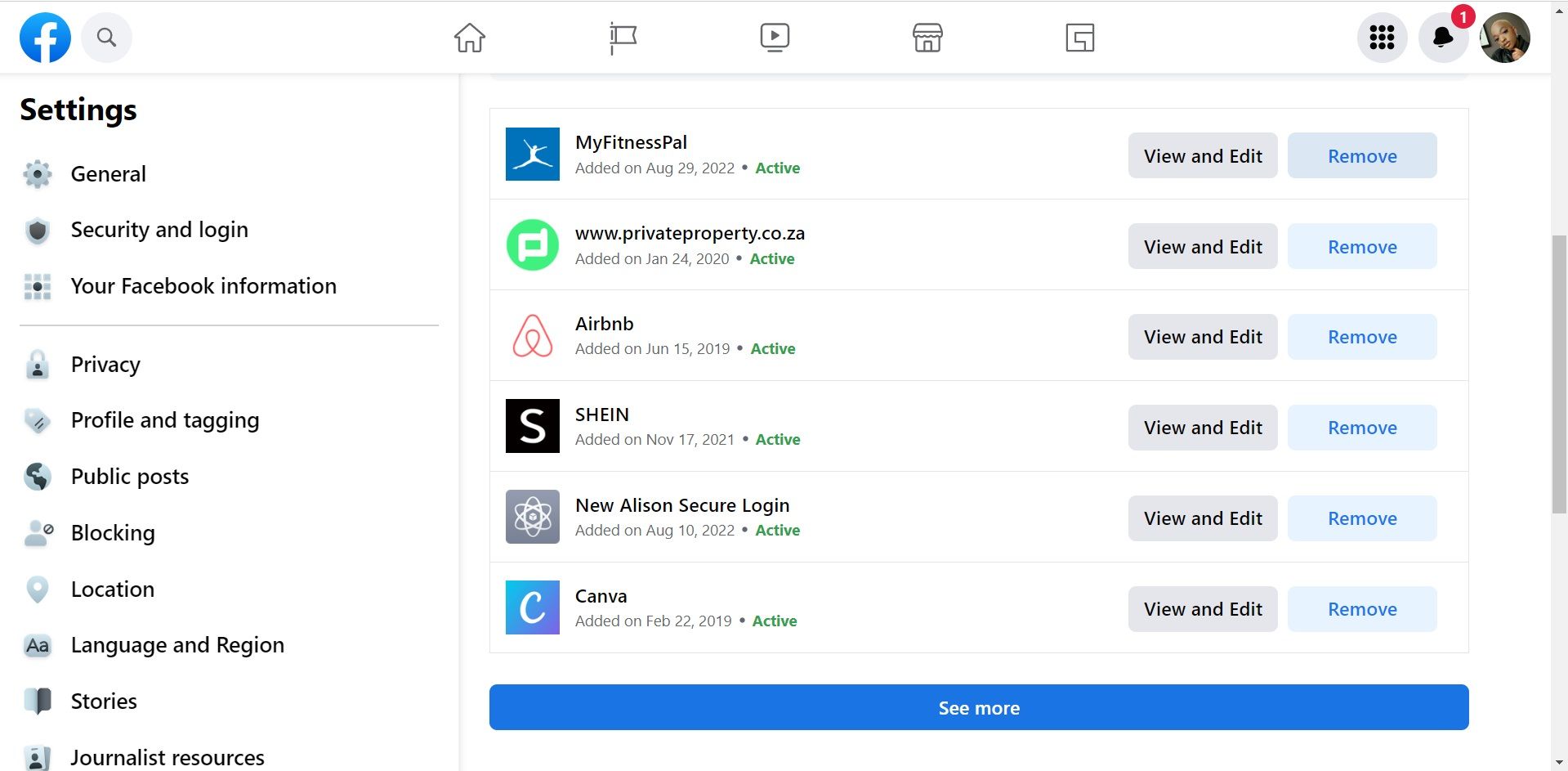
7. In the pop-up box that appears, you can choose to tick two boxes. The first option willdelete Facebook posts and videos related to that app from your timeline, and the other allows Facebook to notify that app that your connection was removed. When you’re done, click onRemove .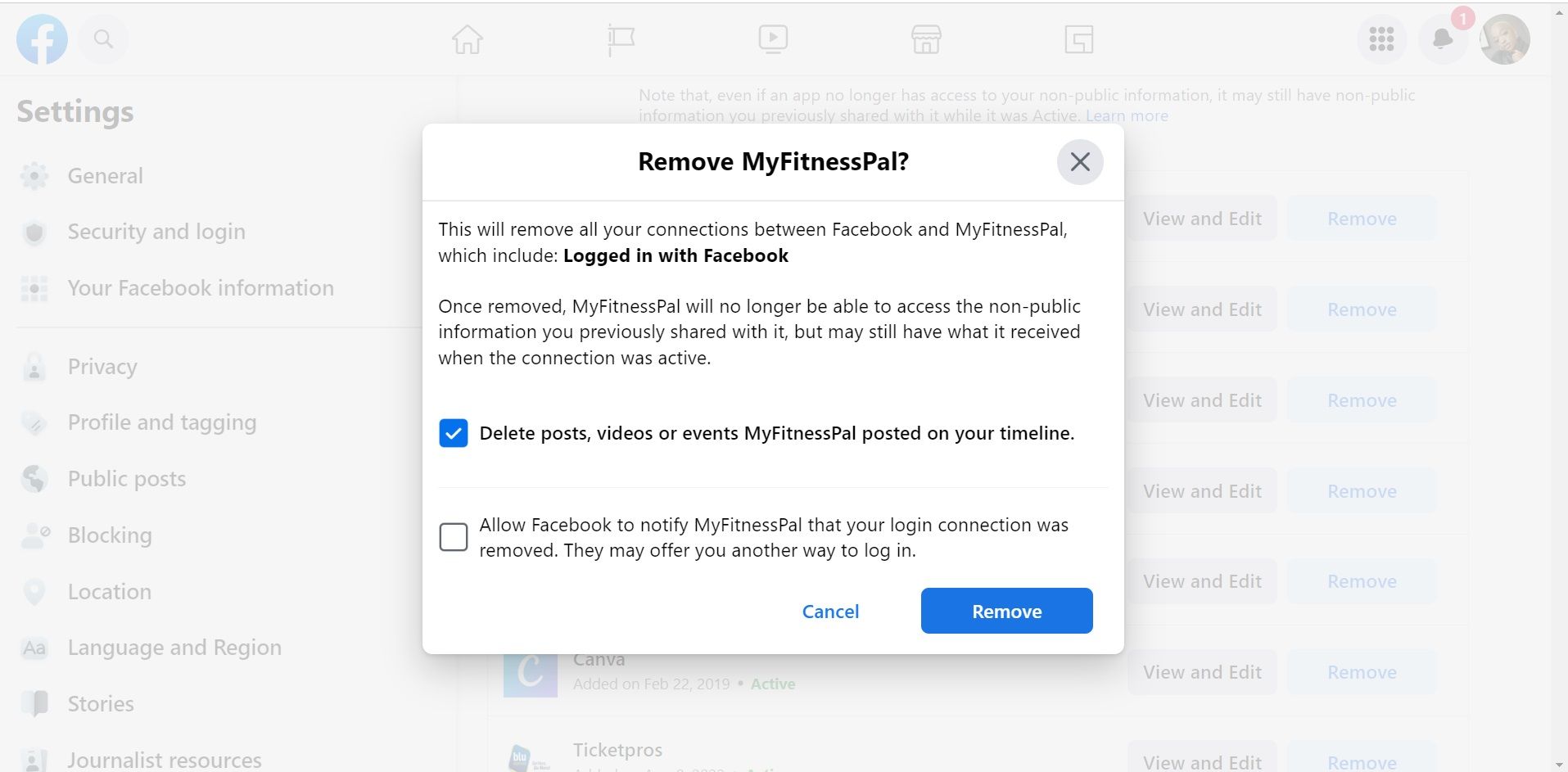
You can also change the visibility of the app by allowing your friends or the general public to see these apps on your profile. But, ensuring that your apps and websites are hidden is a useful way tomake your Facebook more private .
How to Fully Disable Facebook’s App and Website Feature
If you want to restrict Facebook from letting you log into apps and websites using your profile, you’re able to do just that. Here’s what you need to do:
- Launch Facebook .
- Select your profile in the top-right corner.

- ClickSettings & privacy , then tap onSettings .
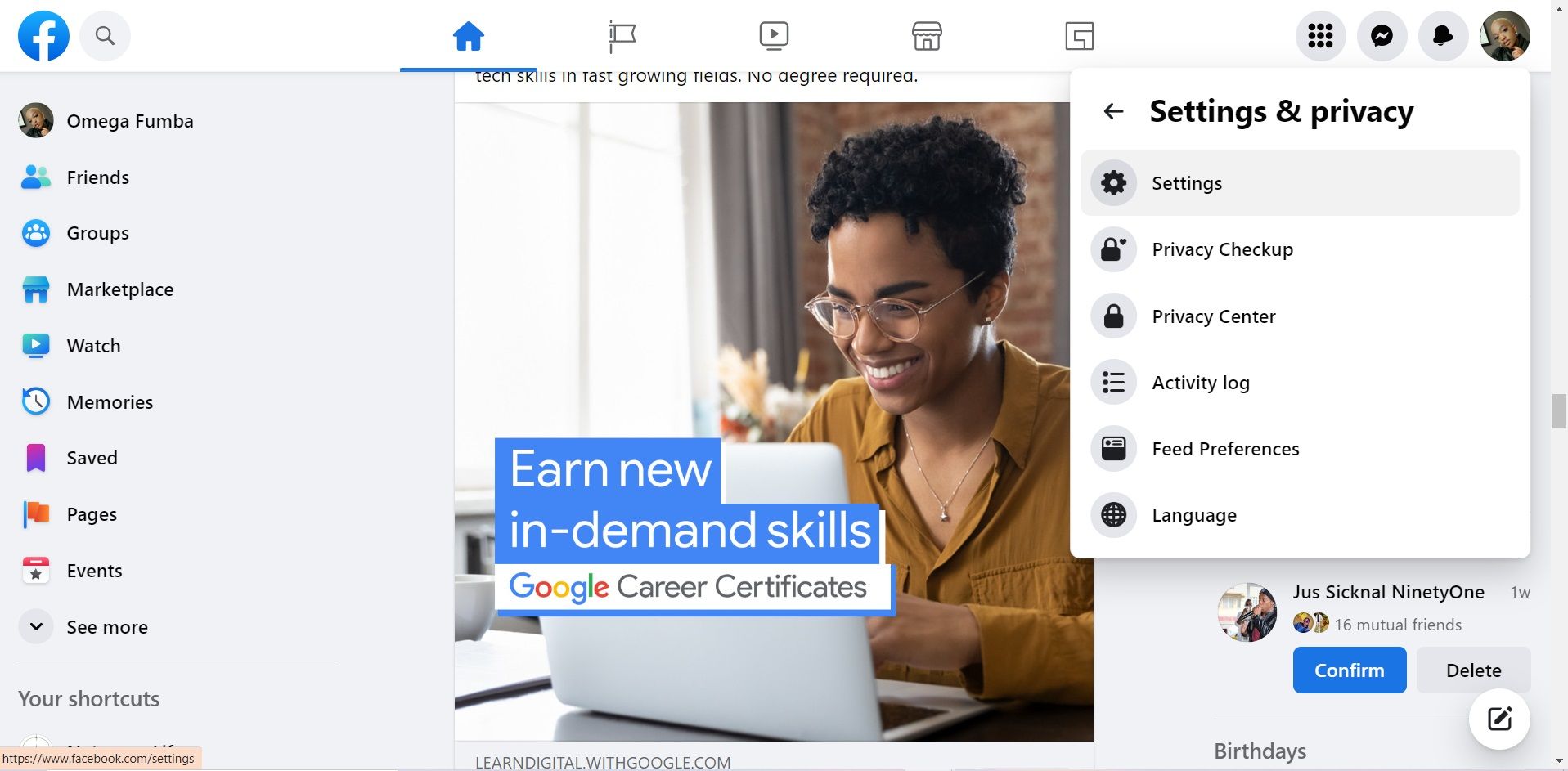
4. Head toApps and Websites .
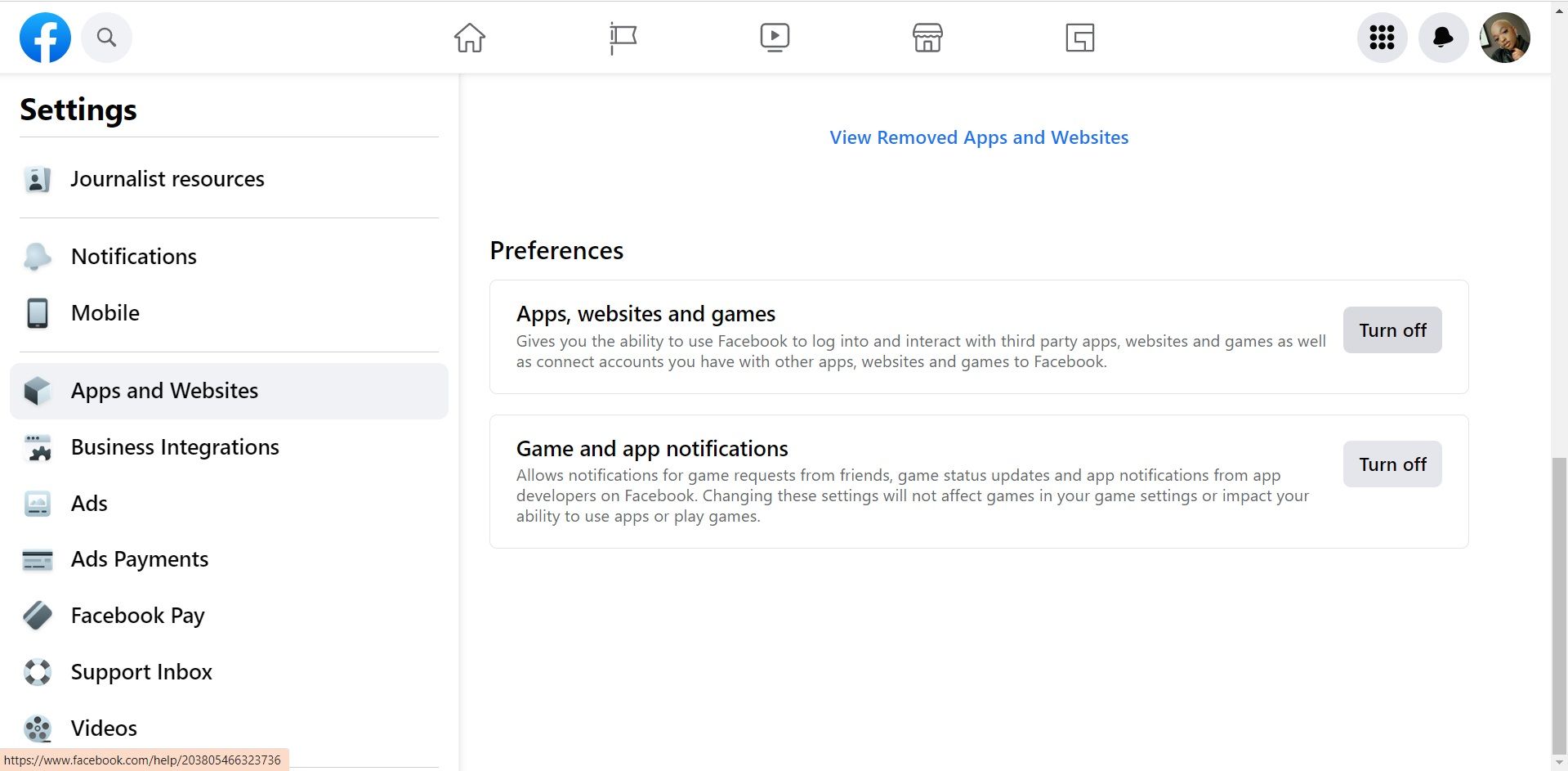
5. Scroll down to thePreferences section.
- Click on theTurn off box next toApps, websites and games .
- SelectTurn off again in the pop-up box that appears.

Control Your Facebook Account
Facebook’s app and website feature makes it convenient to log onto apps and websites. However, if you don’t want your Facebook account to be linked with certain apps or websites, you can change that.
The instructions in this article show you just how to take control of your Facebook account by managing the apps and websites connected to your Facebook.
Also read:
- [New] Best 5 Pinterest Video Clips, Download for No Cost
- [Updated] In 2024, Inside the World of Ustream, Plus Alternatives
- 2024 Approved Prime Top 5 Weightless Camcorders for Adventure
- Achieving Stellar SMM Success with Ripl Insights
- AMD's New GPU Duo: Understanding XT Series Specs - RX 7800 & 7700XT
- Bringing Everyone Together Online: Posts for Complete Groups
- Decipher the Netflix Phenomenon: Learn Korean
- Digital Distinction Design Molding an Animated Profile
- Exploring Alternatives to Twitter
- FB Transitioned to Pure Renewable Power Source
- How To Disconnect: Remove Spotify From Your Facebook Profile
- How to Transfer Data from Honor V Purse to Other Android Devices? | Dr.fone
- In 2024, Essential IGTV Picks for a Creative Edge
- Meta Drops Elevates Social Media to the NFT Sphere
- Navigating the Virtual Space with Your Facebook Portal TV
- Navigating Through Fake IDs on Social Networking Sites
- New 2024 Approved FCPX Skin Retouching A Plugin-Free Guide to Flawless Complexions
- Social Media: To Like or Not to Like?
- Uncovering the Method of Anti-Play Video Snapchat
- Title: Mastering Facebook-Linked App & Site Management
- Author: Michael
- Created at : 2024-10-15 02:09:06
- Updated at : 2024-10-20 16:03:37
- Link: https://facebook.techidaily.com/mastering-facebook-linked-app-and-site-management/
- License: This work is licensed under CC BY-NC-SA 4.0.