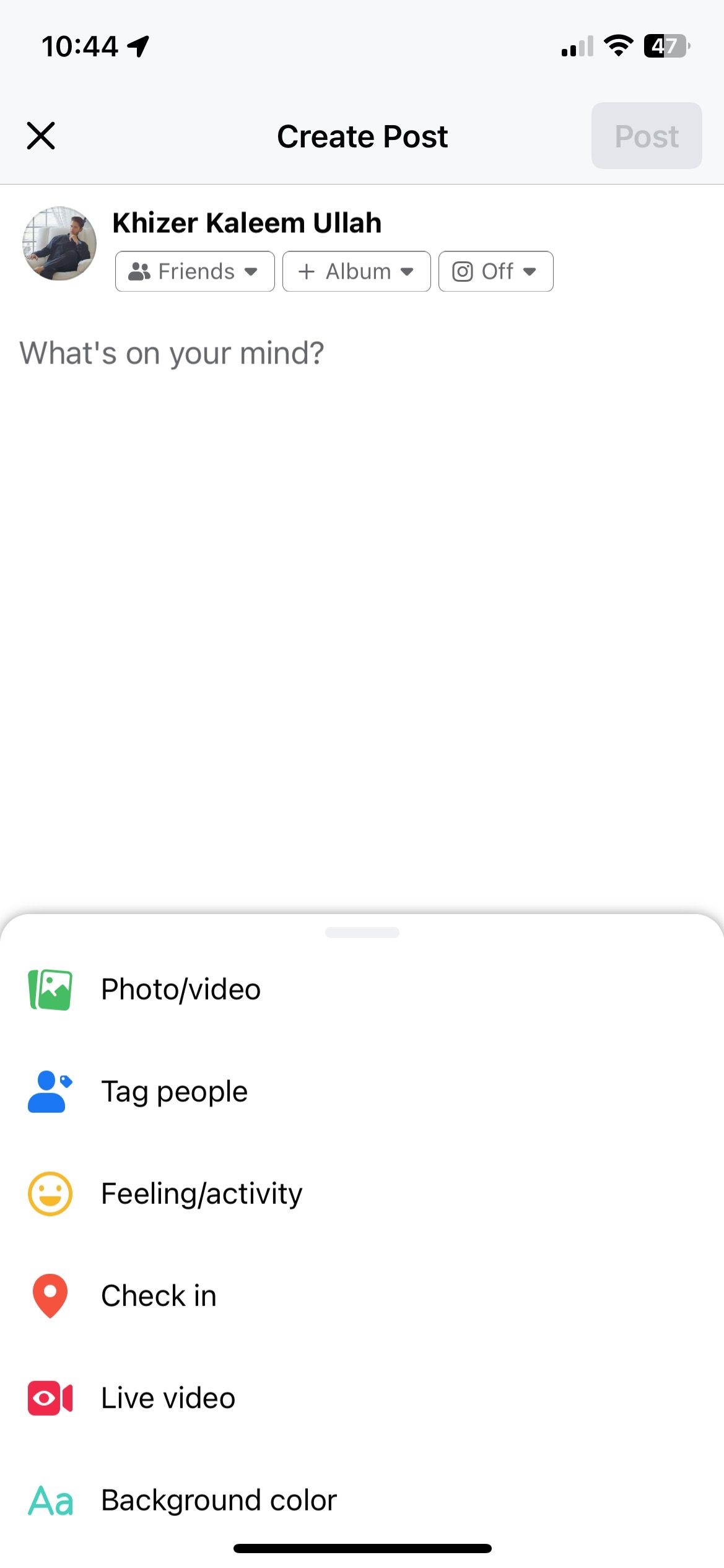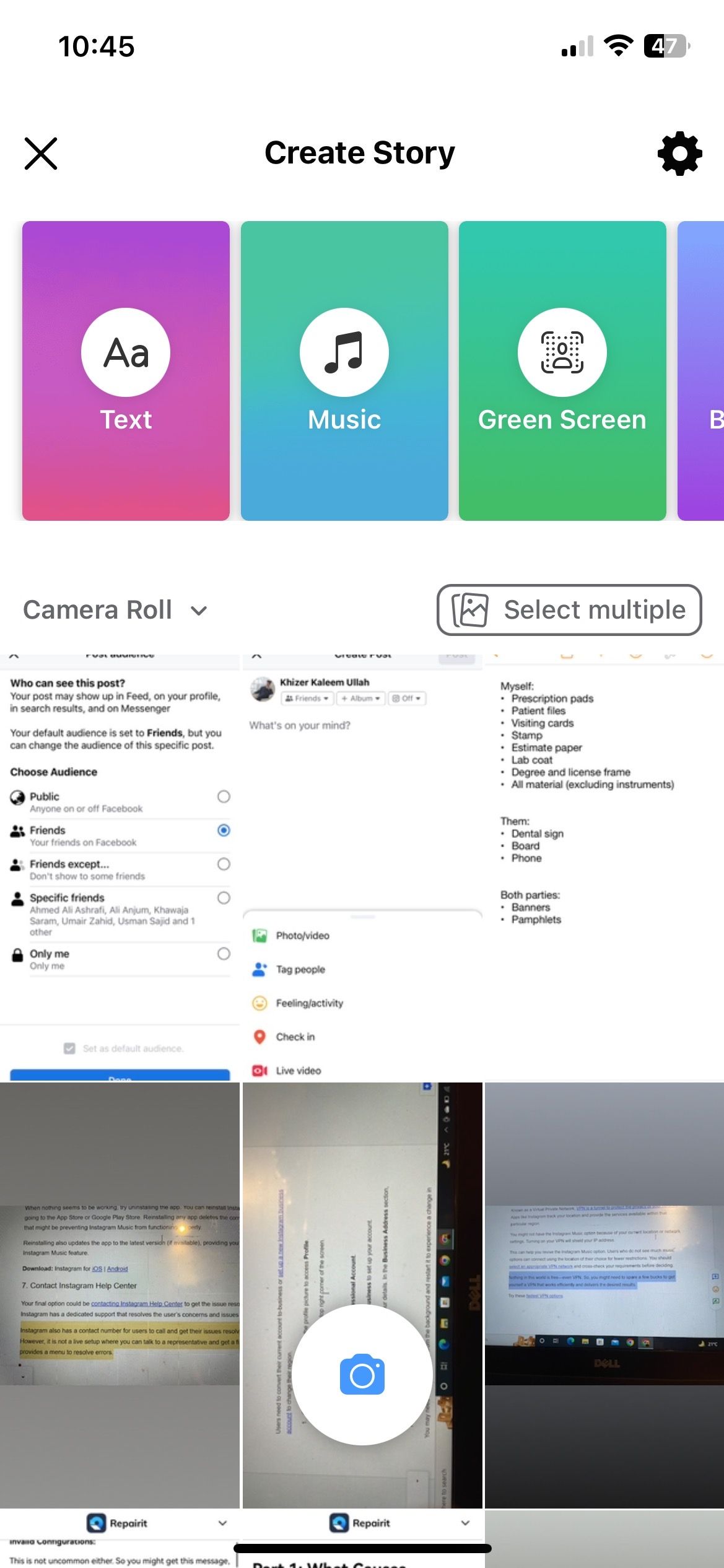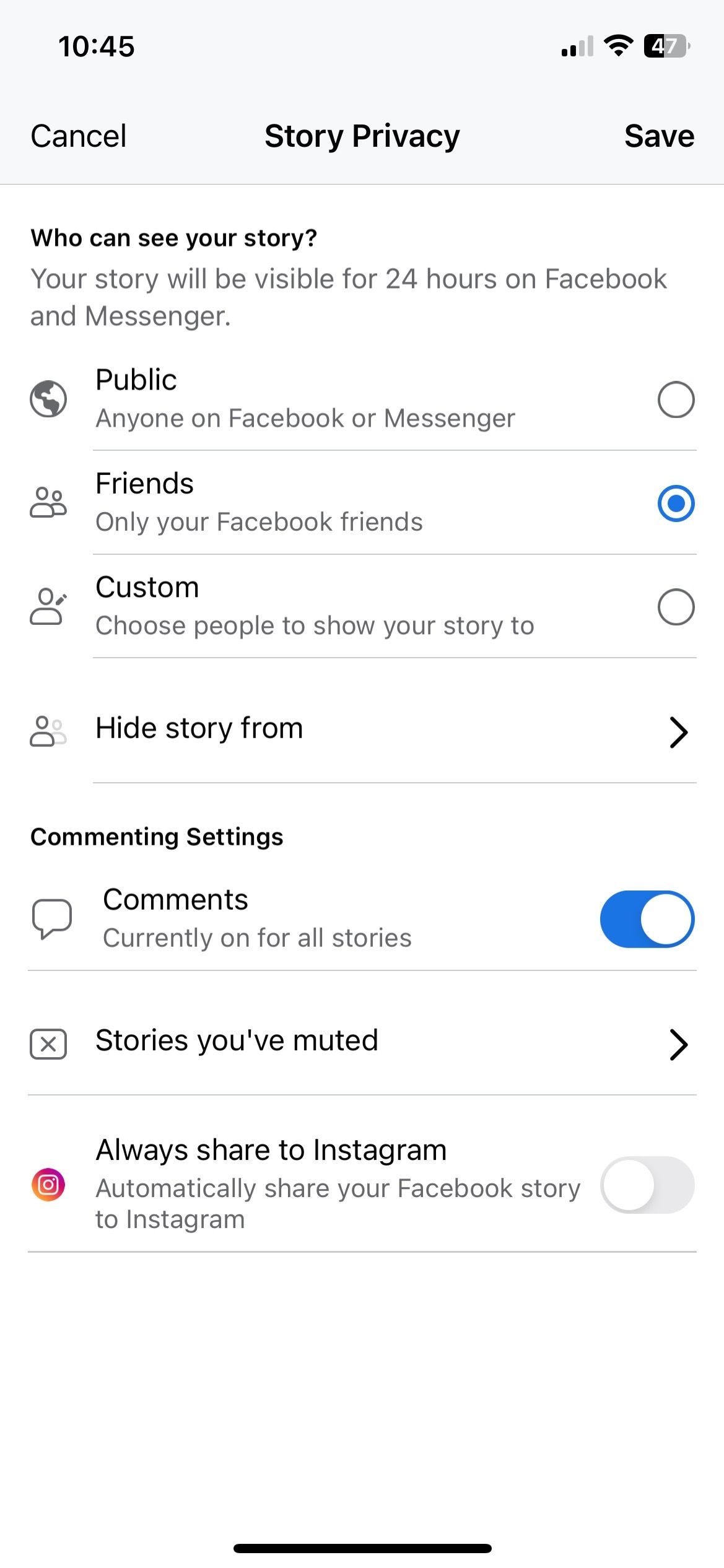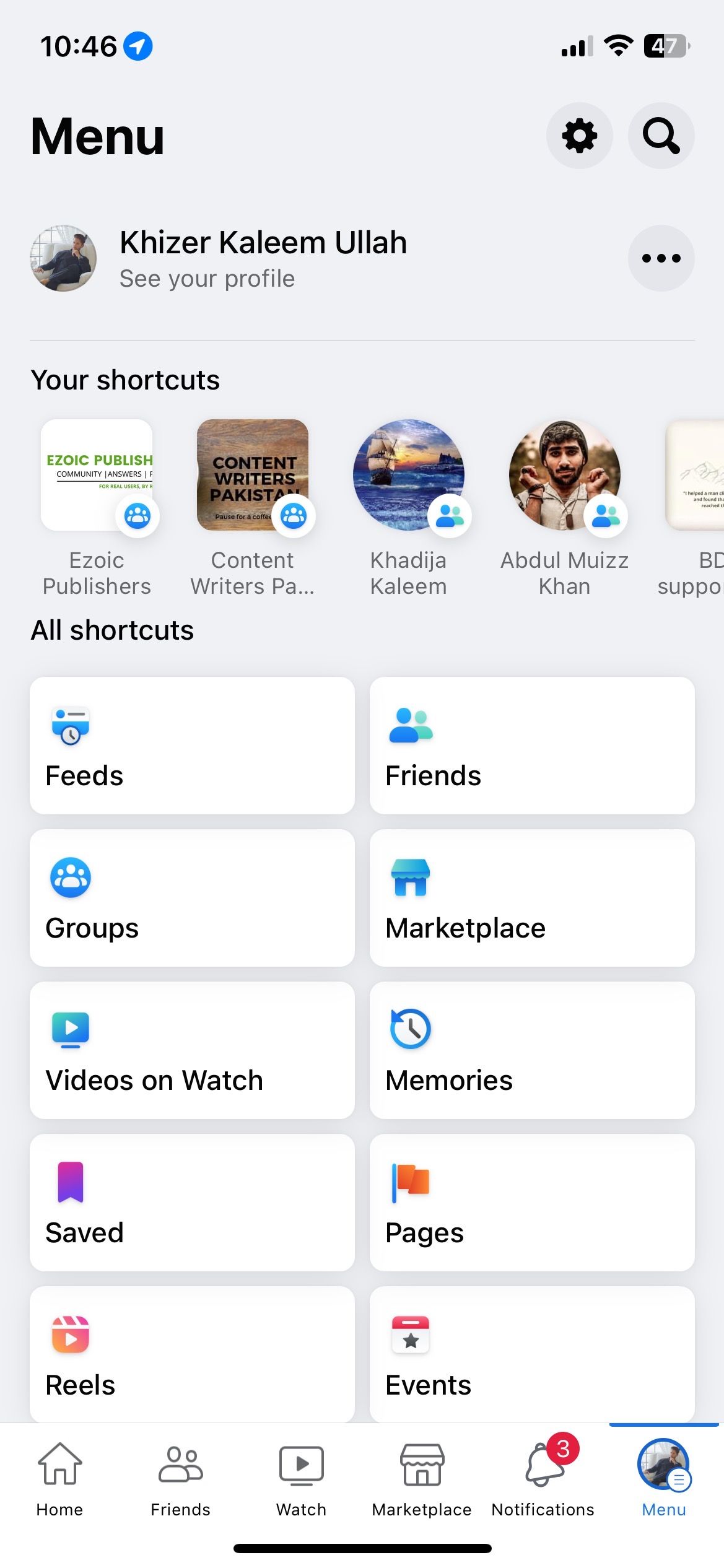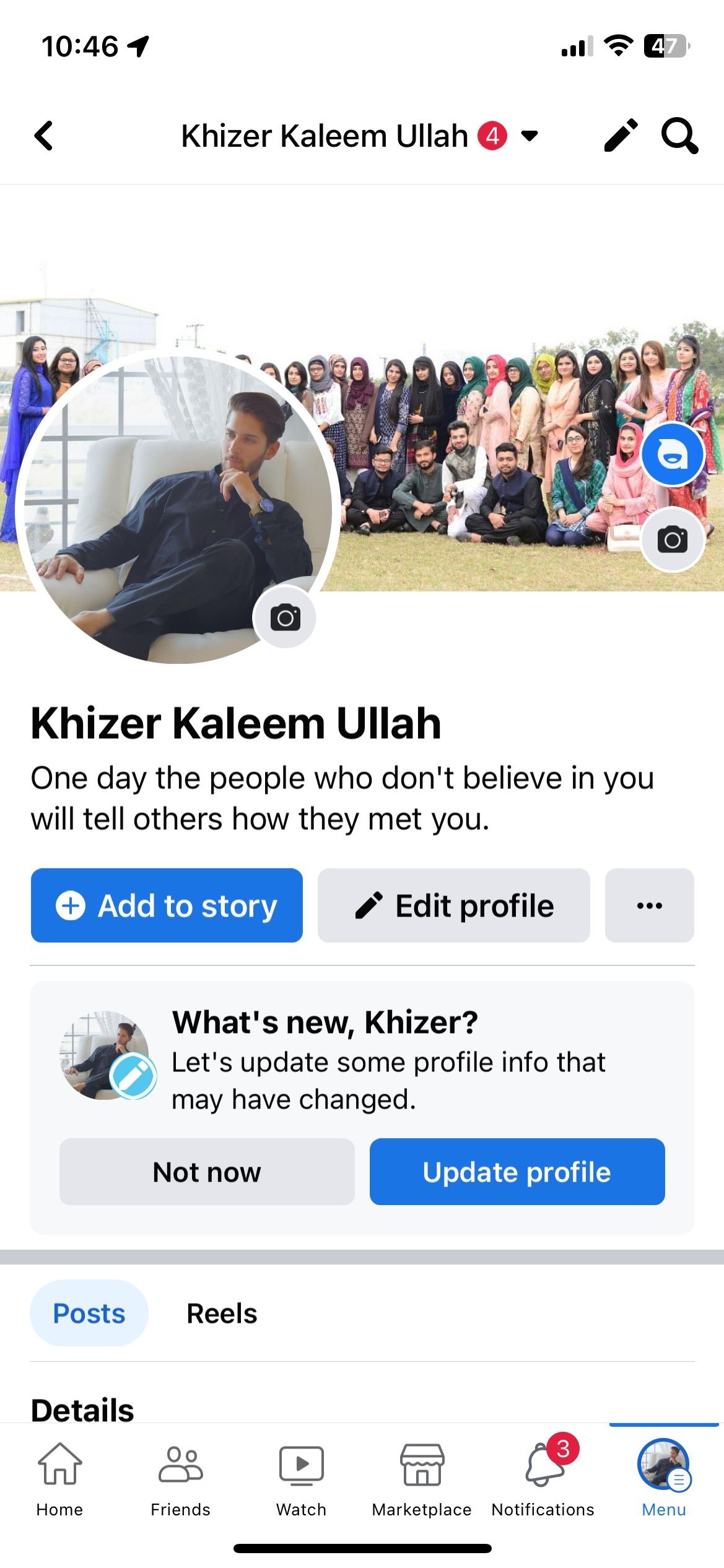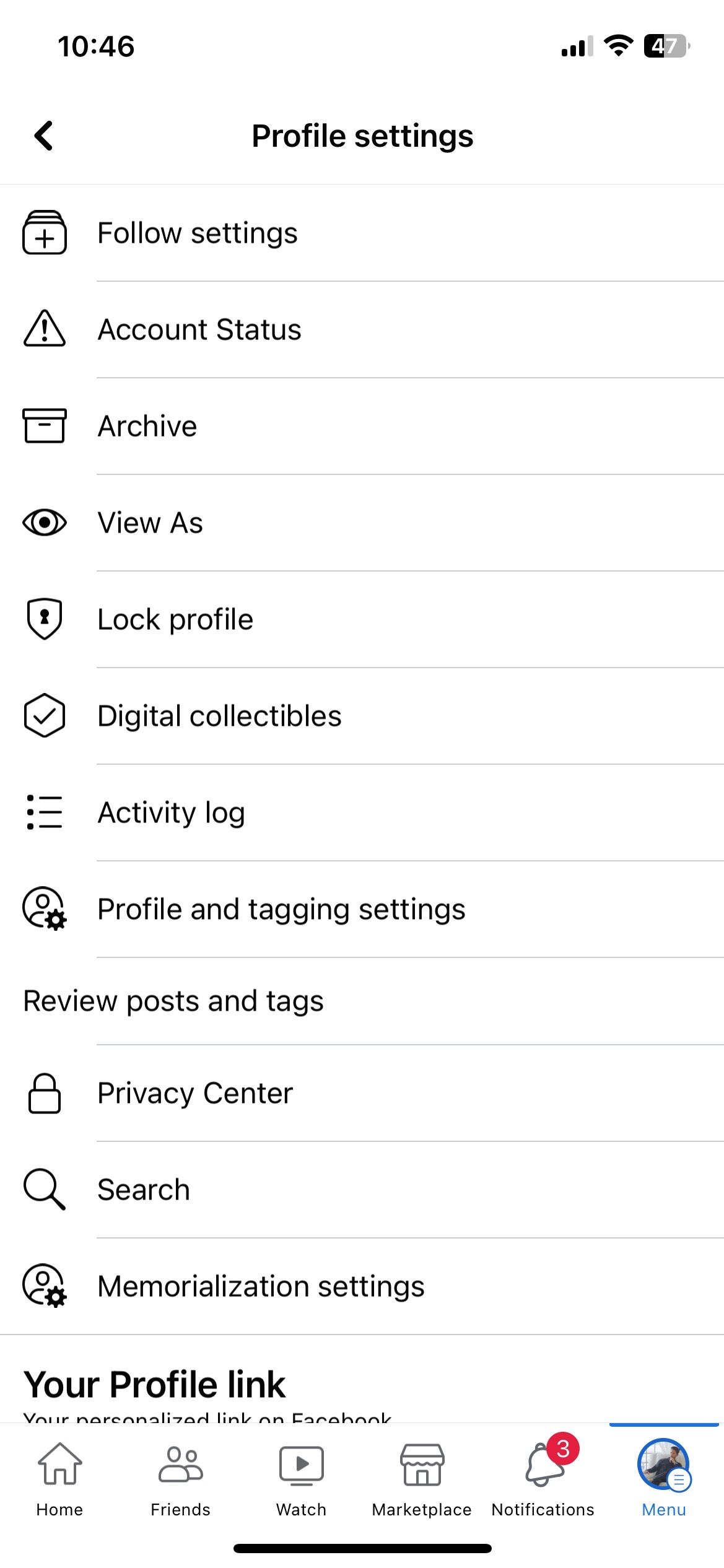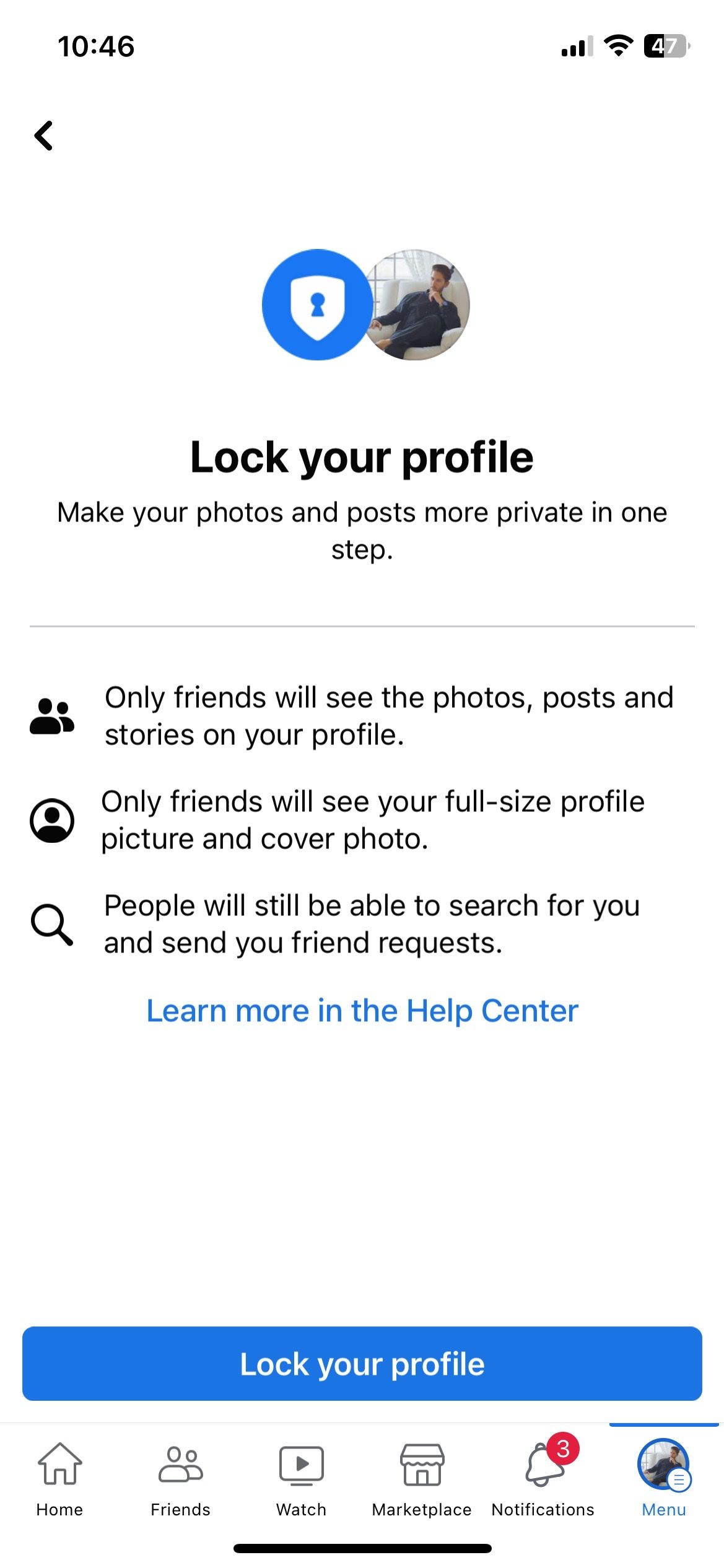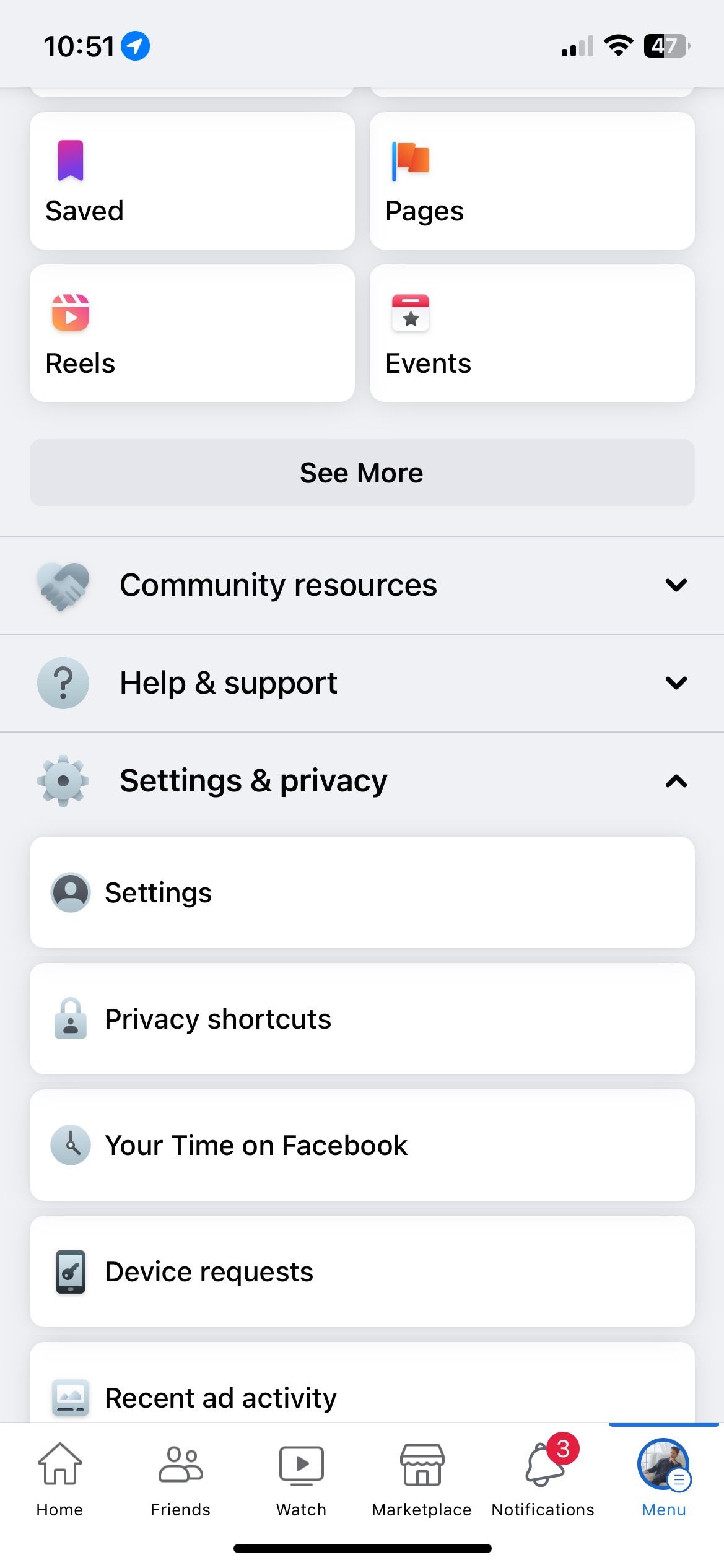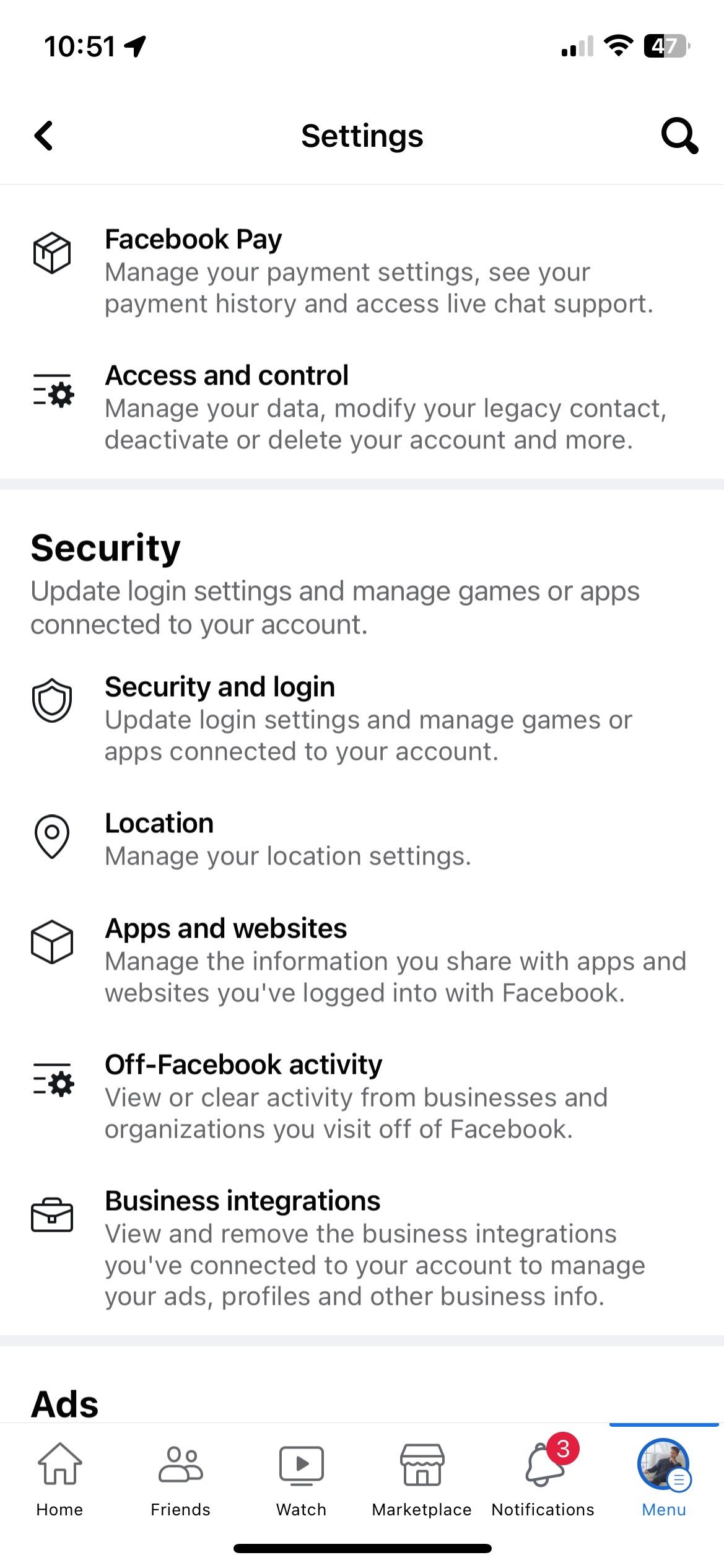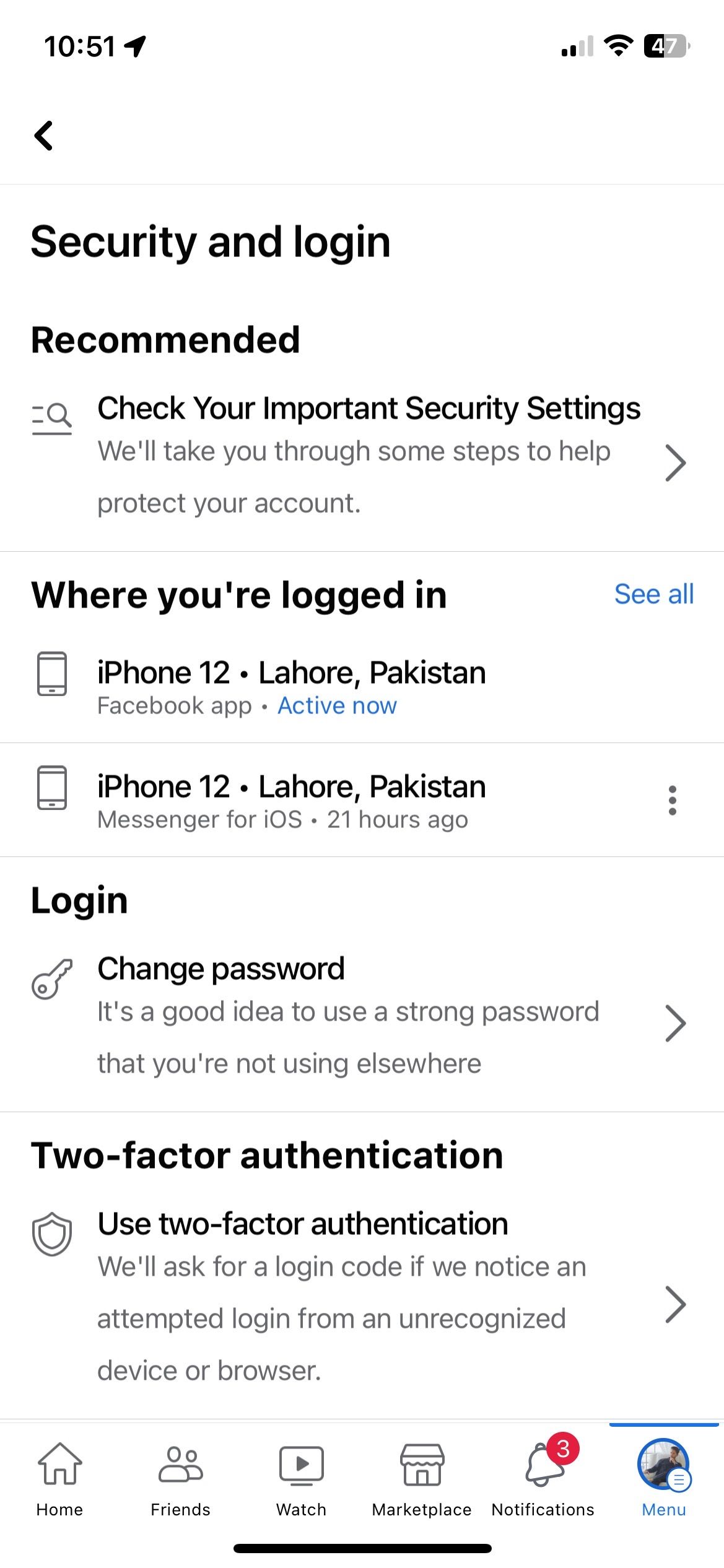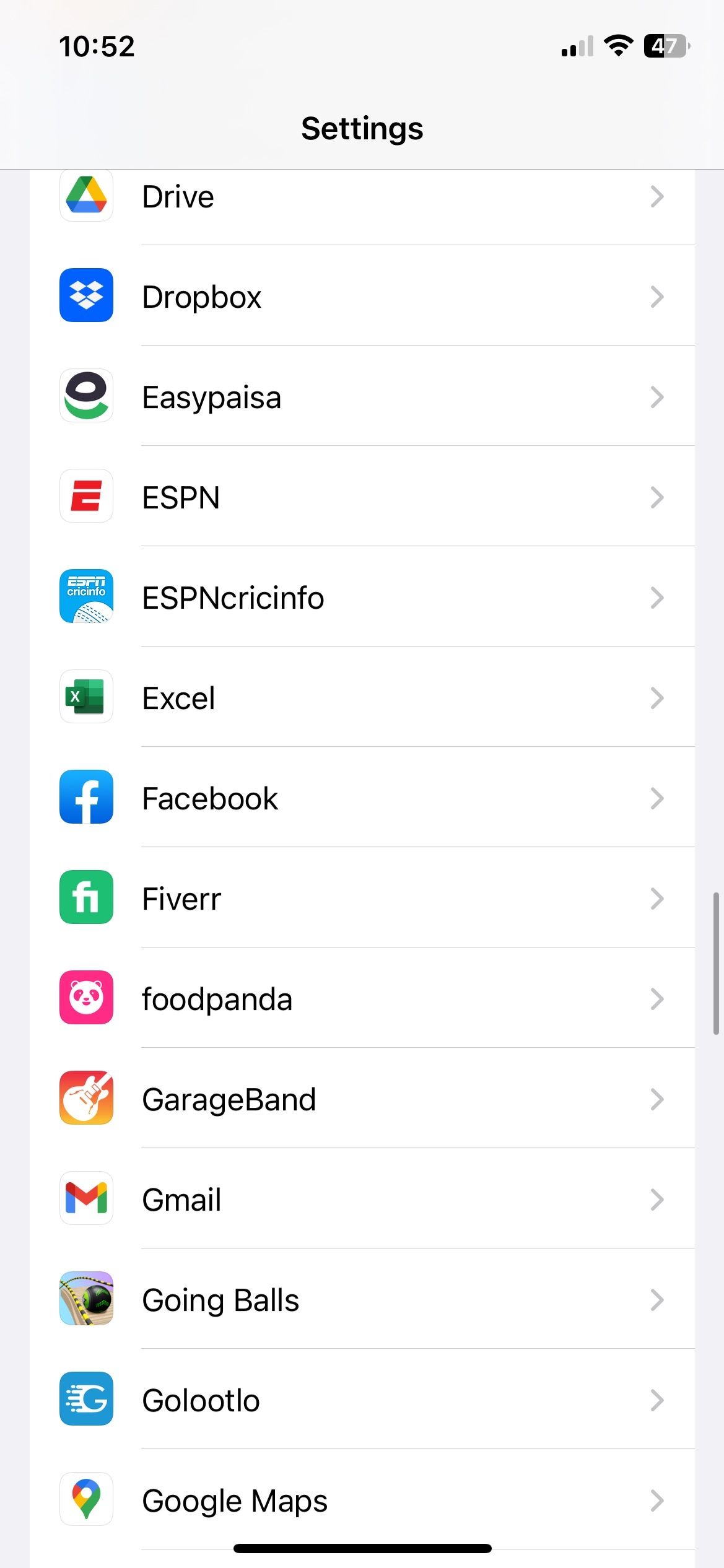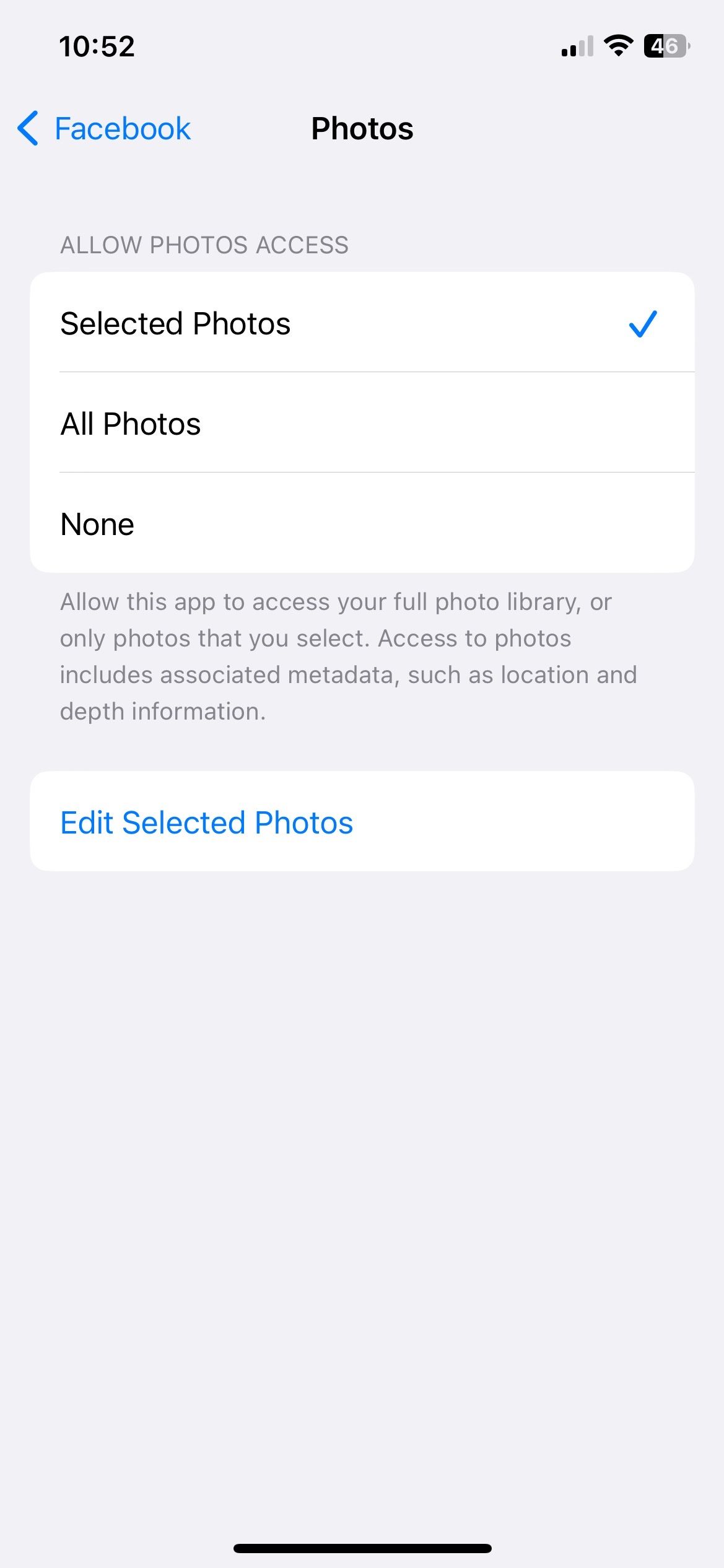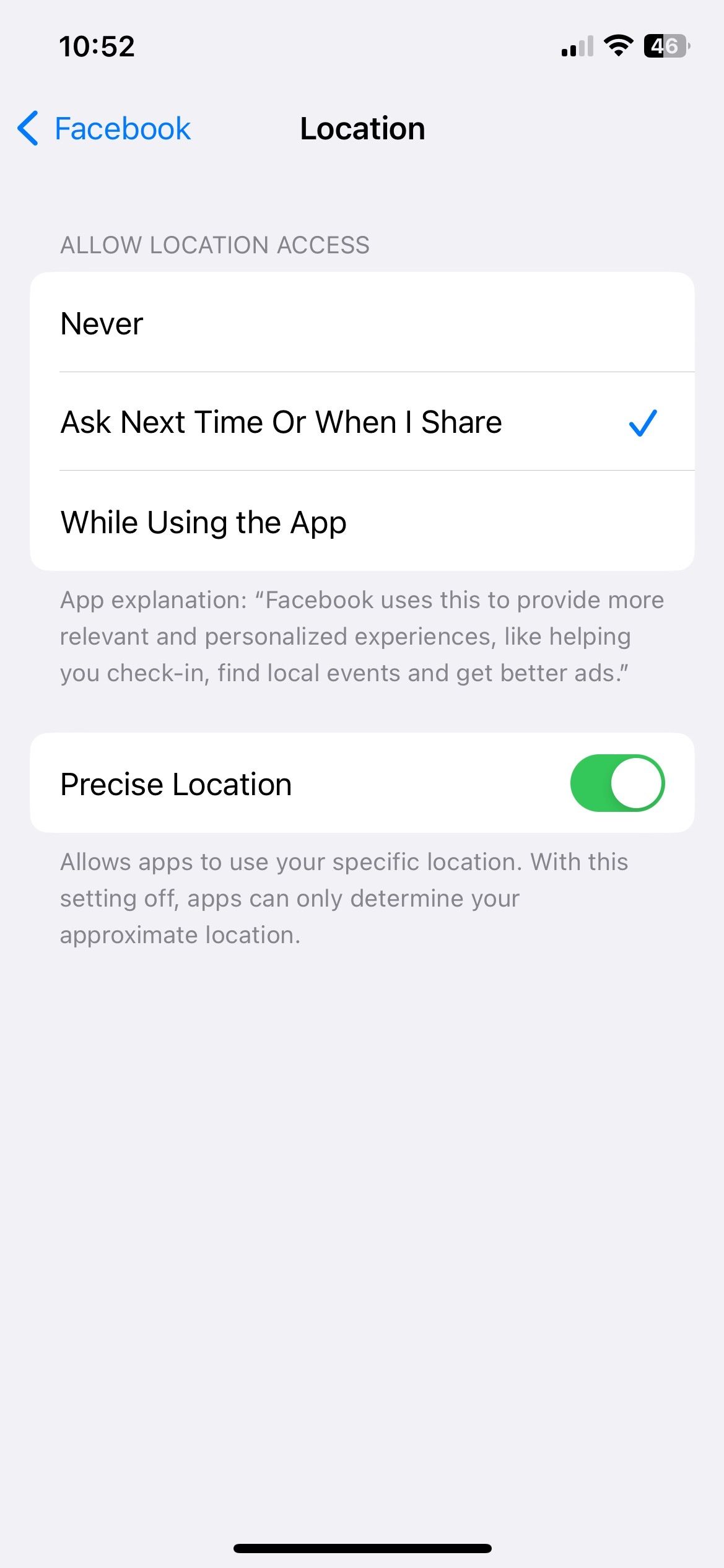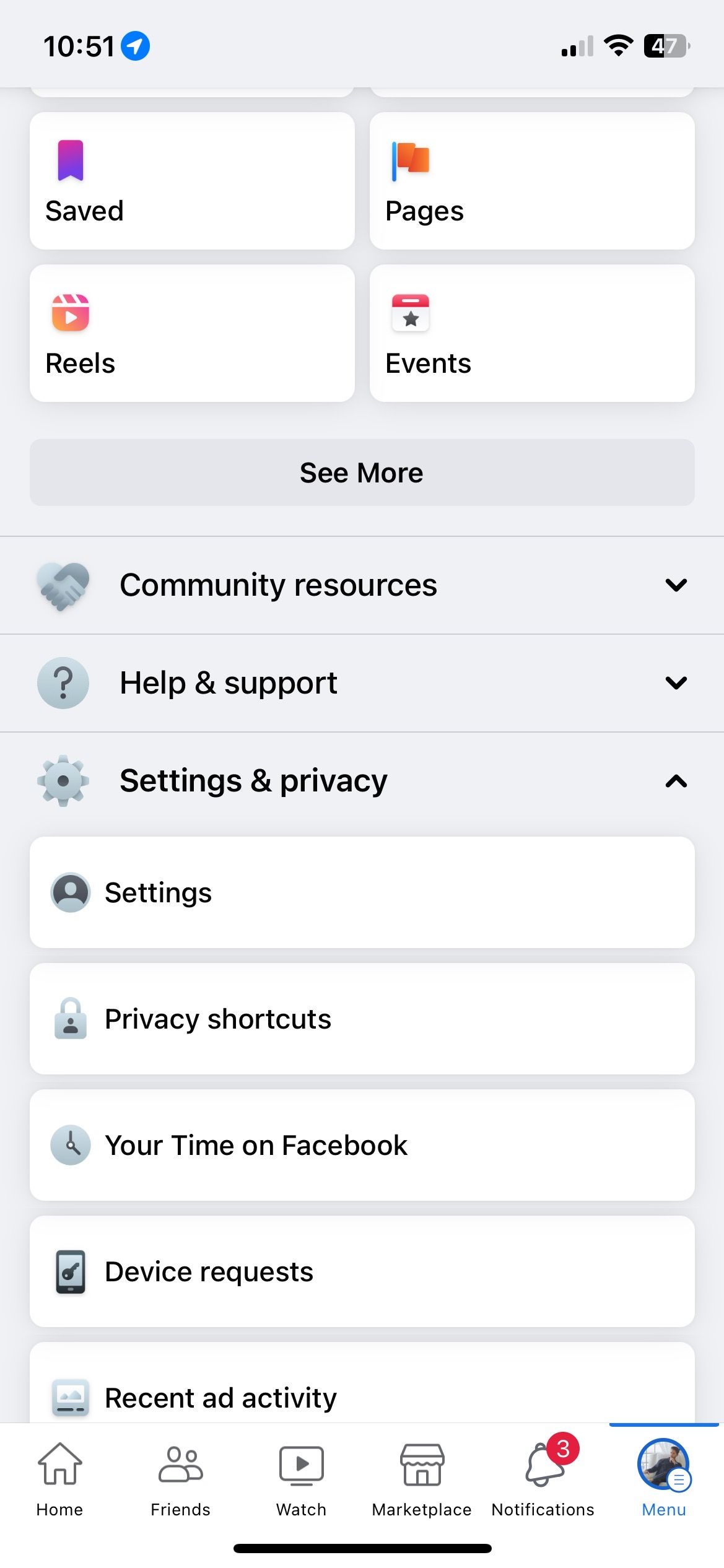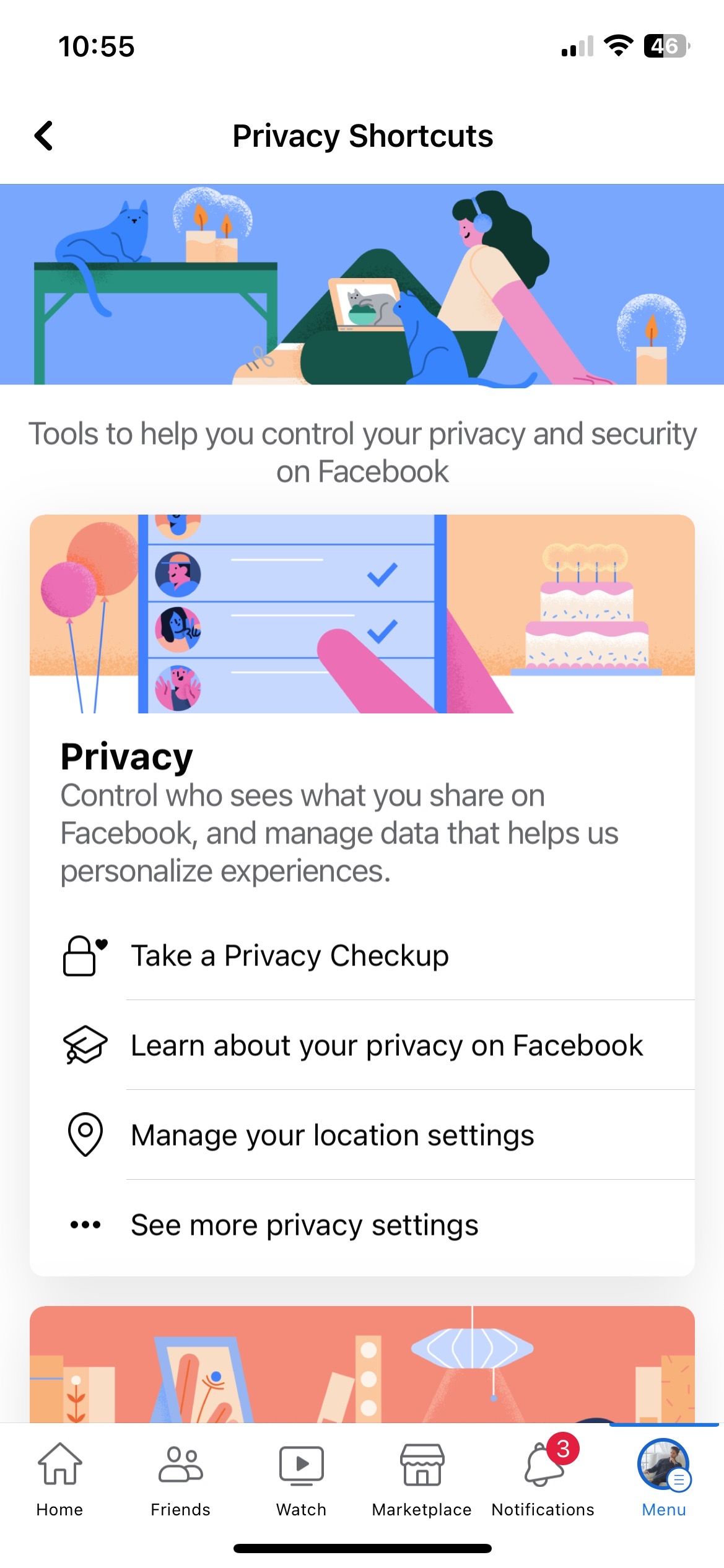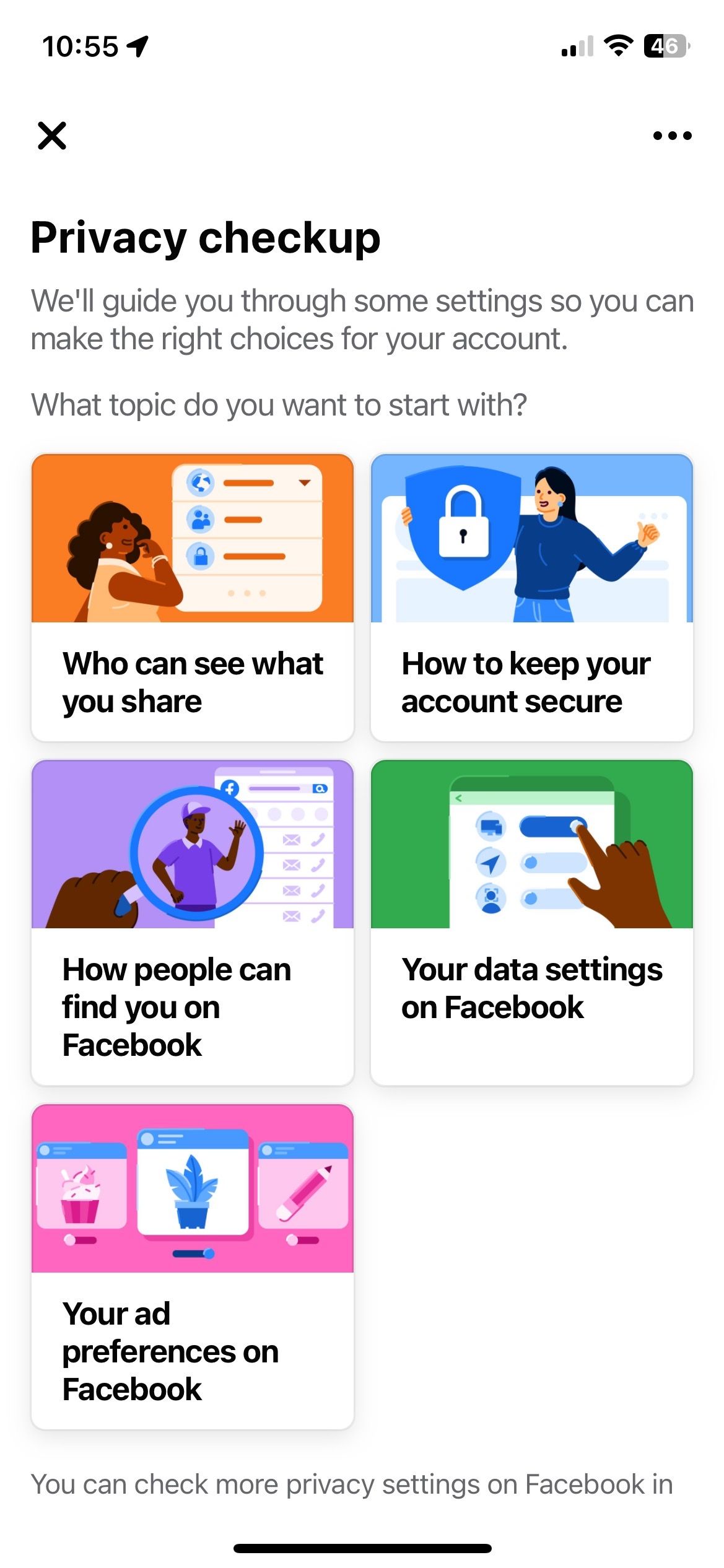Mastering the Art of Anonymity on Social Networking (FB)

Mastering the Art of Anonymity on Social Networking (FB)
Holding a Facebook account means your personal data is available to other users. Whether it’s your pictures or general details, anyone on Facebook can access them. In this case, maintaining privacy on the app becomes more of a need than an option.
Many people prefer limiting their Facebook accounts to protect their privacy. It would help if you took some extra steps to protect your private information on Facebook. Here are seven simple and effective ways to do so.
1. Avoid Befriending Strangers
Let’s start with the basics. It is anunsaid rule not to add strangers on Facebook because we never know their intentions or real identity. The best practice is to only add people you know personally and in real life.
Apart from unknowns, you should try not to add people from your professional setup. Let’s keep the colleagues away—they don’t have to see the pictures you took on your last trip. Try to meet a person several times before making them friends on Facebook.
2. Don’t Upload All Your Information
Facebook has a dedicated section where users can add personal information, education, and work details. But is adding that info really necessary? Do Facebook and other users need to know where you went to middle school?
It might seem intriguing to enter everything, butusers do not need to upload all their personal information . You should only add the necessary information, like your name, city, and recent profile picture.
Facebook allows its users to add a status update with the location. If you wish to keep your whereabouts private, avoid uploading that for the general public.
3. Customize Your Post Privacy
Every post you share has the option to edit the privacy and make it visible to a particular audience. For instance, users can upload a profile picture and change its privacy settings toFriends orOnly me .
Customizing post privacy gives users complete control over how their Facebook profile looks. You can change your privacy even after the post is uploaded.
To change the privacy of your Facebook post:
- Upload the status or media of your choice.
- Tap the Visibility menu mentioned under your username.
- Choose the desired audience. You can chooseFriends ,Friends except ,Specific Friends , orOnly Me from the available options.
- TapDone .
Close
Facebook Stories also have the option to set your target audience. You should change your audience settings toFriends only orSelected friends . That way, no other users can see your Facebook Story.
- Open your Facebook profile and tap theStory button.
- From there, tap theSettings icon to change privacy.
- Select theFriends orCustom tab. You can also hide your Story from selected people under theHide Story From section.
- TapSave to confirm settings.
Close
Facebook Stories expire after 24 hours, but since anyone can view them, it is better to change your settings to keep the Stories within your friend circle.
4. Lock Your Facebook Profile
Locking your Facebook profile is a feature that limits Facebook users from viewing your profile. People who are not your friends won’t be able to click your display picture or open your Facebook cover photo. Similarly, the personal details and contents you share are also not visible.
To lock your Facebook profile:
- Open the Facebook app and tapMenu in the bottom-right corner of your screen.
- Tap the three horizontal dots next toEdit profile .
- From the menu, selectLock profile and tap theLock your profile button.
Close
5. Frequently Check Which Devices You Are Logged In On
To ensure your account security, it is essential to keep tabs on your login sessions. To do that:
- Go toSettings from the FacebookMenu .
- SelectSecurity and login .
- Review the devices shown in theWhere you’re logged in section.
Close
Only log in on the devices you use and log out from the rest. From the same screen, you can enable extra precautionary measures likeFacebook two-factor authorization or checkingif someone else is using your Facebook account .
Do not save your Facebook account information on devices you do not own to ensure that you are only logged in where necessary.
6. Only Give Necessary Permissions to Facebook
When you log into your Facebook account on a device, it requests permission to access your camera, location, and gallery. It helps Facebook collect data for marketing purposes.
Facebook tracks the data you upload, the ads you click, and your geographical location. Moreover, it also keeps tabs on the user’s IP address, search history, and deleted content.
Instead of tappingAllow All to permissions you don’t know about, take a moment to think about which permissions are necessary. You can alwayschange the app permissions with the following steps:
- Access your phone’sSettings .
- Scroll down and tapFacebook .
- SelectLocation and change the setting toAsk Next Time Or When I Share .
- TapPhotos and change the permission fromAll Photos toSelected Photos .
- Toggle off theAllow Tracking option.
Close
7. Perform Privacy Checkups
For those who feel unsatisfied even after taking all necessary protocols, Facebook offers its users the option to perform a complete privacy checkup of their account. You can review the changes and settings to ensure your account is safe and secure.
From the level of security to ad and data settings, this privacy checkup covers everything. Apart from this, the survey also reviews your interactions and activities performed on your account. It is advisable to perform it at least once every month.
To conduct the Facebook privacy checkup:
- Open theMenu by clicking the three horizontal lines in the bottom right corner of your screen.
- Go toSettings and Privacy and thenPrivacy Shortcuts .
- ChoosePrivacy Checkup .
- Select the tab of your choice to open the section.
- TapSave to confirm the desired changes.
Close
Keep Your Facebook Account Private and Safe
Facebook users and the app can collect your personal information for several reasons. If you wish to maintain your privacy on Facebook, taking extra precautions is essential.
Avoid adding unknown people to your account and sharing content while your privacy is on Public. Also, ensure that you only give necessary permissions to Facebook to access your location and photo gallery.
Lastly, users must keep tabs on logged-in devices and perform regular privacy checks to ensure a safe experience.
Also read:
- [New] In-Depth Dive Perfecting the Art of Green Screen with Kinemaster
- Comparing Giants: Top 10 Distinctions Between ChatGPT and Microsoft Bing's Conversational Engine
- Complete Instructions to Activate or Deactivate the Virtual Keyboard in Windows 11
- Essential Insights Into Valheim Planting Methods
- Exposing the Illusion: Tips to Discern Real From Phony FB
- Has Social Networking Changed the Privacy of Our Contacts?
- How to Change/Add Location Filters on Snapchat For your OnePlus Nord N30 SE | Dr.fone
- How to Fix a Black Screen on Discord During Screen Share Sessions
- Is the Metaverse a New Threat? Here Are Three Reasons to Be Careful
- Mastering FB: Enabling Two-Factor Security
- Mastering YouTube Brand Visuals The Ultimate Creation Guide for 2024
- Meta Unlocks Trump's Online Accounts
- Severing Social Ties: Removing Instagram Links to Facebook
- The New Era of Content: TikTok Eats Into Facebook’s Pieces
- Top-Rated Mac Video Editing Software by Apple
- Transforming Windows 11: 7 Holiday Upgrades
- Unearthing Prior Public Commentaries on FB
- Title: Mastering the Art of Anonymity on Social Networking (FB)
- Author: Michael
- Created at : 2025-01-01 04:09:21
- Updated at : 2025-01-06 03:01:13
- Link: https://facebook.techidaily.com/mastering-the-art-of-anonymity-on-social-networking-fb/
- License: This work is licensed under CC BY-NC-SA 4.0.