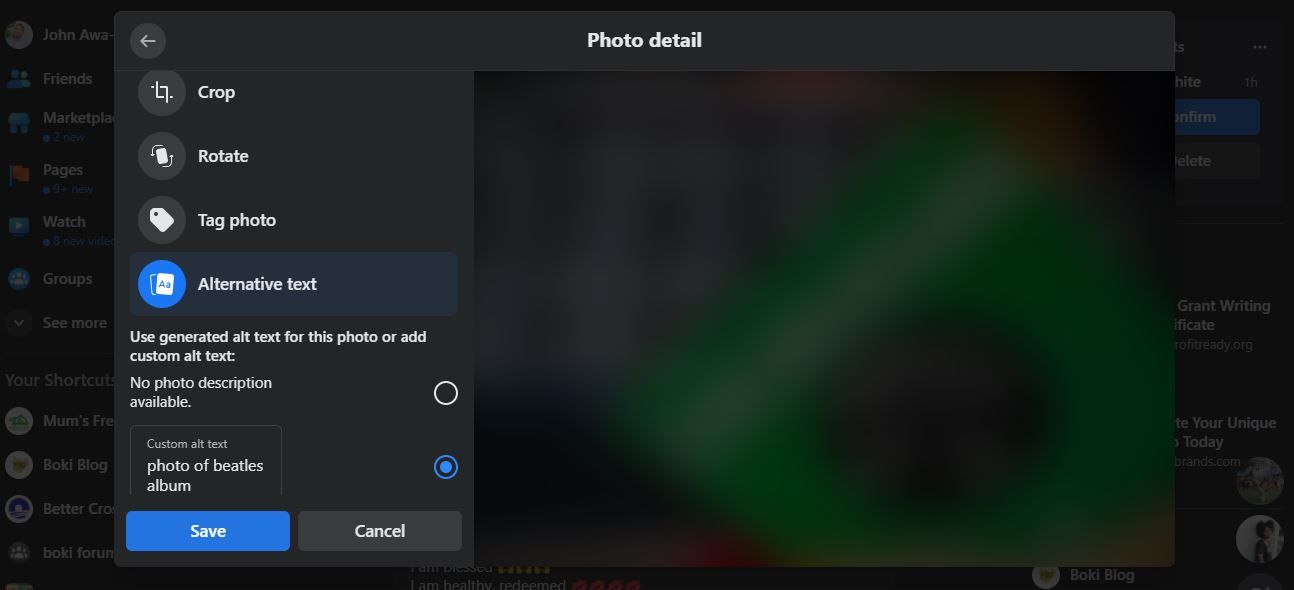Maximizing Image Impact: Alt-Text Strategies for Facebook

Maximizing Image Impact: Alt-Text Strategies for Facebook
It can be confusing to understand why you would need alt text on Facebook. What would be the reason for having text-based descriptions of your friends’ selfies?
While alt text may not be beneficial for everyone, it’s an incredibly helpful feature for specific users. This article will show you how to add alt text to your photos and why you should do.
Why Should I Add Alt Text to My Facebook Photos?
The alt text (full form: alternative text) of a picture is a brief written description of it that makes sense of the image when someone can’t see it.
The number one reason for adding alt text to images is to increase their accessibility. Screen readers read out alt text in place of images, making them accessible to people who are blind or have low vision.
Alt text also displays in place of an image when the image doesn’t load, say because of a bad connection. Another reason why you may want to add alt text to your images is that it makes them more discoverable in search, which can be helpful if you have a Facebook page you want people to know about.
Every image shared on Facebook has an alt text, but these are mostly generated by Facebook’s Automatic Alternative Text technology and can be fairly inaccurate. However, Facebook allows you to edit or even use your own custom alt text for photos you upload.
Related:How to Use Poll Games on Messenger to Learn More About Your Friends
How to Add Alt Text to Images You Upload on Facebook
You can add alt text to your images using the Facebook app, as well as on the web version of Facebook. We’ll show you how to add alt text on both interfaces.
How to Add Alt Text to Images on the Facebook App
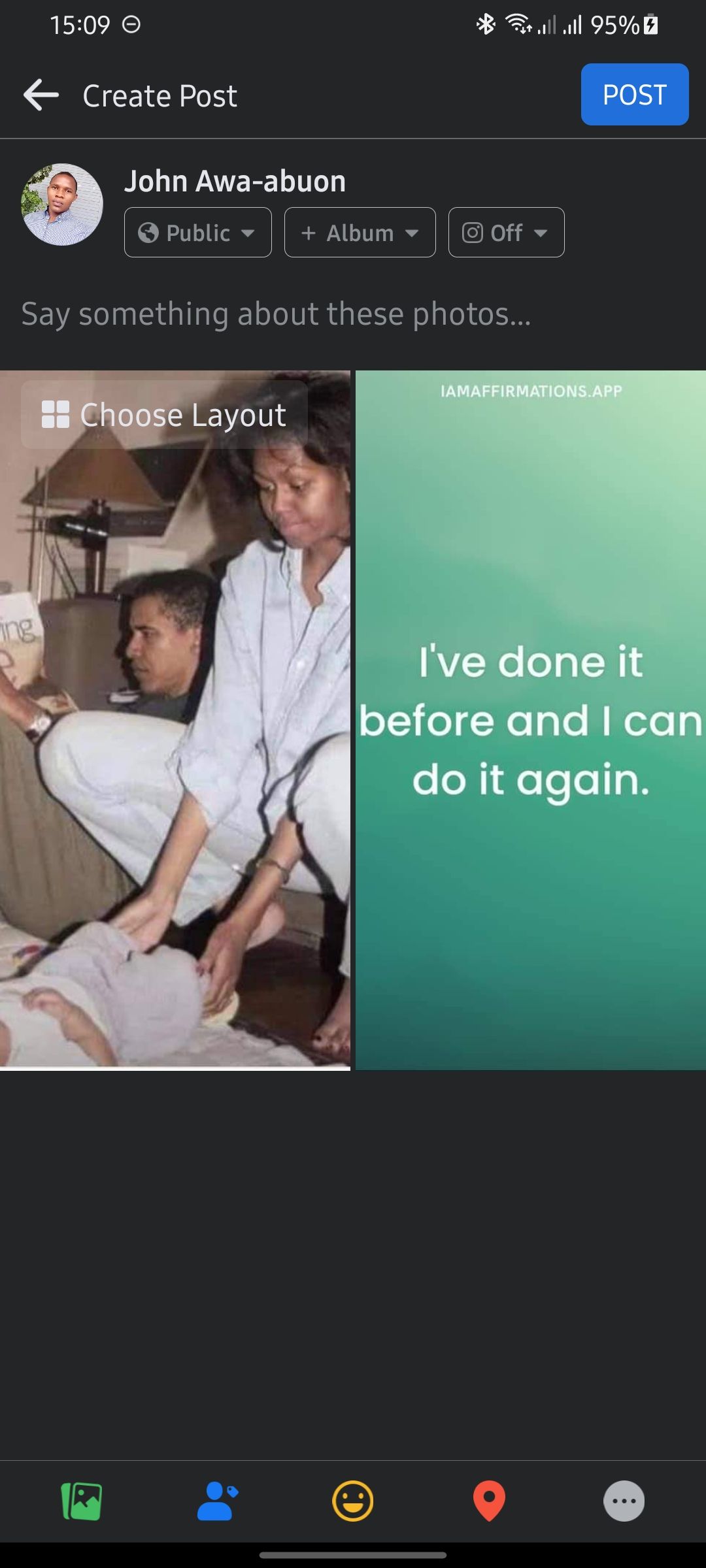
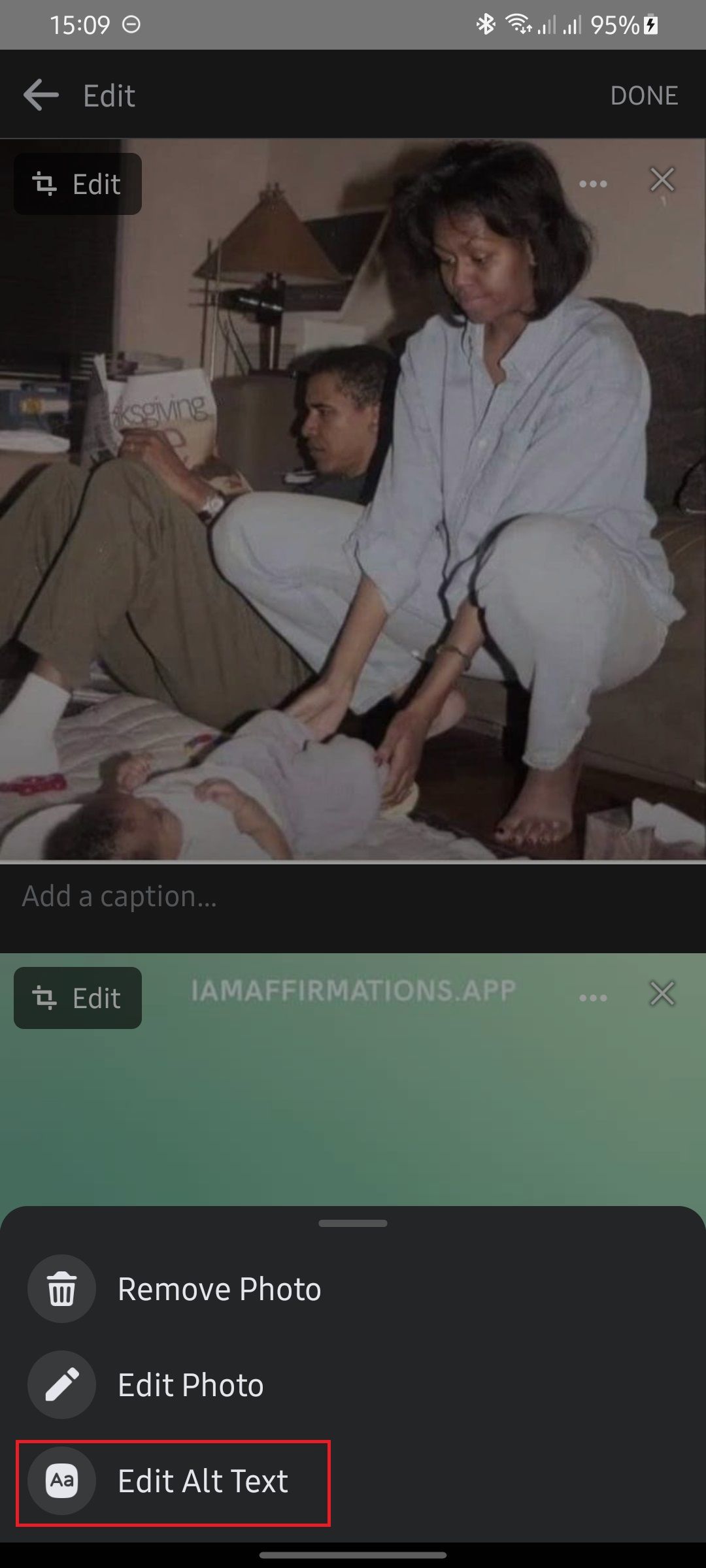
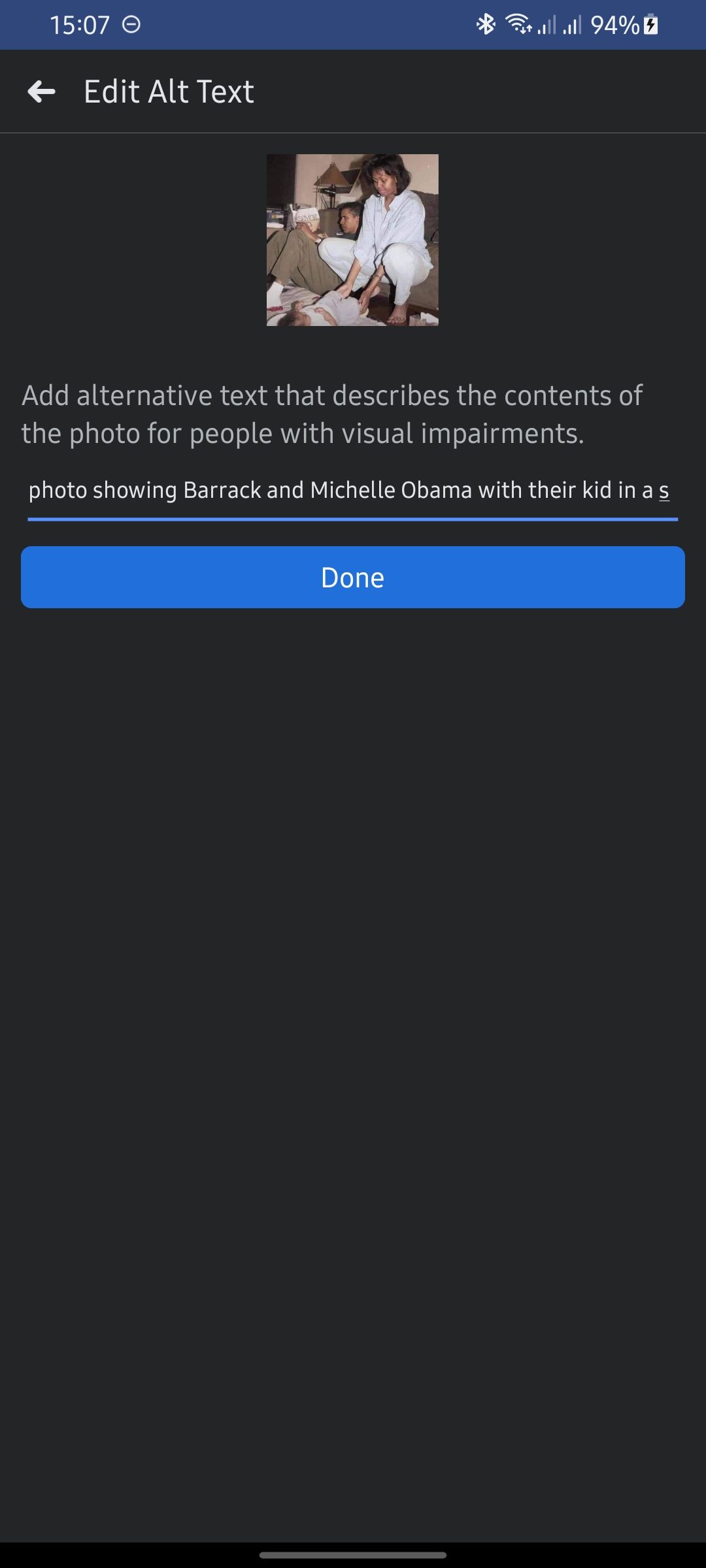
Close
Here’s how you add alt text to images while uploading them:
- Launch the Facebook app on your phone.
- Tap onPhoto at the top of your Newsfeed or timeline.
- Select the photo(s) you’d like to upload.
- Tap on any of the photos to view it fully.
- Tap on theellipsis on each photo and selectEdit Alt Text .
- Type in desired alt text and hitDone .
There you have it. Your photos will now upload with your desired alt text.
How to Add Alt Text to Facebook Images on the Web
Here’s how to add alt text to your photos on Facebook’s web browser.
- Log in toFacebook on your browser.
- Click onPhoto/Video at the top of your Newsfeed or timeline.
- Select the desired photo.
- Hover over the photo and clickEdit .
- Click onAlternative text .
- SelectCustom alt text and type in your preferred alt text.
- ClickSave when you’re done.
Now you can upload Facebook images with whatever alt text you want from your computer.
How to Add Alt Text to Facebook Photos You’ve Already Uploaded

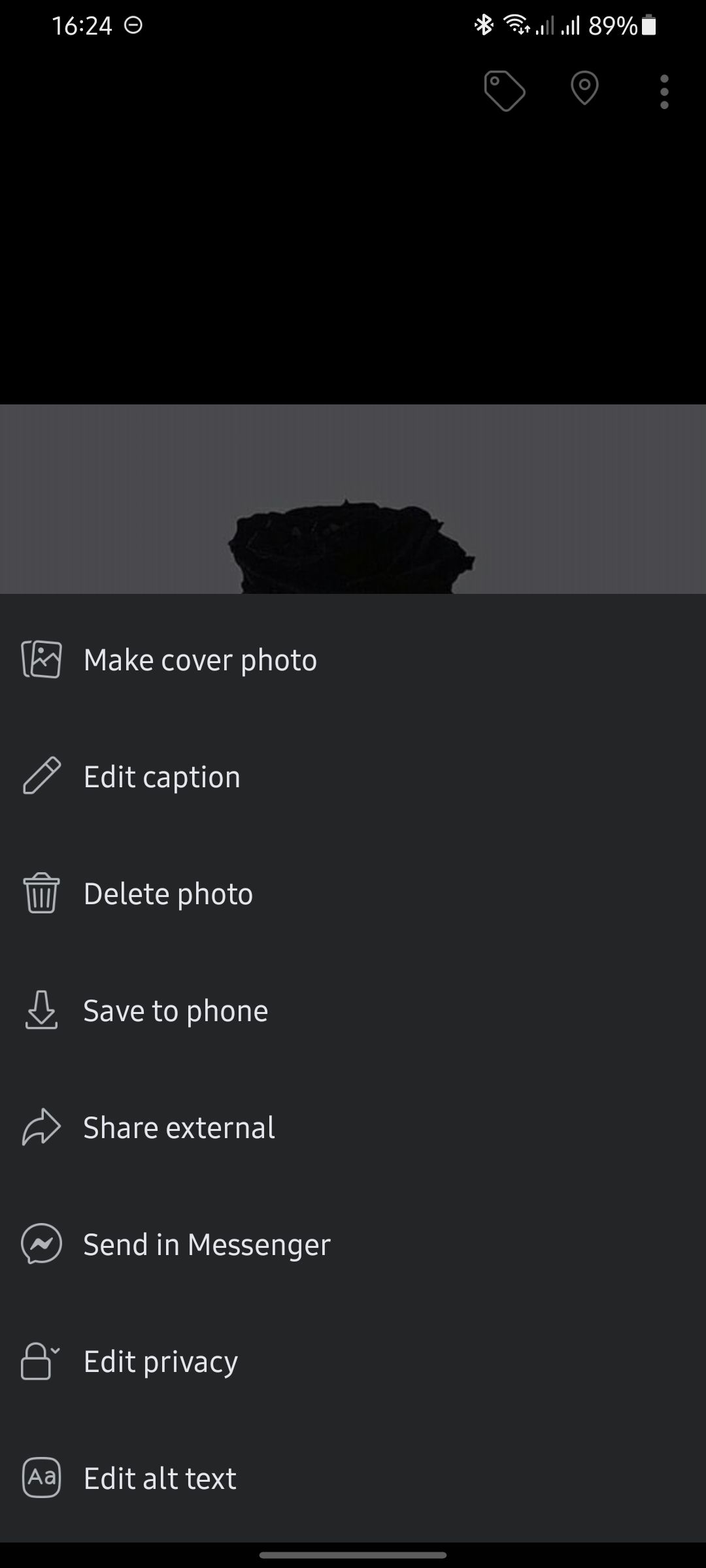
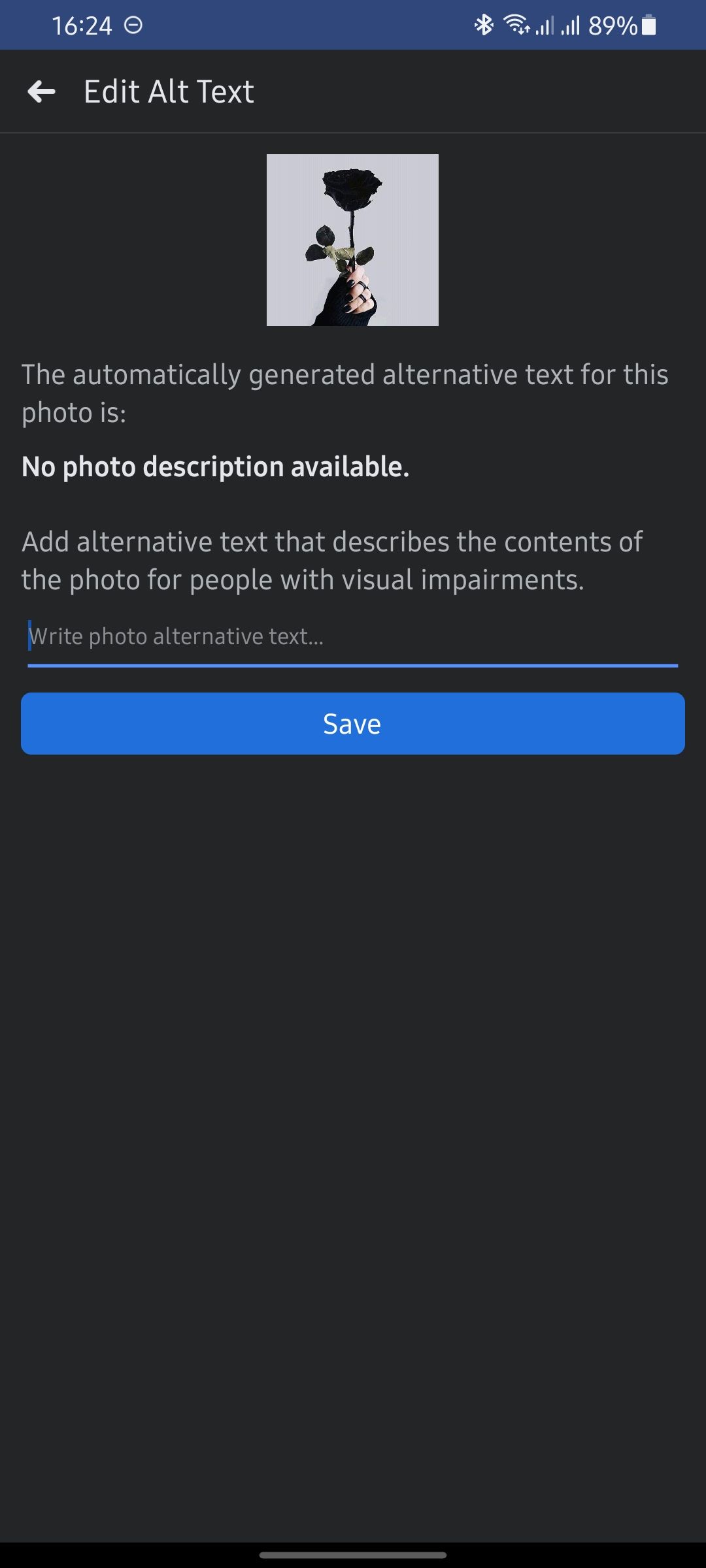
Close
Facebook also allows you to add alt text to images you’ve already posted. Here’s how:
- Navigate to the image you want to add alt text to.
- Tap on thevertical ellipsis .
- SelectEdit alt text .
- Input your desired alt text and tapSave .
Using the web version of Facebook, the process is very similar—just look out for the ellipsis when you view the image you want to add alt text to.
Related:How to Download Facebook Photos and Videos
Make Your Facebook Photos More Accessible
Alt text is an important aspect of making your content accessible to people with vision impairments as well as increasing the potential reach of your photos, if that’s your aim.
It’s easy enough to add alternative text to images, both new and old, using the Facebook app or web version. So, the next time you upload a photo to Facebook, consider how everyone can best appreciate it.
Also read:
- [New] In 2024, Commanders' Conclave Celebrating the Best of 7 Total Wars
- 2024 Approved Maximizing Revenue A Complete Framework for Tracking YouTube Views & Income
- 2024 Approved Unveiling Fake Followers on Instagram, Effortlessly
- Best Choices Elite Ringtone Developers iPhone
- Enabling Silent Discussion Threads Within FB Circles
- Everything You Need to Know about Lock Screen Settings on your Samsung Galaxy M14 4G
- Explore Relational Threads in FB History
- How to Correct the 'Improper Configuration' Issue in Devices (Error 101 Solution)
- In 2024, What are Location Permissions Life360 On Realme C51? | Dr.fone
- Mastering the Language of Facebook to Capture Attention
- Methods to Rectify Non-Loading of News Feed Items
- Personalize Your Feed: Avoid Non-Interesting Pages
- Tips: Dealing with 'Unverified Application' Warnings on PC
- Transforming Lives: Utilizing Facebook Today Feature
- Unveil Social Connectivity: Transfer Facebook Storages to Leading Services
- Title: Maximizing Image Impact: Alt-Text Strategies for Facebook
- Author: Michael
- Created at : 2024-12-04 16:32:09
- Updated at : 2024-12-06 17:24:44
- Link: https://facebook.techidaily.com/maximizing-image-impact-alt-text-strategies-for-facebook/
- License: This work is licensed under CC BY-NC-SA 4.0.