
Narrating Visuals: Auto-Captioning for Instagram & FB

Narrating Visuals: Auto-Captioning for Instagram & FB
Facebook lets you keep up with people you know, whether far away or still close. One great feature is the ability to share photos.
With photos, you can see what people are up to, meet newer family members, and see highlights from your friends’ travels. Photo captions help even more in understanding what the user was thinking when they uploaded the photo.
The problem is that people don’t always take the time to include captions, especially if they’re uploading multiple photos at a time.
Here’s how to add captions to photos on Facebook, automatically or before posting…
Disclaimer: This post includes affiliate links
If you click on a link and make a purchase, I may receive a commission at no extra cost to you.
1. Use Album Descriptions as Captions on Facebook
On your phone or desktop app, log in to your Facebook profile, go to yourPhotos and either create or find an album you want.
You don’t need to open the album for the next step, but if you prefer you can access the feature from the inside the album too. What you want is to open the three-dot menu and clickEdit album .
Go straight to the album’s description field and type in whatever you want. After clickingSave , uploads you add to that album will be automatically captioned with that description.
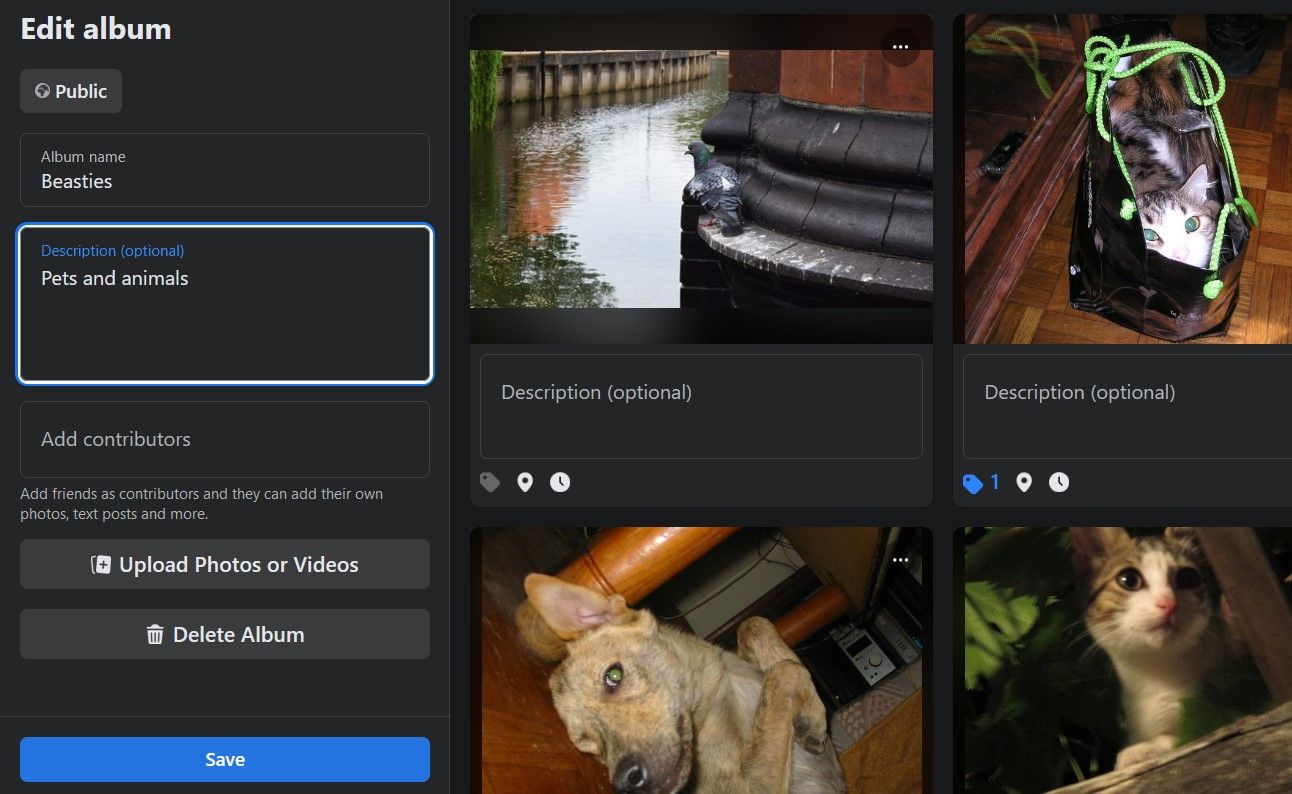
It’s a simple way to add a caption to multiple photos on Facebook as you upload them. Then, you can give each photo its own caption, if you want to share extra details with viewers.
2. Use Social Media Management Applications to Automatically Share Photos With Captions
Knowing how to caption individual photos on Facebook isn’t as straightforward as you’d think. After a certain point, you may have to manually enter information, but you can speed up the process with helpful apps.
Another way to easily add captions to single or multiple photos when uploading them to Facebook is to use third-party software. Try out thebest free social media management apps around and see which one has the tools you need, from scheduling to editing features.
Tailwind , for example, makes Facebook uploads a breeze, while offering lots of fun details. To start the process, just choose the photos from your device or drag and drop them onto your dashboard.
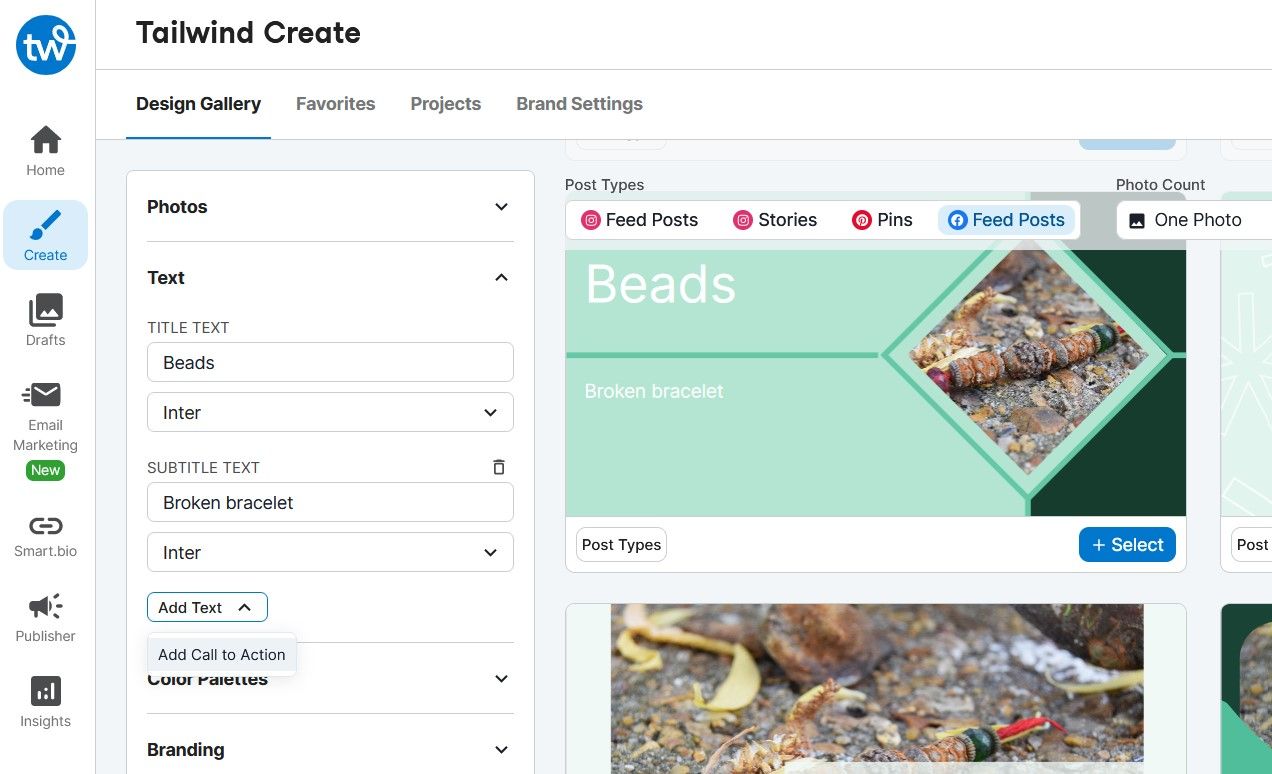
Then, you just design the perfect layout and add the album and photo information in the fields in the right sidebar. When it comes to text, you can add a title, subtitle, and call to action.
Once the photos are on Facebook, you may need to tweak their captions, but most of the work has been done for you—and quite tastefully.
3. Upload Photos to Facebook From File Management Apps
One more solution to how to add captions to Facebook photos before posting is through a file or photo management app likeGoogle Photos .
This process is easier on the mobile app, so launch that and find a picture or collection you want to put on Facebook. Tap theShare and thenFacebook icons, choosing whether you want the photo on your news feed, story, groups, or as a profile picture.
Let’s say you’re just adding to your feed. The post editor comes up, where you can edit the image, add a description,tag people in the photo for Facebook , and so on.
As for captions, all you do with an individual photo is type in the description, which will serve as the caption, and tap thePost button. If you selected a bunch of pictures, tap them in the editor and you’ll be able to add a caption to each photo, ready to post on Facebook.


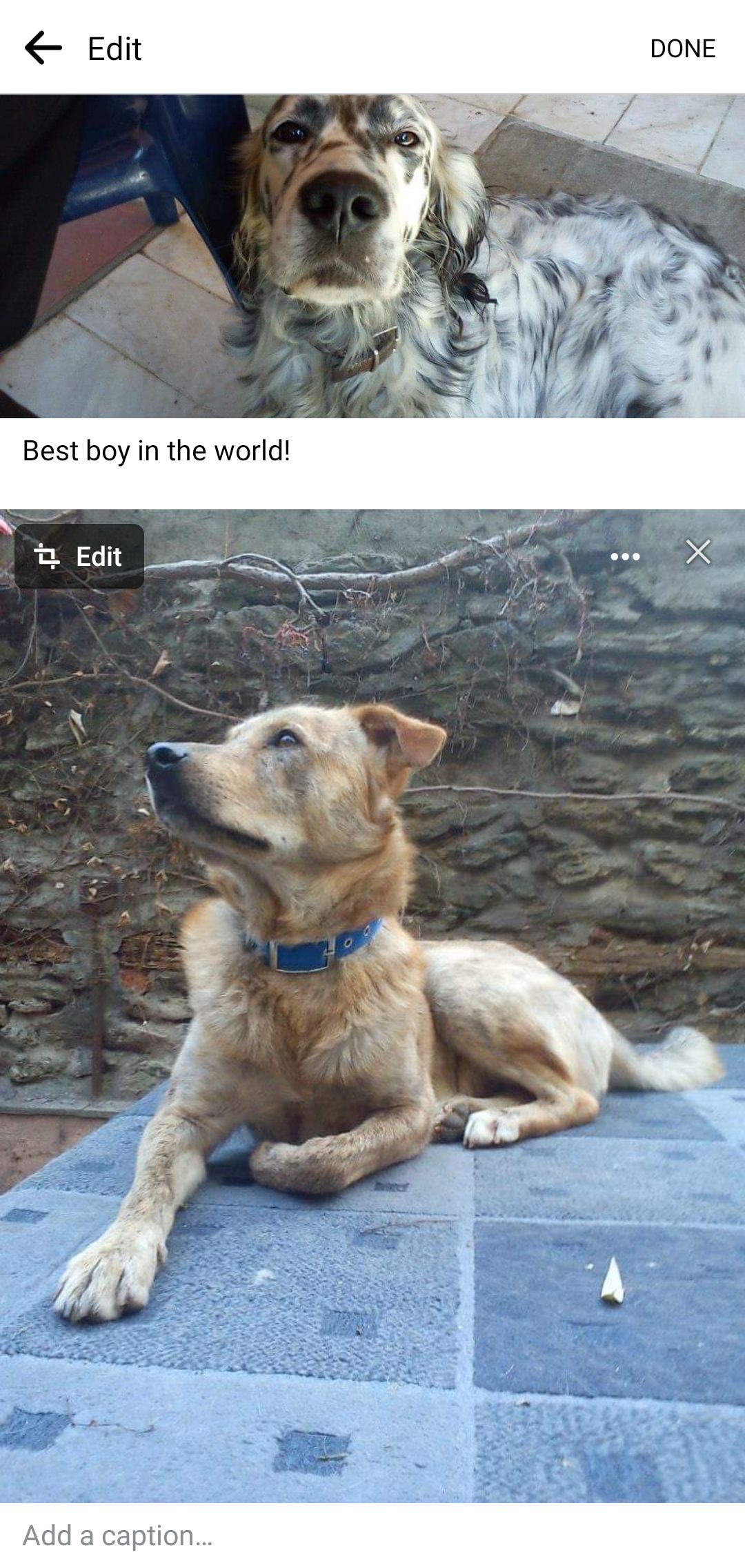
Close
You can use this method to post multiple pictures on Facebook with captions. Once again, check them after uploading to make sure their details are correct.
Learn How to Add Captions and Other Features to Photos on Facebook
Facebook has its own upload function and it is quite easy to add captions after uploading, but these are a few ways to have the captions done individually or in bulk and before the upload. The Google Photos route is the most well-rounded, saving you the hassle of constantly checking your posts. That said, any of the other ways will do the trick.
Explore other Facebook features that enhance your user experience for smoother and more impressive posts. You can ensure high-quality photos, fast interaction with connected apps, and so much more.
Also read:
- [New] 2024 Approved Streamers Vs. Micro-Influencers Which Platform Reigns Supreme for Brief Videos?
- [New] 2024 Approved Utilize VLC to Archive Live Webcam Data
- [New] Precision Cuts & Transitions for Premier Users
- [Updated] Elevating YouTube Performance Consistency in CC Usage for 2024
- [Updated] In 2024, Beginner's Ultimate Gear List for Film Shooting
- Engage Audience On IG Livestream with Less
- How to Track Infinix Smart 7 Location without Installing Software? | Dr.fone
- Swift Profile Management Across Multiple Facebook IDs
- Understanding FB Unfollow/Follow: Uses & Timing
- Unveiling Facebook's Openness Portal: A Guide to Platform Clarity
- Title: Narrating Visuals: Auto-Captioning for Instagram & FB
- Author: Michael
- Created at : 2025-03-01 20:07:43
- Updated at : 2025-03-04 19:01:00
- Link: https://facebook.techidaily.com/narrating-visuals-auto-captioning-for-instagram-and-fb/
- License: This work is licensed under CC BY-NC-SA 4.0.