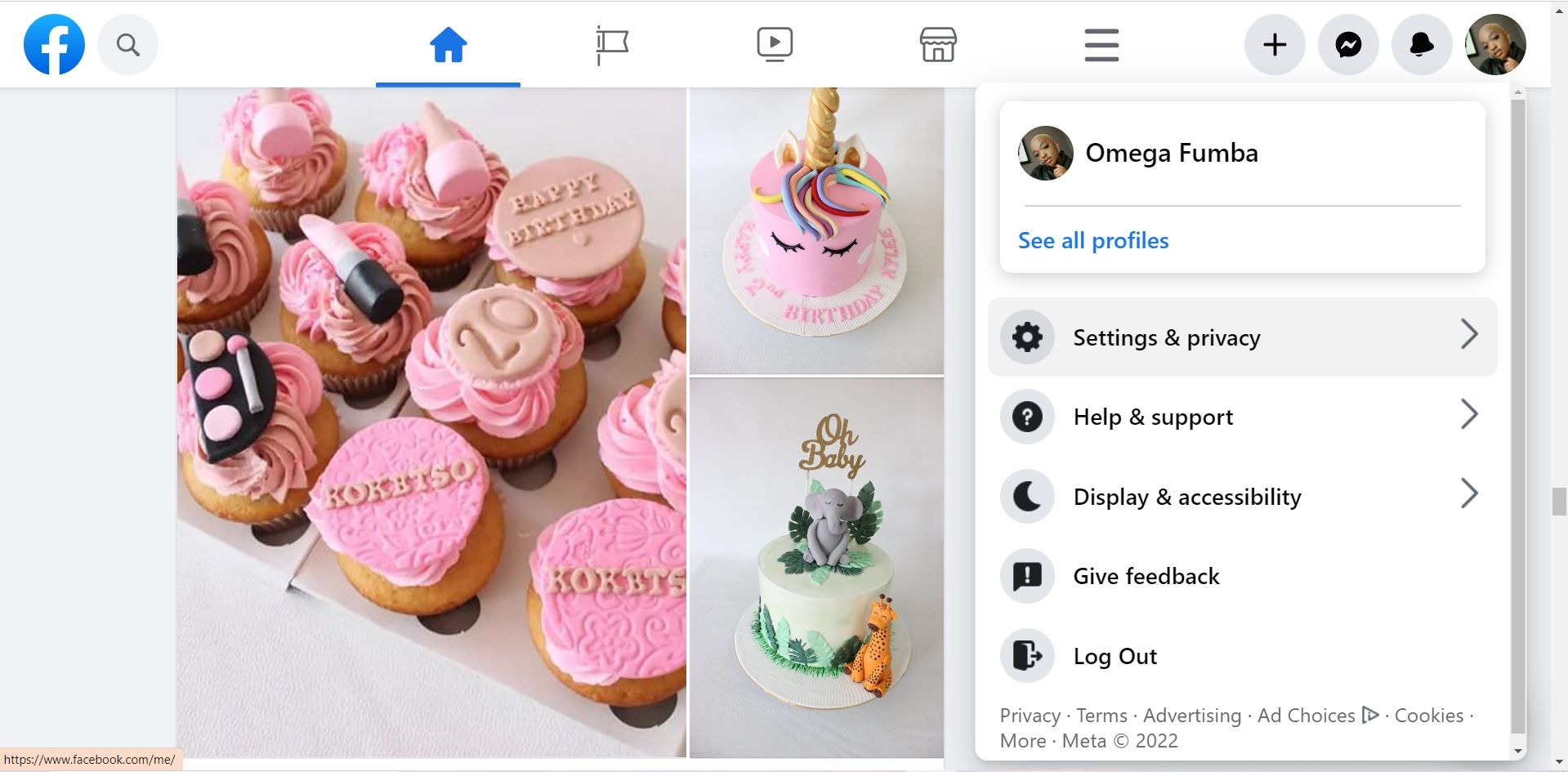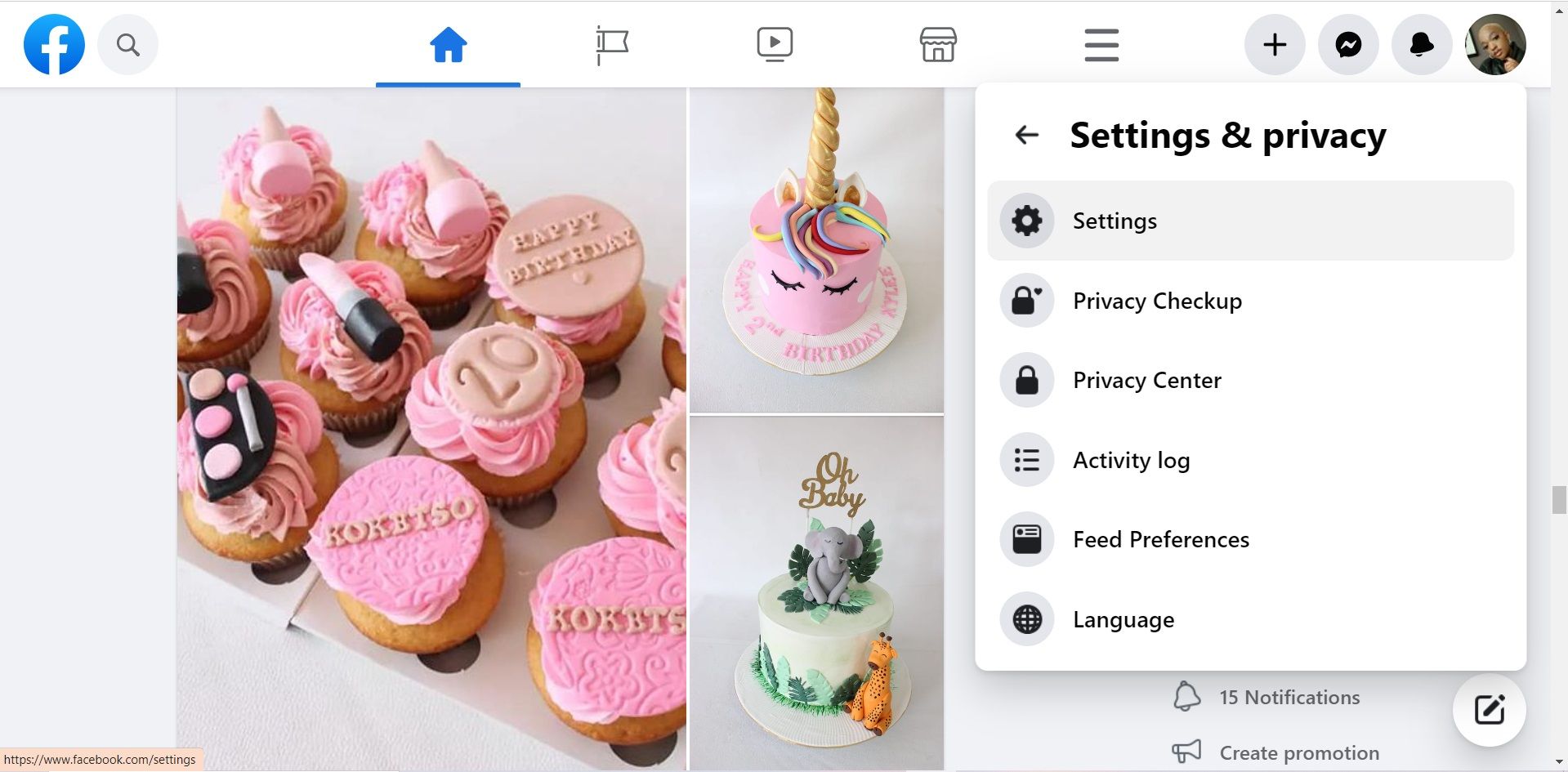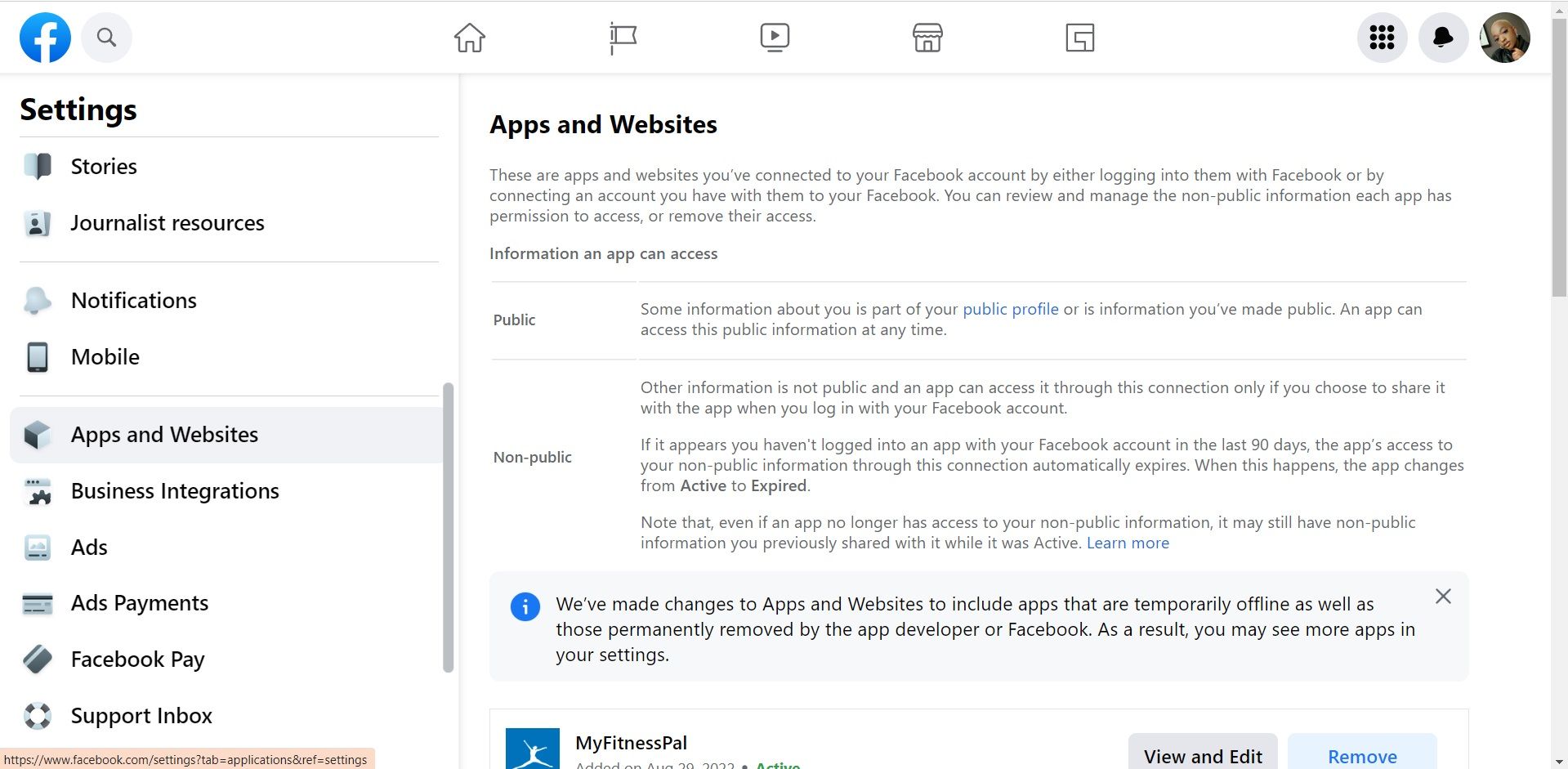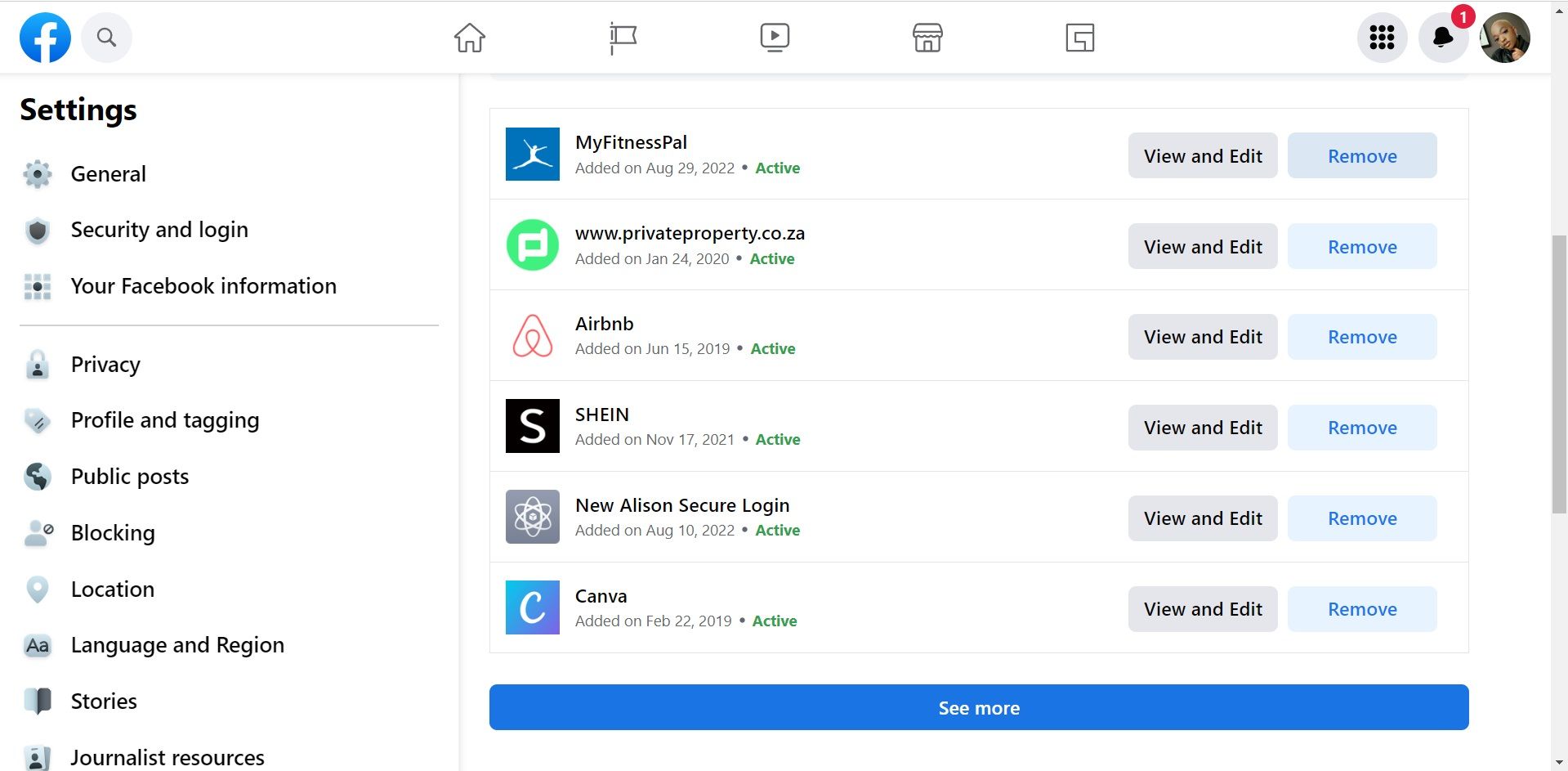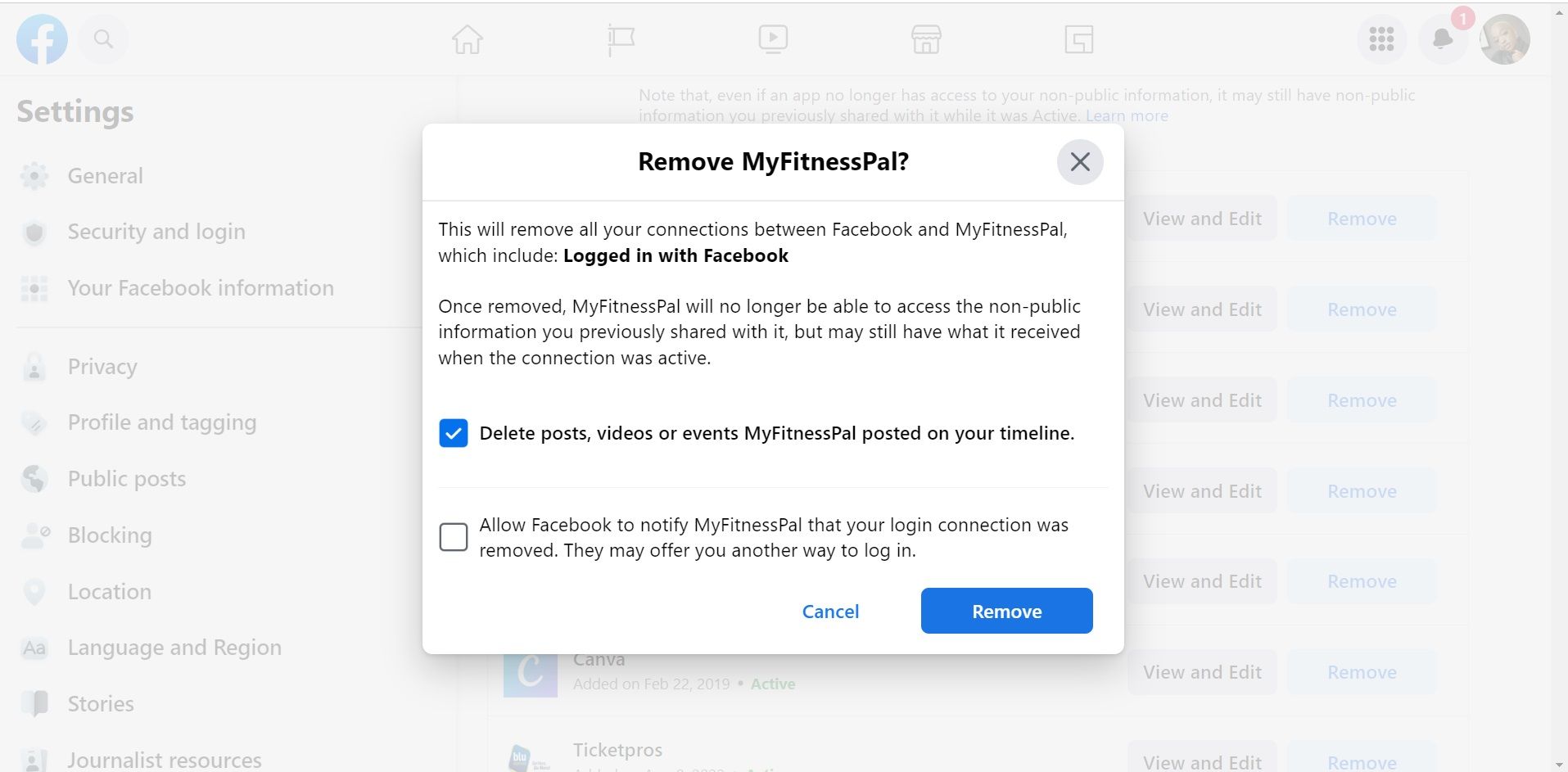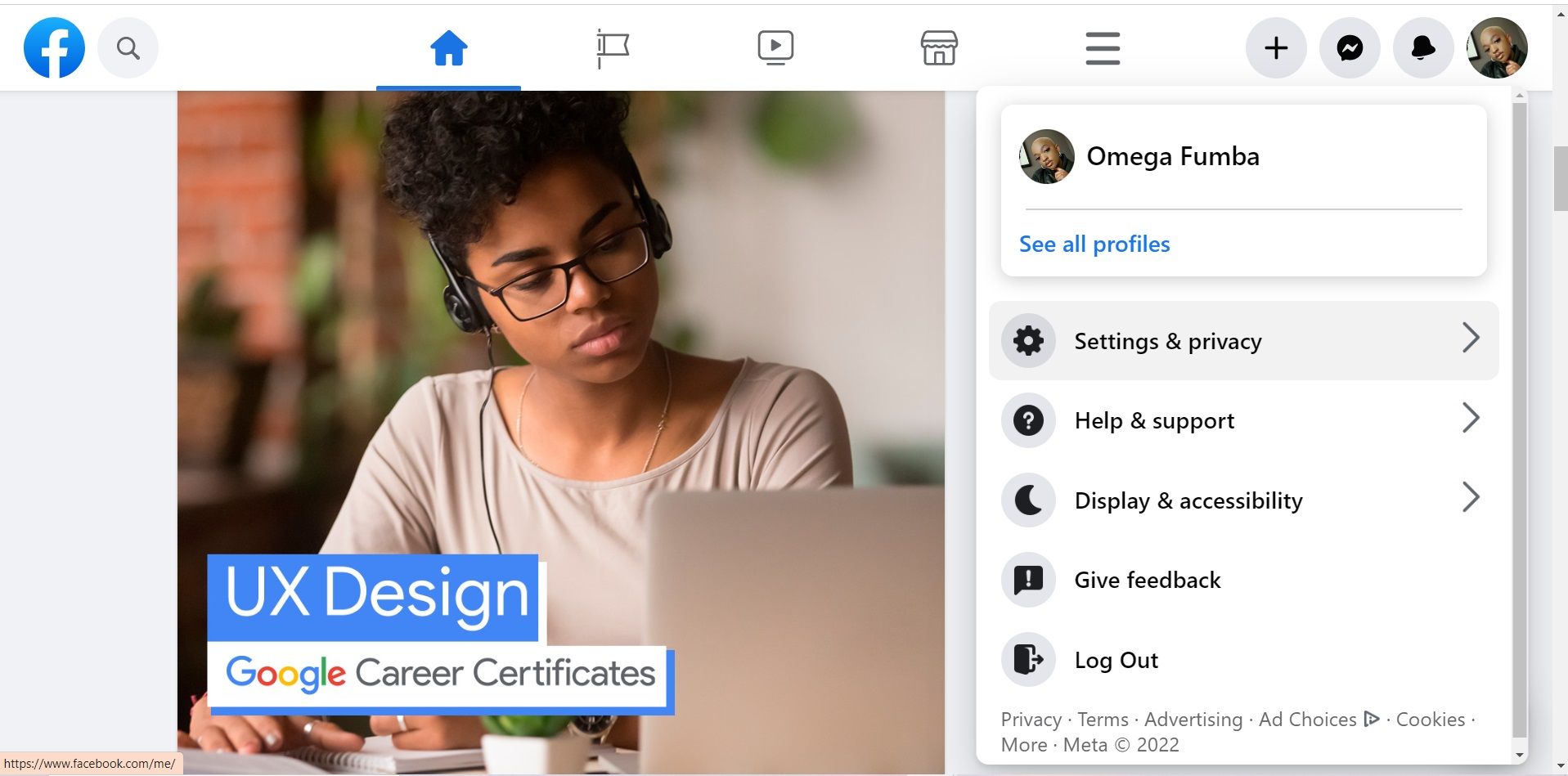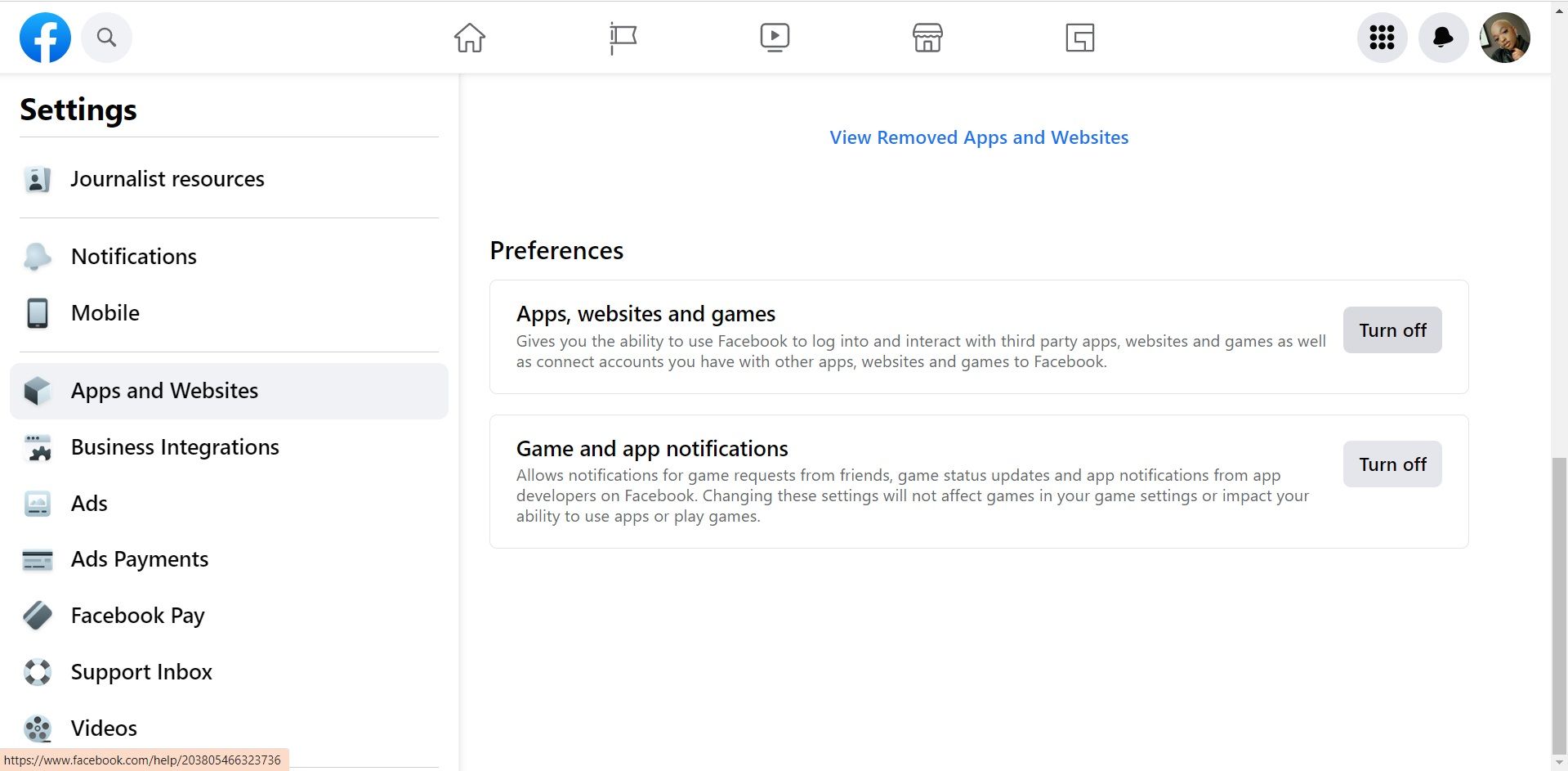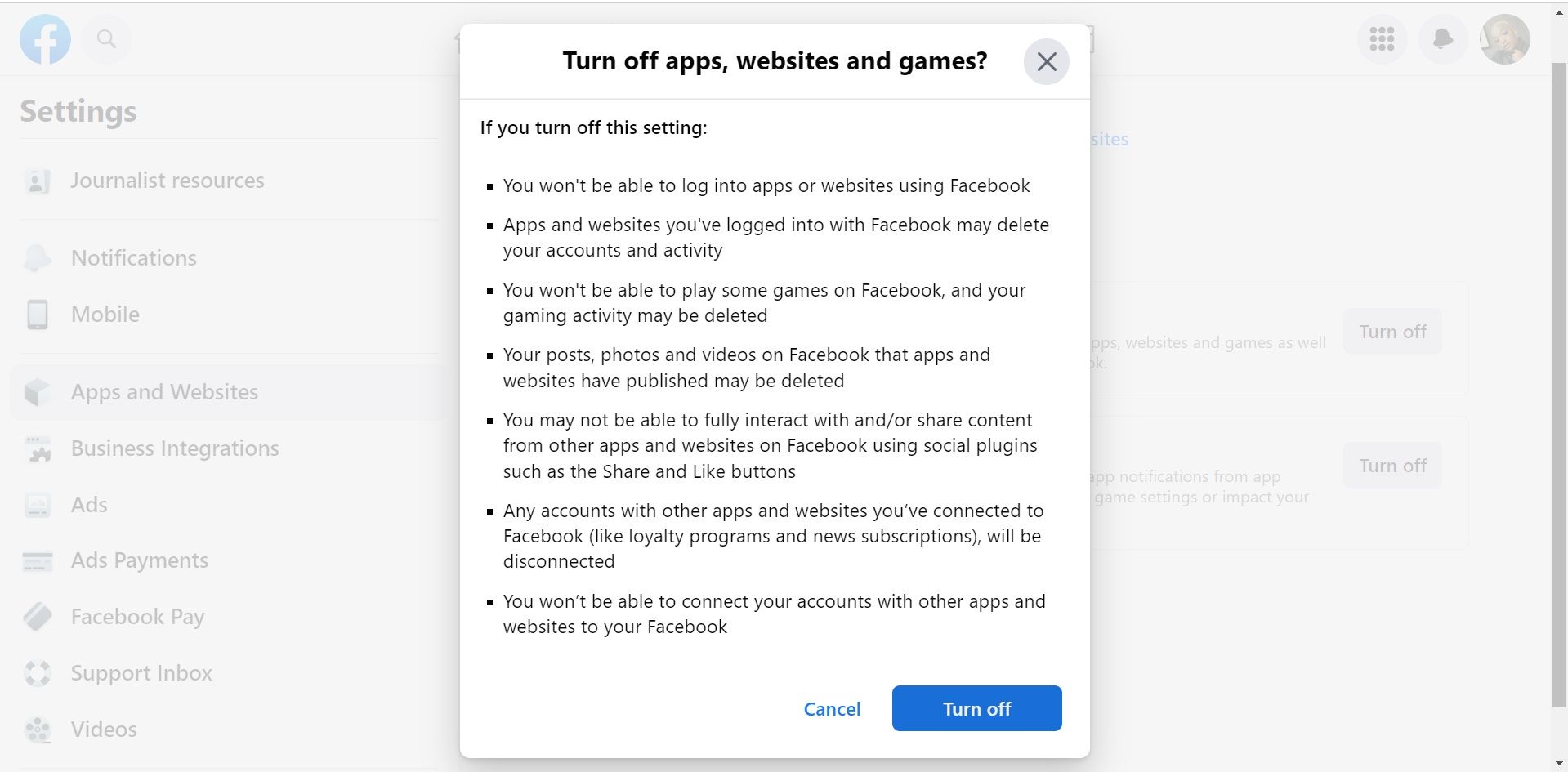Navigating Facebook Connectivity with Apps & Websites

Facebook makes it quicker and easier to sign in to apps and websites as you typically don’t have to go through a lengthy sign-in process, simply using your Facebook profile.
Even though this feature is convenient, you might want to remove some of the apps connected to your Facebook, or simply manage the permissions. Fortunately, you can do just that from your Facebook settings.
Whether you used your Facebook to log onto a website, app, or for games you’ve loved playing, you’re able to manage these apps from your Facebook settings. Here’s how:
- Log onto Facebook .
- Click on your profile icon in the top-right corner.

- SelectSettings & privacy .

- Head toSettings .
- Scroll down to click onApps and Websites .

- To remove an app, tapRemove next to the app or website you wish to remove from Facebook.

- In the pop-up box that appears, you can choose to tick two boxes. The first option will delete Facebook posts and videos related to that app from your timeline, and the other allows Facebook to notify that app that your connection was removed. When you’re done, click onRemove .

If you want to restrict Facebook from letting you log into apps and websites using your profile, you’re able to do just that. Here’s what you need to do:
- Launch Facebook .
- Select your profile in the top-right corner.

- ClickSettings & privacy , then tap onSettings . 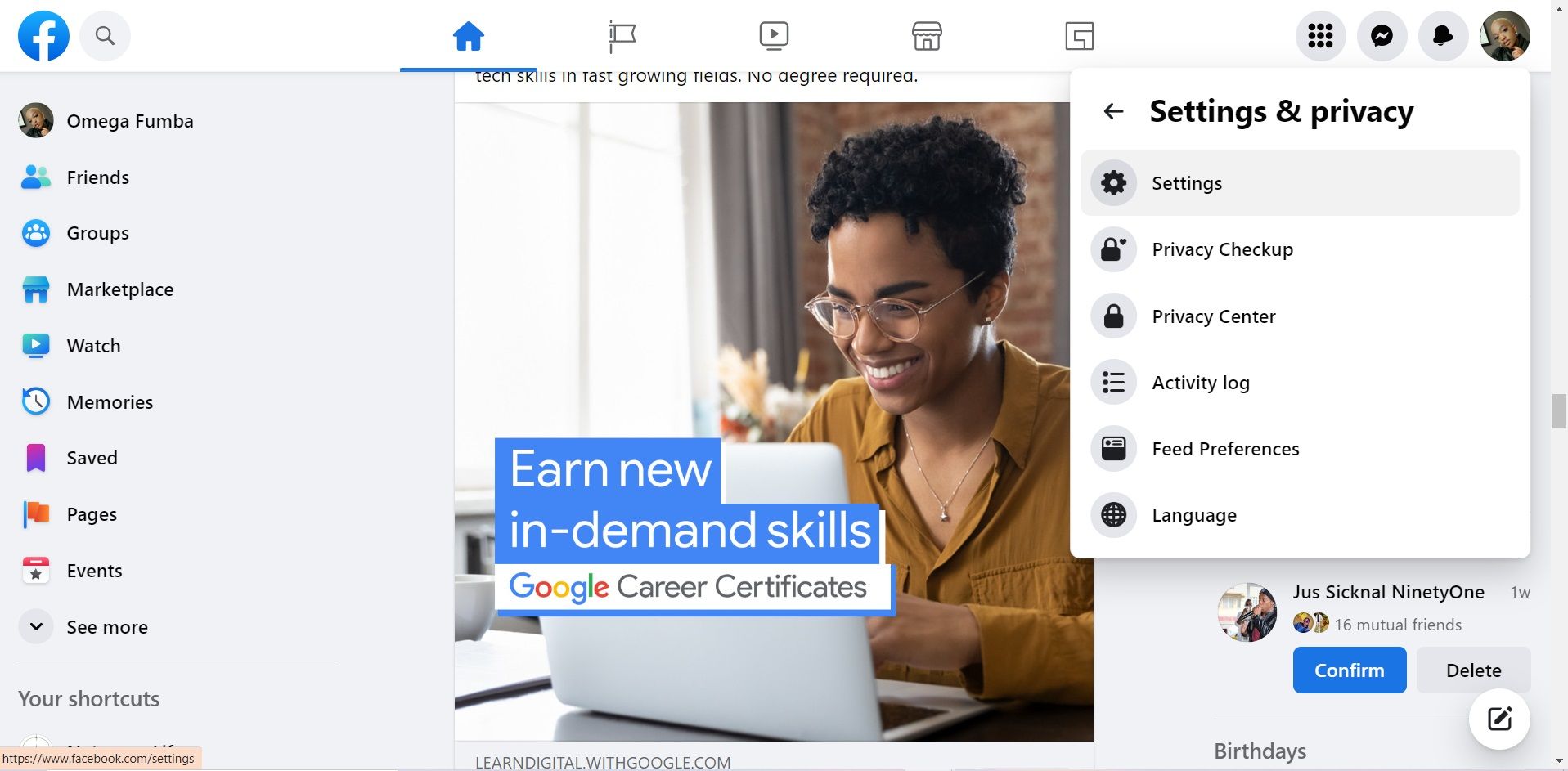
- Head toApps and Websites .

- Scroll down to thePreferences section.
- Click on theTurn off box next toApps, websites and games .
- SelectTurn off again in the pop-up box that appears.

Control Your Facebook Account
Facebook’s app and website feature makes it convenient to log onto apps and websites. However, if you don’t want your Facebook account to be linked with certain apps or websites, you can change that.
The instructions in this article show you just how to take control of your Facebook account by managing the apps and websites connected to your Facebook.
- Title: Navigating Facebook Connectivity with Apps & Websites
- Author: Michael
- Created at : 2024-09-05 09:27:01
- Updated at : 2024-09-06 09:27:01
- Link: https://facebook.techidaily.com/navigating-facebook-connectivity-with-apps-and-websites/
- License: This work is licensed under CC BY-NC-SA 4.0.