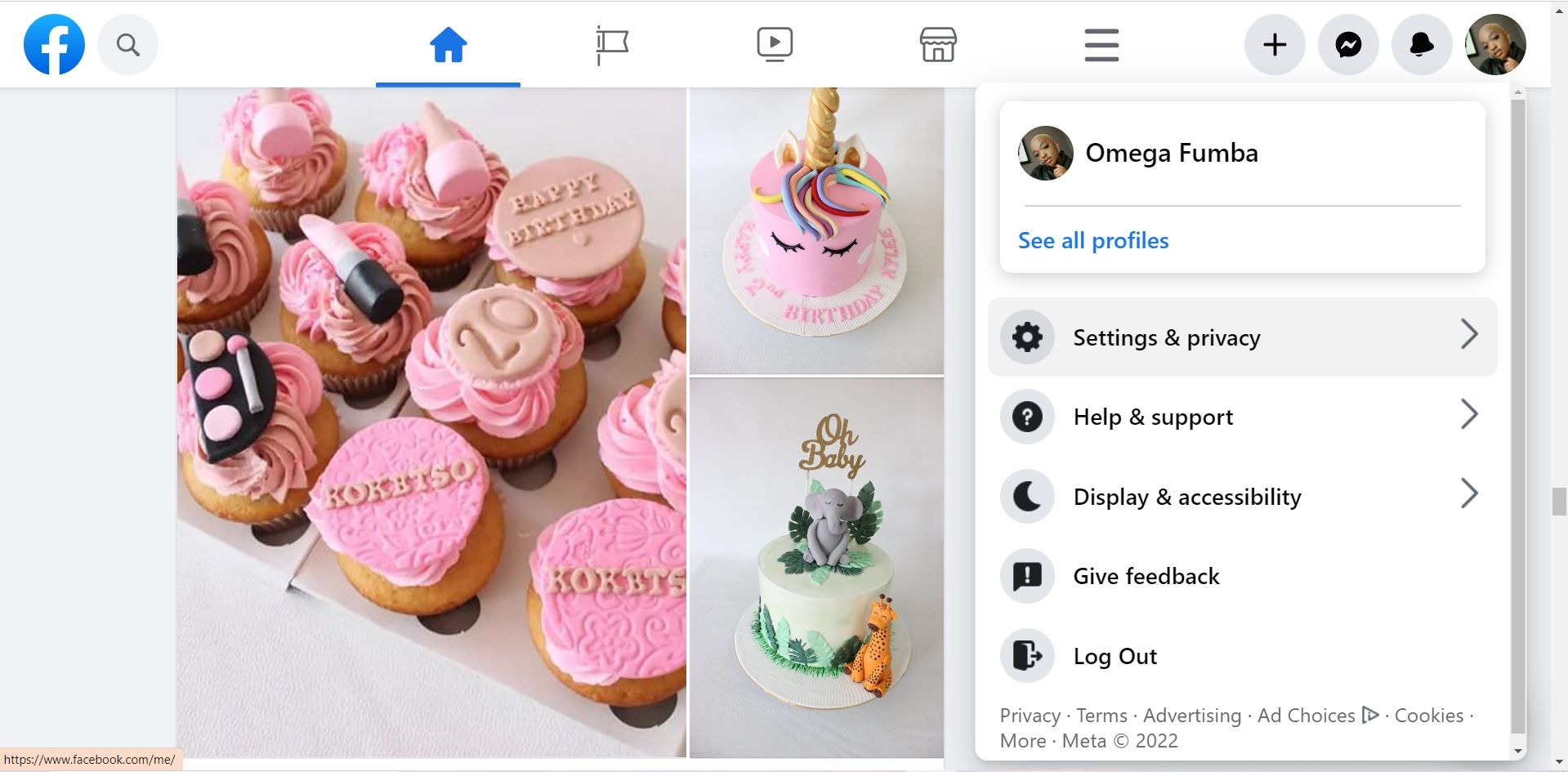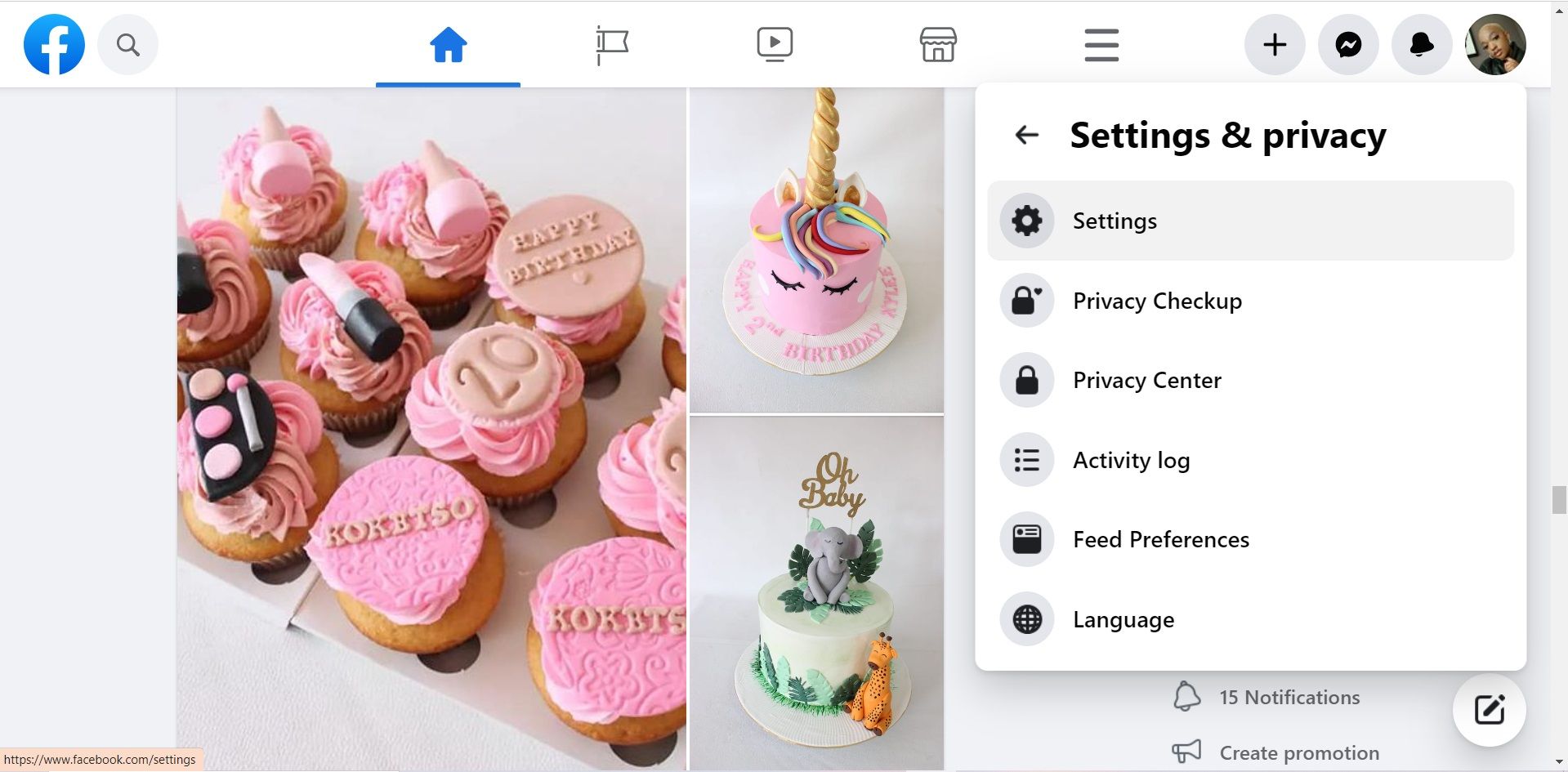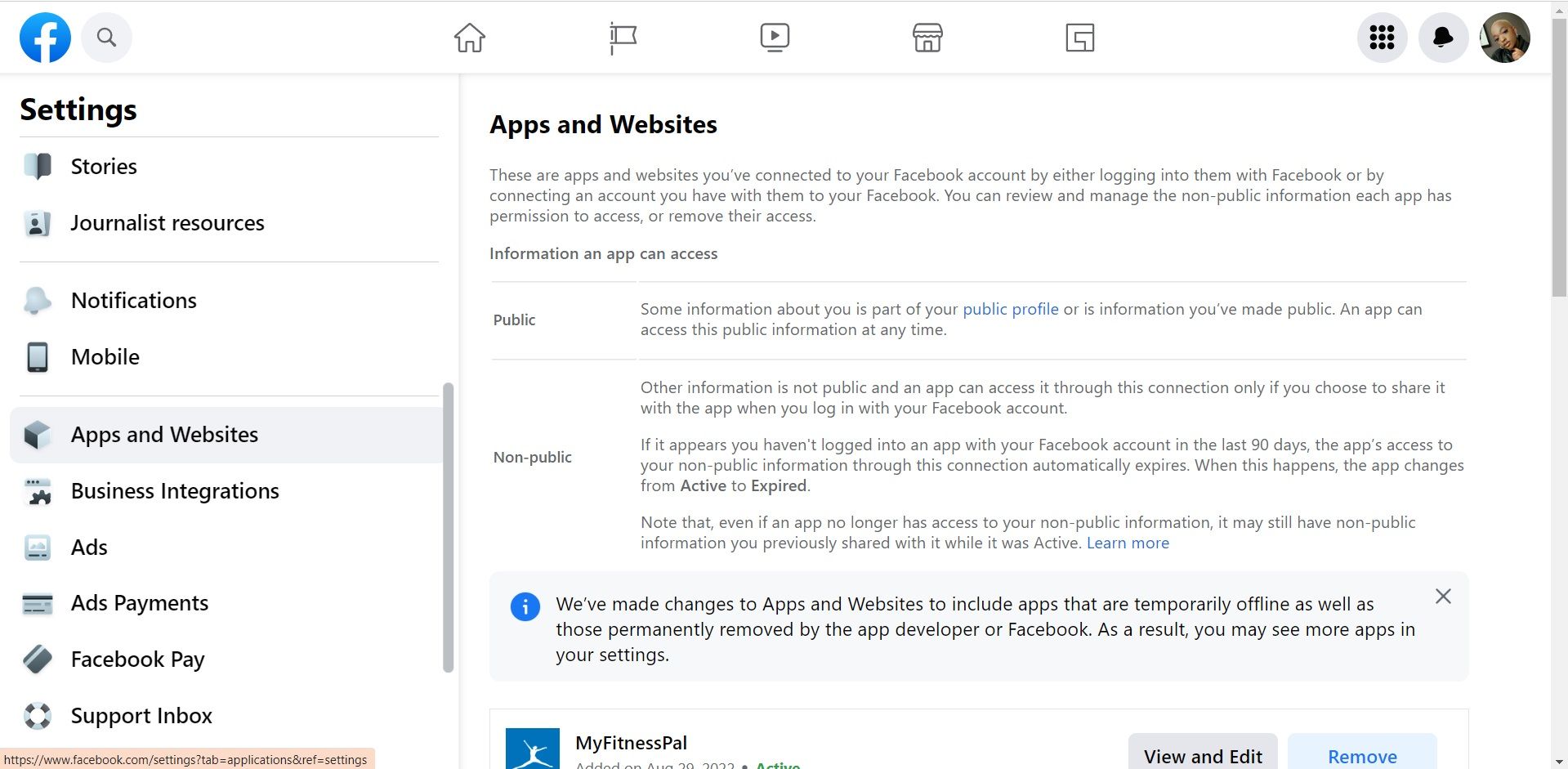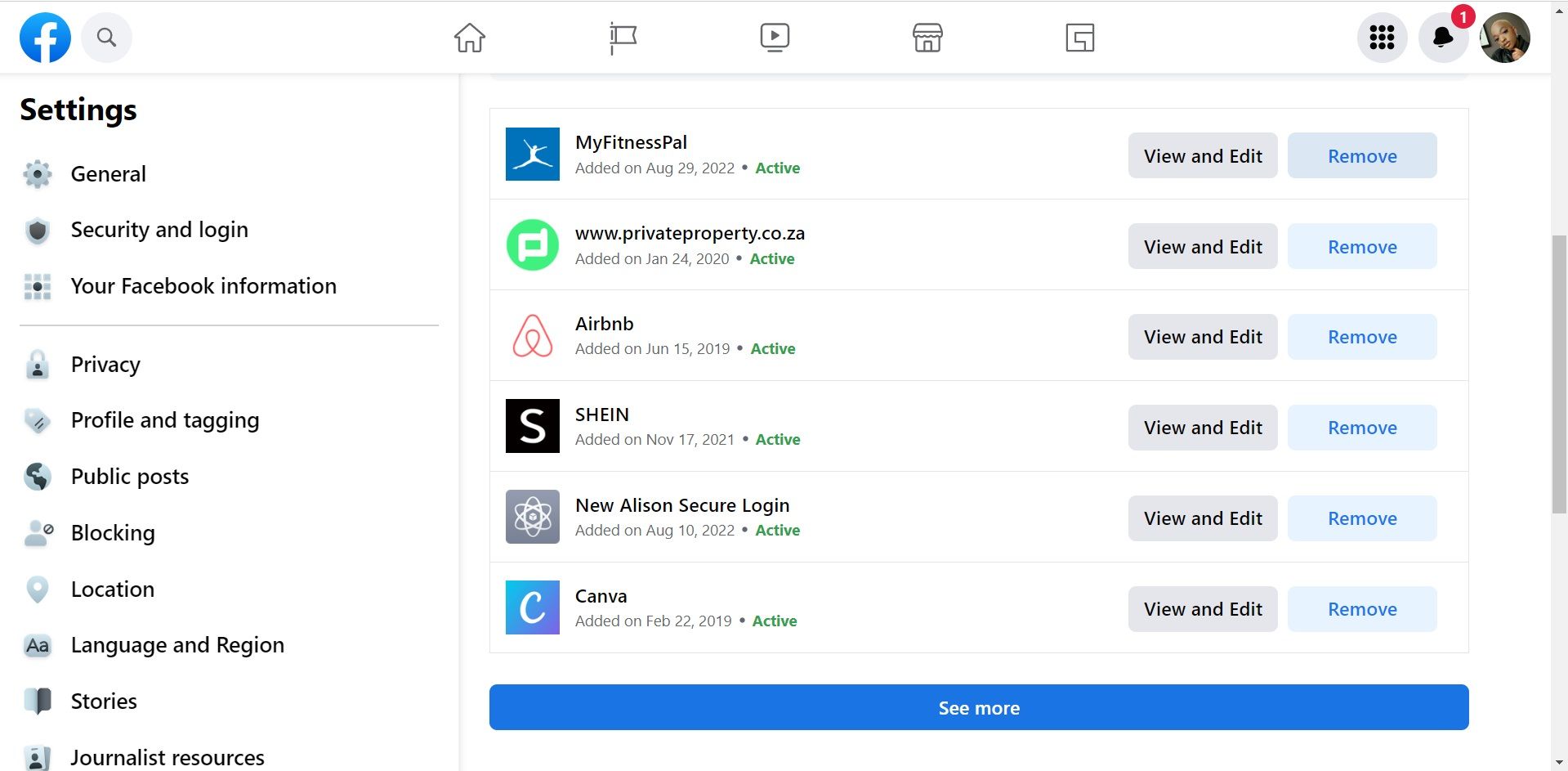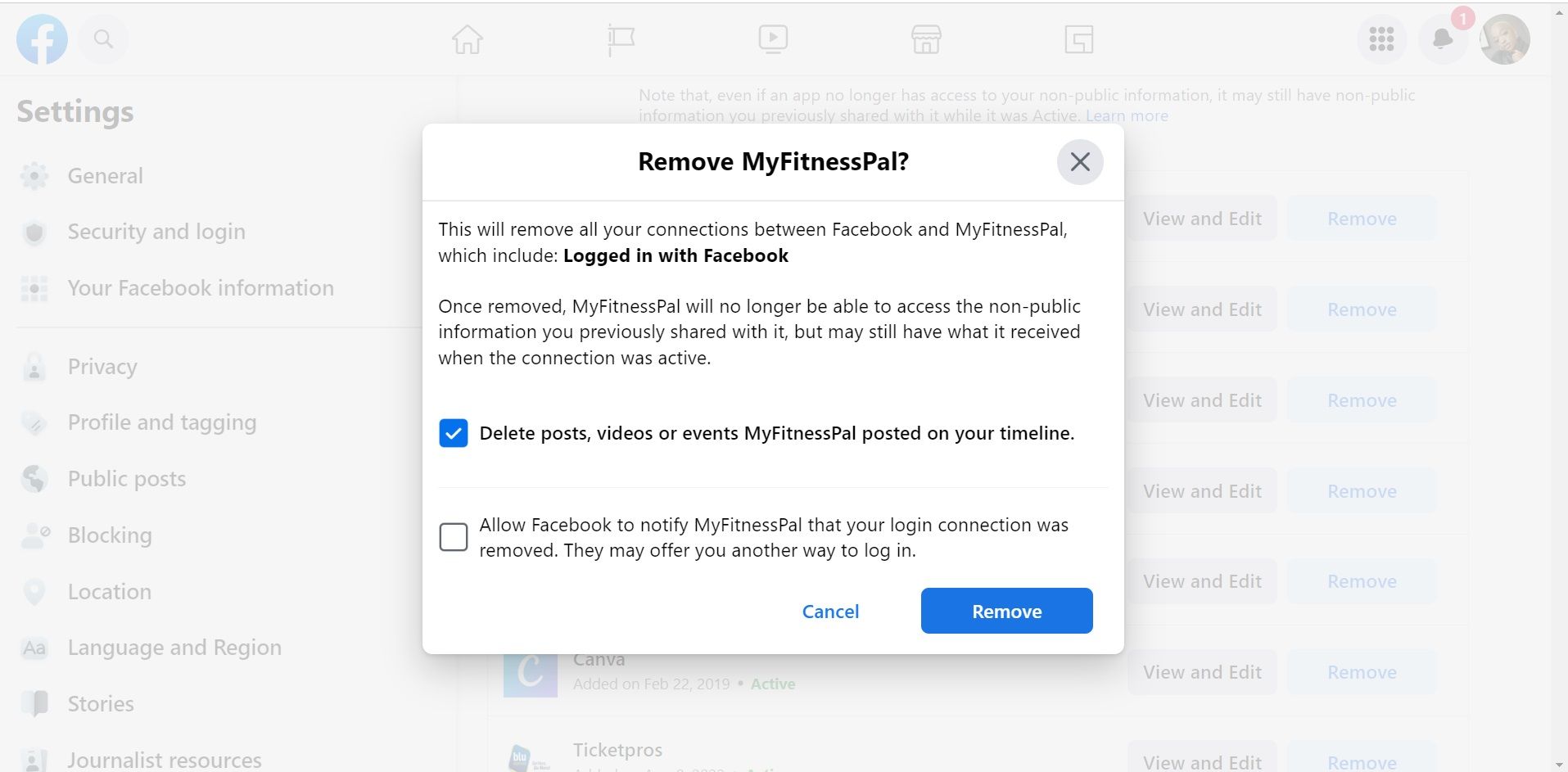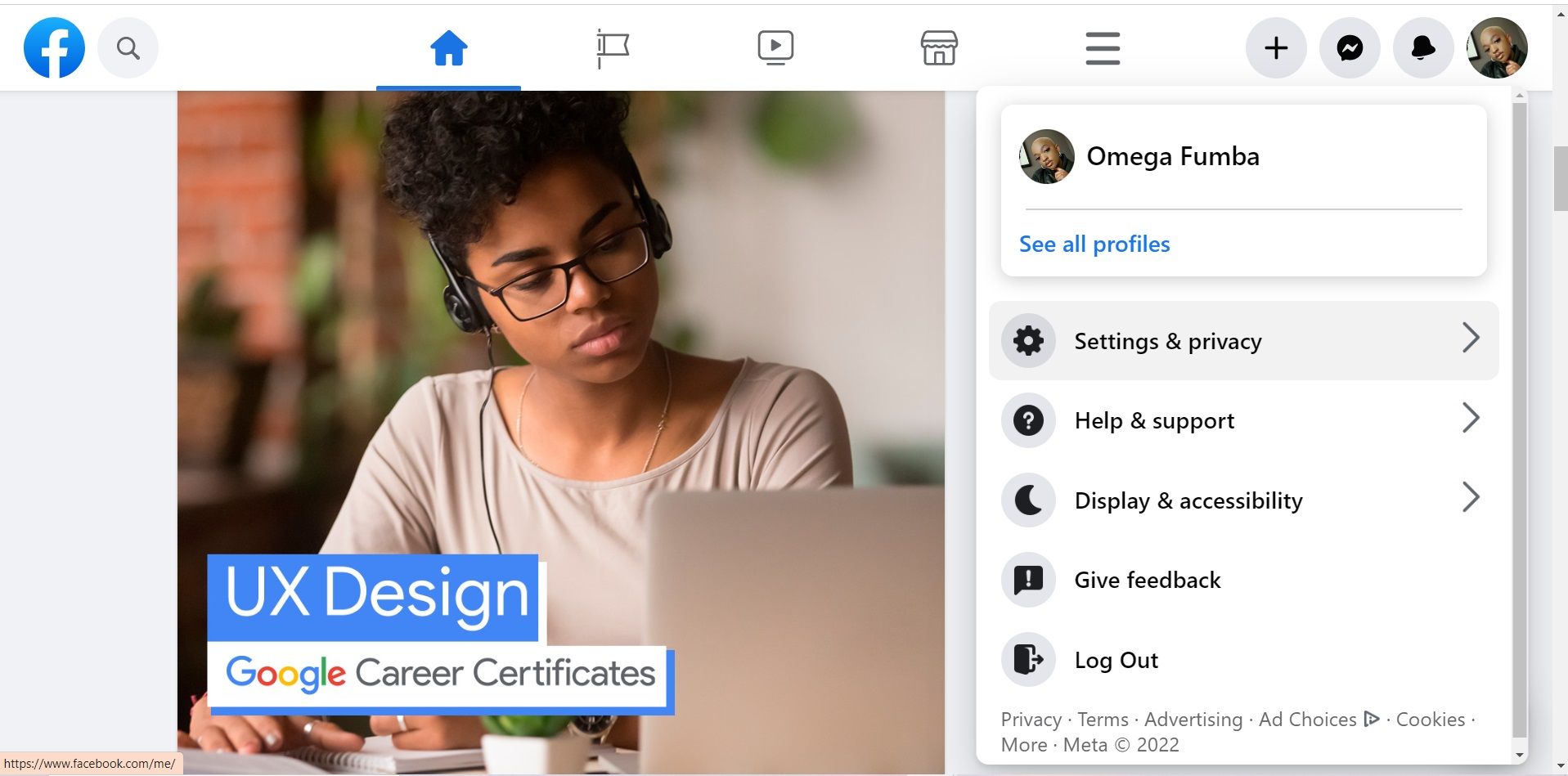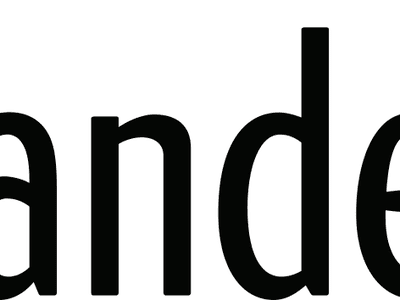
Navigating the Maze of Facebook-Integrated Apps and Sites

Navigating the Maze of Facebook-Integrated Apps and Sites
Facebook makes it quicker and easier to sign in to apps and websites as you typically don’t have to go through a lengthy sign-in process, simply using your Facebook profile.
Even though this feature is convenient, you might want to remove some of the apps connected to your Facebook, or simply manage the permissions. Fortunately, you can do just that from your Facebook settings.
Disclaimer: This post includes affiliate links
If you click on a link and make a purchase, I may receive a commission at no extra cost to you.
How to Manage Apps and Websites Connected to Your Facebook
Whether you used your Facebook to log onto a website, app, or for games you’ve loved playing, you’re able to manage these apps from your Facebook settings. Here’s how:
- Log onto Facebook .
- Click on your profile icon in the top-right corner.

- SelectSettings & privacy .

- Head toSettings .
- Scroll down to click onApps and Websites .

- To remove an app, tapRemove next to the app or website you wish to remove from Facebook.

- In the pop-up box that appears, you can choose to tick two boxes. The first option willdelete Facebook posts and videos related to that app from your timeline, and the other allows Facebook to notify that app that your connection was removed. When you’re done, click onRemove .

You can also change the visibility of the app by allowing your friends or the general public to see these apps on your profile. But, ensuring that your apps and websites are hidden is a useful way tomake your Facebook more private .
How to Fully Disable Facebook’s App and Website Feature
If you want to restrict Facebook from letting you log into apps and websites using your profile, you’re able to do just that. Here’s what you need to do:
- Launch Facebook .
- Select your profile in the top-right corner.

- ClickSettings & privacy , then tap onSettings .
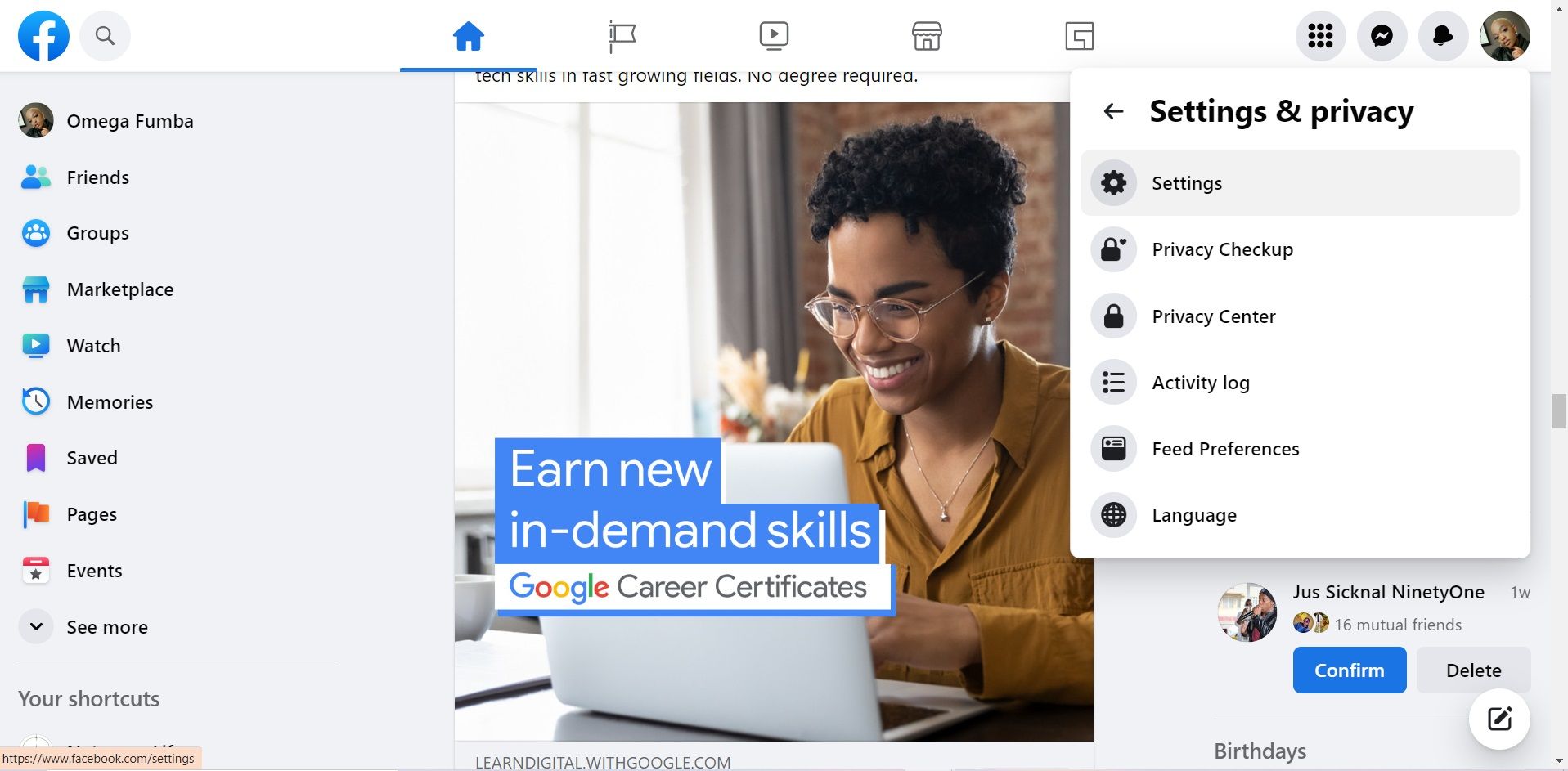
4. Head toApps and Websites .
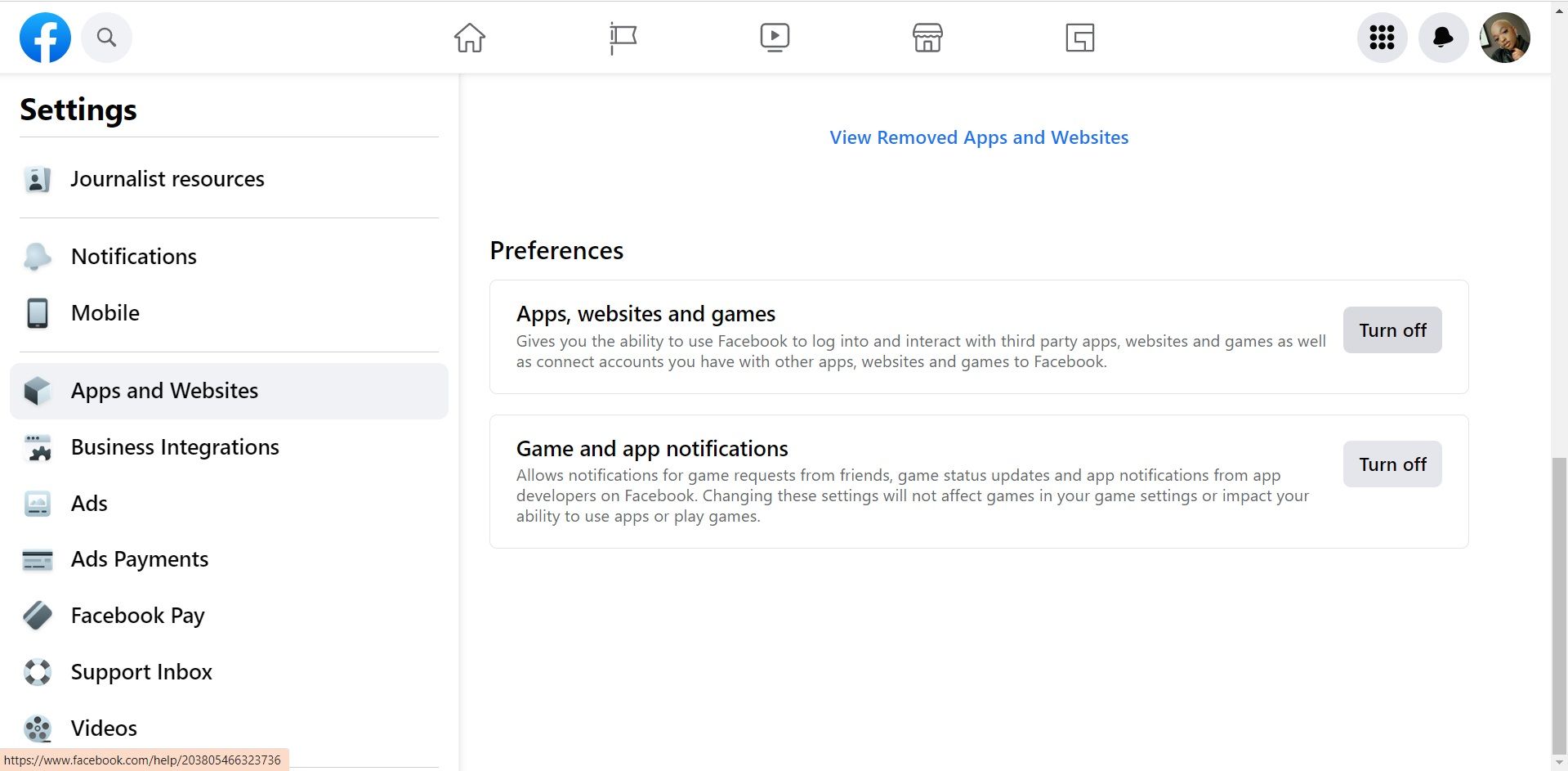
5. Scroll down to thePreferences section.
6. Click on theTurn off box next toApps, websites and games .
7. SelectTurn off again in the pop-up box that appears.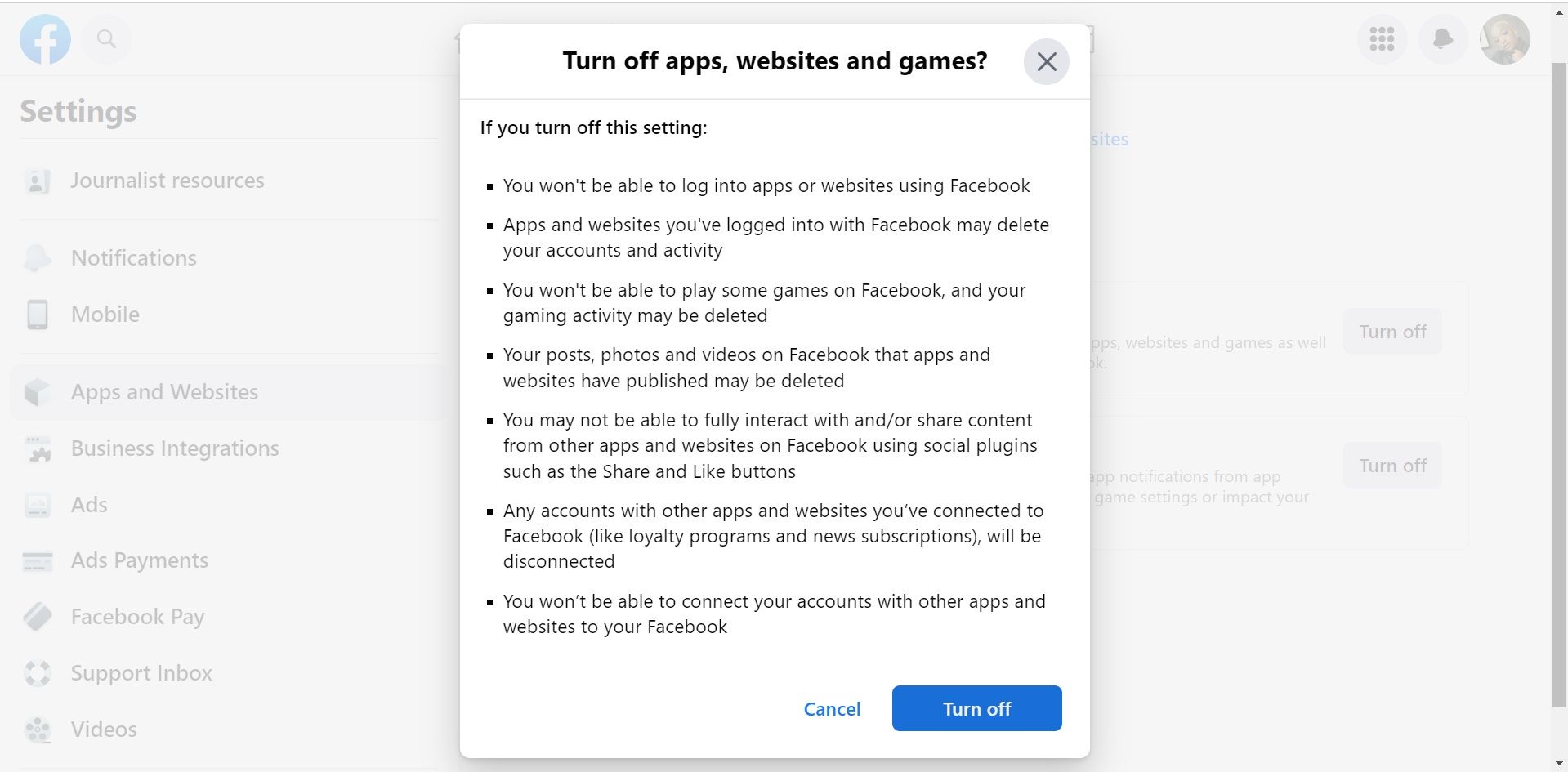
Control Your Facebook Account
Facebook’s app and website feature makes it convenient to log onto apps and websites. However, if you don’t want your Facebook account to be linked with certain apps or websites, you can change that.
The instructions in this article show you just how to take control of your Facebook account by managing the apps and websites connected to your Facebook.
Also read:
- [New] In 2024, Unlocking the Secrets to Efficient Image Capturing
- [New] Live Streaming Made Easy Expert Reviews of Top OBS Tools for 2024
- 3GPPデータを効果的にMP4形式に転写する手順
- Encrypting Convo on FB & IG Delayed to Next Year's Start
- Entryway to Meta's Account Administration Shelter
- Exploring Facebook’s New Reality: 3 Potential Pitfalls
- Exploring Skagen Falster 2 - Sophisticated Competitor to Apple's Legacy Phones
- From Chats to Check-Ins: Downloading Your Entire Facebook Story
- Global Hush Zones: No Facebook in These Areas
- Investigating Validity of Facebook's Security Mail Address
- Movavi Free Mobile Image and Video File Converter for 3GP/MP4 Formats
- New Era for Honesty? Facebook Tightens Misinformation Penalties
- Preserve Your Files: Easy System Upgrade to Windows 11 without Losing Personal Data
- Step-by-Step Facebook Shortcut Tailoring Made Simple
- Step-by-Step Guide: Getting Minecraft Back Online After Failure to Load
- The Essential Guide to Win10's Video Grabbing Software
- The Ultimate Guide Elevating Your FB Video Content Game for 2024
- Unveiling Hidden Content: Redoing Deleted FB Posts
- Want to Uninstall Google Play Service from Oppo Reno 9A? Here is How | Dr.fone
- Title: Navigating the Maze of Facebook-Integrated Apps and Sites
- Author: Michael
- Created at : 2024-09-24 17:06:37
- Updated at : 2024-09-28 16:33:38
- Link: https://facebook.techidaily.com/navigating-the-maze-of-facebook-integrated-apps-and-sites/
- License: This work is licensed under CC BY-NC-SA 4.0.