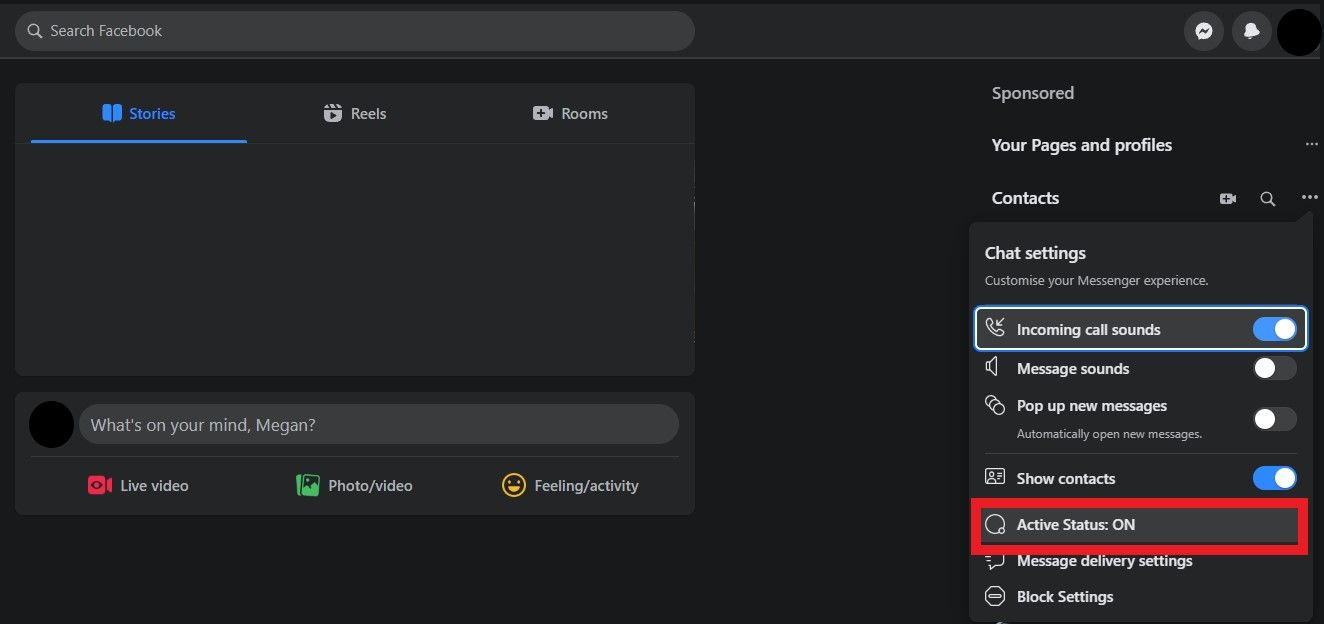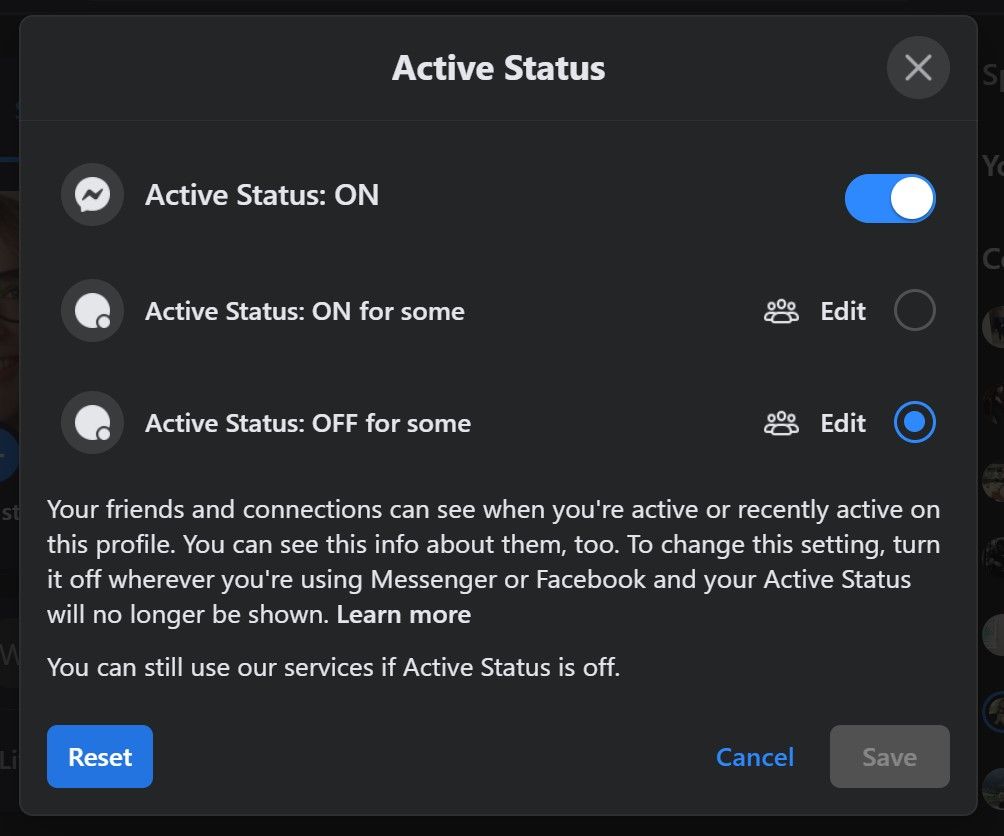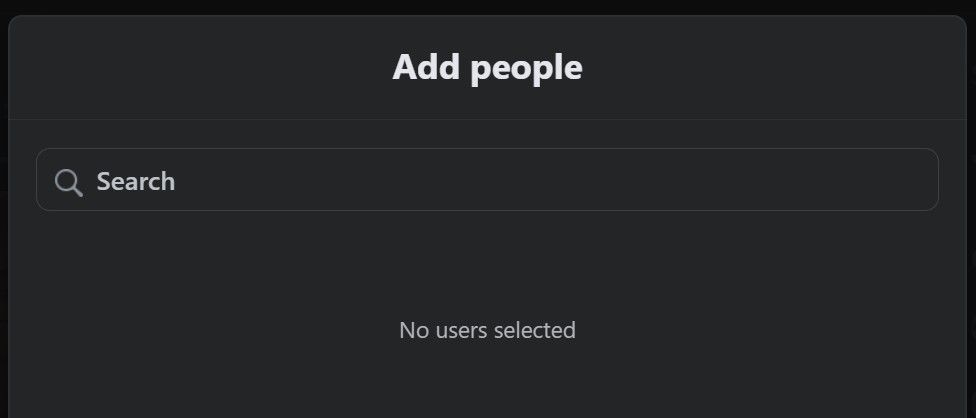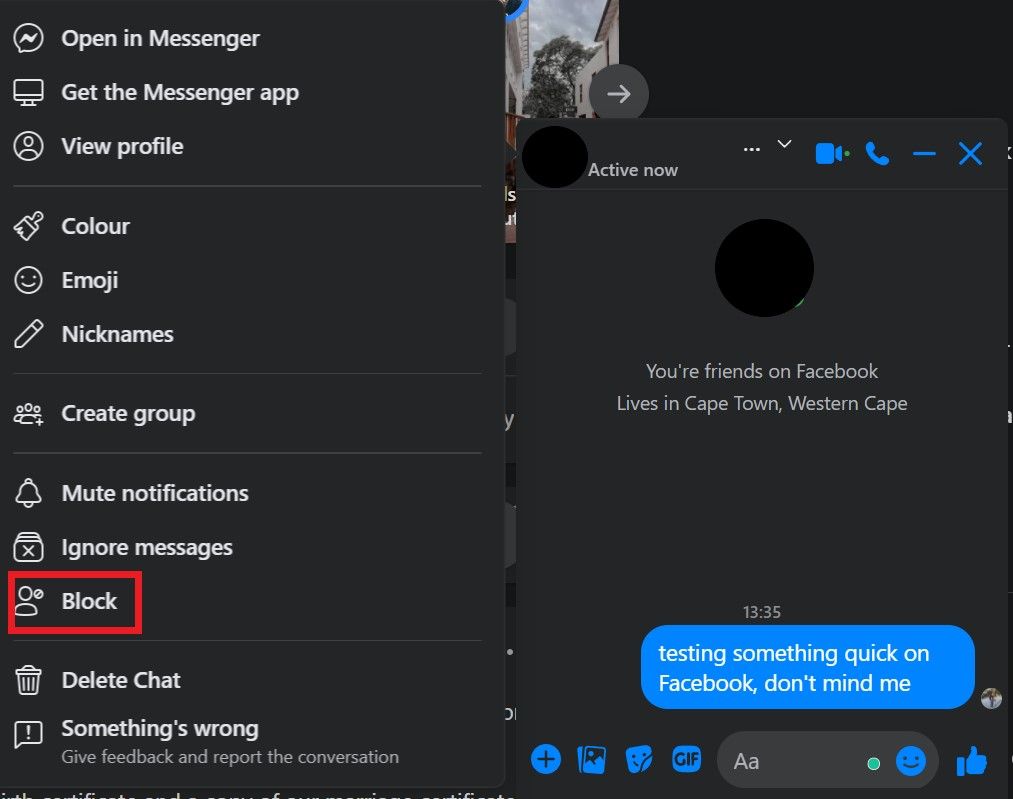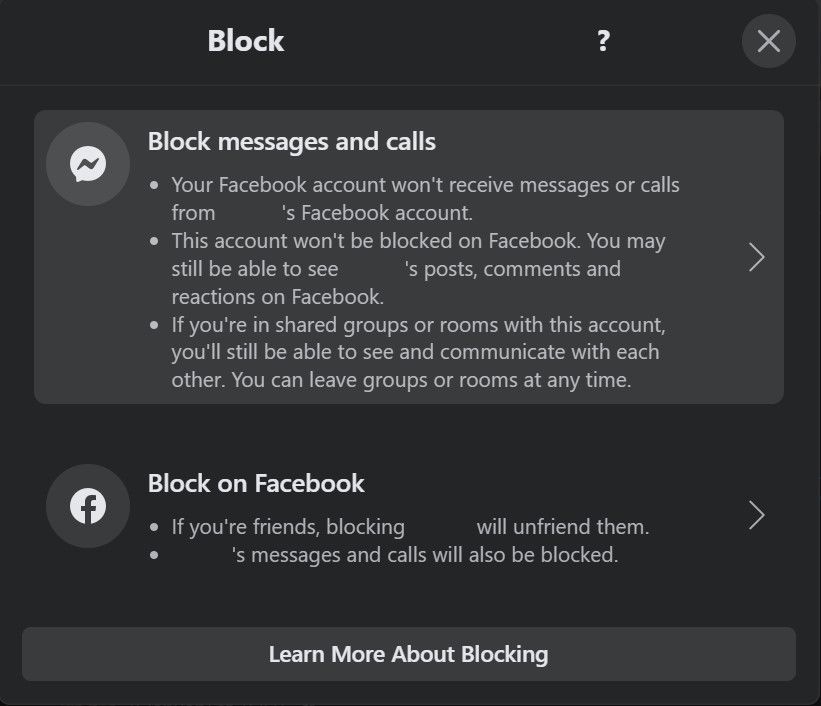Optimize Friends' Right to See You Active

Optimize Friends’ Right to See You Active
Facebook is quite open about its goals: the company dreams of a world in which everyone is connected at all times. Perhaps that’s why it’s so difficult to appear offline on Facebook. The very idea of “offline” or “invisible” is the antithesis of everything the social network believes in.
However, being “invisible” isn’t for everyone. Thankfully, it’s possible to maintain a veil of privacy while still letting your closest friends and family know that you’re available to talk.
Here’s how to decide which Facebook friends see you online and which don’t…
How Do People See Who’s Online on Facebook?
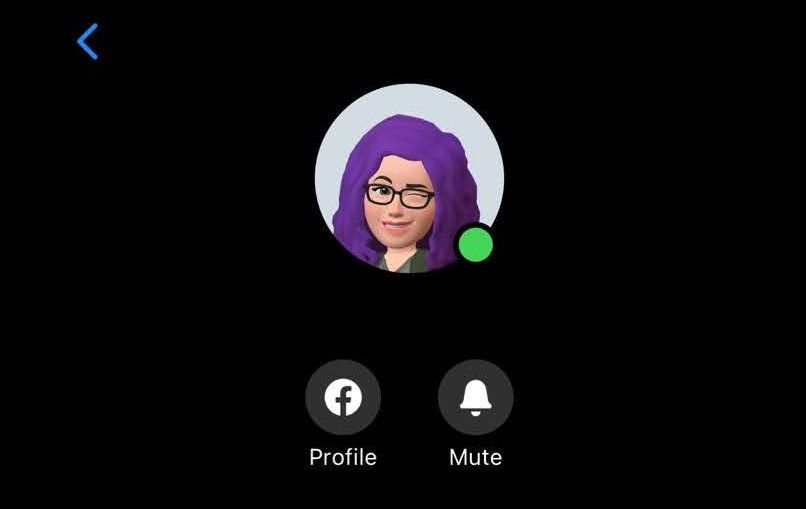
When it comes to showing your online status on Facebook and Messenger, the company uses something called Active Status.
Active Status appears as a green dot next to your profile picture on Facebook and Messenger when you’re online or have been recently active. The information Meta gives on Active Status is a bit unclear, differing according to the device you use Facebook on.
In itshelp article for Active Status on computer, the company notes:
The settings you choose will be updated everywhere you use Meta products, including where you haven’t yet changed your Active Status.
But for the same help article, switched to theAndroid app help , the company notes:
When you turn Active Status off, you’ll still appear active or recently active from any other places where you’re using Facebook or Messenger, unless you turn off Active Status in those places, too.
Based on this, we assume that Active Status audience settings on your computer apply to all computer sessions. However, your online status settings need to be changed individually for every device on the mobile app.
Active Status also has different settings on the desktop browser version of Facebook and the Facebook app. On the browser version, you can edit your Active Status settings to allow only specific people to see you online.
However, on the mobile app, you can only turn Active Status on or off—with no option to select specific people or lists. It also includes the option toShow when you’re active together , a setting that means contacts can see when you’re both online at the same time.
But what if you don’t want certain people to see you online or you don’t want your online status reflected at all? Here’s how to adjust your Active Status settings so that only certain people can see you online on Facebook…
How to Change Who Can See You Online on Facebook (Web)
To alter the specific people who can see you online on Facebook, you should adjust your Active Status settings on the browser version of the platform. If you really don’t want people to see you online, we recommend switching off your Active Status on the website as well as the app.
To change your Active Status settings on Facebook, follow these steps…
- On the bar to the right, where yourContacts are shown, select the button with three horizontal dots forChat settings .
- In the dropdown menu, selectActive Status: ON .

- This will bring up a popup where you can select your options. You can toggle Active Status toOFF , allowActive Status ON for some , or turnActive Status OFF for some . If you want to change the Facebook friends who can or cannot see you online by selecting theEdit button next to the relevant option.

- Select whichever setting you prefer. If you selectEdit , a popup will appear allowing you to search for contacts you want to add to the Active Status ON or Active Status OFF list. Then chooseSave to implement the settings.

How to Switch Off Facebook Online Status Completely
So what if you don’t want anyone to see you online on Facebook? You can appear offline or invisible on Facebook at all times if you want to.
You can switch off your Active Status completely on the browser version of Facebook by toggling the option off in your Active Status settings. When it comes to the mobile app, you only have the option to turn your Active Status on or off—there are no edited or custom options available.
To change your active status on the Facebook mobile app, follow these steps:
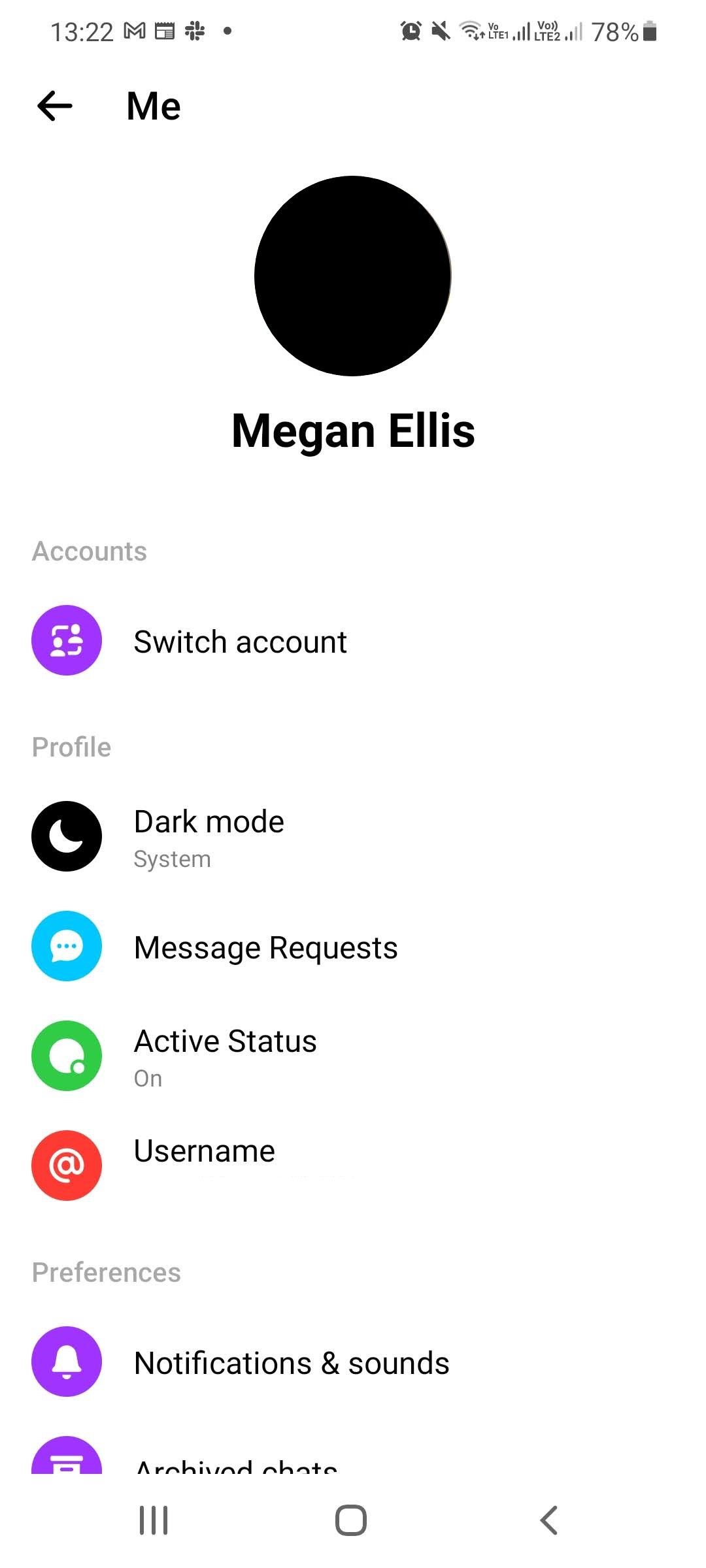
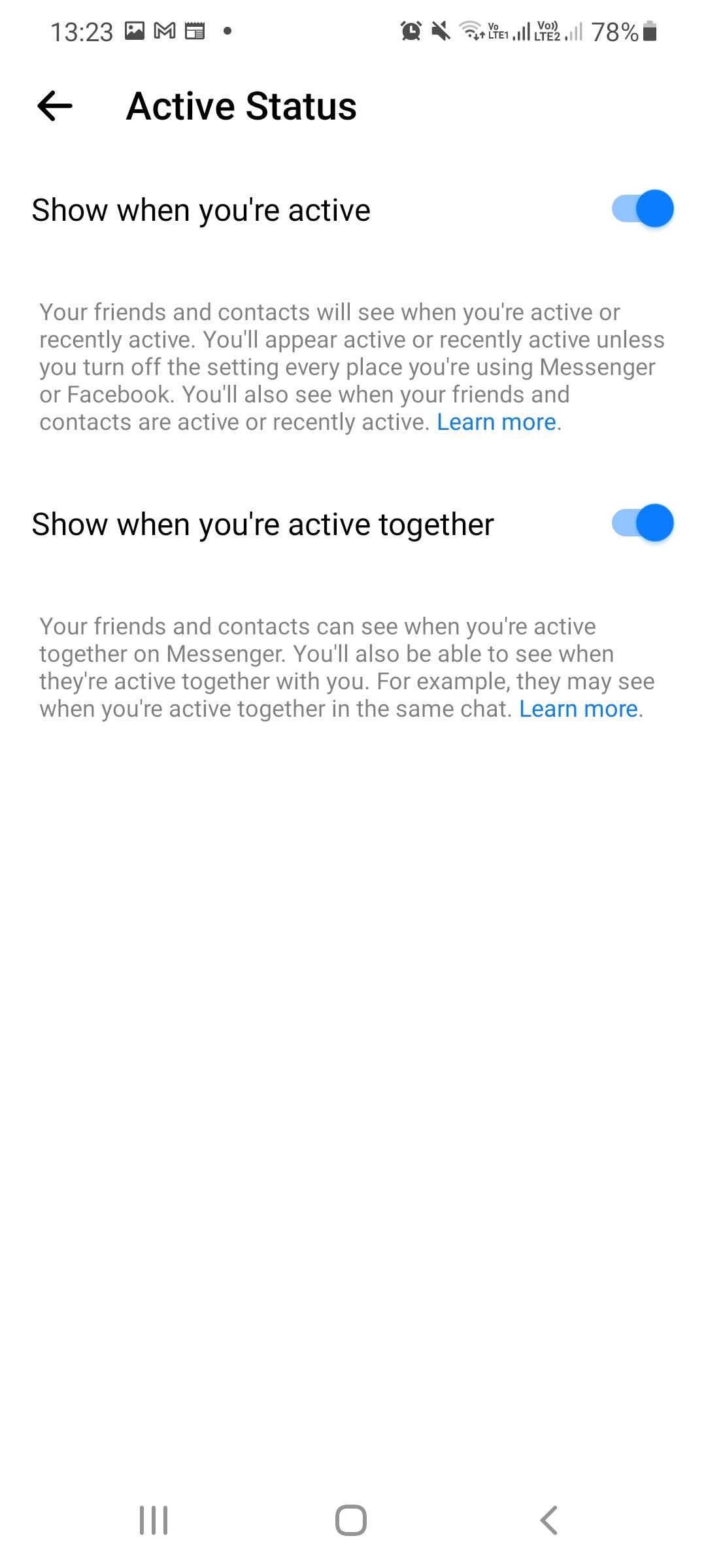
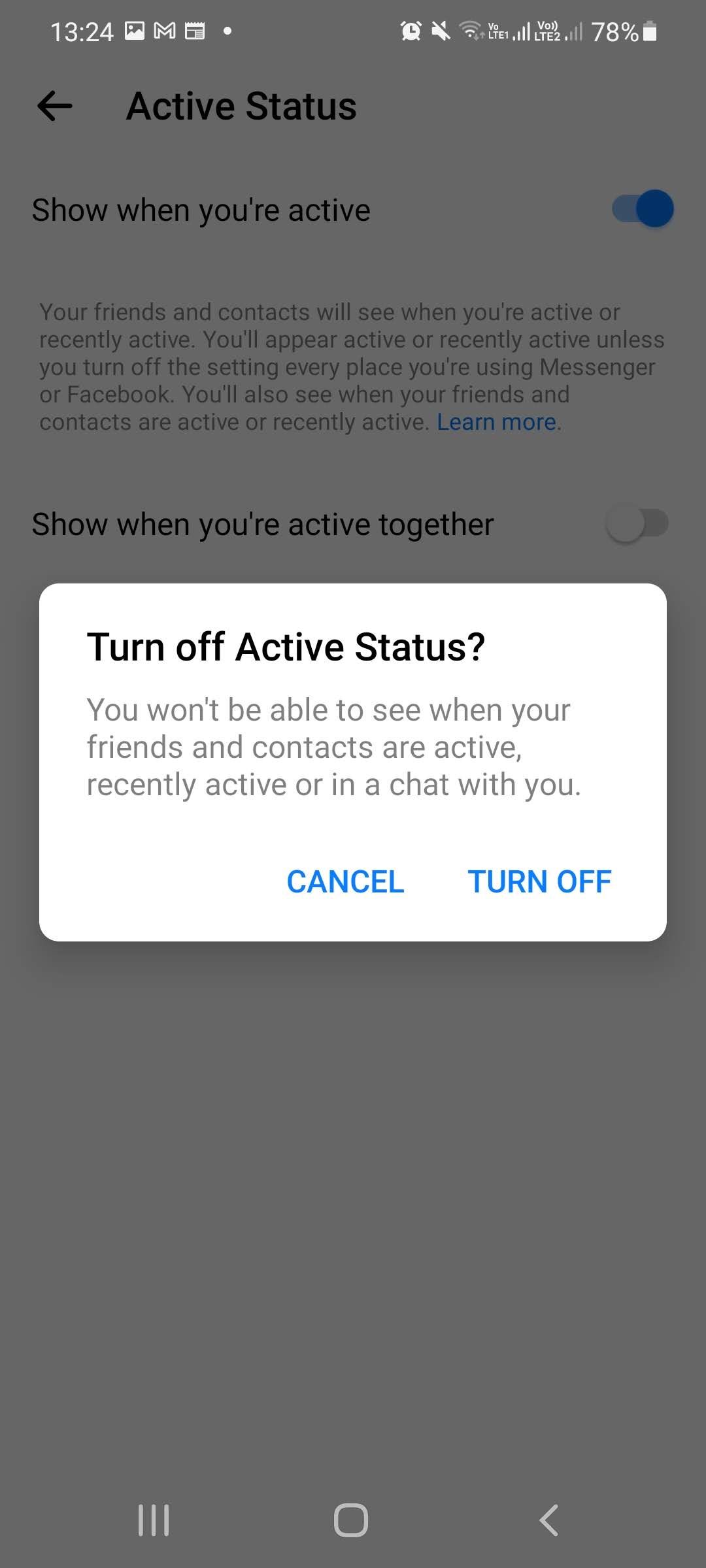
Close
- Select the Messenger icon at the top right of your Facebook home screen.
- Select the hamburger menu in theChats tab.
- Tap on thecog icon to access settings.
- SelectActive Status .
- Toggle the options forShow when you’re active andShow when you’re active together to off.
- Select how long you want to pause your active status for. Options includeUntil I change it ,For 1 hour ,For 8 hours ,Until 08:00 , andCustom . Then tapPause.
Switching off your Active Status also prevents you from seeing when other people are online. In our test, switching off Active Status on the mobile app did not carry over to the desktop browser version of Facebook.
You can alsoswitch off your online status on the Windows Store app .
How to Stop Someone Seeing You Online on Facebook With a Message Block
If you’re worried about Facebook not turning off Active Status for all your sessions and really don’t want someone specific to see you online, a surefire way to prevent this is to block them from messaging you.
This is different from a full Facebook block.
AsFacebook notes :
Blocking messages from someone is different from blocking them on Facebook. If you block messages from someone, but you don’t block them on Facebook, you’ll still be able to see their Facebook profile.
If you block messages from someone on Facebook, they also can’t see when you’re online.
To block messages from a contact, and therefore prevent them from seeing whether you’re online, follow these steps:
- Open a chat with the contact.
- Select their name to bring up a menu of settings.
- SelectBlock .

- Choose the option forBlock messages and calls .

This will prevent the person from seeing your online status. It will also prevent them from messaging you and calling you on Facebook.
Disabling your online status is just one of the ways you can ensureprivacy and security on Facebook . While you’re changing your online status, you may also want to check other privacy settings to ensure you’re only showing the information you want to show on Facebook.
Control Who Sees You Online on Facebook
Online privacy and Facebook are far from synonymous. But there are ways you can gain more control over who can see you online on the platform—and whether you appear online at all.
Use the settings in this article to regain some privacy when it comes to whether or not your contact list can see if you’re online.
Also read:
- [Updated] 2024 Approved Avoiding Common Pitfalls in PC-Based YouTube Video Editing
- $5 Million Donation Boosts Worldwide COVID-19 Fight
- 2024 Approved Premier Football Vids Key YouTube Infographic Data
- A Guide to Preserving Your Digital Self-Narrative on Facebook
- Activists Cause Chaos: Provoke One-Star Reviews on Social Network
- CinematicCapture Easy Screen Recorder for Win11 PCs
- Content Dissemination Strategies: Sending Reels From Instagram to Facebook
- Crafting Unique Visionaries on Your Fans' Feeds with Facebook Reels
- Data Removal – Its Impact on Privacy and Safety for Facebook Users
- Elevate Your Video Conferencing Mastering Zoom Filters
- Handling Connectivity Issues with Amazon Prime Video for Smooth Playback
- In 2024, All Facets of Adobe's Storage System & Its Equivalents in the Market
- In 2024, Integrating YouTube Tracks Into iMovie Projects Easily
- In 2024, Screen Snag Reviewed In-Depth Analysis
- Is Your Phone a Covert Marketer in Disguise? Truth Exposed
- Unveiling Apple's Bold Satire of Windows Laptops – Identifying the Target
- Title: Optimize Friends' Right to See You Active
- Author: Michael
- Created at : 2024-12-06 00:02:21
- Updated at : 2024-12-12 23:24:47
- Link: https://facebook.techidaily.com/optimize-friends-right-to-see-you-active/
- License: This work is licensed under CC BY-NC-SA 4.0.