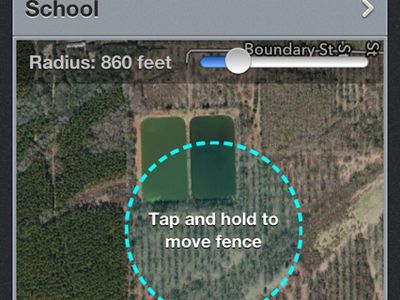
Personal Space Controls: Block Stranger Viewers on Facebook

The internet brings people together, even when they’d rather it didn’t. Maybe you don’t want your colleagues to know what you get up to on the weekends, or perhaps you want to prevent your boyfriend’s ex-girlfriend from stalking you. Whatever the reason, there ARE ways to stop strangers from seeing your Facebook profile.
1. Make Your Facebook Profile Private
This is the most obvious way to keep prying eyes out of your Facebook account. You may not want to have anyone and everyone looking through your profile at any given time. You don’t necessarily have to open up your profile to the public if you’re not an influencer, content creator, celebrity, or public figure.
You can set your account up to only be seen by your Facebook friends. It’s also helpful when dealing with people who may be spying on you or stalking you.
You can change your privacy settings in Facebook’s settings section:
- Log in to your Facebook.com account.
- Click yourProfile icon and chooseSettings and privacy > Settings > Privacy .
- Select theCheck a few important settings option and click theWho can see what you share tile.
- ClickContinue and set your preferences in each section, choosingFriends orOnly me for each option. SelectNext until you get to the last window. Click theX in the top-right corner of the window to close it.
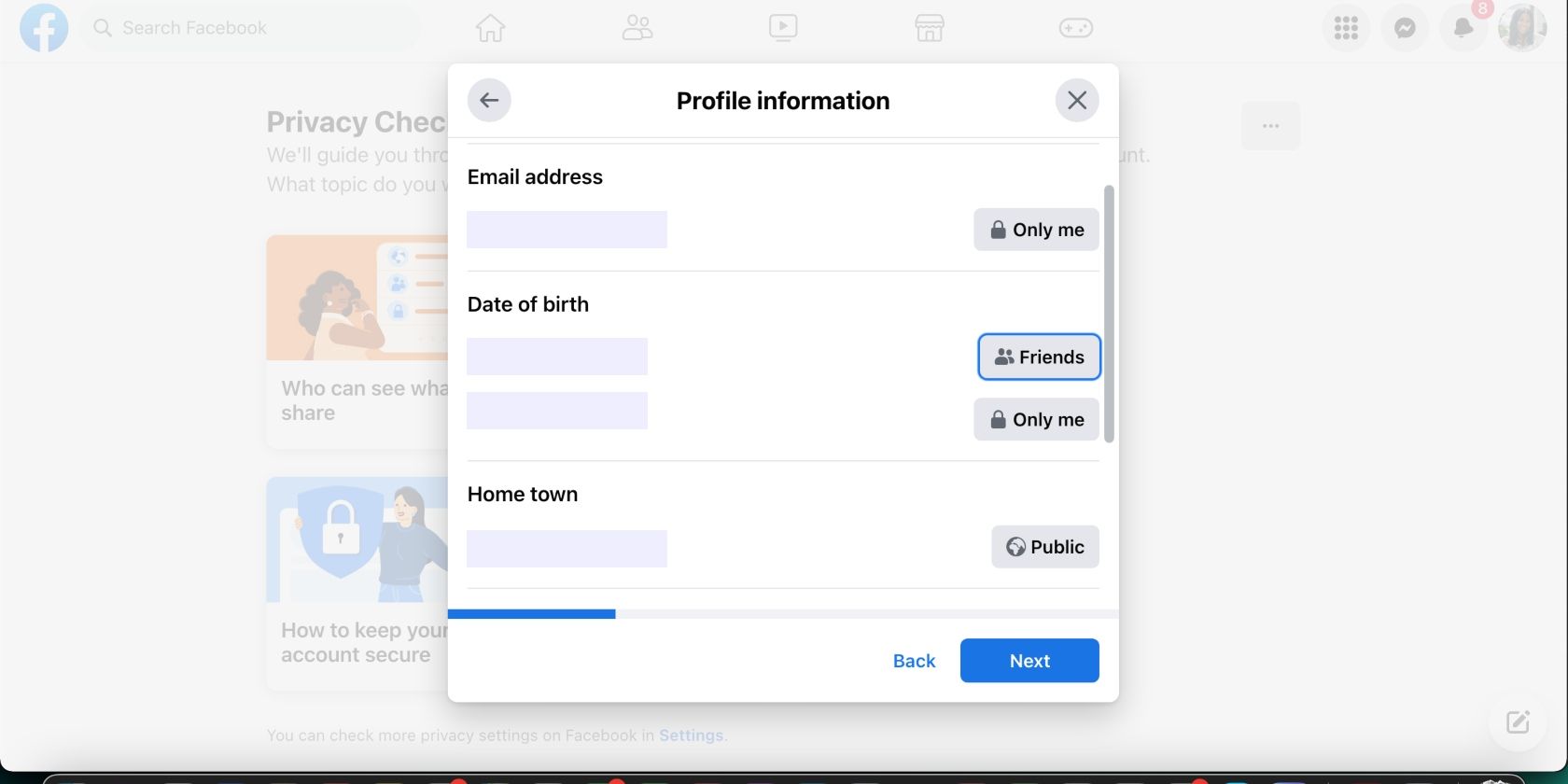
You may notice some differences in Facebook’s privacy settings if you haven’t accessed them in a while. Learn how to use Facebook’s Privacy Center and why it’s important that you use it.
Facebook’s lock feature is a safety feature that allows users, specifically women, in specific regions to lock their profiles from outsiders. The goal is to limit access to your account and give you more control over your experience. Accounts with the lock feature enabled have alock icon in the profile. Here’s what it prevents non-friends from doing:
- Viewing, enlarging, downloading, or sharing your profile picture and cover photo.
- Viewing the posts and photos on your timeline.
- Viewing your stories.
- Viewing your full About information.
When you switch to a locked account, you’ll have to review profiles and tags. The posts you shared with the public in the past will only be visible to your Facebook friends.
This feature is only available in certain regions, so it might not be an option for you. Follow the steps below to enable Facebook’s lock feature if it’s available in your region:
- Log in to your Facebook account and go to yourProfile .
- Click on thethree-dot menu in the upper-right corner of your profile (you’ll find it next to theEdit profile button) and choose theLock Profile option from the drop-down menu.
- Facebook will show you information about how locking works. Read this information and clickLock Your Profile .
Your profile will now only be open to your friends on the social media platform.
Facebook offers multiple privacy settings to keep your account private, but there are more ways to achieve that. One of the main tips to protect your privacy on Facebook is keeping a tight handle on who you connect with. In other words, don’t accept friend requests from strangers, and don’t invite people you don’t know personally. This will save you a lot of headaches and allow you to post comfortably on your profile.
Speaking of posting, another tip is to be careful about what you share on your profile. Avoid sharing any personal or sensitive information, like your address. This also applies to the media you post; ensure it doesn’t reveal any information that would make it easy for others to find you.
## 3\. Change Your Facebook Profile Discovery SettingsEveryone gets the odd invite from random people, like people you went to high school with or mutual friends you don’t really want to connect with. You’ve probably ignored a few invites for so long that you barely notice them on your Facebook account anymore. But it doesn’t have to be that way.
You can reduce the number of unwanted Facebook friend requests you receive with Facebook’s profile discovery settings. These settings allow you to customize your email and phone settings to control who can find your Facebook profile and how. It’s helpful if you don’t want random people to find you on Facebook.
- Click on yourProfile picture in the upper-right corner of Facebook.
- ClickSettings and privacy and chooseSettings from the list.
- SelectPrivacy on the left and navigate to theHow people can find and contact you section. ClickEdit next to Who can look you up using the email address you provided?
- Next, click thedrop-down menu , selectFriends , and clickClose .
- Now, clickEdit next to the Who can look you up using the phone number you provided? option and do the same thing.
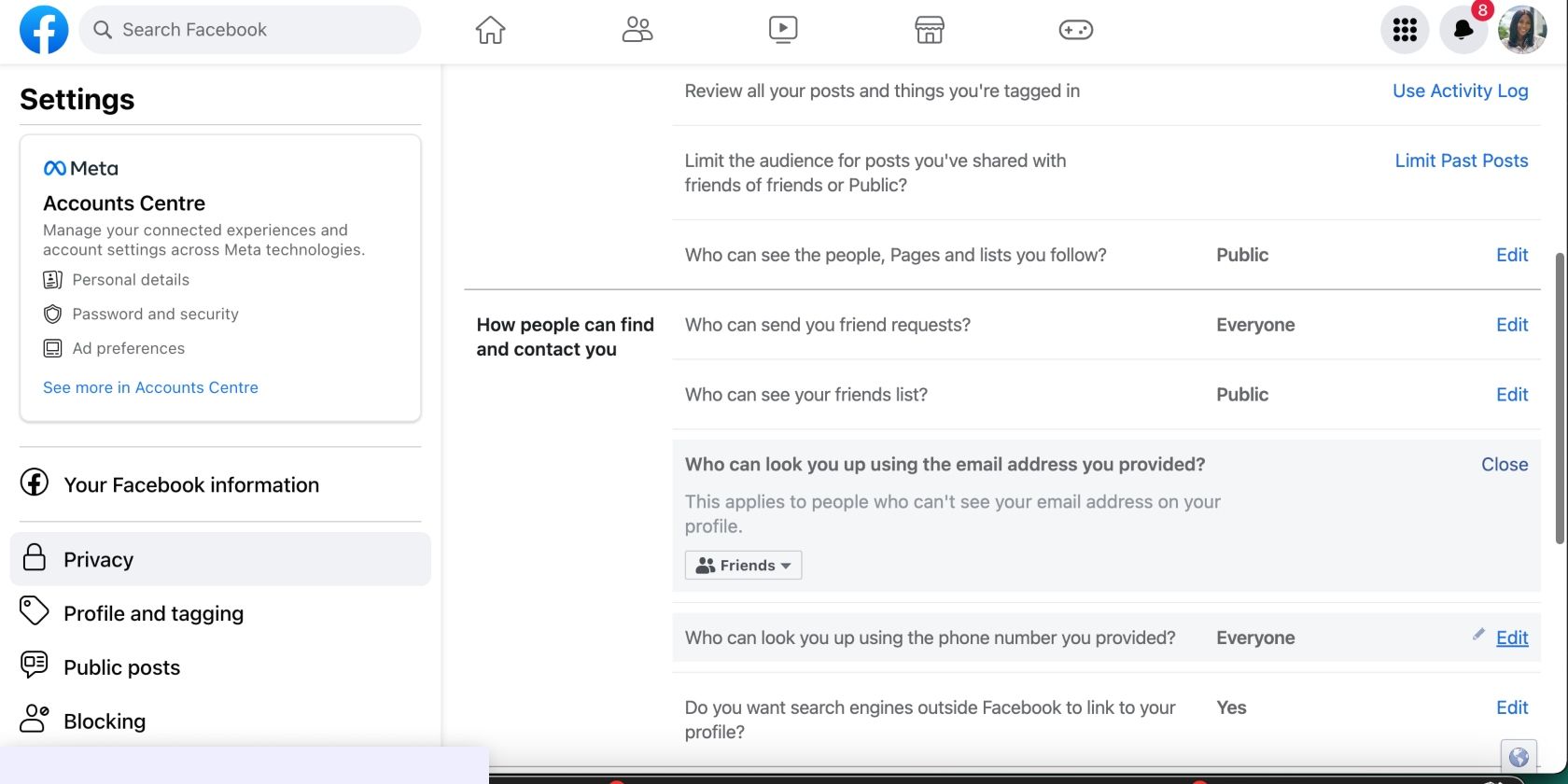
Not all Facebook posts are for everyone. When posting about your weekend shenanigans, the last thing you want is to be scolded by your parents or side-eyed by your manager. But you also want to be able to freely post what you want without worrying about the repercussions.
Fortunately, you can manage who can see your Facebook posts. Facebook allows you to change your post settings for each post so that it reaches the right audience. This is one of the Facebook privacy settings you should change now to make your profile more private. Please note that this setting affects future posts; settings for posts you shared in the past will remain the same.
- Go to yourProfile .
- ClickSettings and privacy , selectSettings , and choosePrivacy .
- Scroll down to theYour activity section and clickEdit next toWho can see your future posts?
- Choose theFriends option in thedrop-down menu . You can also chooseSpecific friends or exclude some people by selecting theFriends except option. ClickClose when you’re done.
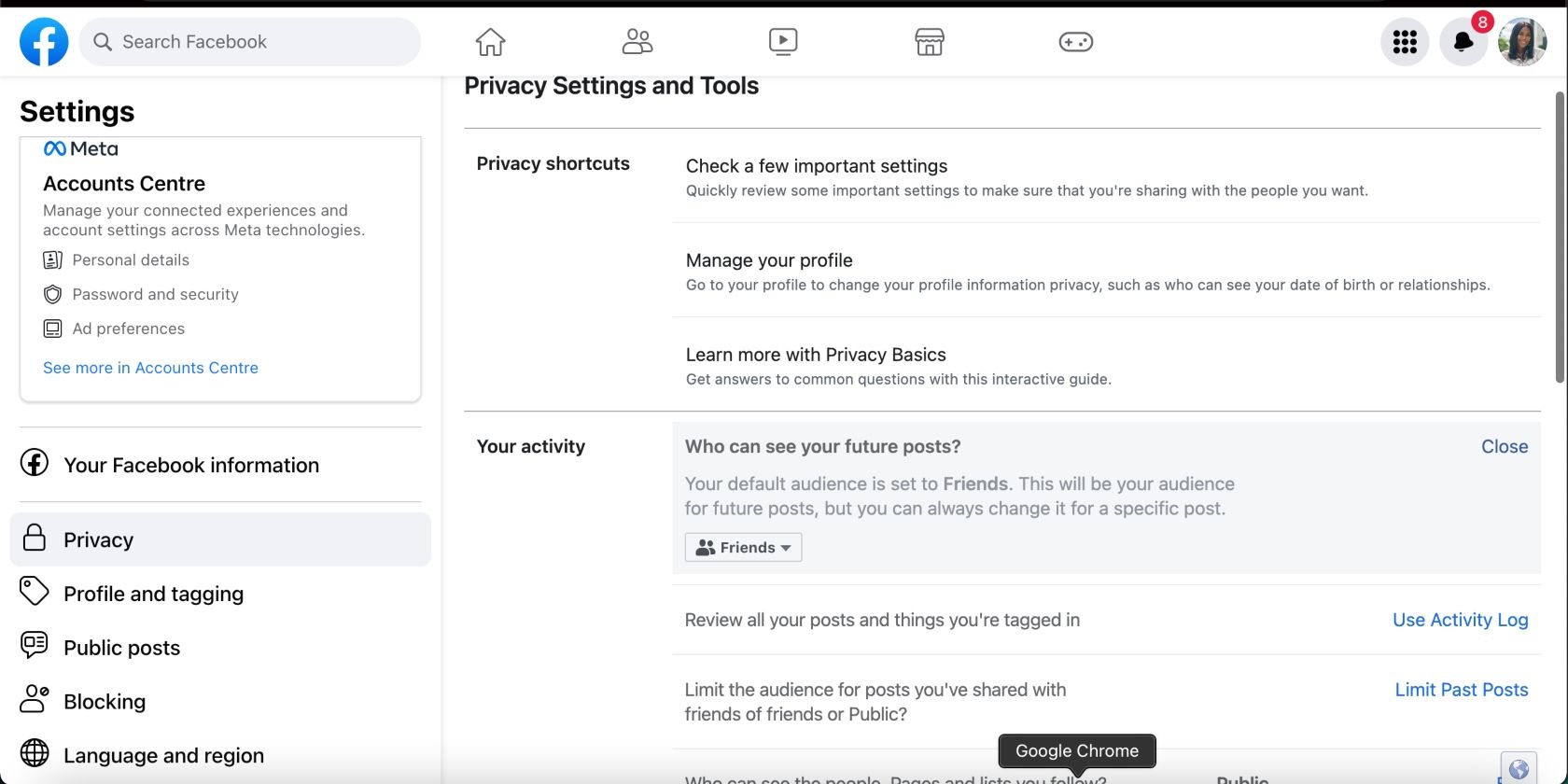
In the age of influencers and growing your social media accounts is a thing, there exists a group of Facebook users who want to keep a low profile. The benefits being that it comes with less bullying and harassment and makes for an overall pleasant experience.
Connecting with people you know and limiting who can find and view your profile also reduces the chances that someone will steal your photos to impersonate you online. So, for absolute peace of mind, you can stop strangers from seeing your Facebook profile.
- Title: Personal Space Controls: Block Stranger Viewers on Facebook
- Author: Michael
- Created at : 2024-09-05 09:22:09
- Updated at : 2024-09-06 09:22:09
- Link: https://facebook.techidaily.com/personal-space-controls-block-stranger-viewers-on-facebook/
- License: This work is licensed under CC BY-NC-SA 4.0.