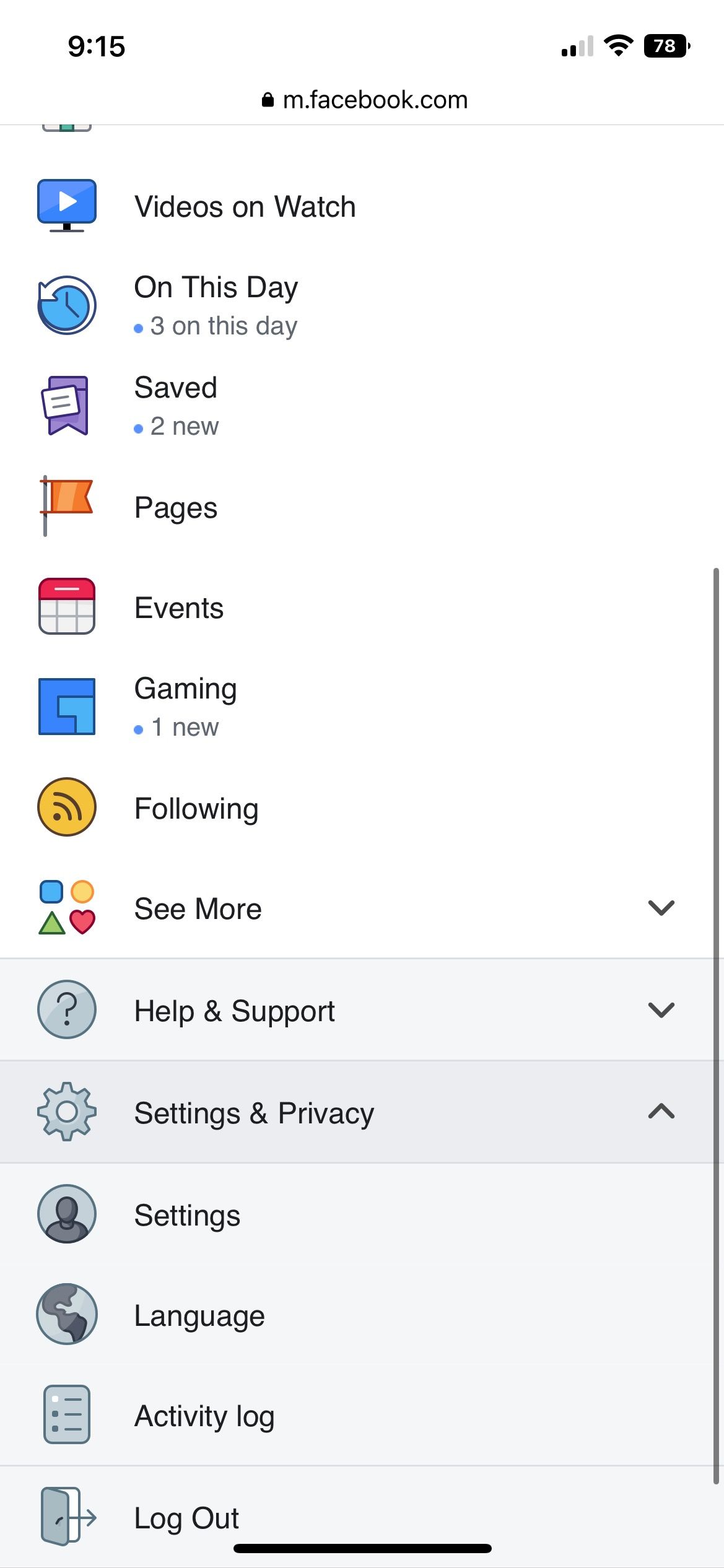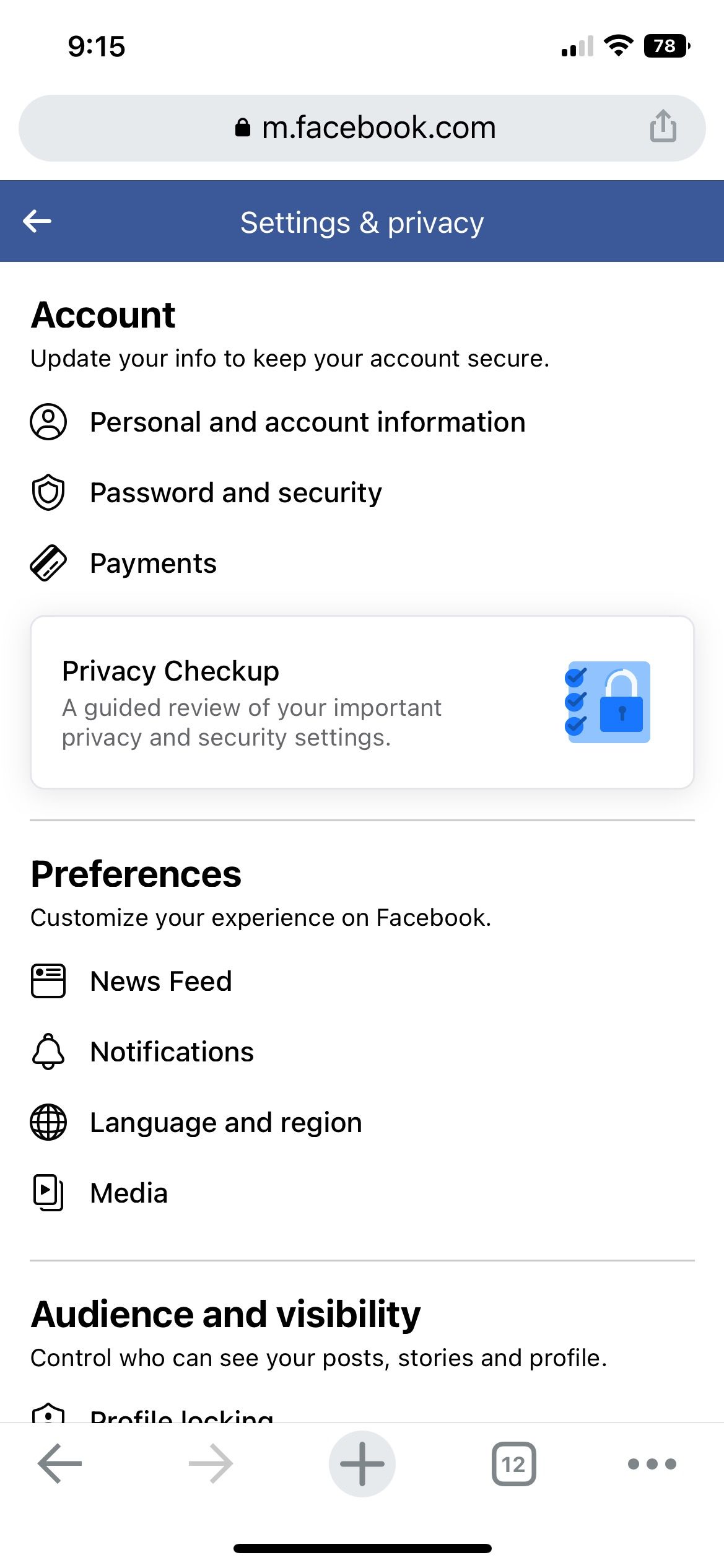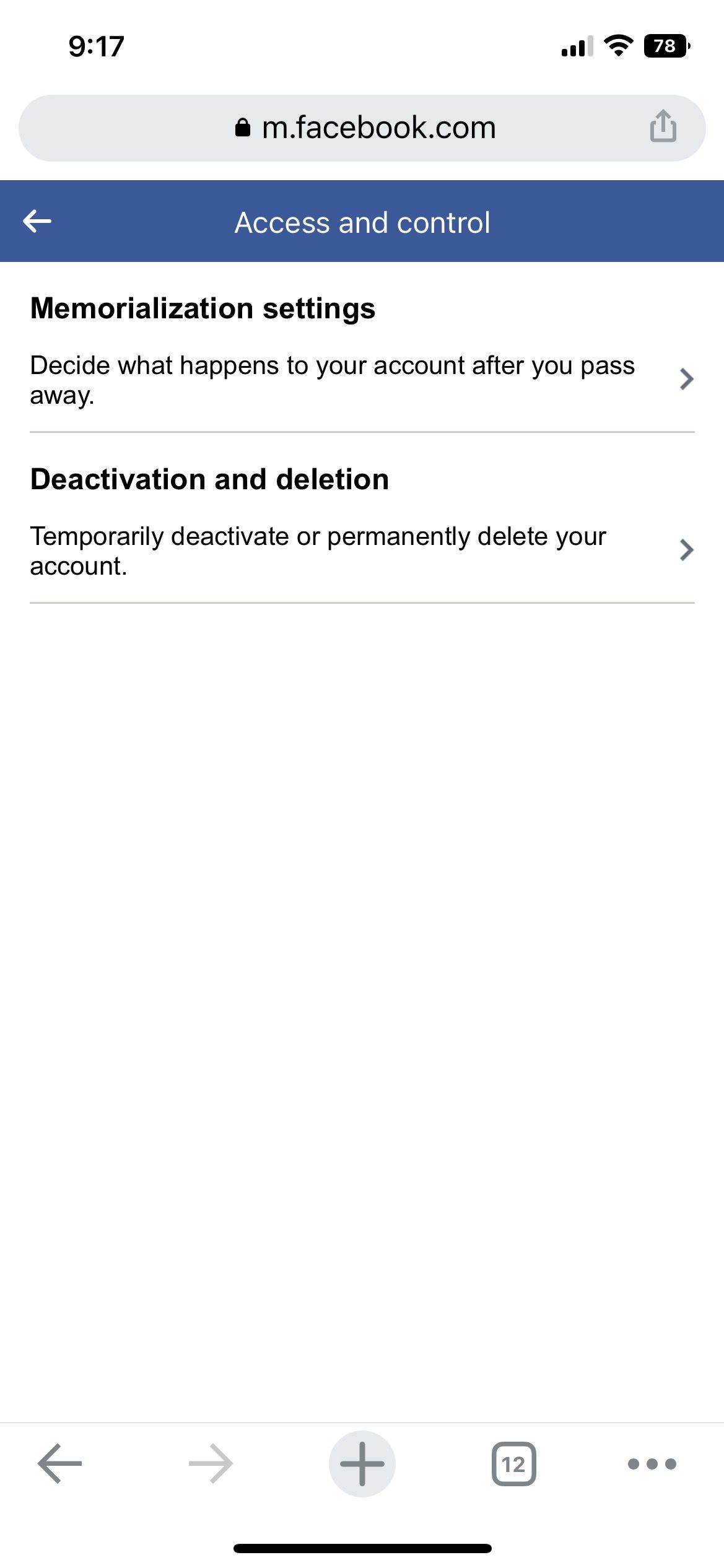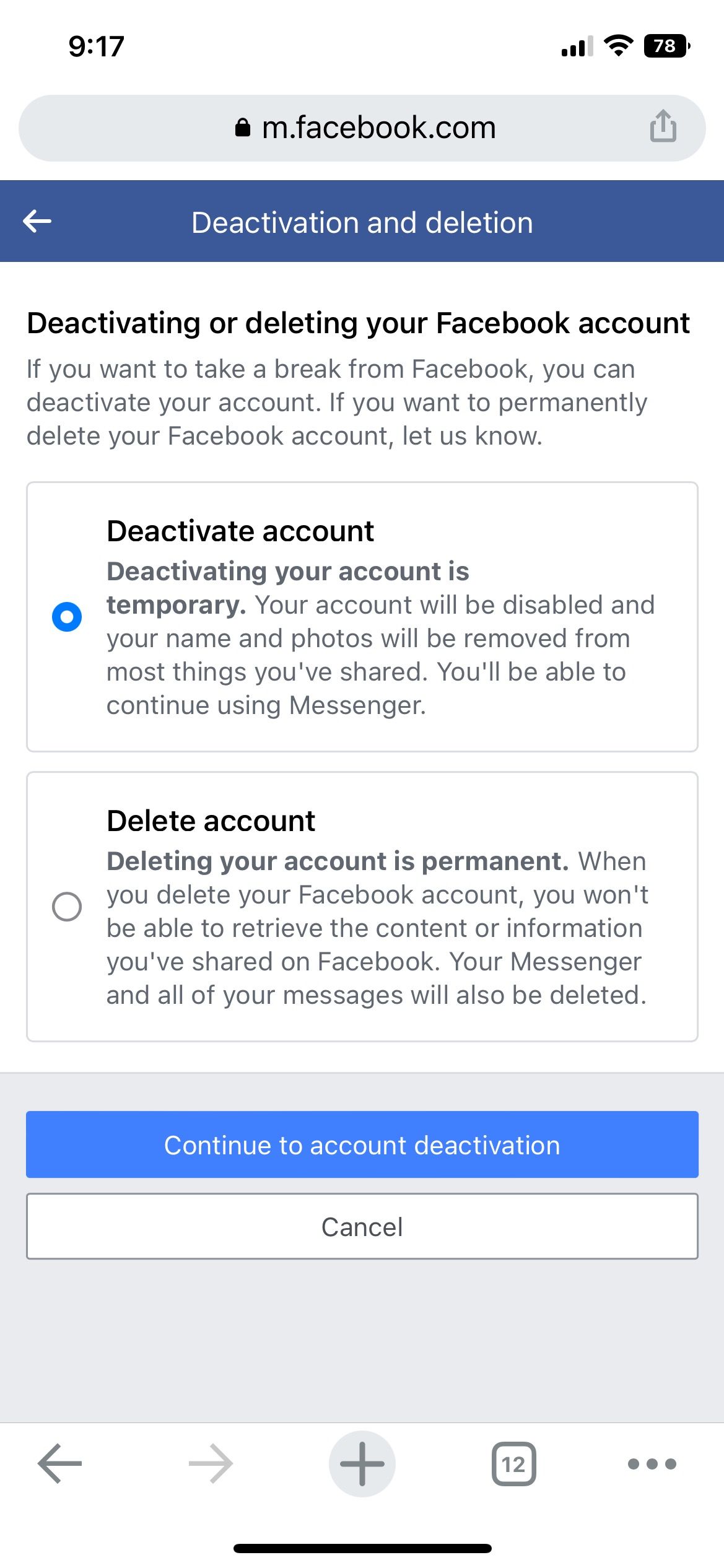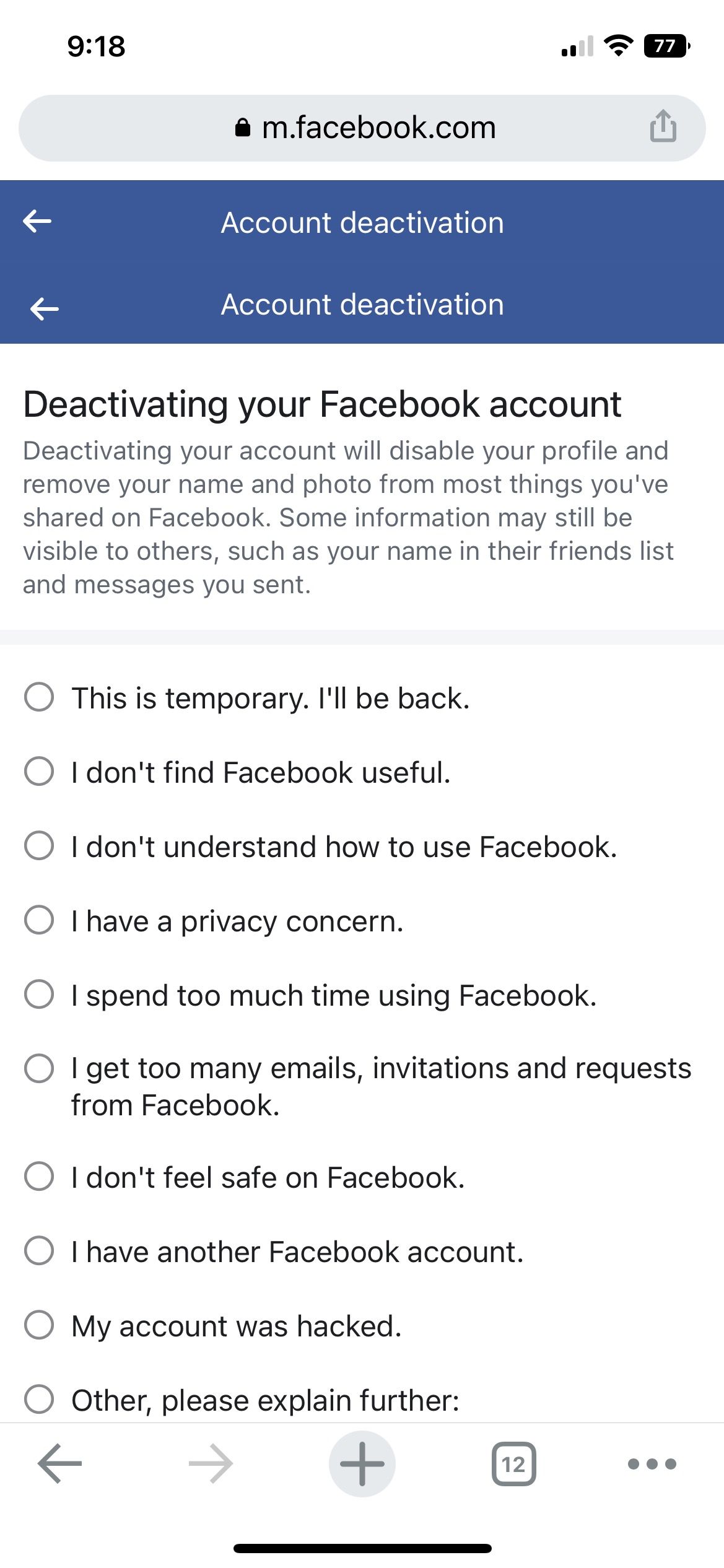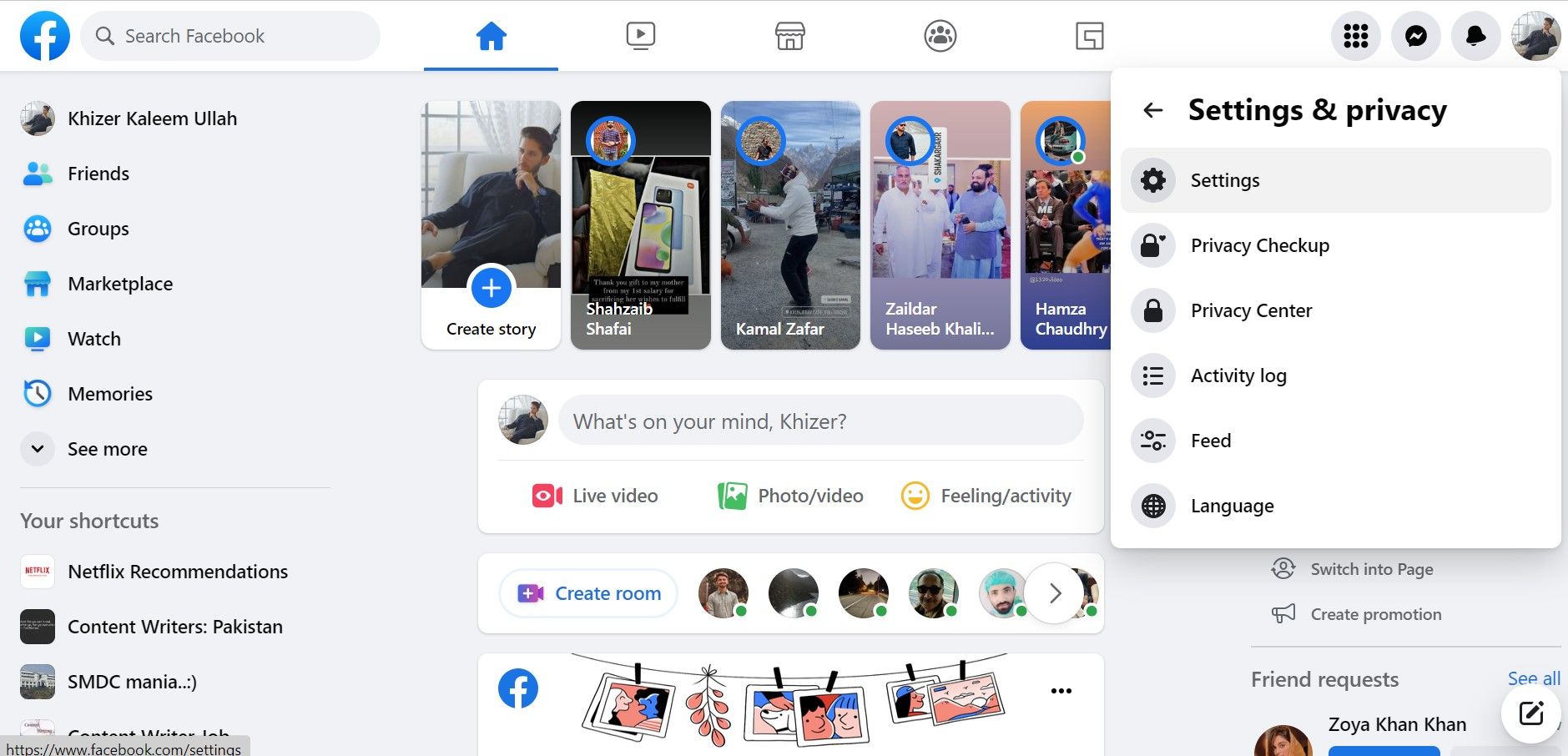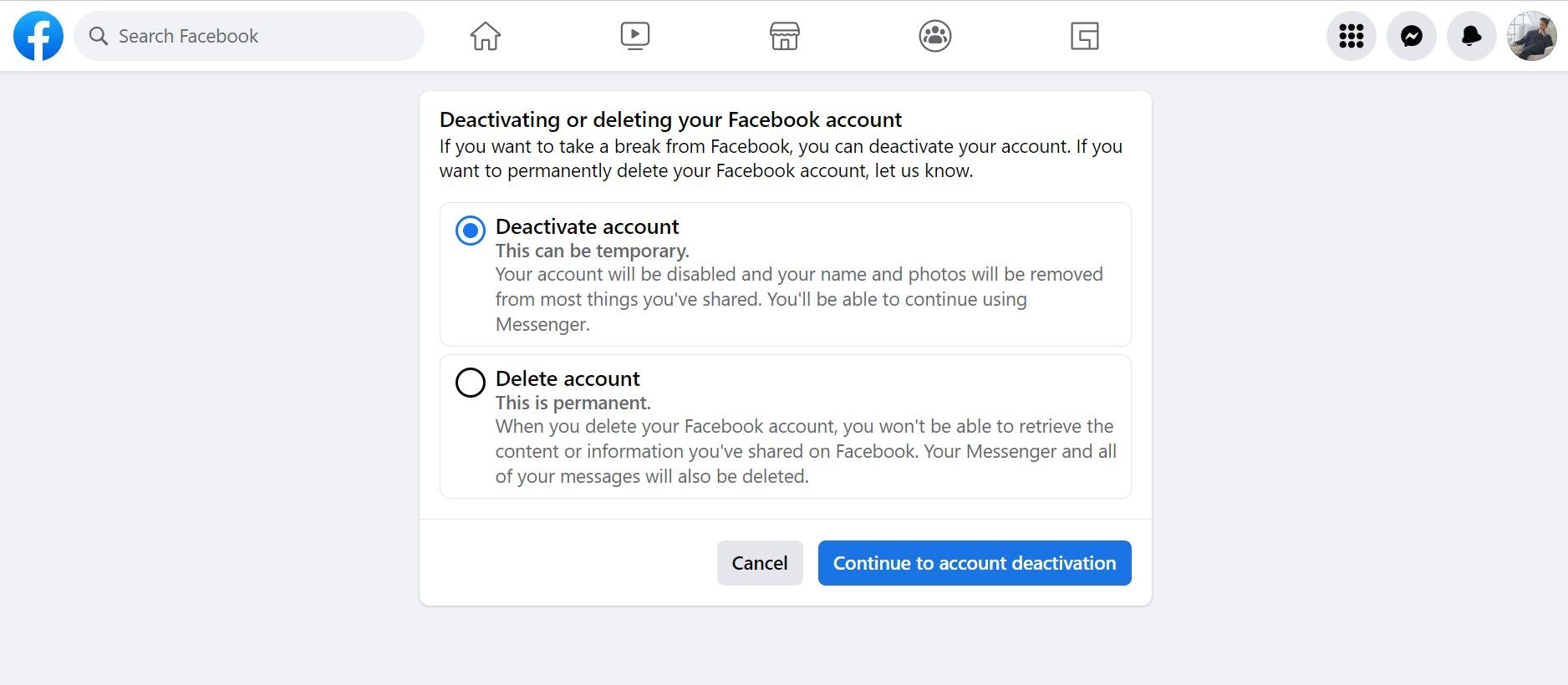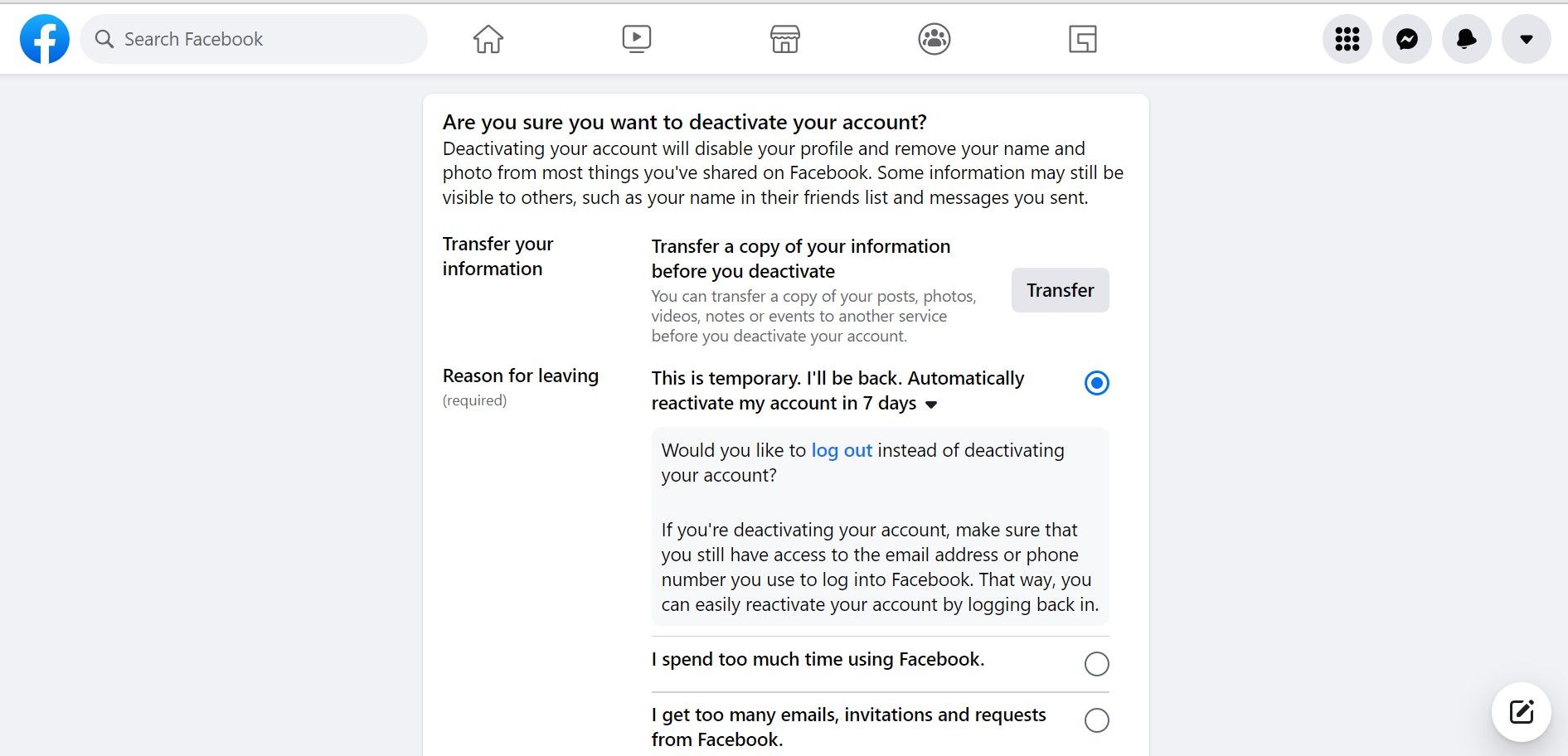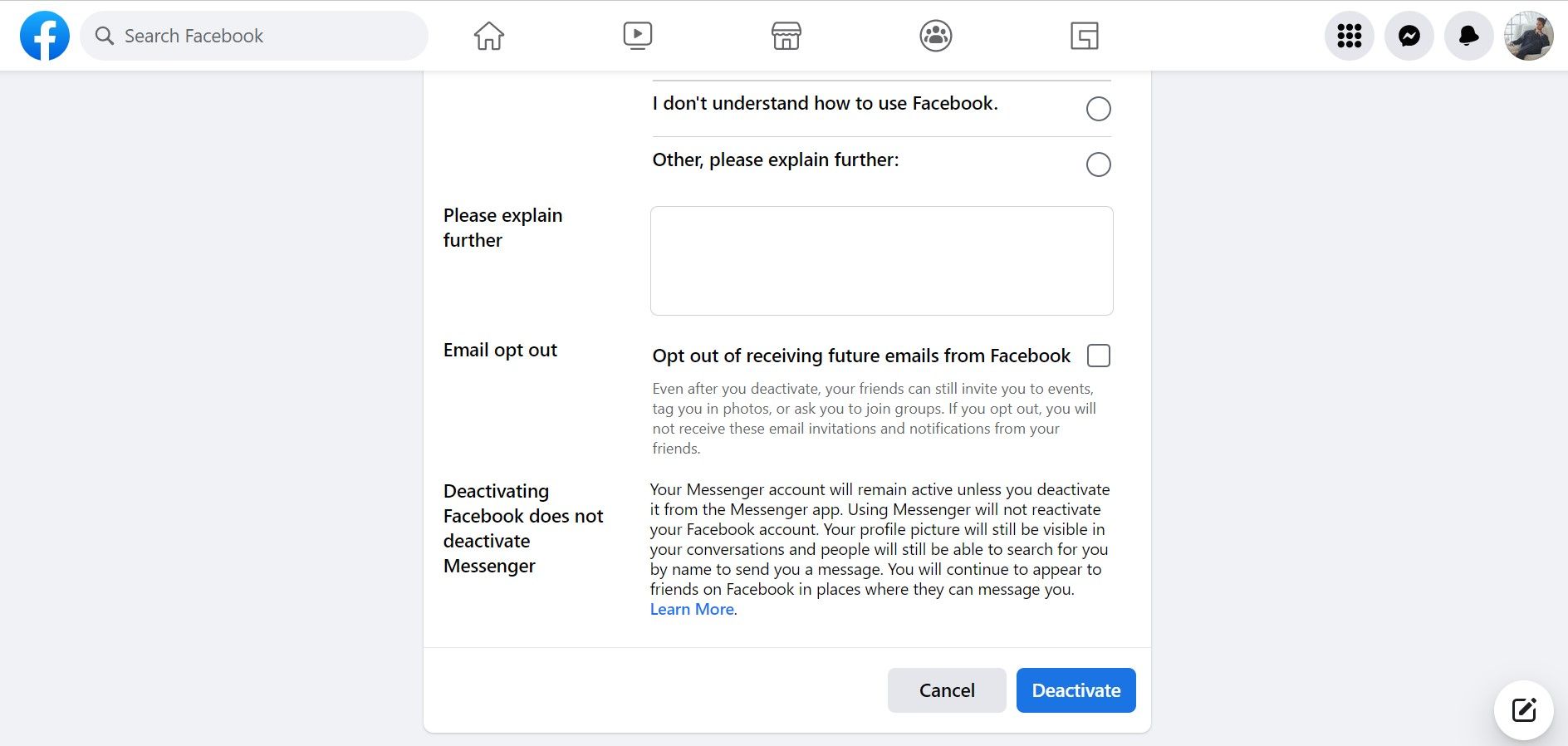Renewing Perspectives: The Journey Away From FB

Renewing Perspectives: The Journey Away From FB
When we talk about breaks, most people confuse it with the conventional art of taking breaks from work or family, but some people also need to take a break from social media, at least for a while.
How can something designed for entertainment become frustrating? Believe it or not, apps like Facebook can be pretty addictive, which leads to people feeling unwanted burdens and stress. You could also just find that the platform has become tiresome.
The only solution is to take a break and leave Facebook for a while. Here is a guide to everything you need to know about taking a break from Facebook.
Temporarily Deactivating Your Facebook Account: How It Works
Deactivating a Facebook account means that it becomes inactive and unavailable for use. As opposed to deleting your account, deactivation is temporary so can be used to take a break from the platform.
During the deactivation process, Facebook requests an estimated time for when you wish to come back. Choose the time you have in mind, or leave it to manual reactivation. There is no limit to how often you deactivate and activate your Facebook account. Similarly, you can also keep it deactivated for as long as you wish. Your account won’t be re-activated unless you do it yourself.
Facebook also gives users the option to log out instead of complete deactivation, but you will receive email notifications, and people can find and tag you in Facebook content. This is not a recommended practice, especially for those wanting a break from Facebook. Users who plan to take a permanent break by account deletion can log back within 30 days to stop the process.
In addition, the following things happen when you deactivate your Facebook account…
No Visibility
Your account is no longer visible to other users—even if they search for it. Having no visibility means that people won’t be able to connect with you, share posts or mention you in their comments on Facebook.
Once your account has been deactivated, the platform does not let otherstag you in their Facebook photos . Some people deactivate their Facebook account for privacy.
No Notifications
If you deactivate your Facebook account, you won’t be receiving Facebook notifications anymore.
You can even opt out of or adjust receiving email notifications for a deactivated account. This gives you time to relax and relieves the stress of opening the app every now and then.
Adjusted Messages and Comments
After the deactivation of your account, your comments will be visible on Facebook but with plain text and a default icon. No one will be able to open your profile and send you messages.
Since Facebook is connected to Messenger (a separate app), your contacts will still be able to send you messages and calls. You don’t want that either? You candeactivate your Messenger account as well.
How to Deactivate Your Facebook Account
Taking time off from Facebook seems like an effective stress reliever, right? But you should follow the proper steps. Here is how you can deactivate your Facebook account through the mobile app and desktop:
Via Mobile
If you are using a mobile, follow this method to deactivate your Facebook account.
Close
Open Facebook on your mobile browser.
TapMenu on the bottom right of the screen to open a list of features and settings offered by Facebook.
Go toSettings & Privacy and then chooseSettings .
FromAccount , go toPersonal and account information .
Next, tap theAccess and Control option. It covers everything from your Facebook memorialization settings to deactivation and deletion options.
SelectDeactivation and Deletion to choose between both. There is a difference betweendeactivating and deleting your Facebook account . To take a temporary break, chooseDeactivate Account .
TapContinue to Account Deactivation .
Re-enter your Facebook password and pressContinue .
Facebook asks its users to pick a reason why they are leaving. Choose whatever fits best, or write a customized message. TapContinue when you are done.
Facebook will ask you to take a break by logging out or deciding to deactivate. Scroll down to see the deactivation menu.
UnderReactivating Your Account , choose the time when you wish to come back.
Next, change your Group, Messenger, and Information settings. Also, check the box that saysopt-out of receiving future notifications from Facebook to completely cut off any form of social engagement.
TapDeactivate My Account , and Facebook will automatically log you out.
Download: Facebook foriOS |Android
Via Desktop
To deactivate Facebook using a browser, openFacebook and log in to your account.
- After logging in, you will be directed to your Facebook Home page.
- Scroll and click your display picture in the top right corner of your screen. A drop-down menu will open with several features and settings.
- ClickSettings & Privacy to open a new menu and selectSettings .

- From the menu on your left, navigate toPrivacy and clickYour Facebook Information . This section contains all the settings to delete the account or download your information.
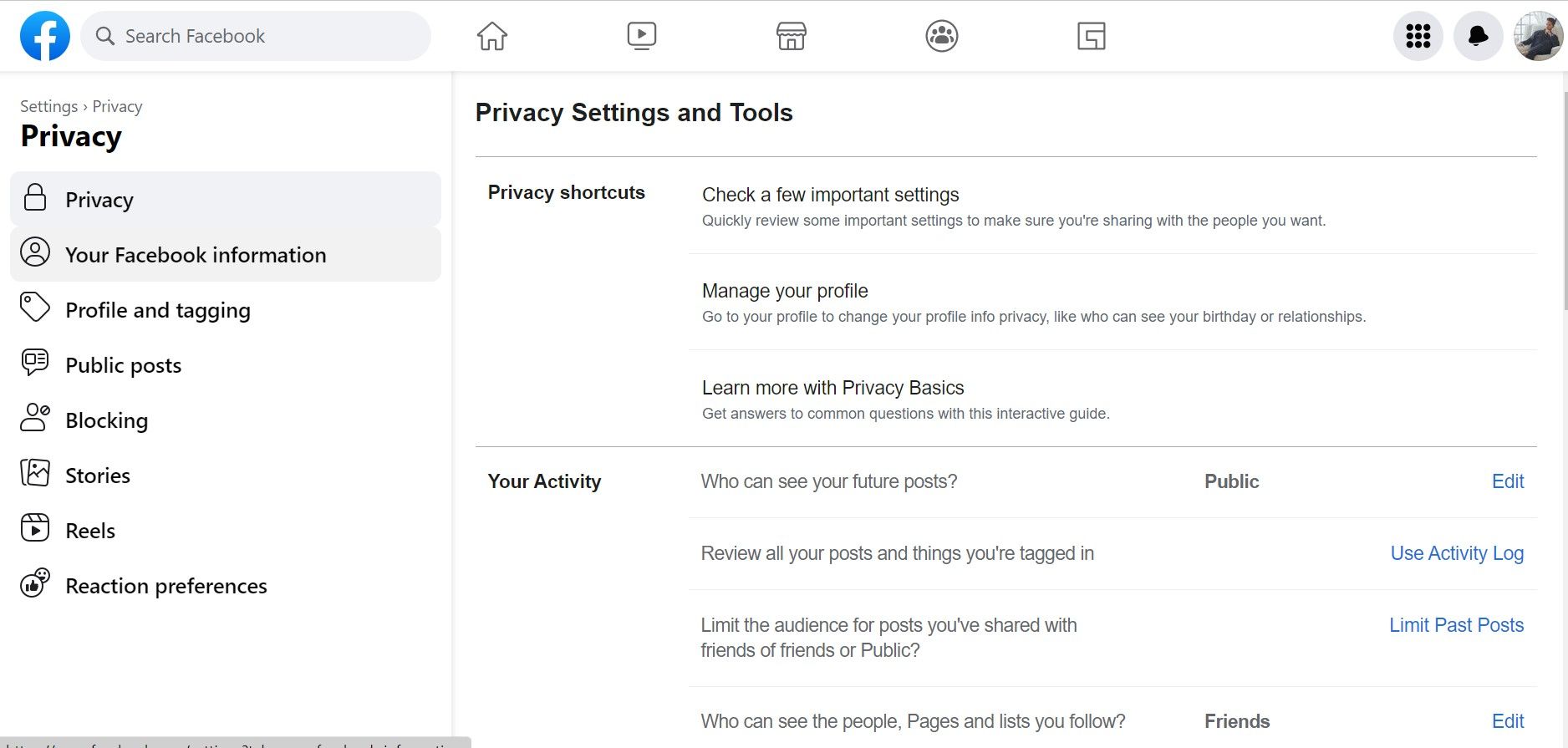
5. Scroll down toDeactivation and Deletion and pressView .
- In this section, you can deactivate or delete your account. Select theDeactivate Account option, and tapContinue to Account Deactivation .

- Enter your password and tapContinue .
- Choose a reason why you want to deactivate your account. Facebook also offers the option toTransfer Your Information andReason for Leaving .

- Scroll down and check toOpt out of receiving future emails from Facebook to block notifications.
- SelectDeactivate , and you’ll be logged out of Facebook.

You can use a similar method to deactivate Facebook using a browser on a mobile phone or a Chromebook.
How to Reactivate Your Facebook Account
After a while, you might feel relaxed enough to resume your activities on Facebook. Users who deactivate their Facebook account have the option to reactivate it.
You will get all your data and messages back on Facebook. Reactivating your Facebook account is quite simple. It will automatically reactivate at the given time you select while deactivating your account.
You can also log back in whenever you feel like it. Accounts that have been put for permanent deletion can be restored as well if the person logs in before the period is over.
Give Your Mind a Break by Deactivating Facebook
Your experience on Facebook can be a bit too engaging and time-consuming. You might need to take a break from your intense browsing sessions and just relax.
Deactivating your Facebook account is a great way to avoid distracting notifications. You can deactivate your Facebook account from your mobile and desktop.
There is no limit to how many times you deactivate your account. Simply set your desired account reactivation time, or come back whenever you want.
Also read:
- [Updated] In 2024, Integrating Playlist Videos From YouTube on Websites
- [Updated] Streamlined Techniques to Record Screen Dialogue
- 2024 Approved The Future of PC Gaming Meet EIZO's CG318-4K
- ASUS MG28UQ Elevating Your Visual Experience to New Heights for 2024
- Best Screen Replay Applications for Windows/macOS
- Breaking Down Walls of Time for NBA Watchers
- Bypass Lost Phones' Security: Fastest Way to FB without Phone
- Comparative Study: Oculus Account Security Features
- Concealing Digital Footprints on Facebook From Strangers
- Constructive Habits for Reducing Online Social Engagement
- Could Fun on FB Be Covering Up Hidden Dangers?
- Cross-Border Communication Strategies for Multilingual FB Posts
- Crossing Paths: Increased Bond Between Facebook & Instagram
- Gratis Online Konverter: MOV Nach WMA Mit Movavi - Kostenlos
- In 2024, Essential Tips for Audio Gradual Decline in Premiere Pro
- In 2024, Remove Device Supervision From your Apple iPhone X | Dr.fone
- Lava Yuva 2 Pro Bootloop Problem, How to Fix it Without Data Loss | Dr.fone
- Min/Max CPU States: Navigating Windows Power Control
- What's Your Platform of Choice? Let's Find Out!
- Title: Renewing Perspectives: The Journey Away From FB
- Author: Michael
- Created at : 2024-12-06 16:39:50
- Updated at : 2024-12-12 22:45:19
- Link: https://facebook.techidaily.com/renewing-perspectives-the-journey-away-from-fb/
- License: This work is licensed under CC BY-NC-SA 4.0.