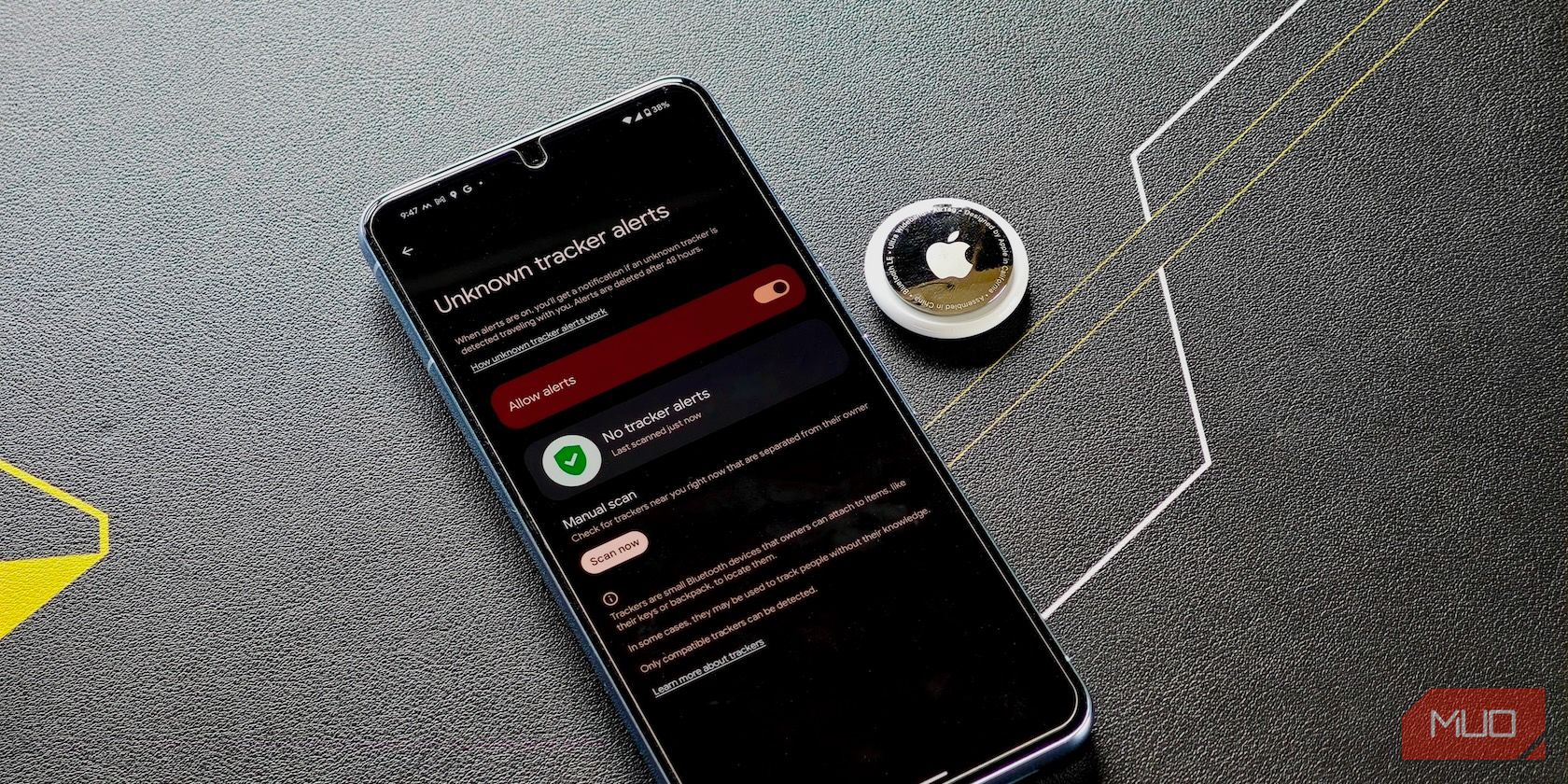
Reveal Your Location: A Step by Step Guide for FB Users

Reveal Your Location: A Step by Step Guide for FB Users
We often have to share our location with our loved ones when we are traveling to meet them. Several apps allow you to share your location with others, but Messenger makes it super simple.
Here, we will explain how to share your live location and pin any desired location using Facebook Messenger.
Disclaimer: This post includes affiliate links
If you click on a link and make a purchase, I may receive a commission at no extra cost to you.
How to Share Your Live Location in Facebook Messenger
To share your live location via Facebook Messenger, follow these steps:
- Launch the Facebook Messenger app.
- Open the contact you want to share your location with.
- In the bottom-left corner, click thePlus (+) icon.
- Tap on theDirection (arrow) symbol.
- Tap on theContinue button.
- Permit Messenger to use your location.
- Tap on theStart Sharing Live Location button.
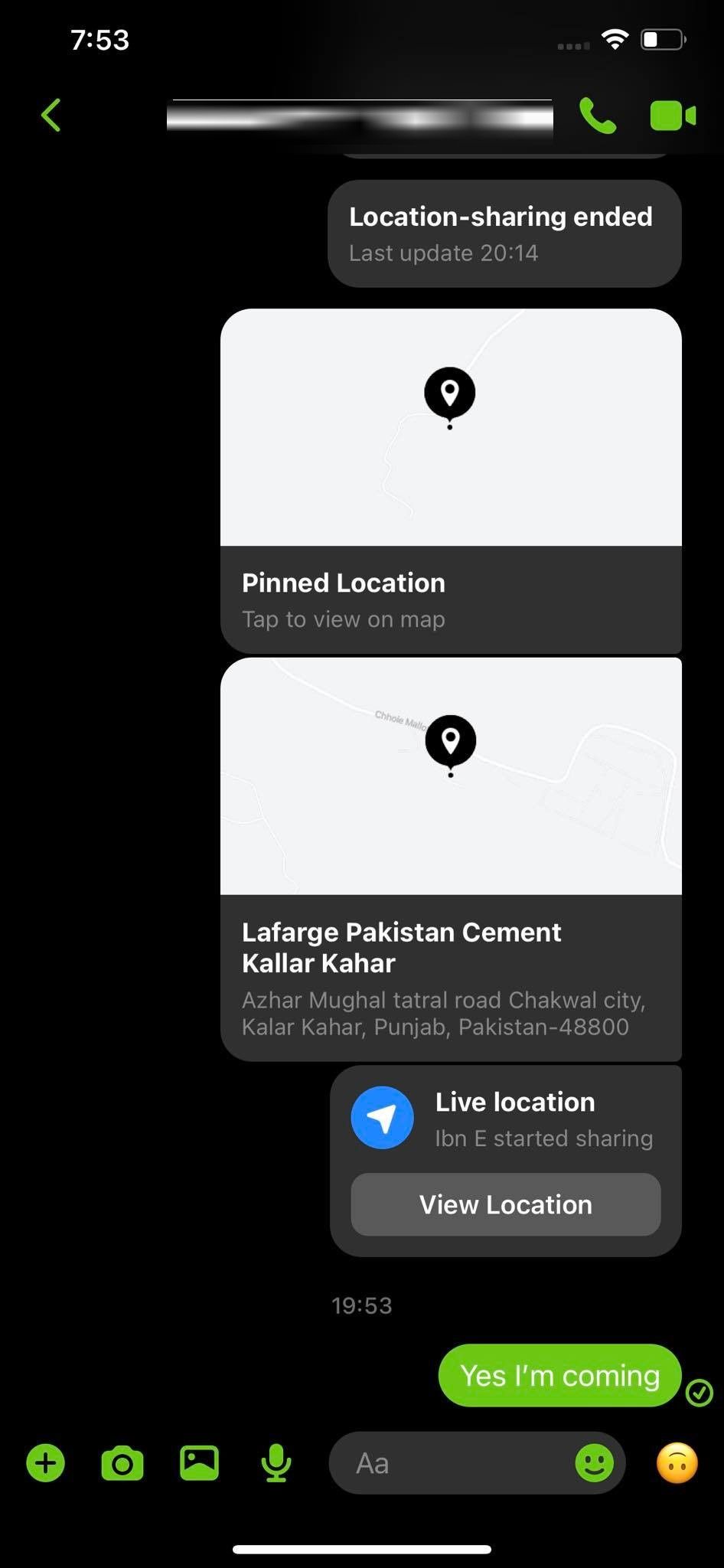
![]()
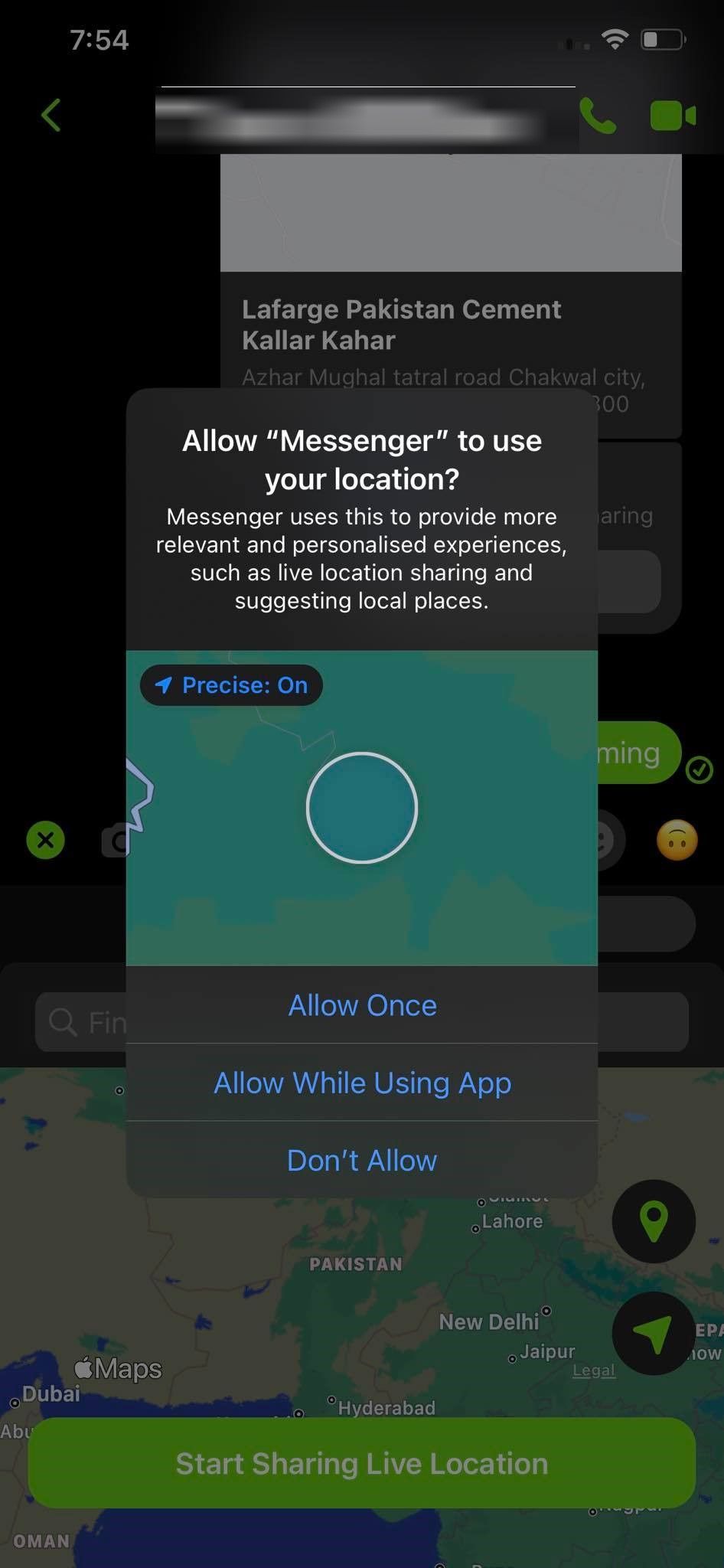
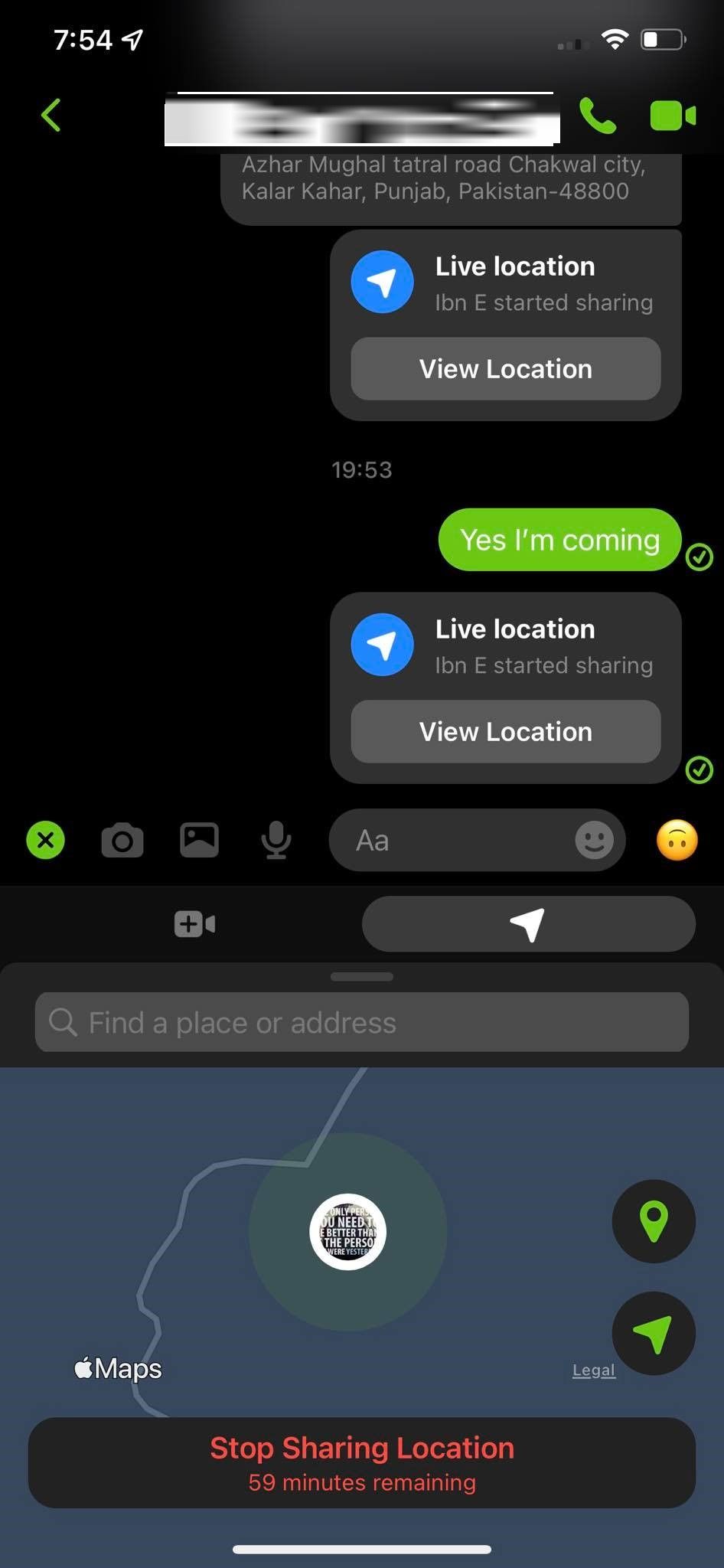
Close
By following the above steps, you will be able to send your live location to your contact. Your location will update in real-time, so the person you’ve shared it with can follow your progress.
Once you reach your destination or you want to stop sharing your live location, click onStop Sharing Location .
How to Share a Pinned Location in Facebook Messenger
Facebook Messenger also allows you to share any other point on the map instead of your current location by pinning it.
Follow these simple instructions to send a pinned location:
- Launch the Facebook Messenger app and open a chat with the person you want to share your location with.
- Next, tap on thePlus (+) icon in the bottom-left corner.
- Tap on thePin icon on the map.
Here, you have two ways to pin a specific location. Either manually drag the pin to your desired location and hit theSend Location button or enter a location in the search field and hit theShare icon next to it.
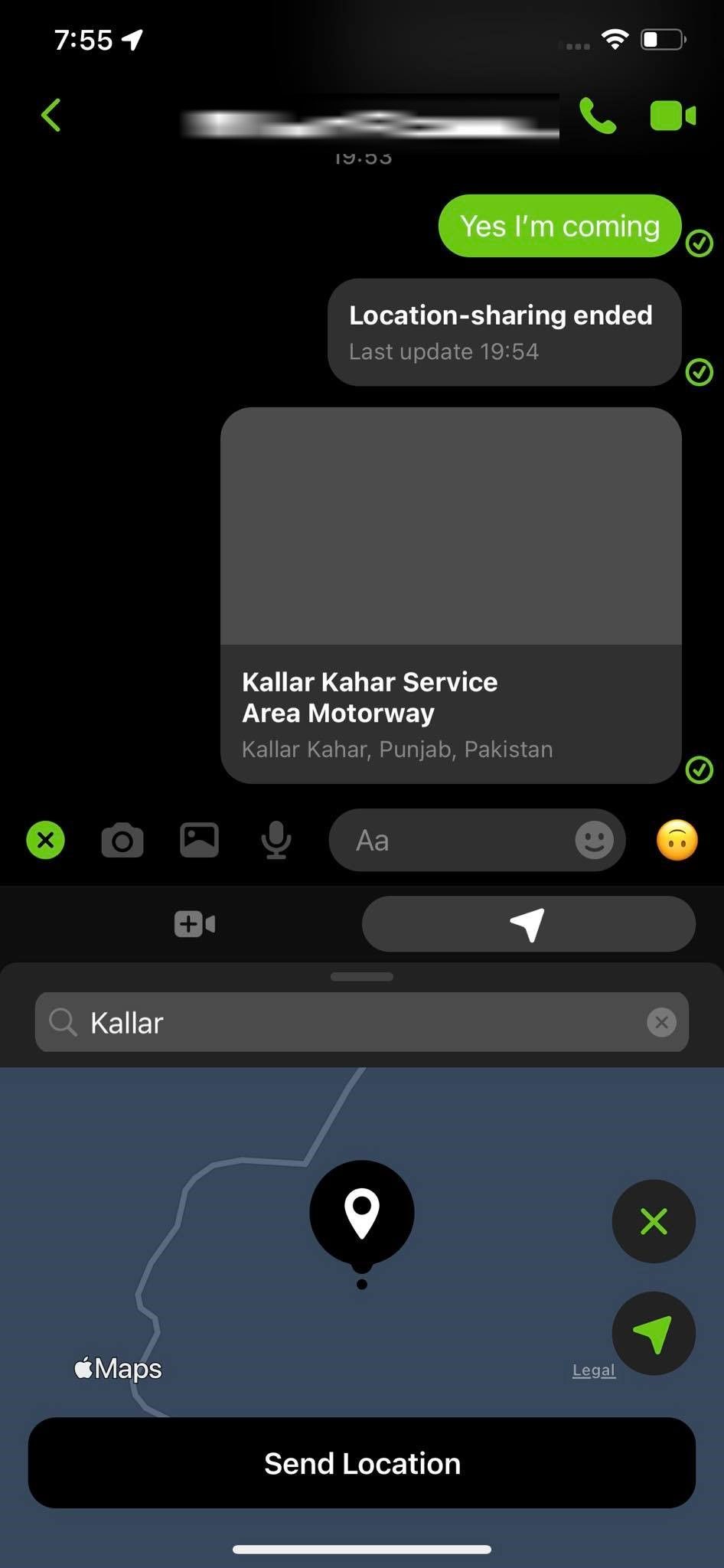
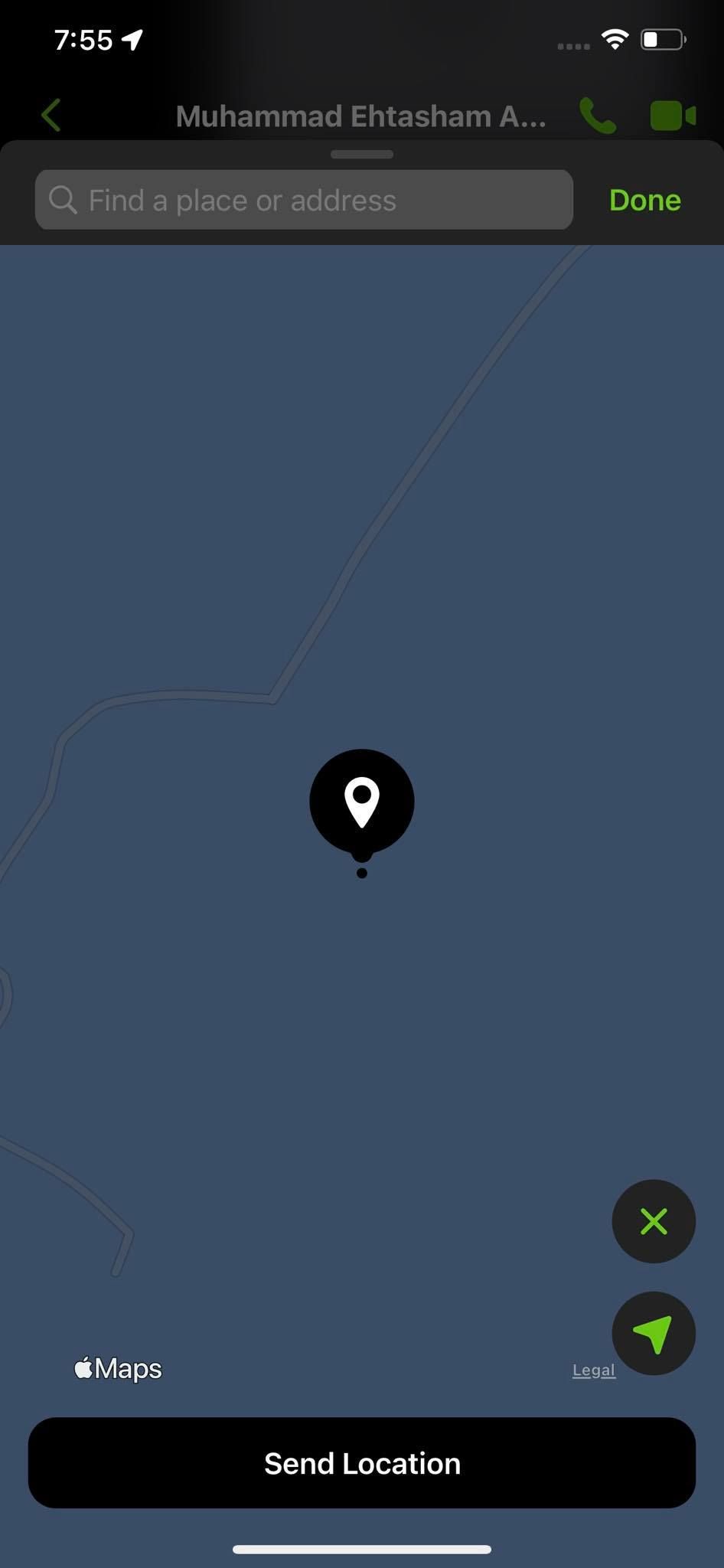
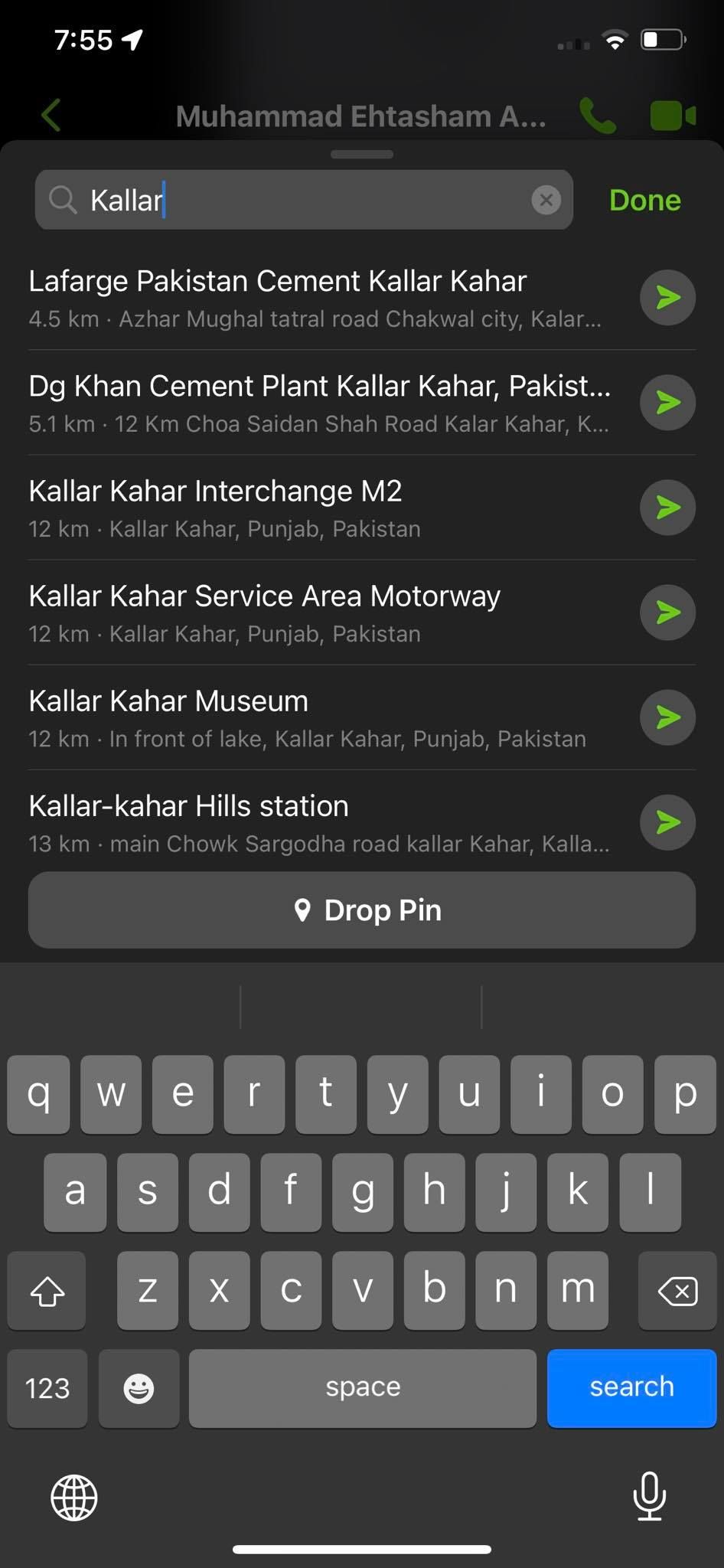
Close
This is how you can easily share your live location or pin a random one easily. After sharing your location, make a habit ofdeleting your Facebook location history so that Facebook won’t be able to spy on you for too long.
Share Live Location or Pin It Through Facebook Messenger
Whether you’re sharing your live location or a pinned position, Facebook Messenger makes navigation easier for you and your loved ones.
Besides Messenger, A few other Android apps also allow you to find your friends via GPS, such as Glympse, Family Locator, Geo Tracker, etc.
Also read:
- [New] In 2024, Ultimate Innovation in Desktop Computers
- [Updated] Essential GB Games Selecting PC Emulators to Simulate GBA Perfectly for 2024
- [Updated] FrameGauge Evaluator Suite
- 2024 Approved Navigate to Exciting Windows 11 Gaming World
- 8 Best Apps for Screen Mirroring Oppo A1x 5G PC | Dr.fone
- At Leading Annual Summit, ABBYY Showcases Advanced ML and AI Technologies for Future Success
- FB, Twitter & Snapchat: Key Players in JB's Vaccine Campaign
- How To Fix OEM Unlock Missing on Realme 11X 5G?
- How To Unlock SIM Cards Of Vivo Y78+ Without PUK Codes
- Is Facebook Set to Sever Ties with Giphy Soon?
- Master the Fixes: Ensuring Smooth Gameplay of Diablo N in Cross-Platform Play
- Navigating a Less Distracted Digital World by Reducing FB Reels
- Navigating the Social Labyrinth of Facebook Inquiries
- Portal’s Leap Into Mobility with Go Update
- The Future Beckons as Meta Drops Tests on Popular Platforms
- Tracing My Digital Footprint: The Inception of Facebook Usage
- When Will the Gavel Fall? Anticipating Facebook's Judgment on Trump
- Title: Reveal Your Location: A Step by Step Guide for FB Users
- Author: Michael
- Created at : 2024-10-15 21:33:53
- Updated at : 2024-10-20 19:06:43
- Link: https://facebook.techidaily.com/reveal-your-location-a-step-by-step-guide-for-fb-users/
- License: This work is licensed under CC BY-NC-SA 4.0.