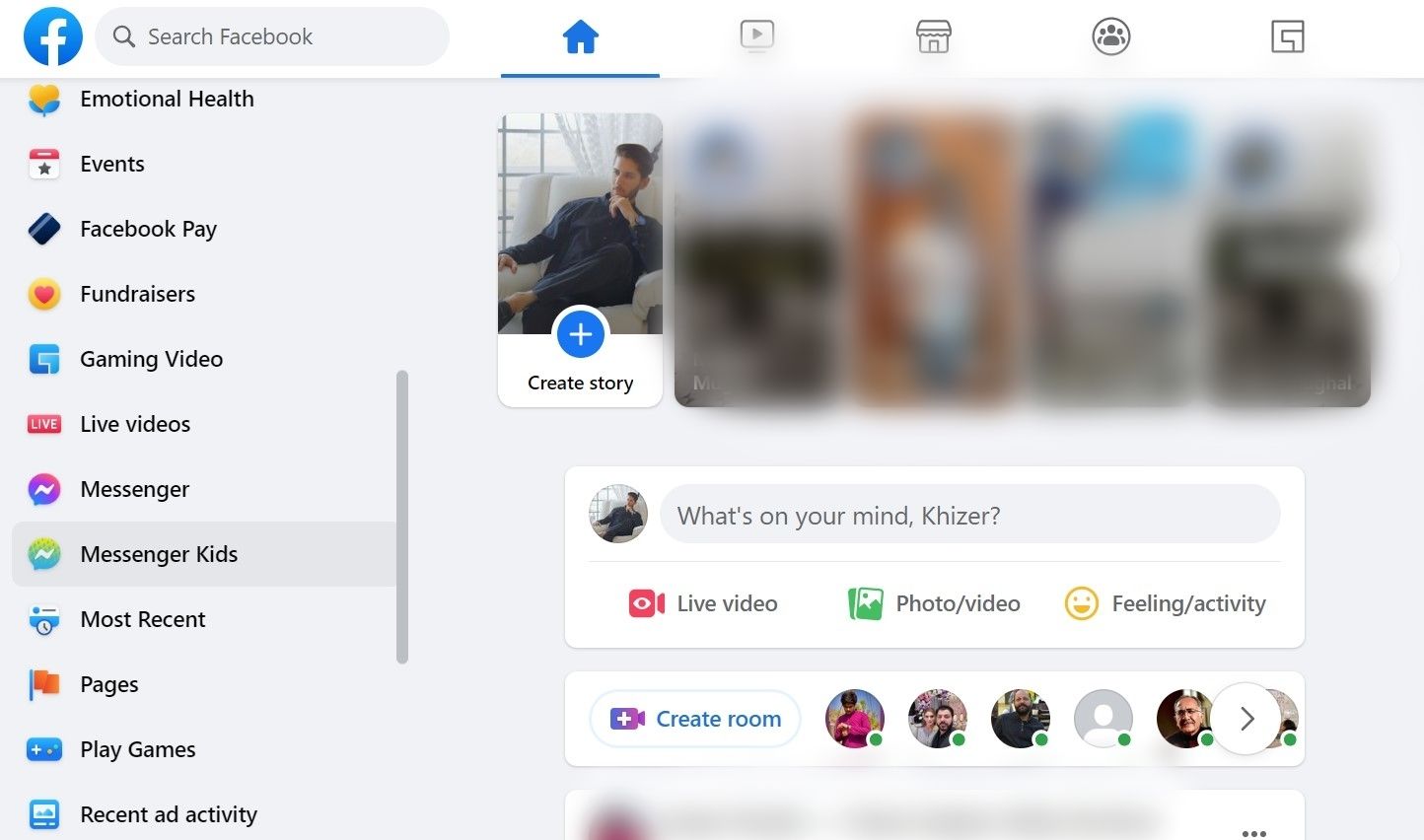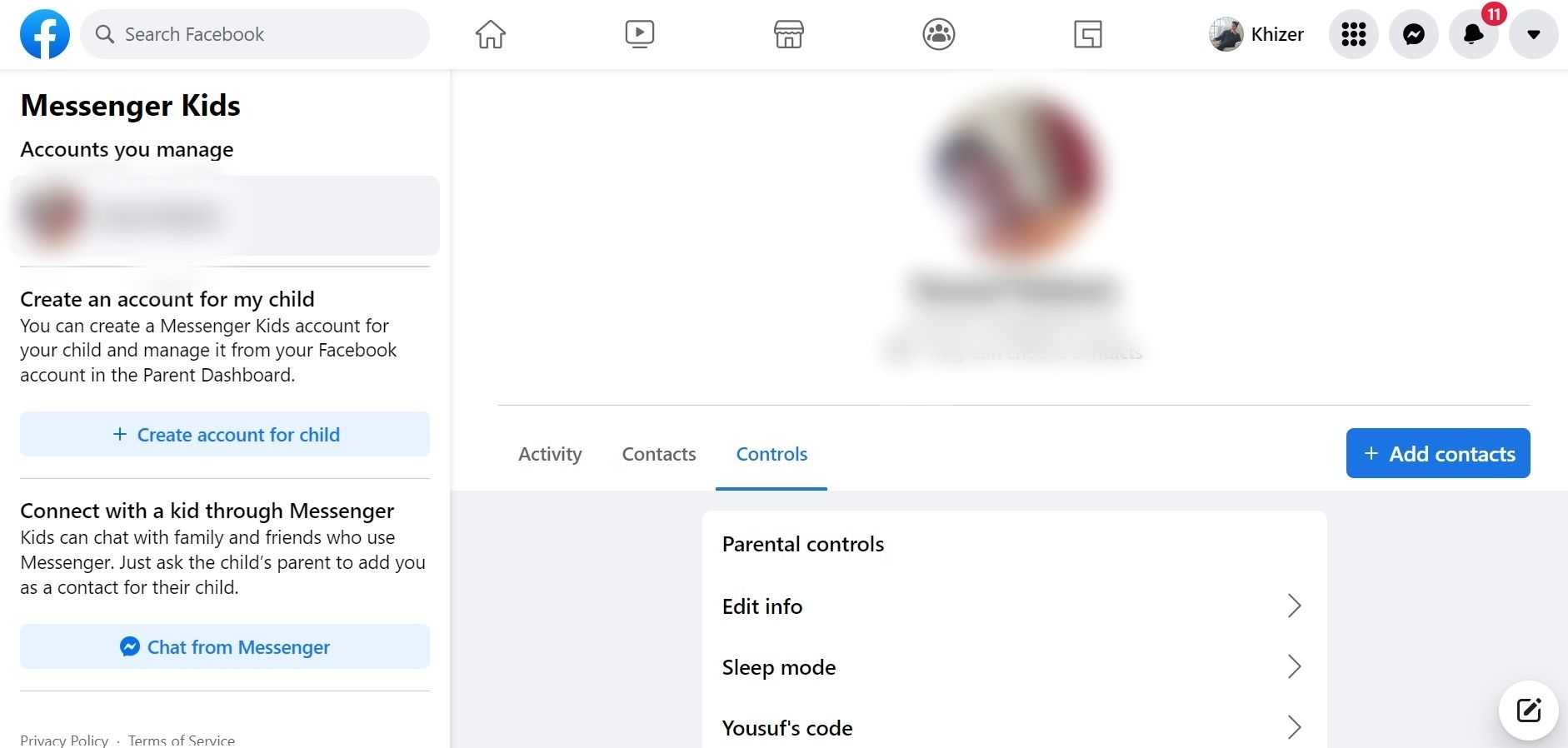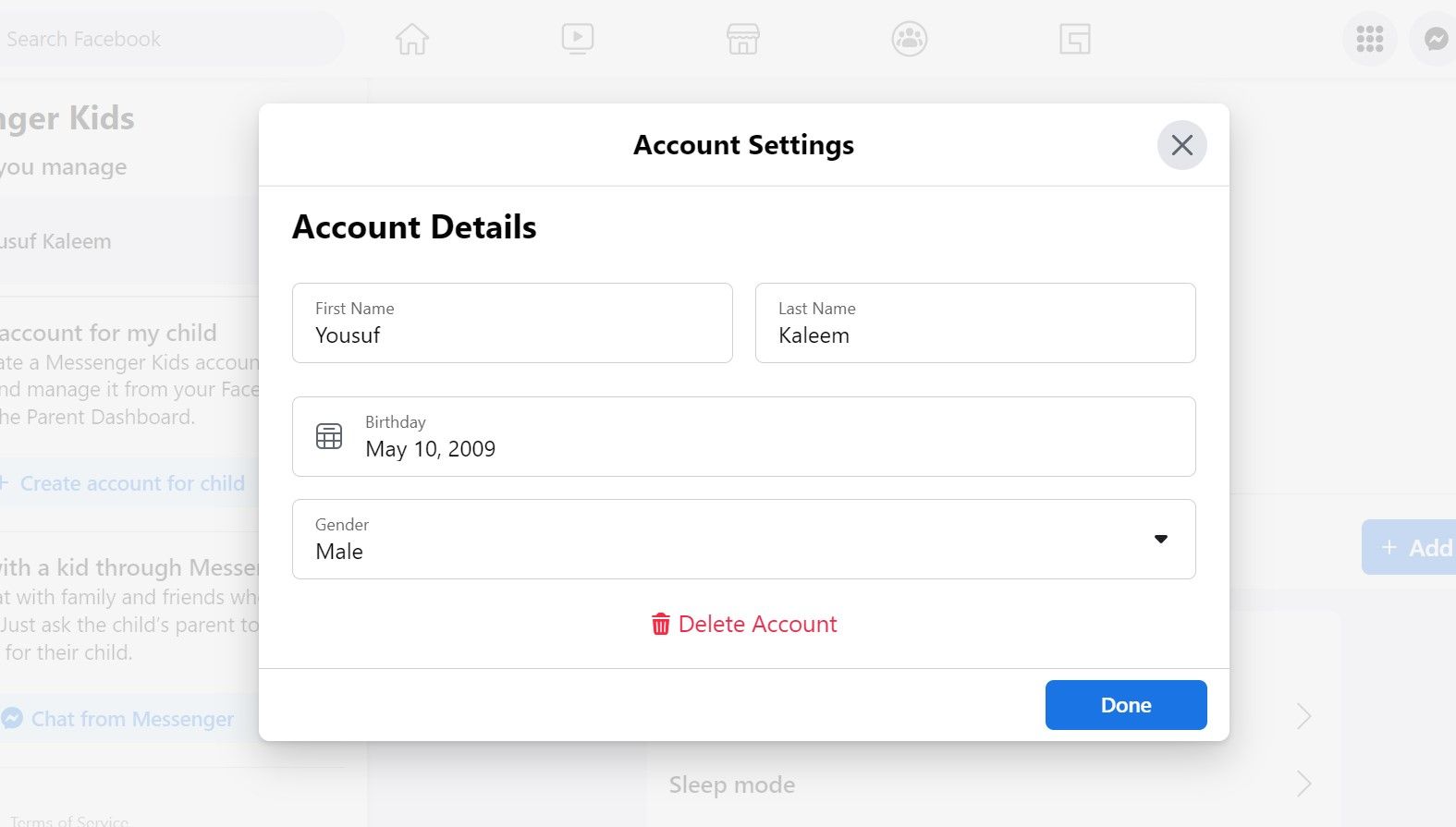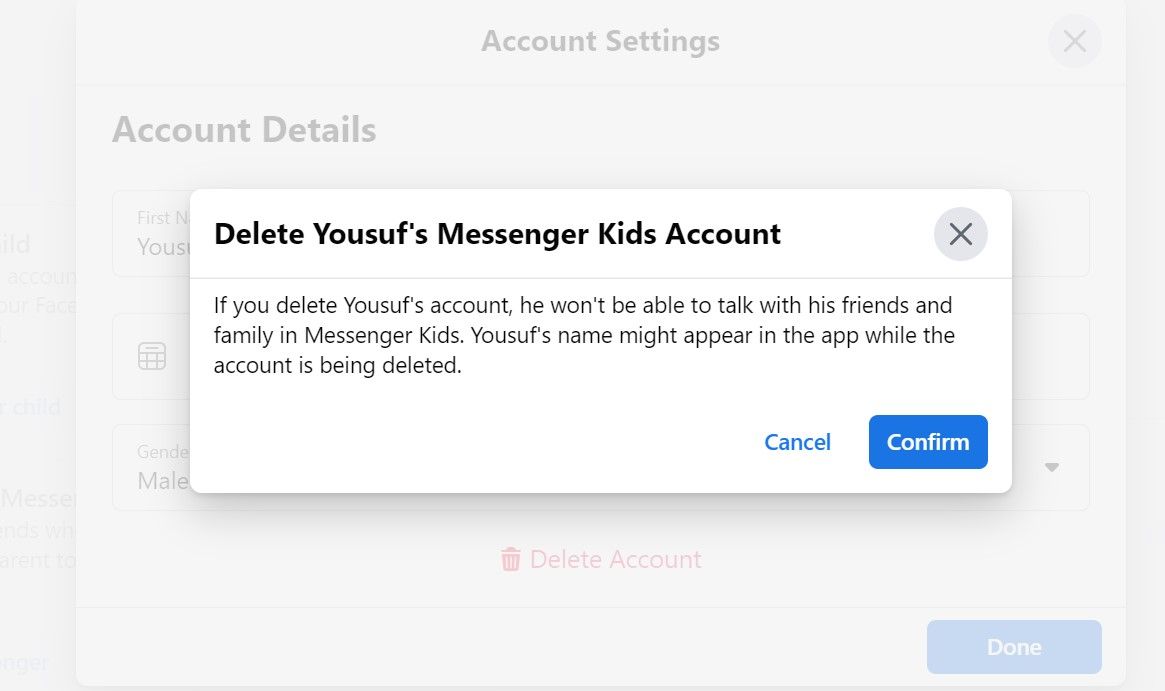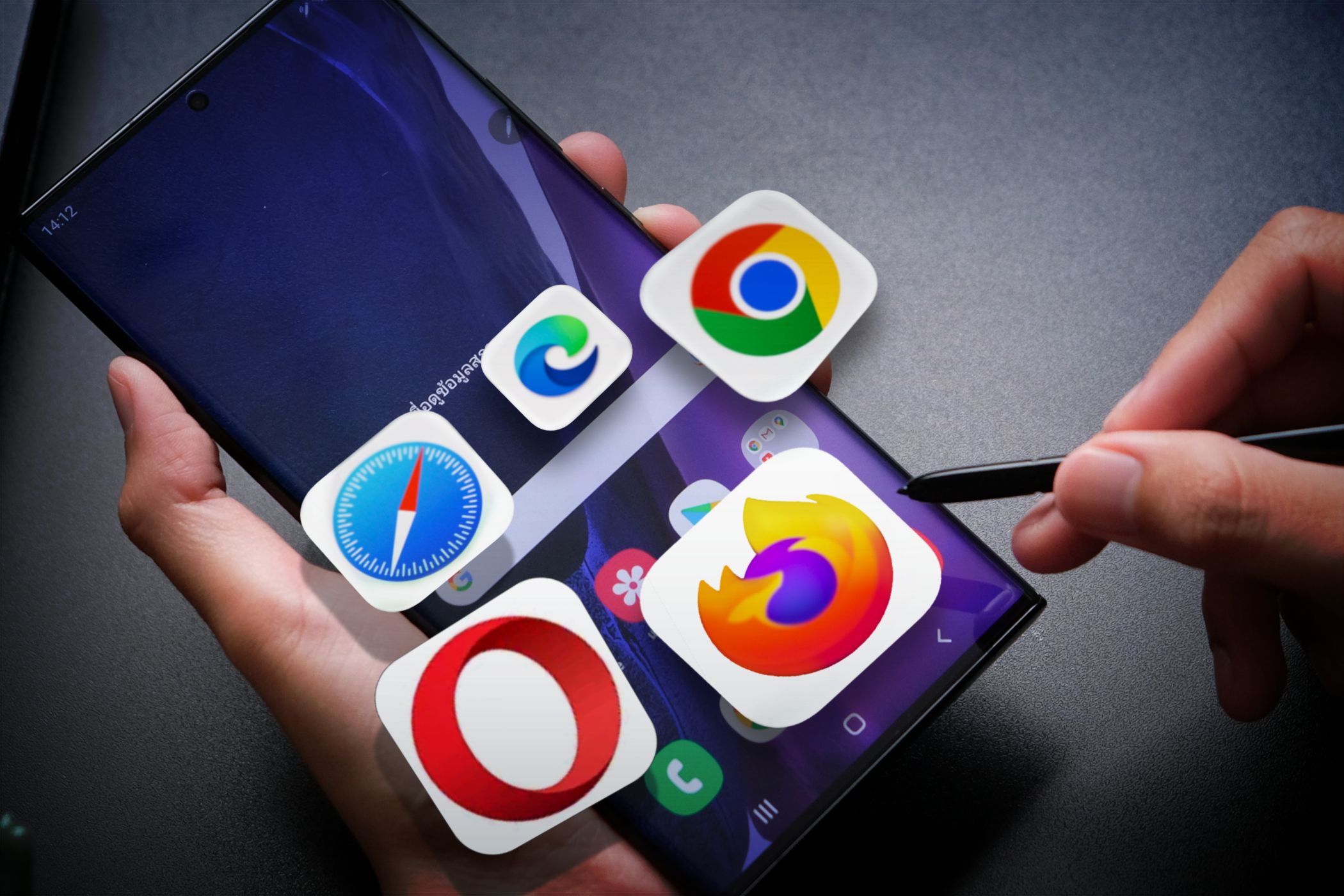
Revising Kids' Data in Facebook Messenger for Parents

Revising Kids’ Data in Facebook Messenger for Parents
On Messenger Kids, it’s easy to establish online connectivity for your children while keeping an eye on them.
Parents can edit information as desired and have complete control over their kids’ chats.
In this article, we’ll discuss how to change your child’s information in the Messenger Kids app.
What Can You Add to Your Child’s Info on Messenger Kids?
There are multiple reasons why you might want to add your child’s information on Messenger Kids. This ranges from including their pronouns for other contacts to see, to including a profile picture and name or nickname.
Here’s a look at the different fields you can add…
Adding Pronouns
Messenger Kids gives your child a chance to show their pronouns. He/him, She/her, and They/them are the available pronouns in Messenger Kids.
Parents can choose one from the list, which will be saved for future reference. This simple step encourages kids to embrace their identities and come out to the world with confidence.
Profile Picture
Like most adults, kids also love to share their pictures on social media. Although Messenger Kids does not have a story feature like the standard version, there is an option to change the profile picture.
Parents can pick a profile picture of their choice or ask their child to pick one. This way, everyone on the list can stay updated on your kid’s appearance. You can also remove it if you’re concerned about thesafety of Messenger Kids .
Edit Name
When youstart an account on Messenger Kids , your name and personal information are required. Parents can remove names or change them if someone else (a sibling) uses that account.
How to Add Your Child’s Information in Messenger Kids
You can change your child’s information in Messenger Kids from your own Facebook account connected to the app.
Facebook allows you to do this both on the website or using the mobile app.
Changing Personal Information on Messenger Kids Via Smartphone
You can change your child’s information on Messenger Kids using the Facebook app. Ensure that the account you use is connected to Messenger Kids.
To activate Messenger Kids, you must download Facebook and the Messenger Kids app on your device. It is available for both iOS and Android.
Here’s how to change the information through a smartphone:
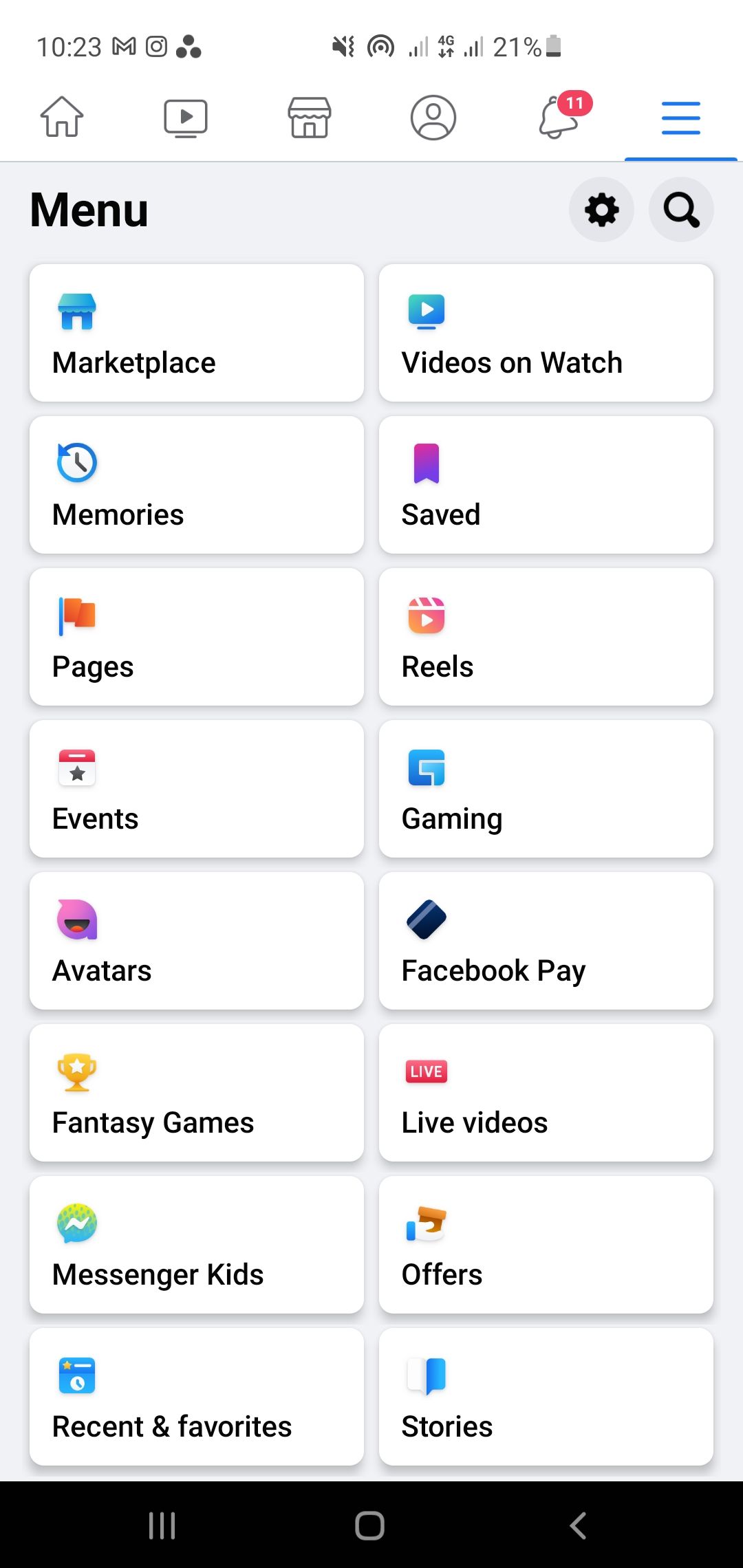
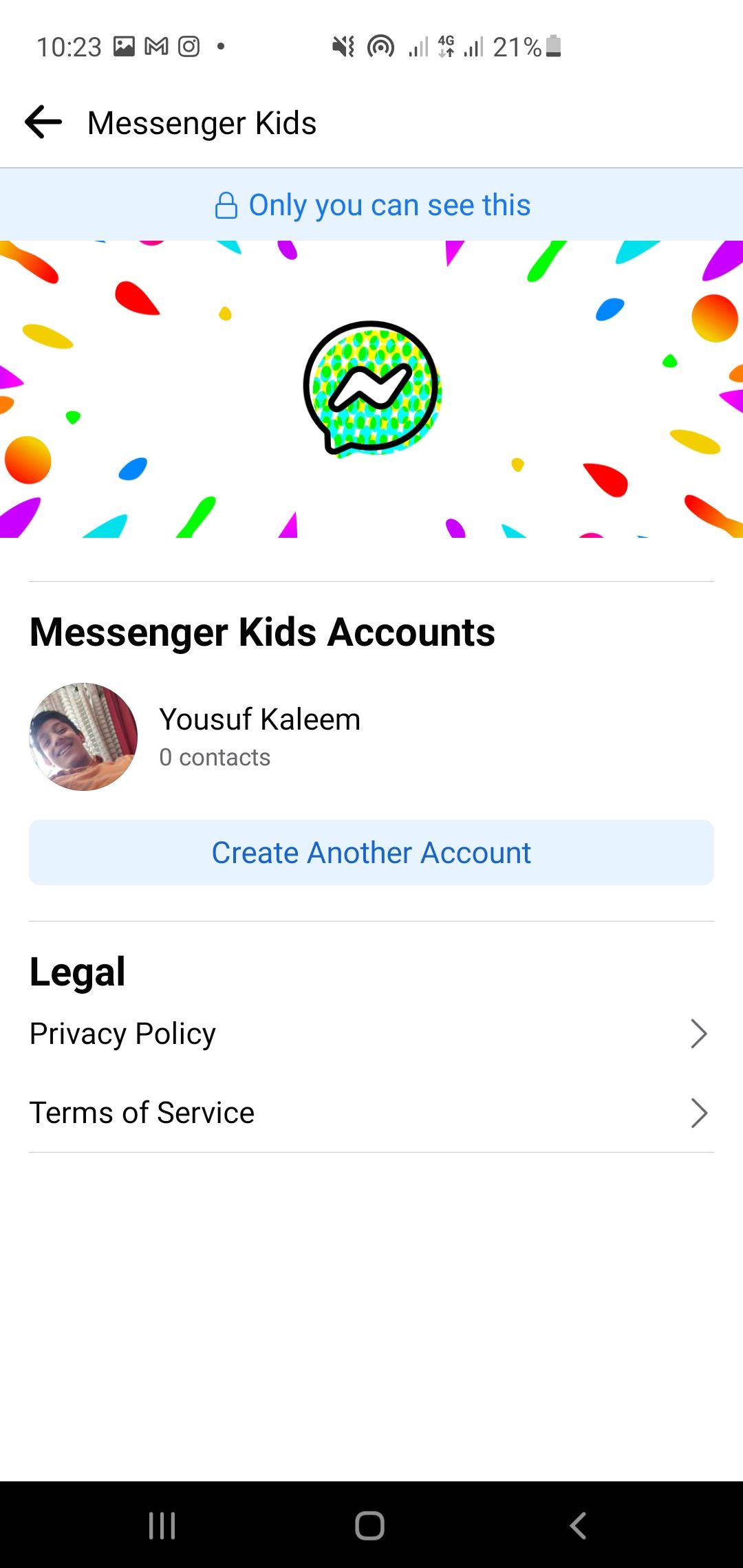
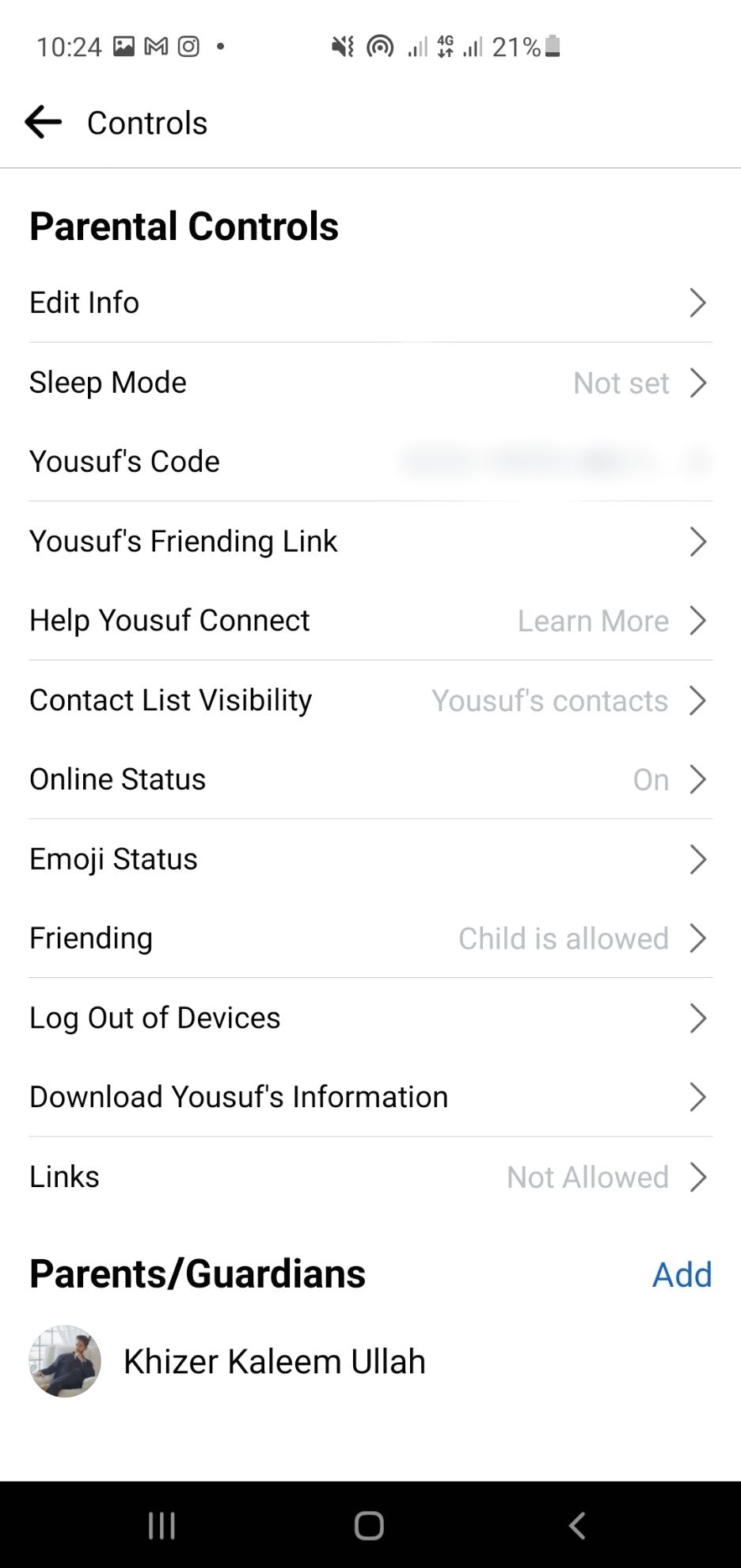
Close
- Open your Facebook app. You’ll be directed to theHome Page .
- On the bottom right, you will see three horizontal lines labeledMenu . Tap that to open a list of features offered by Facebook. If you can’t see Messenger Kids instantly, scroll down to find it.
- Open theMessenger Kids account. All the accounts connected to your Facebook account will appear. Select the one you wish to make changes to.
- TapControls from the top tabs. This will navigate you to the customizable settings.
- SelectEdit Info . It will open your kid’sAccount Details . Here, you can edit your child’s first name, surname, date of birth, and pronouns and add or remove the profile picture.
Download: Facebook forAndroid |iOS
Download: Messenger Kids forAndroid |iOS
How to Change Your Kid’s Profile Picture
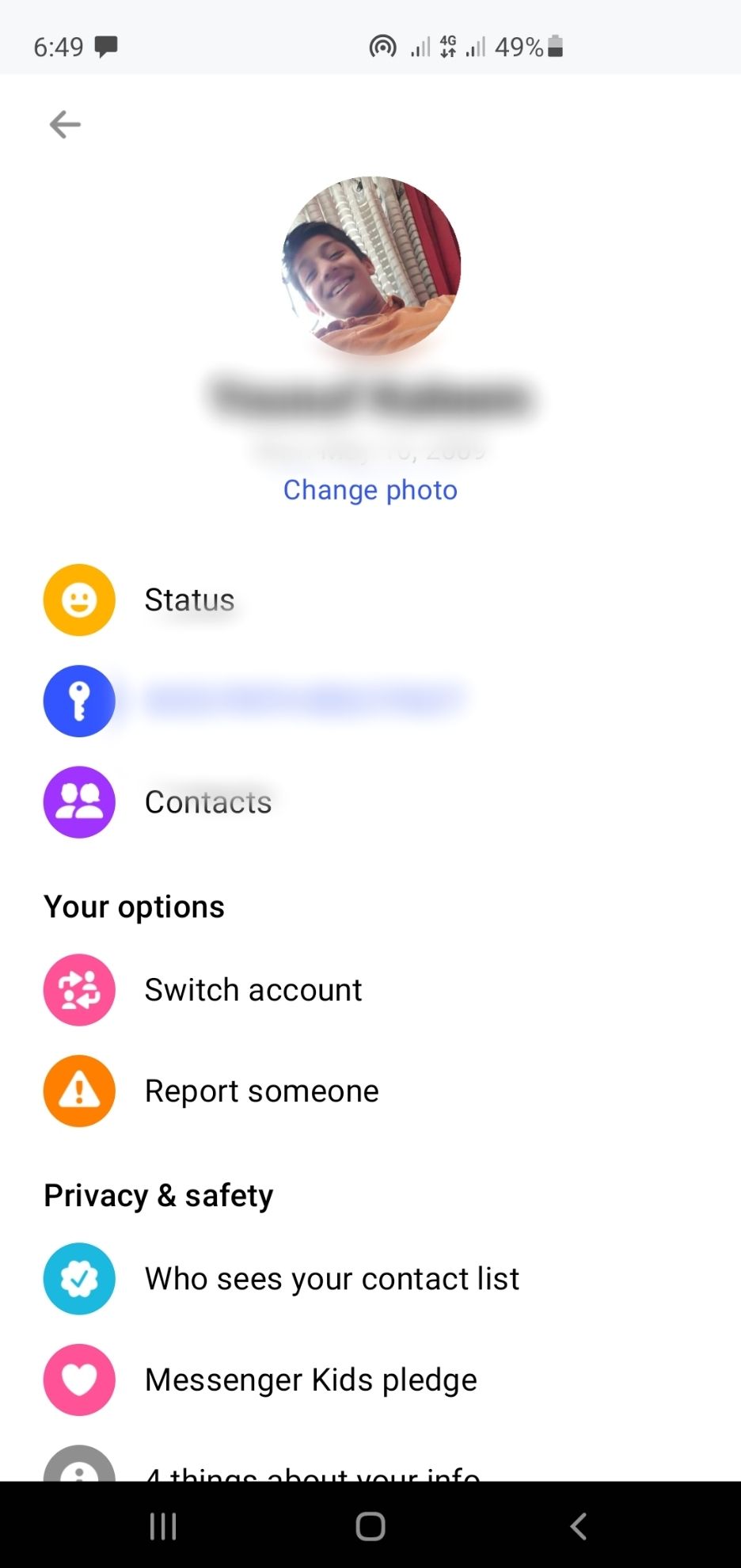
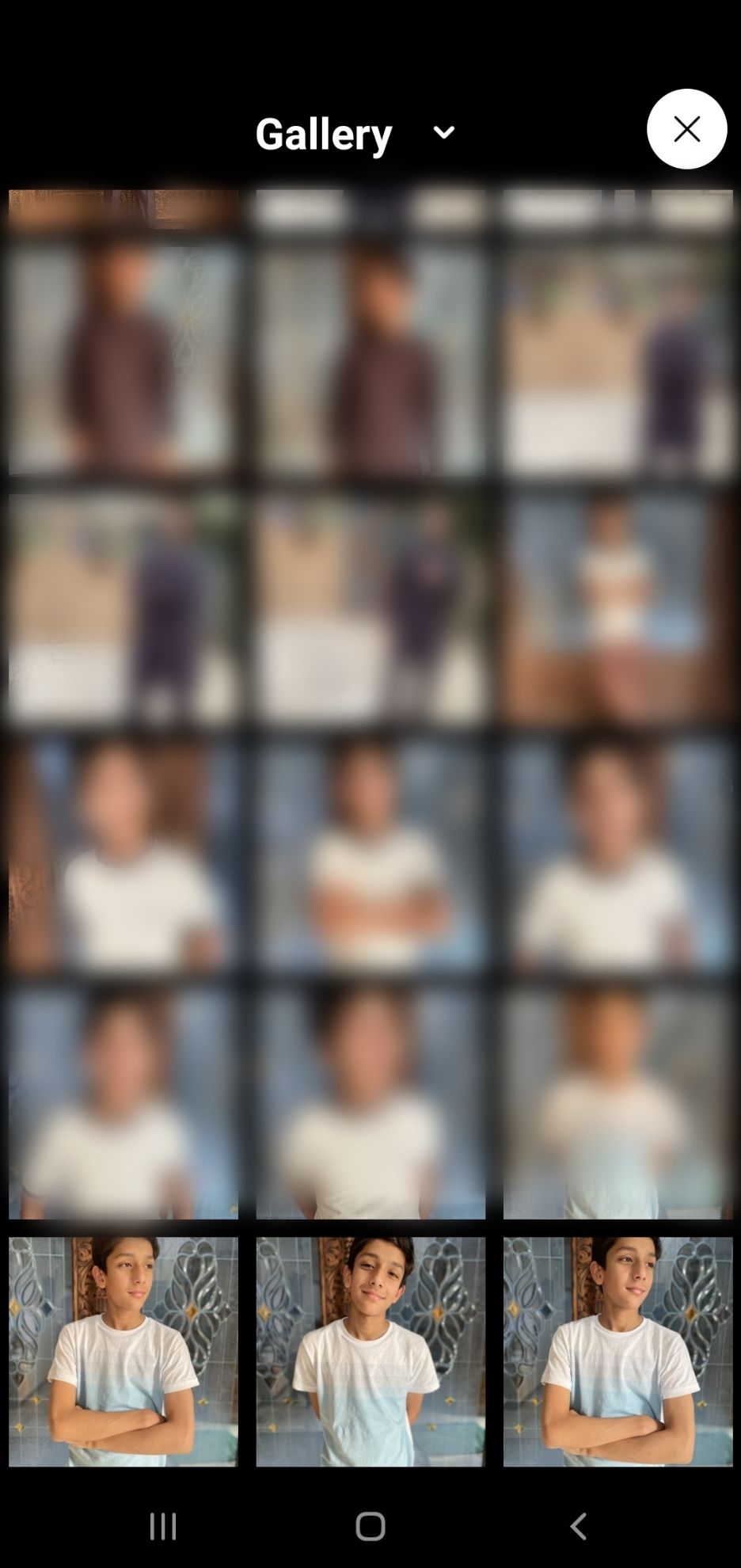
Close
To change your child’s profile image:
- Tap onChange photo . It will open your camera roll. You also have the option to use the camera directly. Tap on the camera icon to open it and take pictures.
- Choose the picture you want to use as a profile photo. Make changes in the editing menu (if needed).
- Tap on theCheckmark to update the profile picture.
How to Change Name and Date of Birth
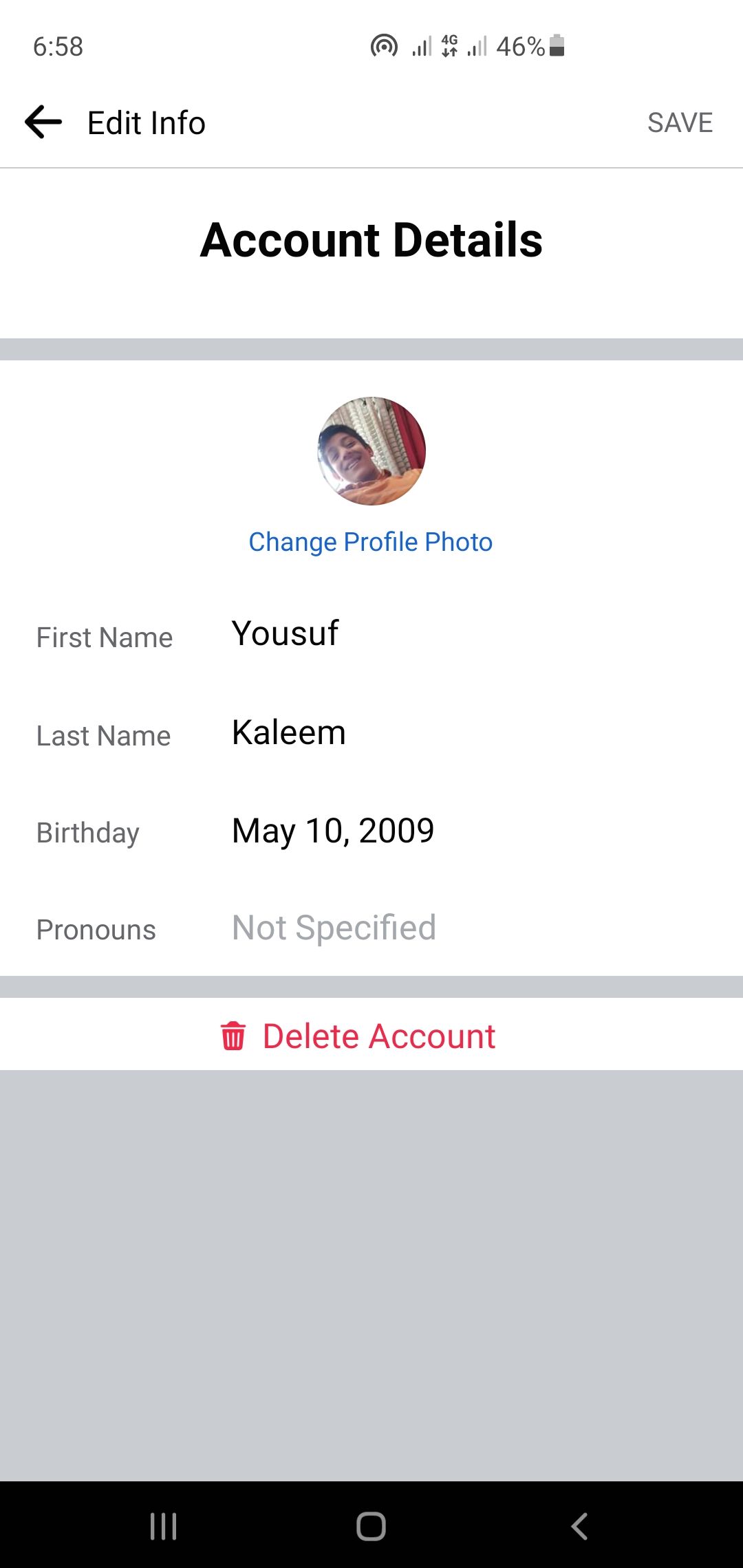
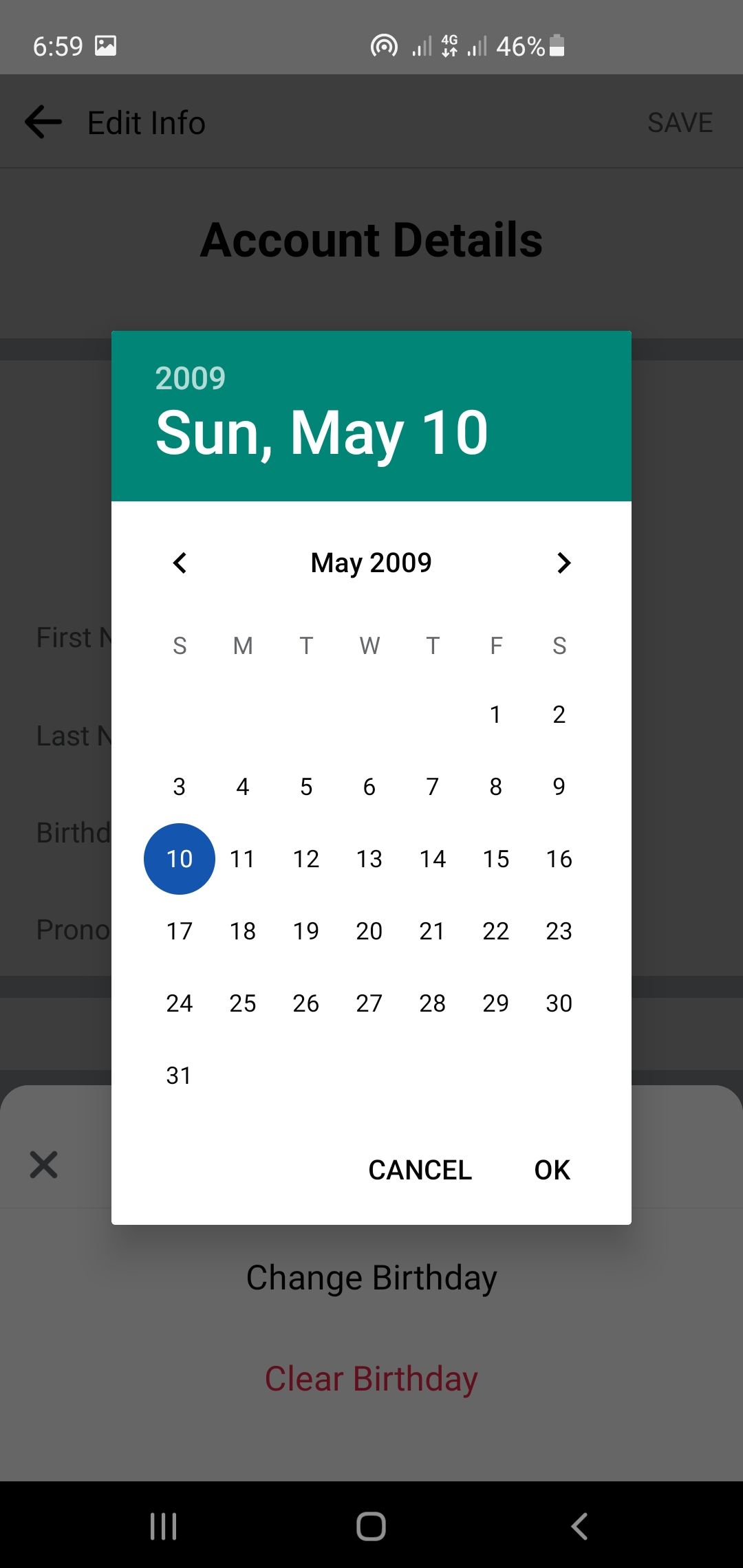
Close
For changing your kid’s name and date of birth, follow these steps:
- Select whether you want to change the surname, first name, or both. Tap the area where the name is mentioned, and your phone’s keyboard will pop up. Change the name to the desired one.
- Similarly, to change the date of birth, tap on the current DOB to open a calendar. Choose the new date. You can also remove it entirely by selectingClear date of birth .
- SelectSave after making the desired changes.
How to Change Pronouns
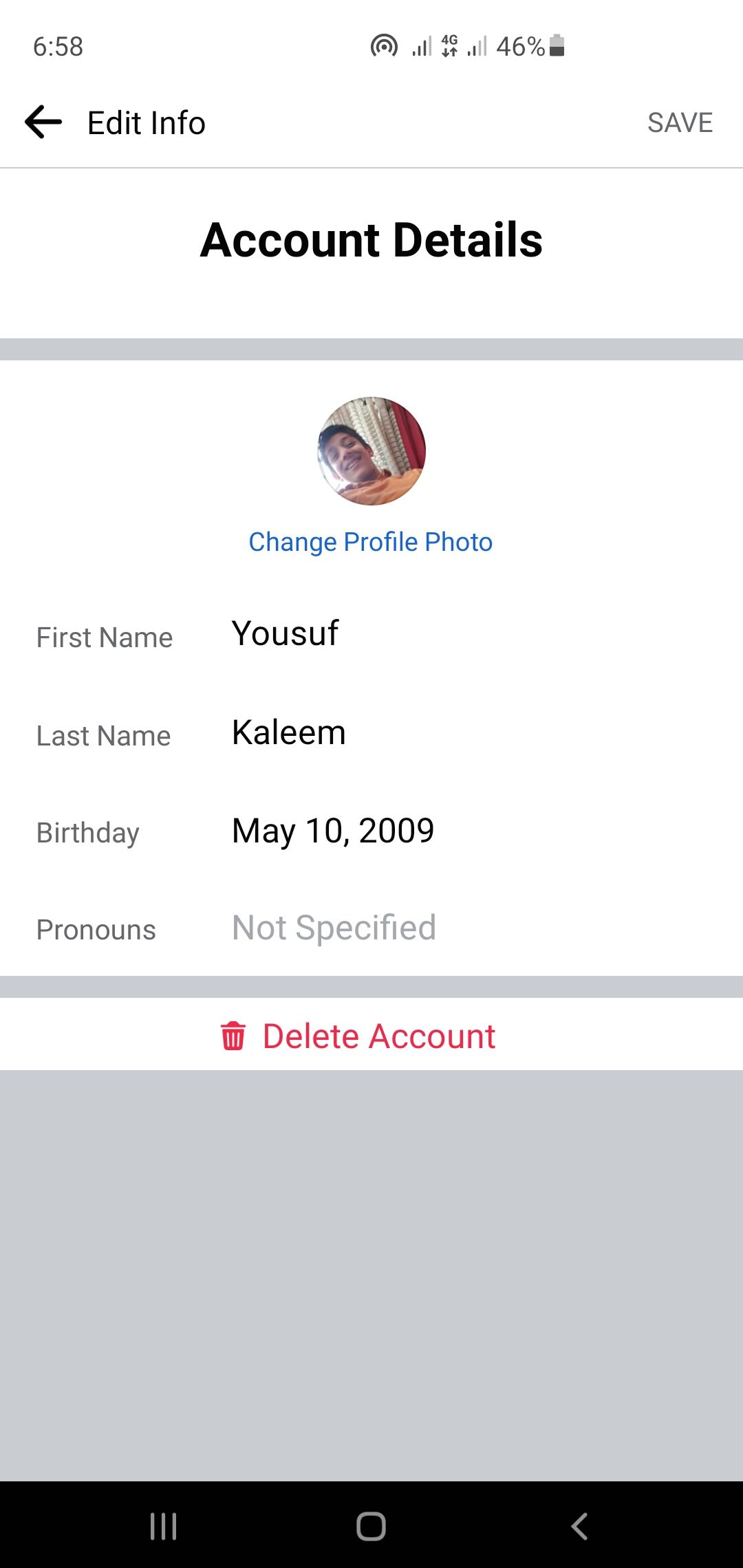
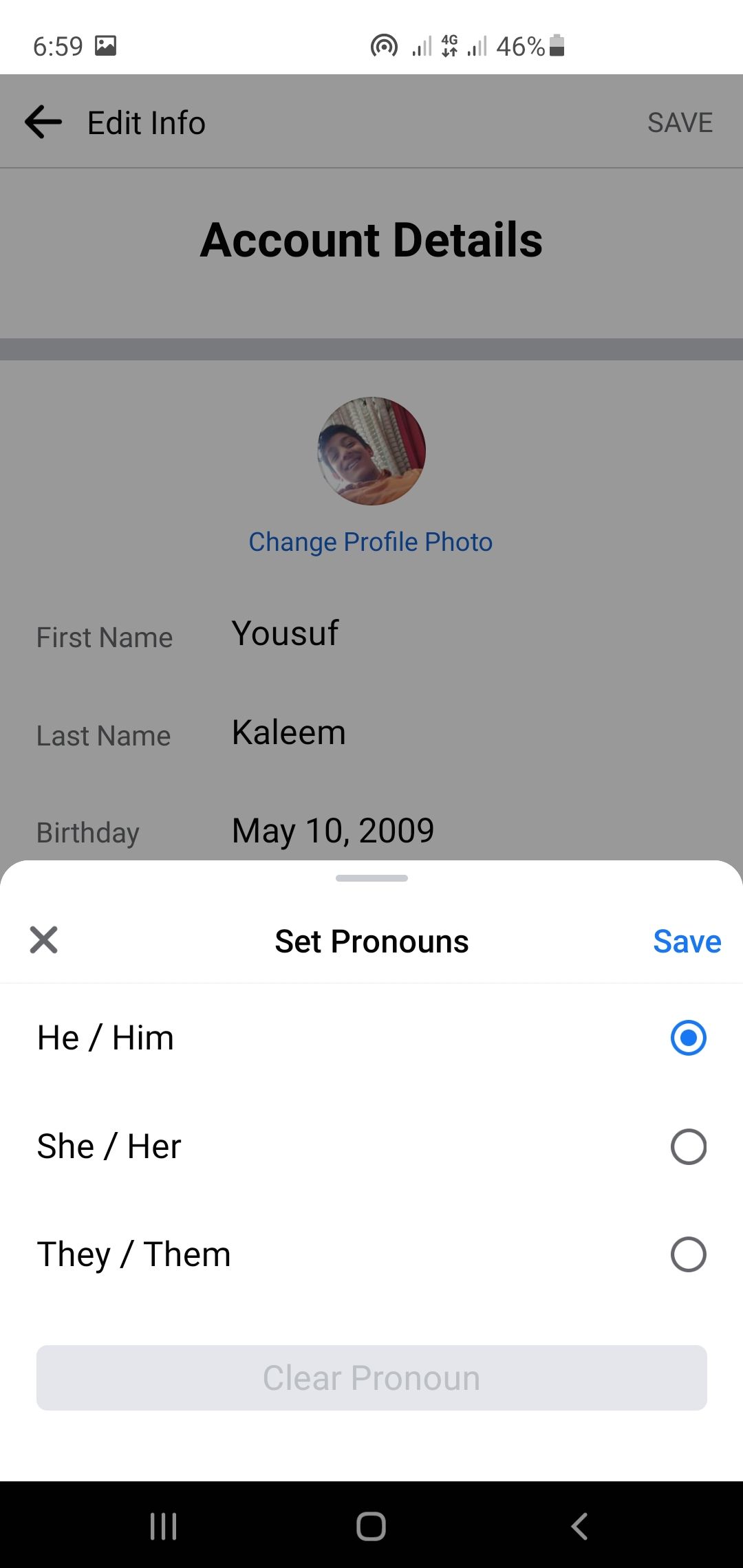
Close
Follow these steps to change pronouns in the Messenger Kids app:
- If the pronouns are not specified, or you wish to change them, tap the menu to open the list.
- Select your child’s pronouns.
- SelectSave . You can also clear pronouns if already listed.
Changing Personal Information on Messenger Kids Via Desktop
Messenger Kids enables parents to change their kid’s information through a desktop computer as well. You can use the same method when using a Chromebook or browser on your phone (like Safari for iPhone or Google Chrome for Android).
Follow these steps:
- Log in to your Facebook account connected with Messenger Kids to open theHome Page .
- The leftmost bar features the services offered by Facebook in your region. You can findMessenger Kids in the list by scrolling down.

- ClickMessenger Kids to open the accounts connected.
- Choose the account you wish to make changes to.
- SelectControls to access a menu with all the relevant features. Thanks toupdates in Messenger Kids parental controls , only parents can open this menu.

- From the menu, tap onEdit Info to openAccount Settings . You can change the information like username, date of birth, and gender from here. The desktop version does not allow you to add/change pronouns.

7. Bring your cursor to the name area and change it accordingly. Remember, it is mandatory to have a first and surname. - Similarly, update the date of birth and gender of your child.
- SelectSave to apply the changes.
- If you don’t want your child to use Messenger Kids anymore, or they have outgrown the age to be using it, there is an option toDelete Account and erase all information.

Changing Information on Messenger Kids Made Easy
Messenger Kids integrates interesting features and safe technology to let kids socialize with their loved ones. Parents can change information on the Messenger Kids account to keep everyone updated and maintain security.
You can use your Facebook account connected with Messenger Kids to access settings and make changes.
It is possible to perform this activity by using the Facebook app on a smartphone or desktop browser. We hope this step-by-step guide will help you make relevant changes to your kid’s Messenger account as desired.
Also read:
- [New] 2024 Approved Elevate Your Media Content via YouTube Studio Editing Skills
- [New] Advanced Methods for Desktop/Mobile Screen Casting
- [New] From Live Action to Digital Footage Gadget Guidebook for 2024
- [New] In 2024, Your Path to Perfect Videos with Any of These 7 Free Tools
- [Updated] 2024 Approved Make Your Mark with the Hottest TikTok Tags & Trends Now
- [Updated] 2024 Approved Prime Routines for Documenting Live Sports Events
- [Updated] Poll Power Players Leading Electoral Game Reviews
- A Working Guide For Pachirisu Pokemon Go Map On Poco M6 5G | Dr.fone
- England's Champions Resign From YouTube, Instagram Over Cyberbullying
- Gaining Access: Tips for Private FB Profile Insight
- Instagram Boosts Creator Earnings with Fresh Monetization Plans
- New 2024 Approved S Top Video Editors for 4K Proxy Files A Comprehensive Guide
- Preparing For Facebook's Upcoming Challenges
- The Pervasive Negativity: A Look at Online Platform Animosity
- Top 10 Cost-Free Apps: Mastering Social Media Management
- Understanding Why You May Not Want Link Tracking on Facebook
- Title: Revising Kids' Data in Facebook Messenger for Parents
- Author: Michael
- Created at : 2024-12-30 16:40:52
- Updated at : 2025-01-06 07:54:03
- Link: https://facebook.techidaily.com/revising-kids-data-in-facebook-messenger-for-parents/
- License: This work is licensed under CC BY-NC-SA 4.0.