
Stop Social Engineering on Your Facebook Account

Stop Social Engineering on Your Facebook Account
If someone has unauthorized access to your Facebook account, it’s bad news. If you don’t react quickly, it probably won’t end well. But how do you know if someone else is accessing your account?
Here’s how to tell if someone else has access to your Facebook account and what to do about it.
Disclaimer: This post includes affiliate links
If you click on a link and make a purchase, I may receive a commission at no extra cost to you.
How to Check If Someone Else Is Accessing Your Facebook Account
If someone has access to your account without your knowledge, the situation can quickly become sinister. Luckily, Facebook has made it easy to uncover the truth through your list of logged-in devices.
To see your list of active sessions and logged-in devices on Facebook, follow these steps:
- Log in to your account and click yourprofile icon in the upper-right corner of the screen.
- SelectSettings & privacy > Settings .
- ClickPassword and security on the panel on the left side of the screen.
- Head to theAccount settings section and clickPassword and security .
- Click theWhere you’re logged in option.
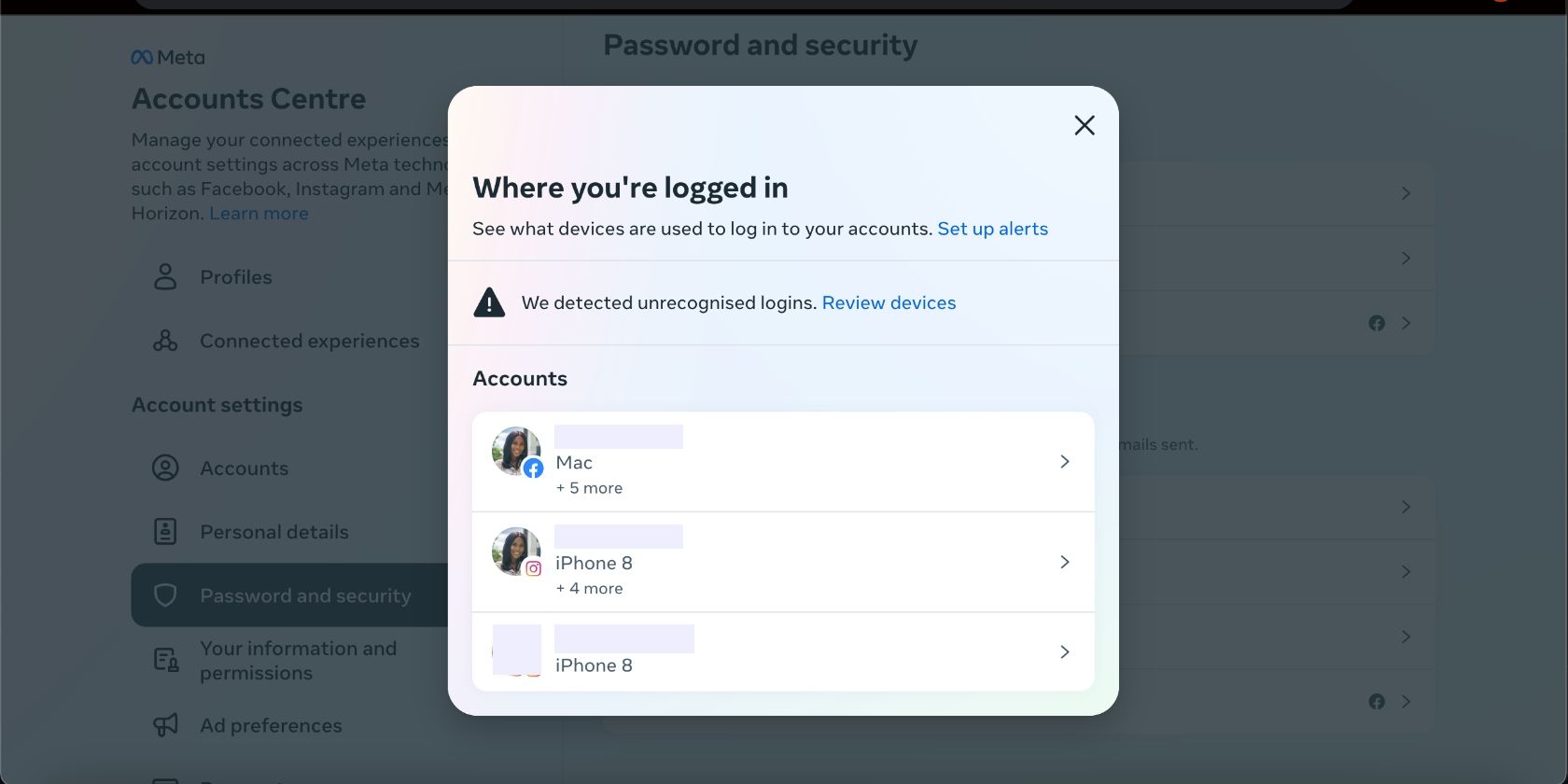
You will see a list of all the devices and locations that are currently authorized to access your account. If you find a notification aboutUnrecognized logins , clickReview devices. You can also select your Facebook profile and check out theLogins on other devices section.
Look for any devices you don’t use or haven’t recently used to sign in to Facebook. Also look for devices from locations you don’t recognize.
What to Do if Someone Is Accessing Your Facebook Account
If you suspect your Facebook account has been breached, you must remove the suspicious device’s access. Then you should change your password and set up two-factor authentication (2FA) for an added layer of security. You can also set up alerts for unrecognized logins and log out of all devices.
How to Remove Device Access to Facebook
If you see something that looks suspicious, you can use this list to revoke that device’s access. Keep in mind that some IP address glitches might occasionally see one of your legitimate devices pop up in an unrecognized location. Using a VPN set to a server in a different location will do this, too. These cases are safe to ignore.
To revoke device access on your Facebook account:
- Still in theWhere you’re logged in section, click on the suspicious login.
- Select the device you want to remove.
- Click theLog out button.
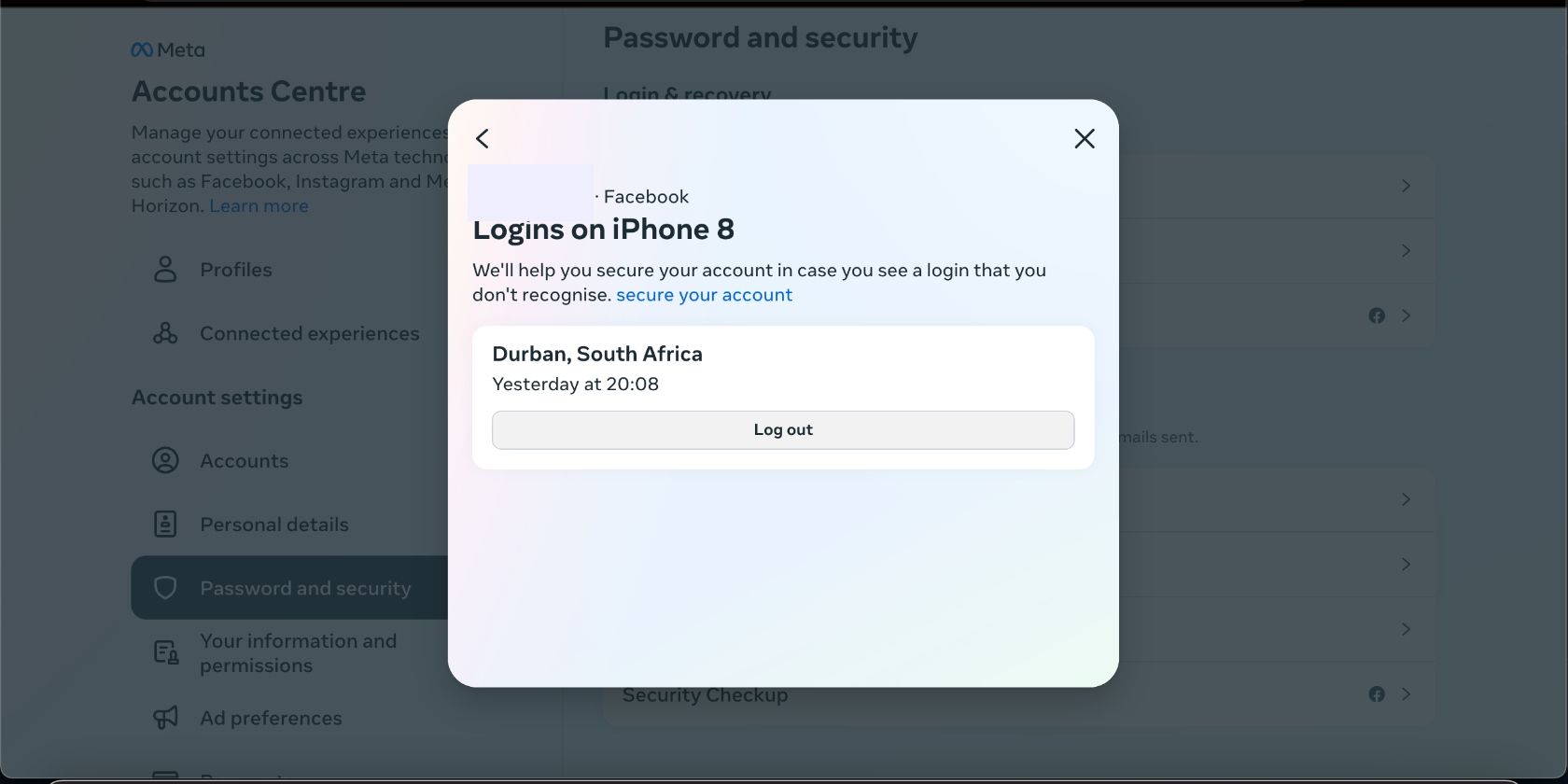
The access will be revoked, but the unauthorized person could potentially log in again if they know your password.
How to Change Your Facebook Password
Once you’ve revoked the unauthorized person’s access, you need to take steps to make sure it doesn’t happen again.
Of course, the first step is tochange your Facebook password . You can do so by following the steps below.
- On thePassword and security page, clickChange password .
- Choose the relevant account and fill in the form. You will need to enter your current password to complete the process.
- ClickChange Password when you’re done.
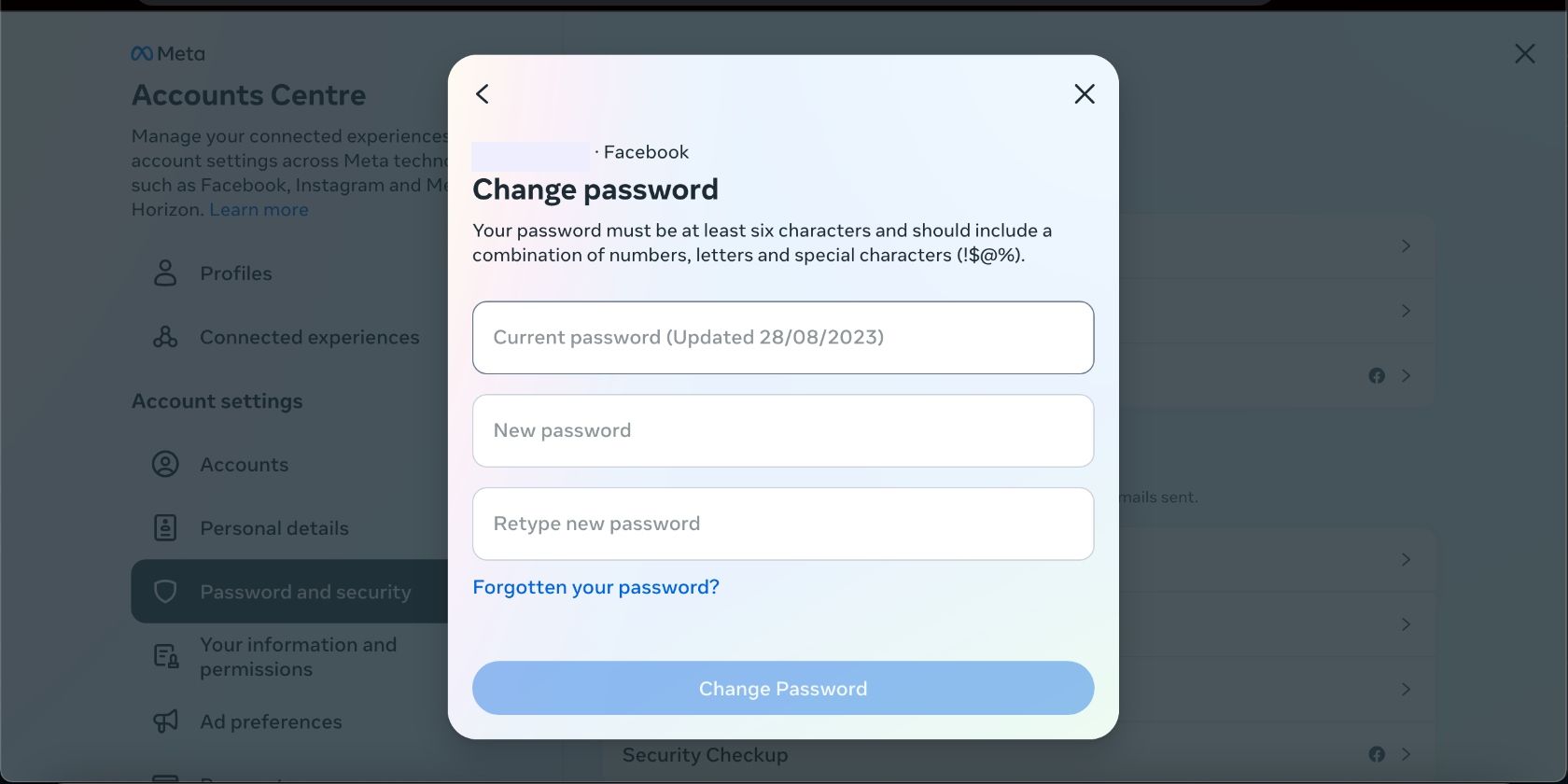
How to Set Up Two-Factor Authentication (2FA)
Changing your password is only half the story. You should also consider setting up 2FA. 2FA can use either a text message, a security key, or an authentication app.
To turn on 2FA on Facebook:
- Back on thePassword and security page, clickTwo-factor authentication .
- Select your profile.
- Choose your preferred security method and clickNext .
- Follow the prompts to complete the process. When you’re finished, Facebook will confirm that two-factor authentication is enabled. ClickDone .
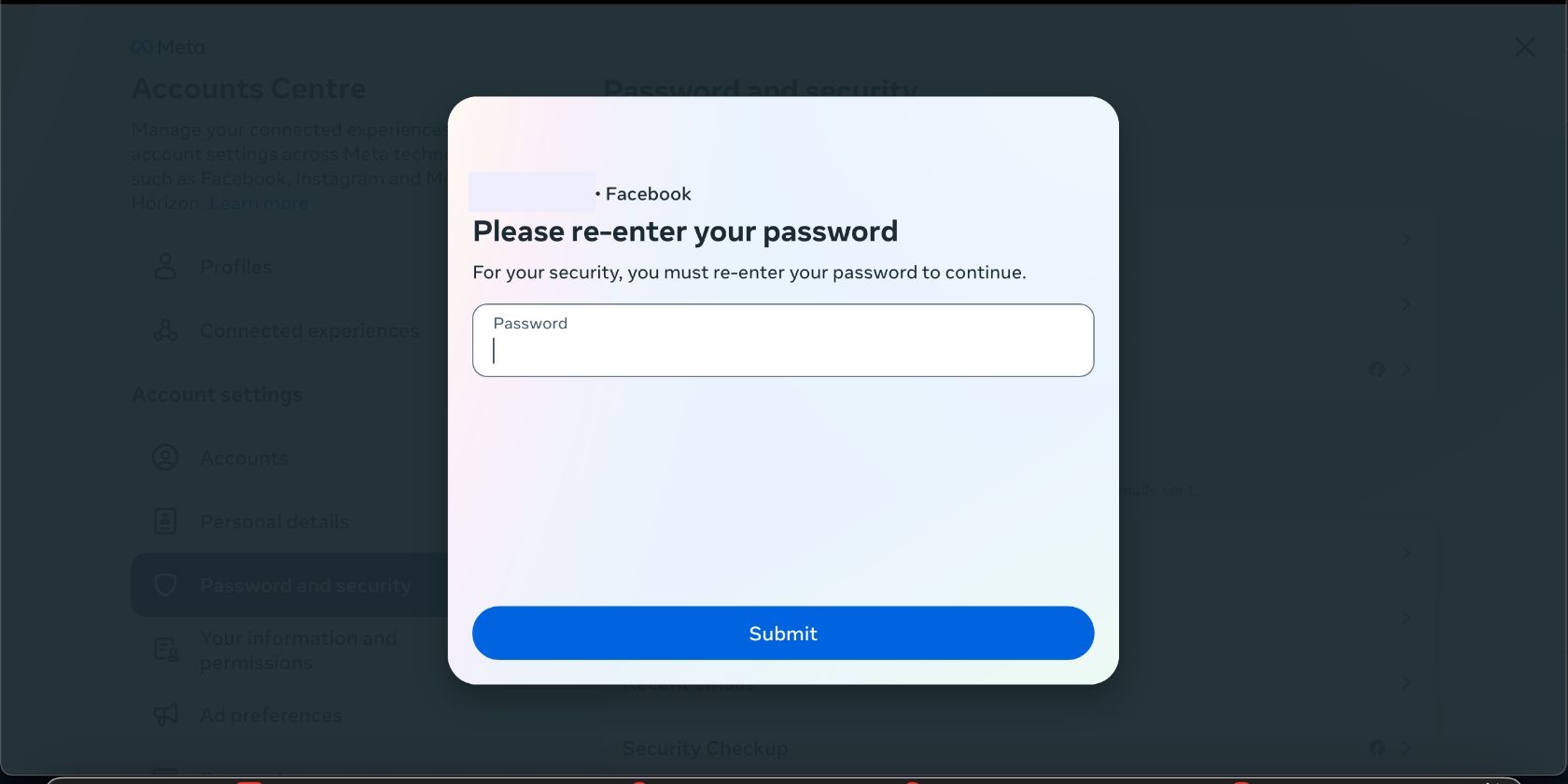
How to Set Up Alerts for Unrecognized Logins
You should also set up alerts for unrecognized logins. By enabling the feature, Facebook will notify you if it sees a login from a suspicious source. It will allow you to react more quickly in the event of a breach.
To set up the feature:
- Go back to thePassword and security page and clickLogin alerts .
- Select your Facebook profile.
- Choose how you want to receive notifications for logins: eitherIn-app notifications orEmails (or both), depending on your preferences. Close the window when you’re done.
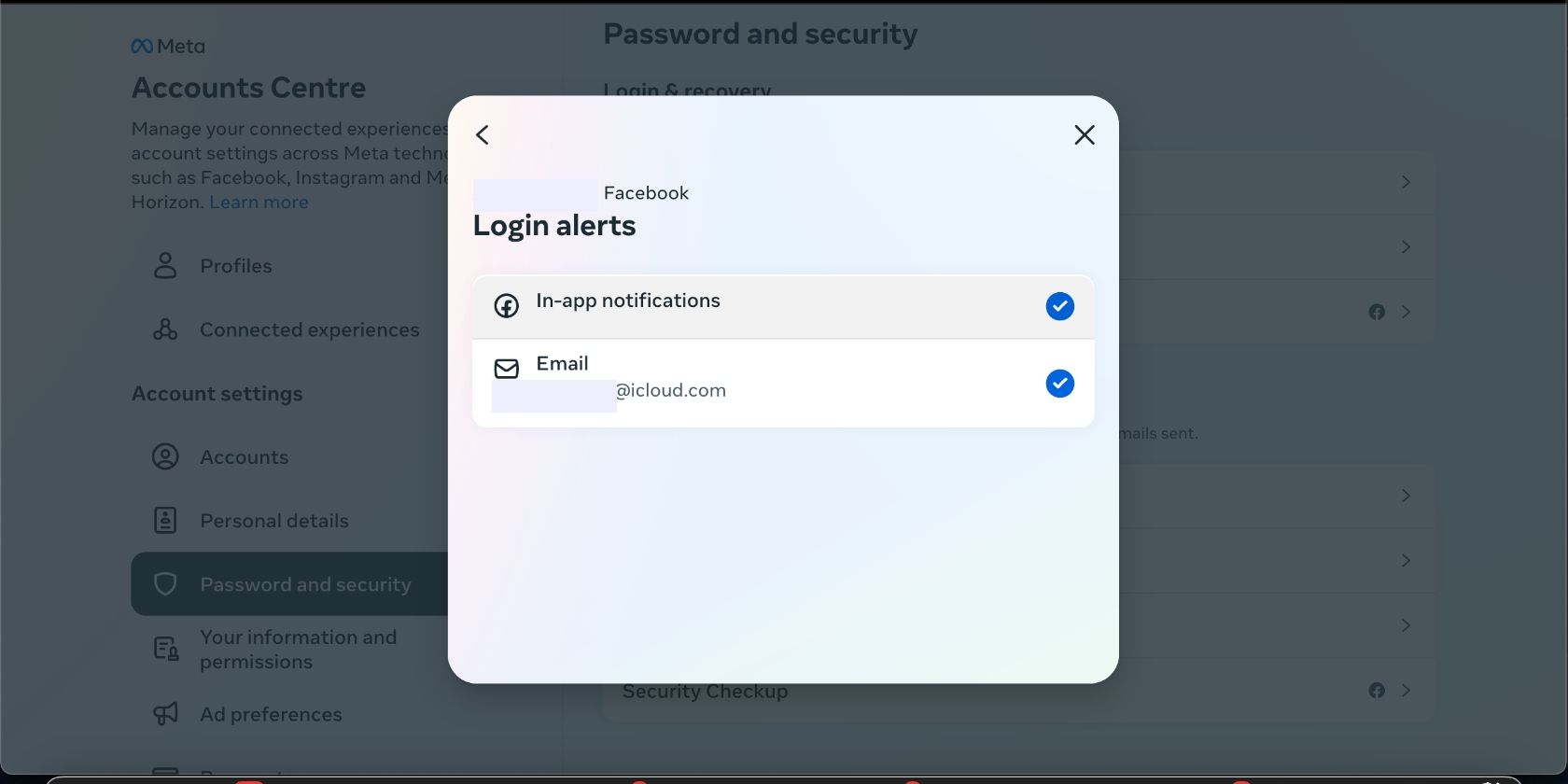
How to Log Out of All Devices
This final step logs you out of all devices except for the one you’re currently using.
- Go back to thePassword and security page and clickWhere you’re logged in .
- Select your Facebook profile.
- Head to the end of theLogins on other devices section and clickSelect devices to log out .
- Now clickSelect all in the top-right corner of the list and click the Log out button.
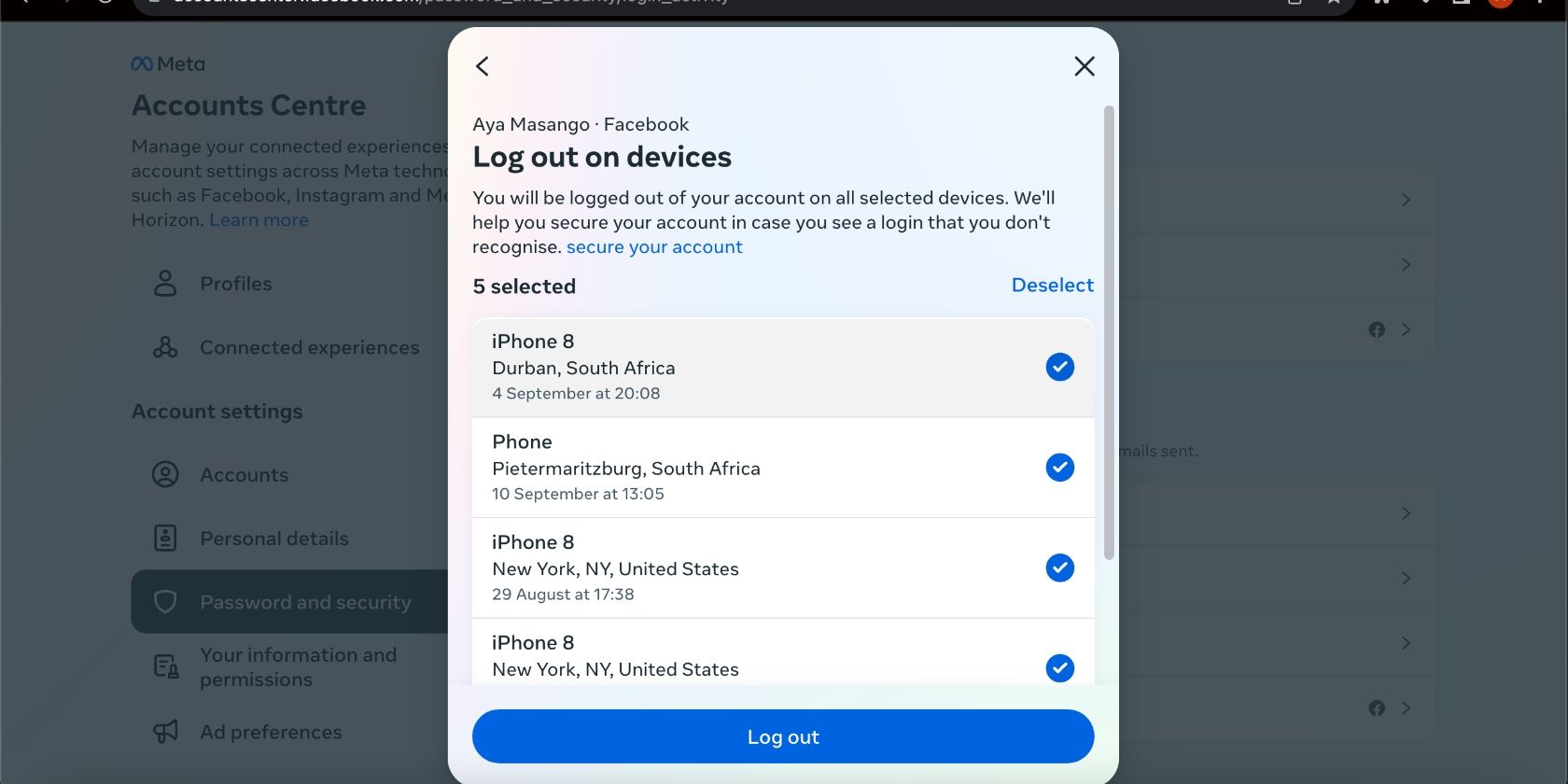
Has Your Facebook Account Been Breached?
Let’s quickly summarize what we have learned:
- You can check if someone else is accessing your Facebook account by going to your profile icon > Settings & privacy > Settings > Password and security > Password and security > Where you’re logged in .
- You should enable additional security measures by going to Settings & Privacy > Settings > Password and security > Password and security . Click the categories:Change password ,Two-factor authentication ,Login alerts ,Where you’re logged in , and complete each process.
If you have confirmed that your account was breached, there arethings to immediately do when your Facebook account has been hacked . There are alsoways to recover your Facebook account when you can’t log in if the hacker has already changed your credentials.
Unauthorized access to your account can also put your other social media profiles at risk, or allow the hacker to send malware to your friends. Make sure to resolve it as soon as possible.
Be Wary Around the Web
Facebook is far from being the only service that has the potential to leave your life in ruins if someone gets unauthorized access to it. To stay safe on the web, ensure you follow basic security principles.
For example, don’t use the same password on two different sites, use 2FA where available, and don’t access highly sensitive data on either public computers or public Wi-Fi networks. Always use a VPN, especially when using a public Wi-Fi network.
Also read:
- [Updated] 2024 Approved IPhone Time-Lapse Magic A Beginner’s Guide
- Can I recover permanently deleted photos from Vivo S17e
- Future Sighted: Facebook’s Covert Smartwatch Development
- In 2024, 5 Ways to Transfer Music from Poco F5 5G to Other Android Devices Easily | Dr.fone
- In 2024, Best 3 Software to Transfer Files to/from Your Vivo Y78 5G via a USB Cable | Dr.fone
- In 2024, Forgotten The Voicemail Password Of Vivo Y100i Power 5G? Try These Fixes
- In 2024, Full Guide to Catch 100 IV Pokémon Using a Map On ZTE Axon 40 Lite | Dr.fone
- Mastering Multiple Social Media Logins on One Platform, FB
- NVIDIA GeForce 210 Drivers Update for Windows 11
- Pioneering Process Open Mac Seamlessly with Watch for 2024
- Recalling Old Friendships: Social Media Memories
- Strategies for Unlocking a Frozen Facebook Account
- Tackling COVID-19 Rumors: Strategies for Social Media
- The Real Deal: Value in Meta's Verification
- Title: Stop Social Engineering on Your Facebook Account
- Author: Michael
- Created at : 2024-09-29 21:42:44
- Updated at : 2024-10-03 23:01:27
- Link: https://facebook.techidaily.com/stop-social-engineering-on-your-facebook-account/
- License: This work is licensed under CC BY-NC-SA 4.0.