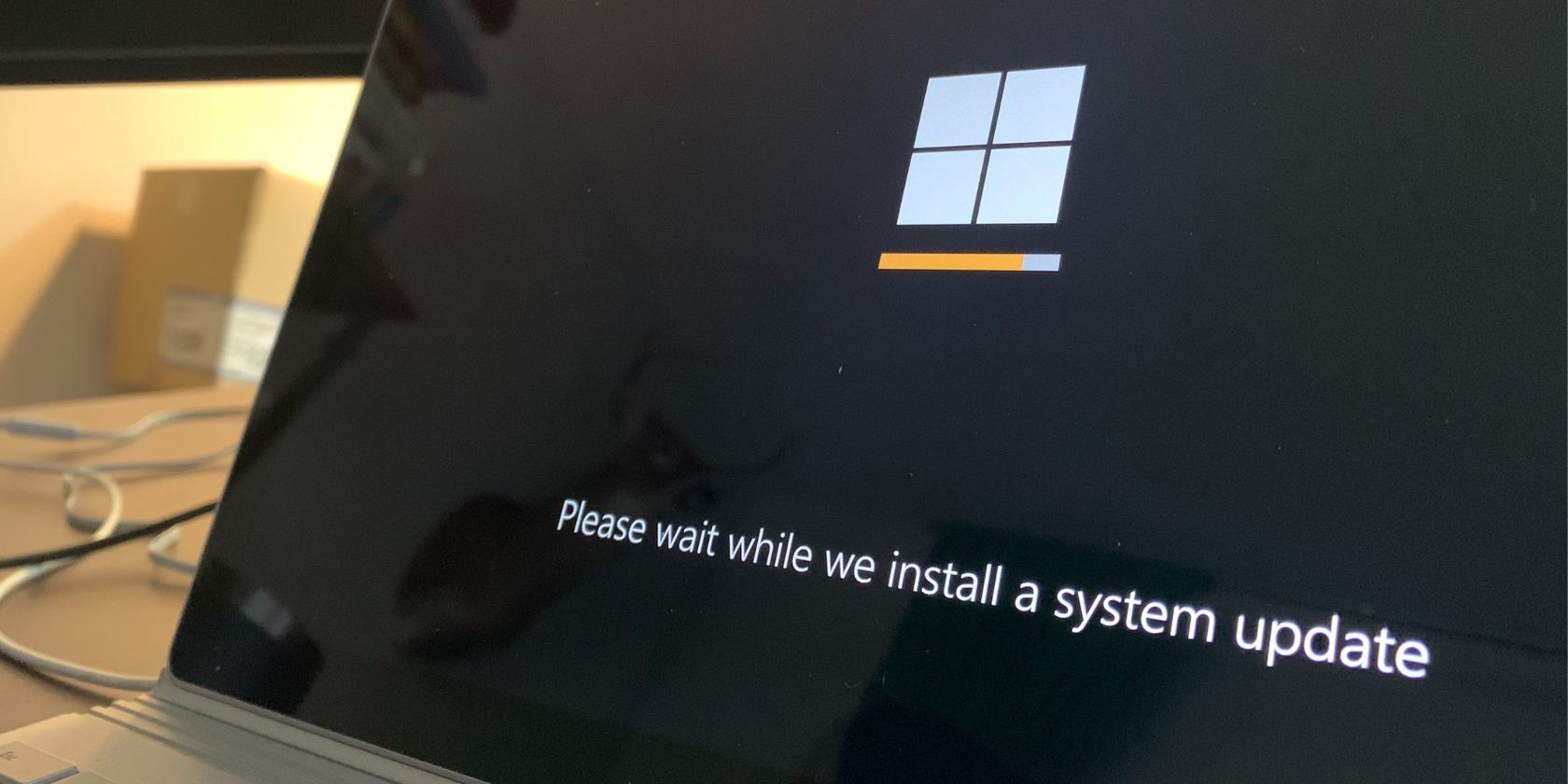
The Five Principles to a Clean Feed

The Five Principles to a Clean Feed
When was the last time you removed old and outdated content from your Facebook profile? Never? Let’s change that. It’s very easy for your social media account to become cluttered with content that doesn’t serve you anymore.
That group you don’t remember joining in 2007? Your boss can see that. Those old photos of you in high school? It might be time to archive those too. In this post, we’ll run through some ways you can clean up your Facebook profile; we’ll tackle your friend list, photos, pages you like, and groups you’ve joined.
1. Slim Down Your Facebook Friend List
There was a time not so long ago when having thousands of friends on Facebook was seen as a bit of a flex. Now, most of us realize that less is more, and it’s time to decide exactly who you want to still be friends with on Facebook. So head to your Friends list and start the purge.

Unfriend anyone who you no longer want to connect with.Unfollow friends that you no longer want to see content from, and while you’re at it,Favorite your closest friends and start adding people to yourFriend Lists . Friend Lists are a great way to segment your followers, and give you more control over who can see the things you post. As you look through your Facebook connections, see if you canspot fake Facebook profiles .
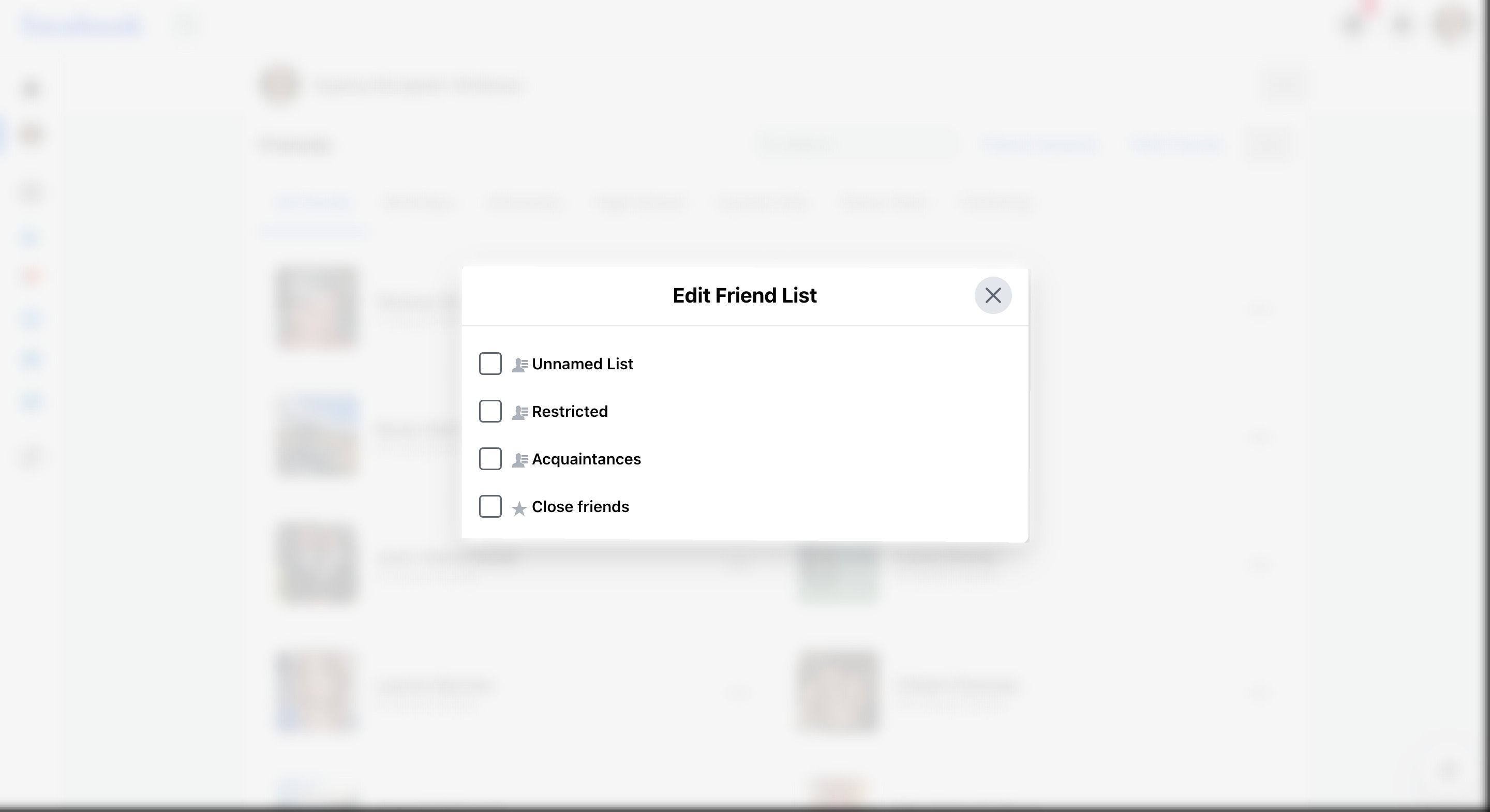
2. Clean Up Your Facebook Photos
It’s time to go into your photos and decide what you want to be on the internet for all to see. While you canmake your photos private on Facebook , it’s safest to remove them altogether. Facebook conveniently groups your photos intoPhotos of You ,Your Photos , andAlbums —here’s how to delete photos in each of these sections.
Deleting Facebook Photo Albums
Albums are the easiest way to delete photos from Facebook. Click theellipsis next to an Album and selectTransfer if you want to transfer a copy of the album to another service such as Google Drive. Follow the onscreen instructions, double-check the transfer was successful, and then you’re safe to delete the album from your Facebook for good.
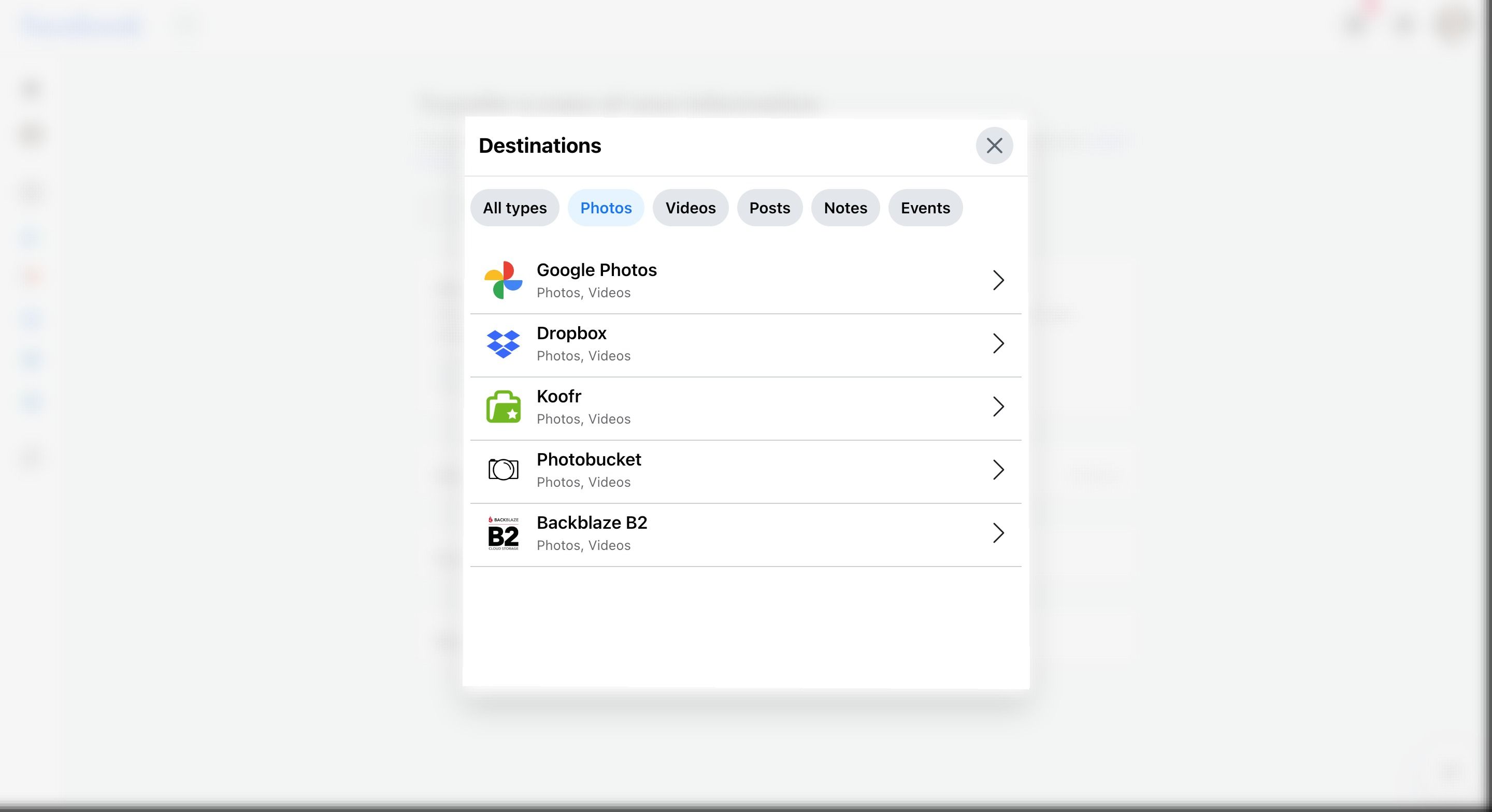
You’ll notice that certain Facebook photo Albums like yourProfile Pictures ,Timeline Photos ,Mobile Uploads , andCover Photos can’t be deleted. These albums can be downloaded and transferred to another service, but their content must be deleted manually, one photo at a time.
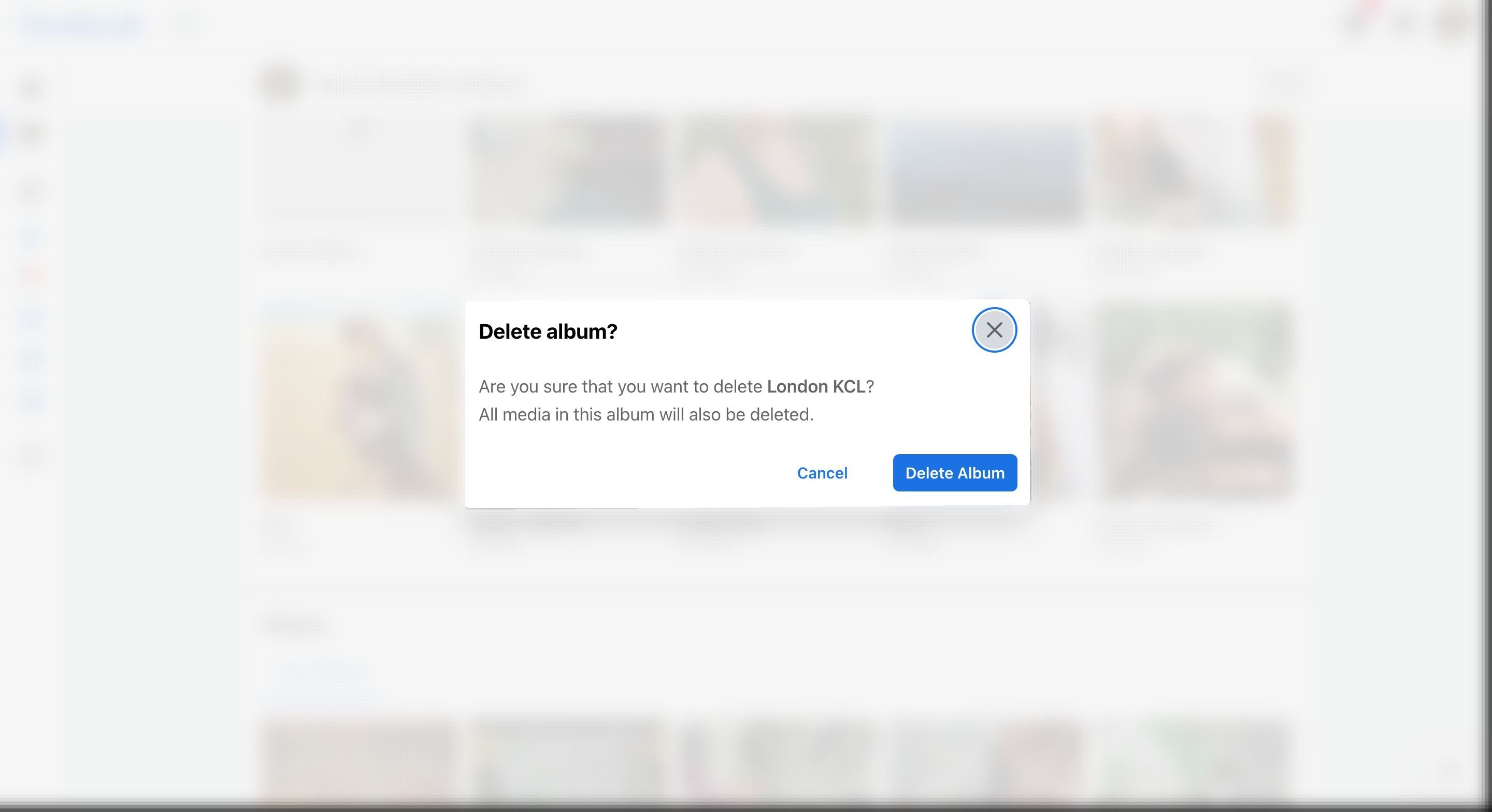
Deleting Your Photos on Facebook
Your Photos contains every image you’ve ever uploaded to your Facebook timeline. The only way to delete photographs in theYour Photos section is one at a time. It’s a long and slow process.
If you want to view photos hidden from your timeline, then click theellipsis in the top right ofYour Photos page, and then selectSee photos hidden from timeline . Here you’ll find images from posts you’ve deleted. While these images may not exist on your timeline anymore, they are still on Facebook, so it’s worth deleting them too.
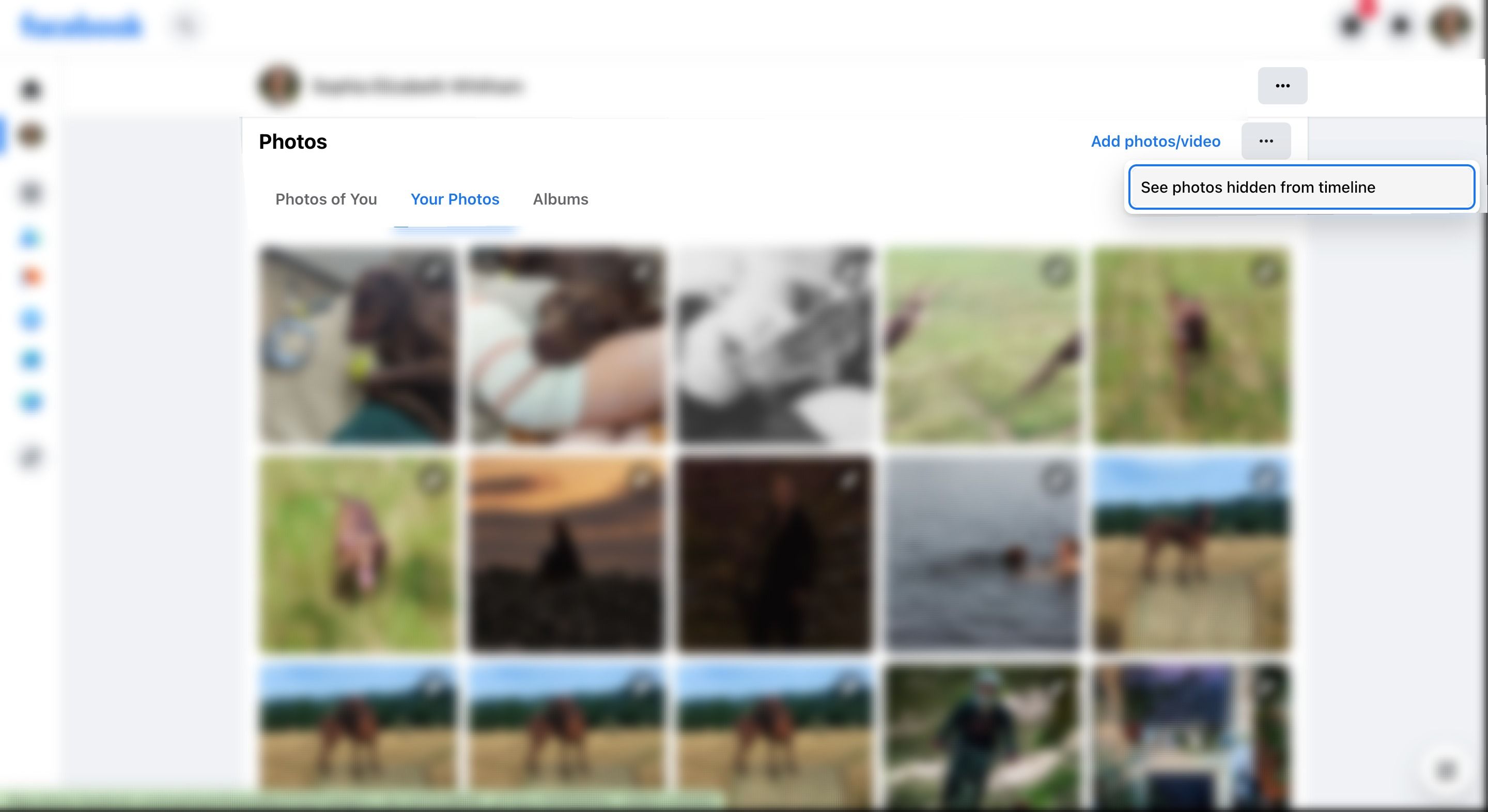
Deleting Photos of You on Facebook
Finally, we come to the dreadedPhotos of You section of your Facebook photos. This section contains photos you’ve been tagged in. If you’ve uploaded the image and tagged yourself, then you can delete it in the same way you would any other photo. If, however, the photo is owned by someone else, and they have tagged you in it, then you can only remove the tag. Take a look at ourFacebook tagging guide if you’re still confused.
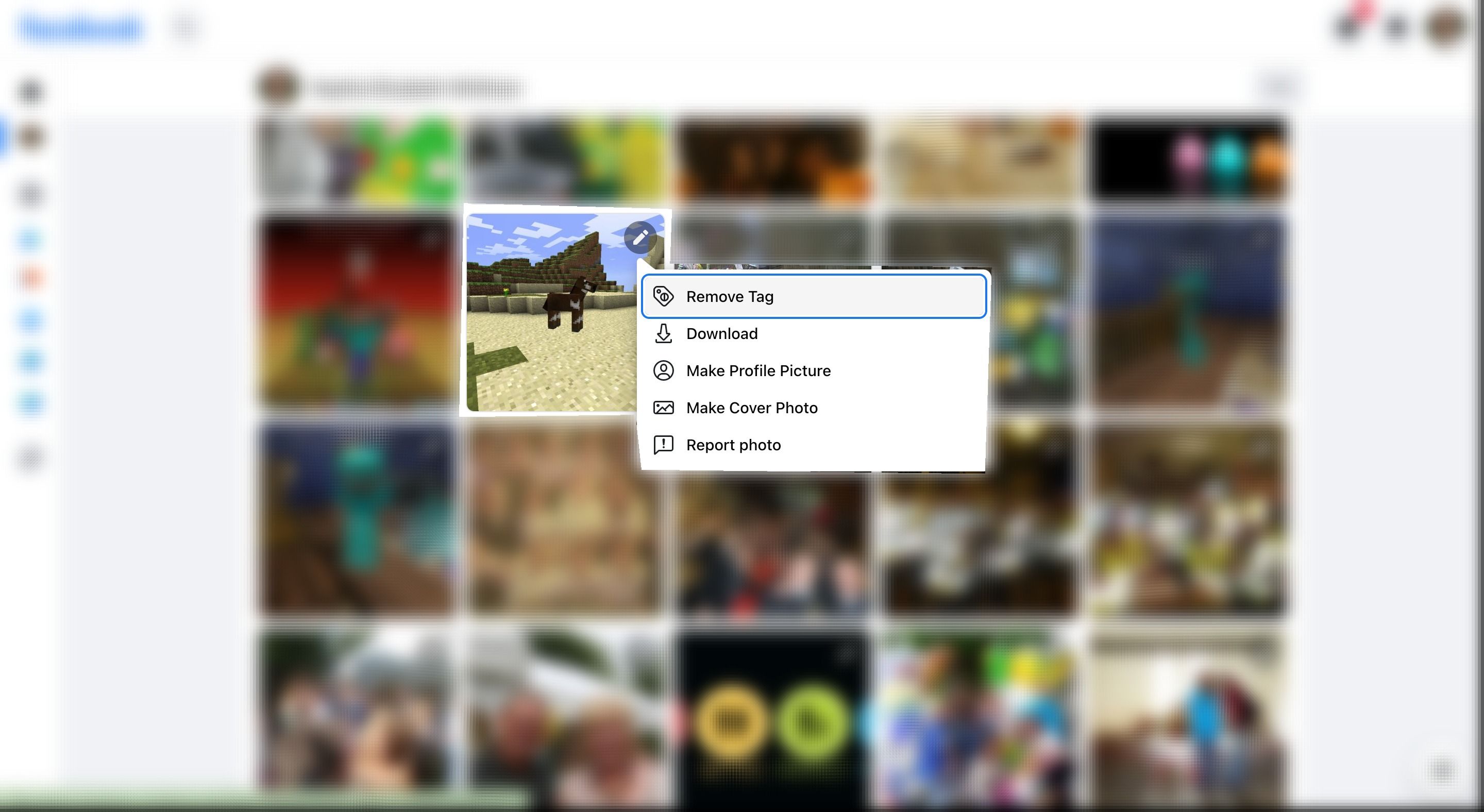
To remove yourself from a tagged photo, tap thepencil icon and then tapRemove Tag . You can also delete your tag by opening the photo, clicking thetag icon , and then clicking thecross next to your name tag. Once untagged, you won’t see the photo in thePhotos of You section, but it will still be available on the owner’s Facebook profile. If you want someone to delete a photo of you from Facebook, then the only thing you can do is ask them. If the image is offensive, then you can report it.
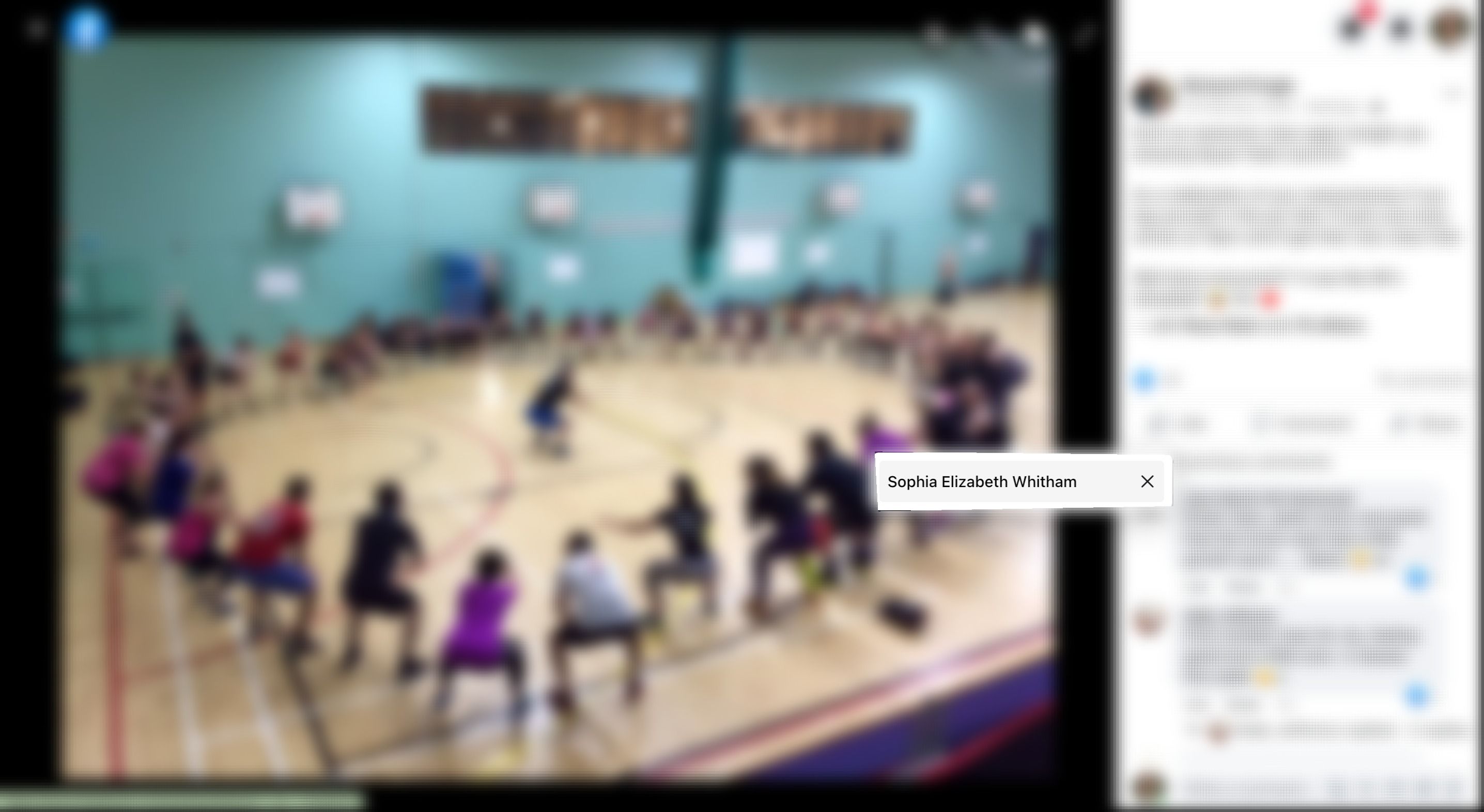
3. Unlike and Unfollow Facebook Pages
Next, it’s time to sort through the Facebook Pages you like and follow. To find your liked Pages, head to the Pages flag icon and then selectLiked Pages . Here, you’ll find every page you currently like on Facebook. To help you sort through your liked Pages, try filtering them from oldest to newest.
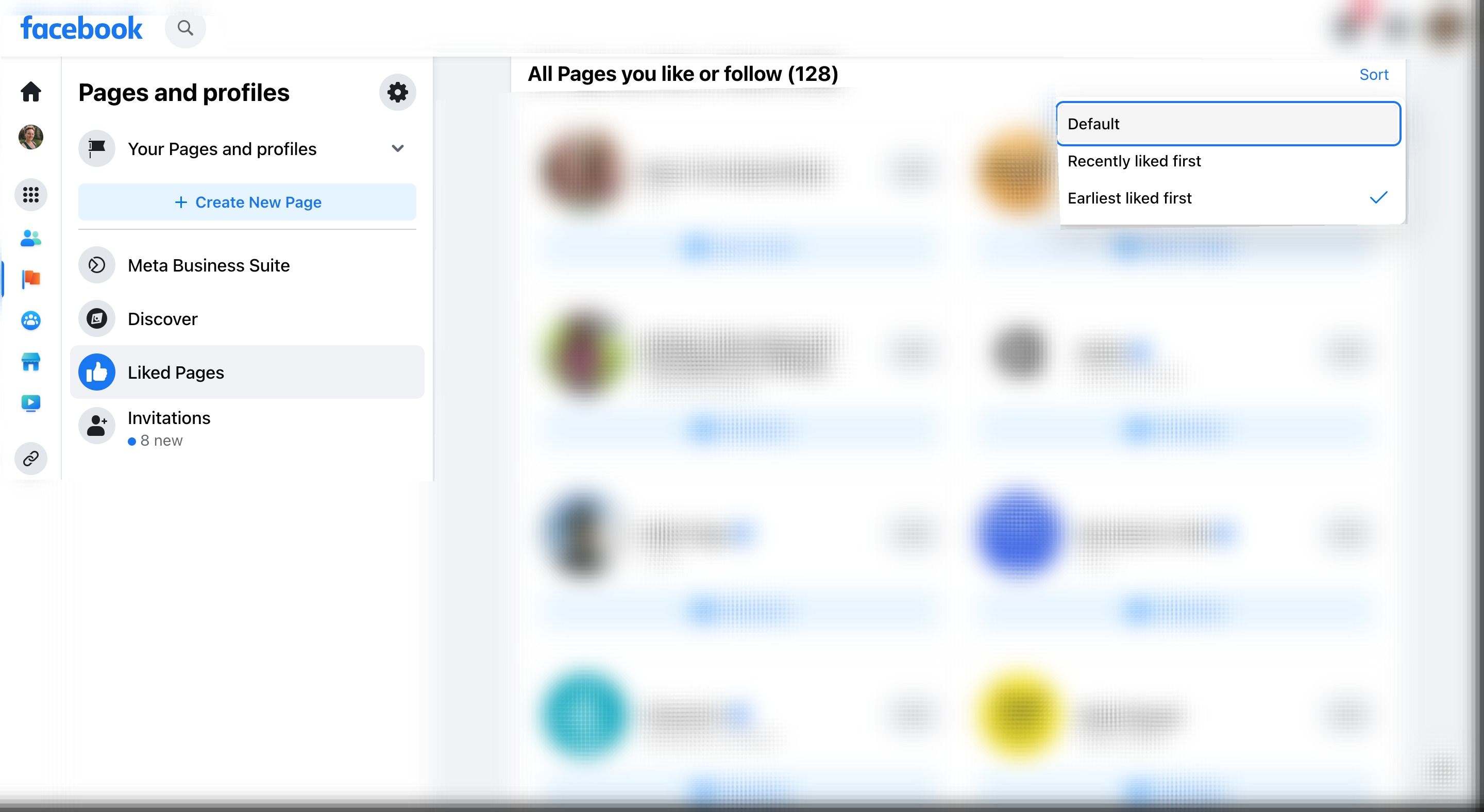
There are quite a few ways to unlike and unfollow Pages. You can click the blueFollowing button, which will become grey to show you have unfollowed the page. You can also hover over thePage title and then deselectFollowing orLiked in the pop-up that appears. You can also unlike Pages from theLikes tab on your Facebook profile or remove the Likes tab altogether by clickingMore and thenManage Sections .
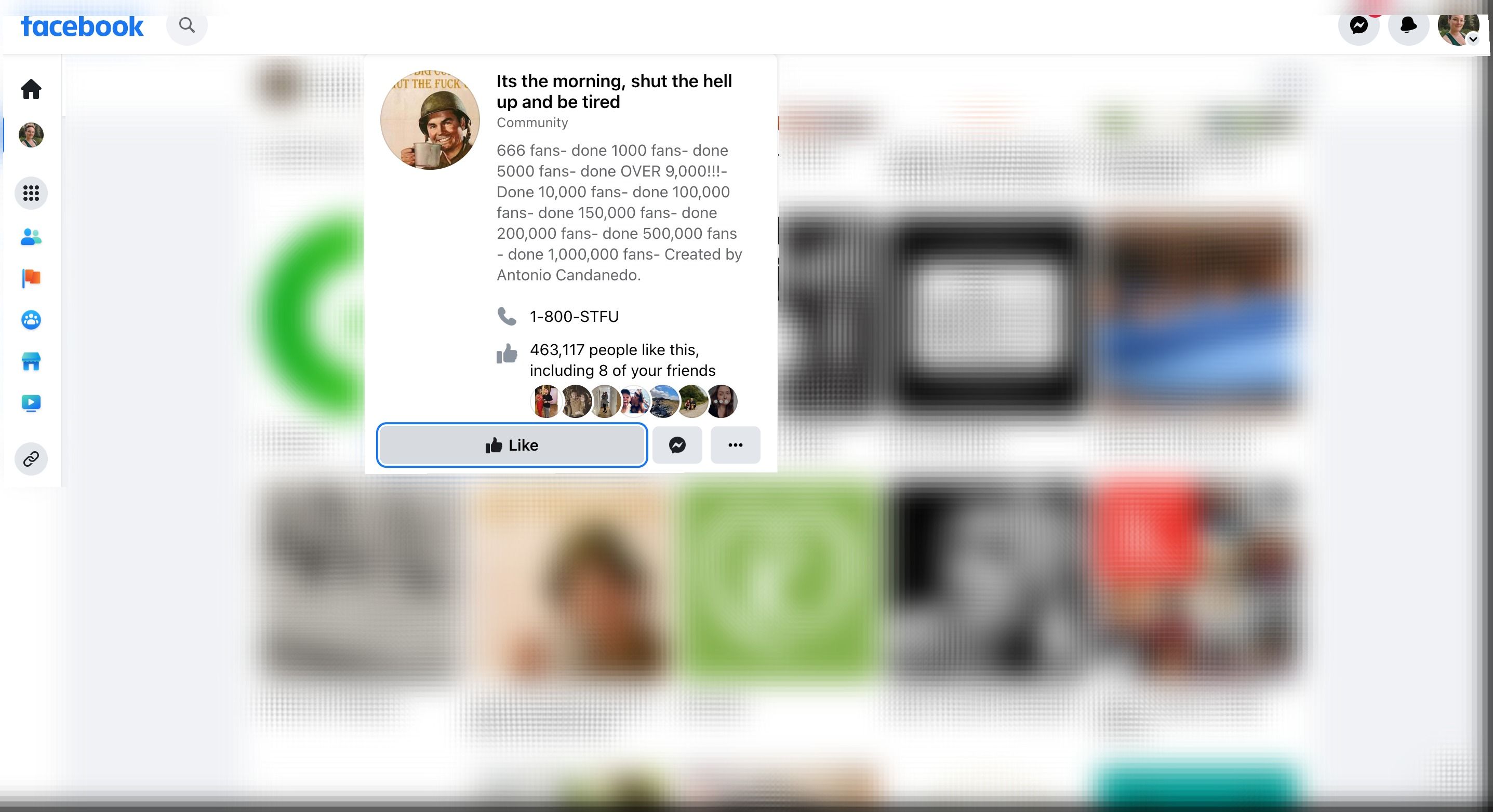
4. Leave Facebook Groups
Now your Pages are in order, it’s time to go through your Facebook Groups. Head to the Groups icon in your Profile menu, which looks like three people in a blue circle. Tap theSettings gear icon and then selectMembership in theManage Groups section. Here, you’ll be able to scroll through all the groups you’re currently a member of andLeave any you no longer use.
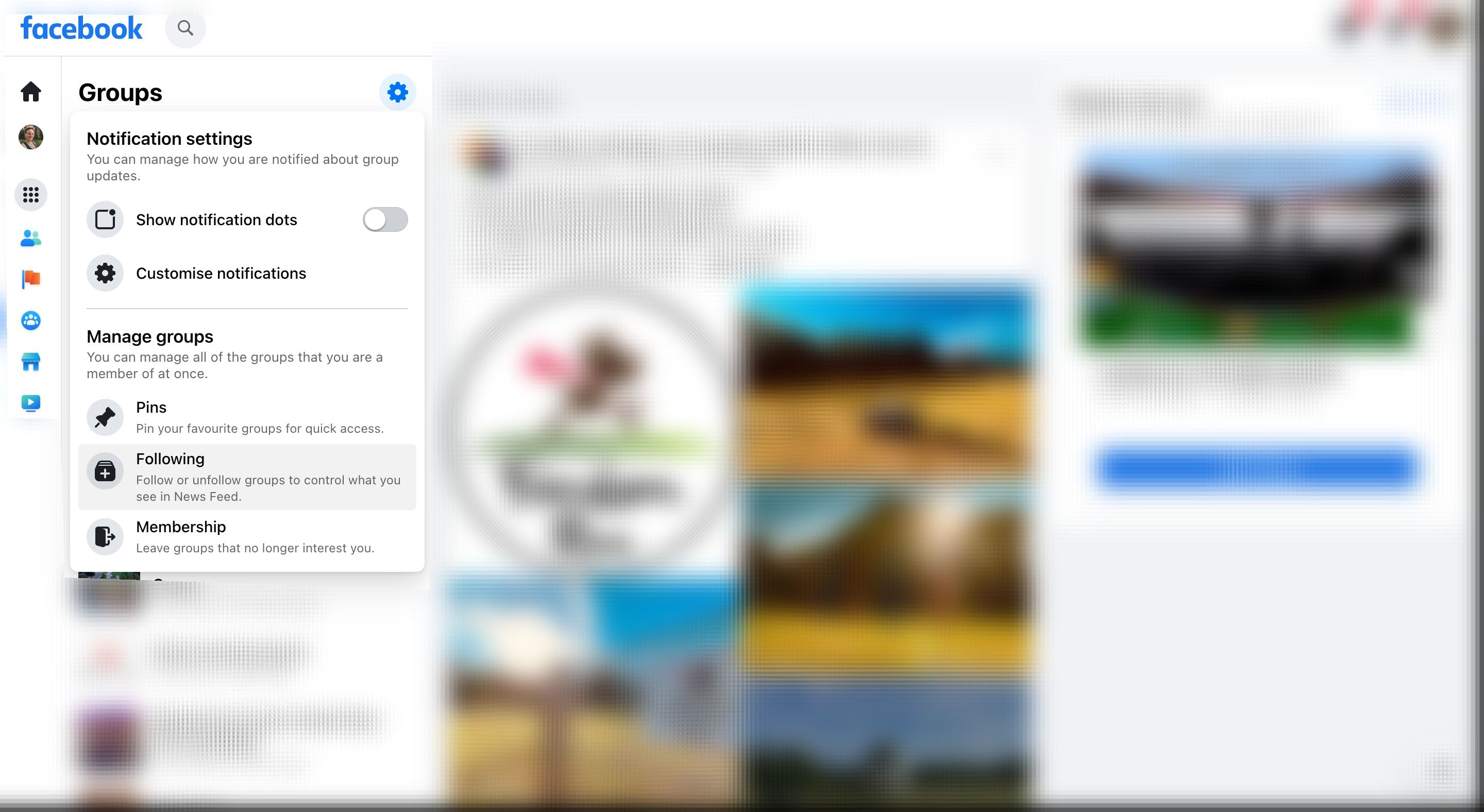
Next, go back to yourGroup Settings , only this time selectFollowing . Here, you’ll see the groups you Follow but aren’t a member of.Unfollow any groups you no longer want to see content from.
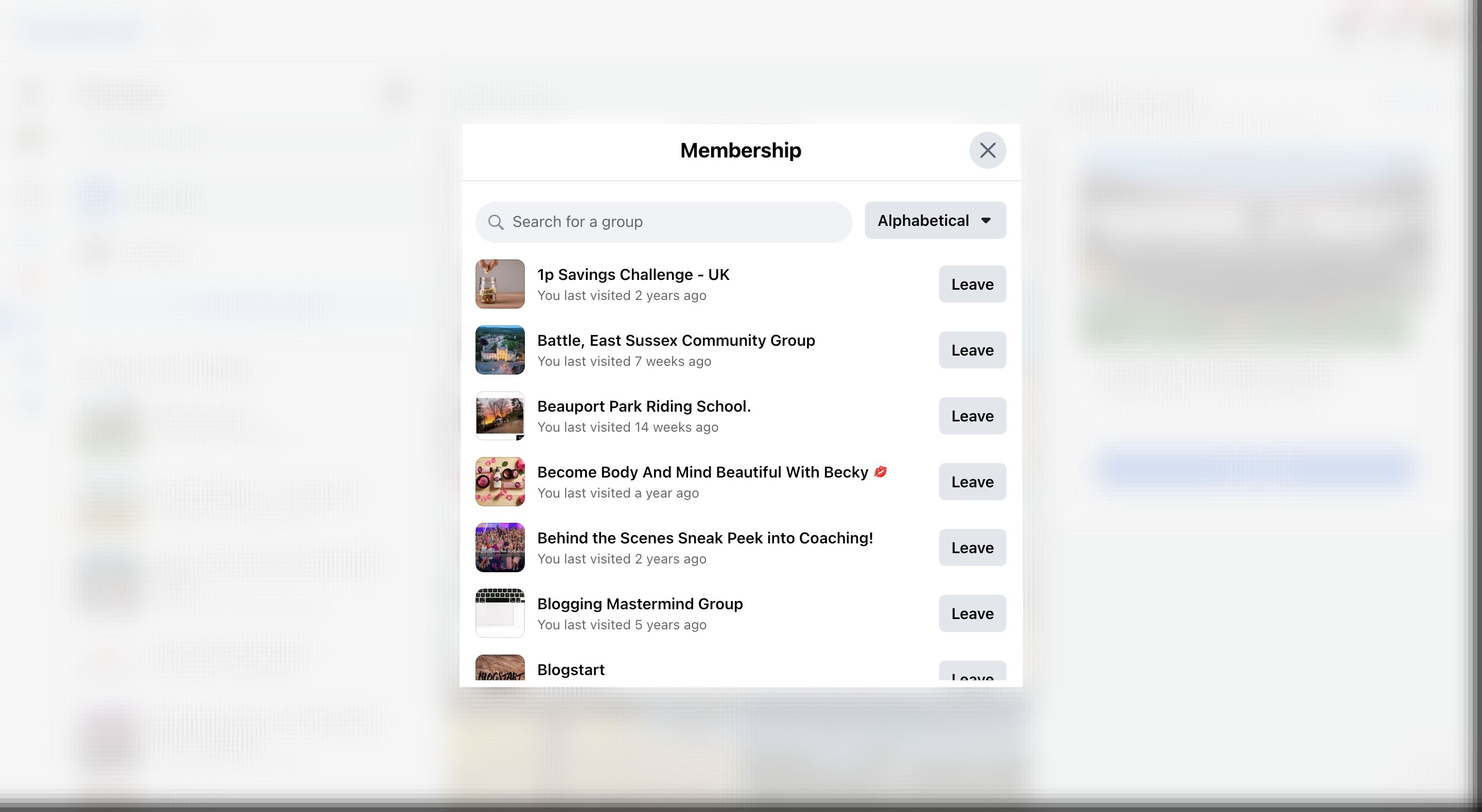
5. Show or Hide Facebook Profile Sections
While this won’t clean up your Facebook feed, it will hide certain things from your Facebook profile. Head to your profile page and then tapMore . Then select,Manage Sections . Here, you can choose the sections to show or hide on your Profile. De-selectingLikes andGroups will prevent your followers from finding the Groups and Pages you follow, but it won’t change the content you see on your news feed.
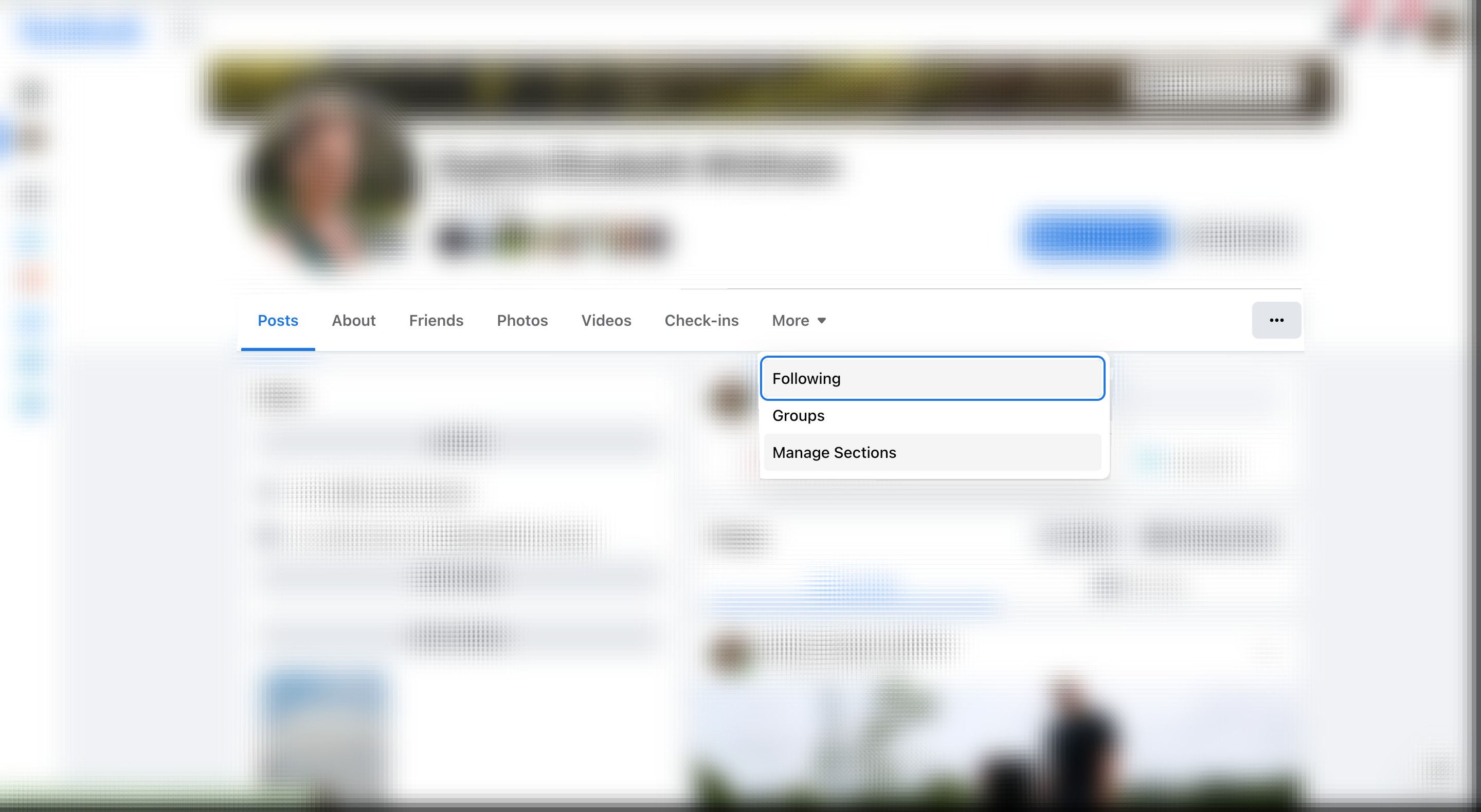
You can’t hide your About, Friends, Following, or Photos profile sections, but you can choose who can see this profile information by changing your Facebook privacy settings.
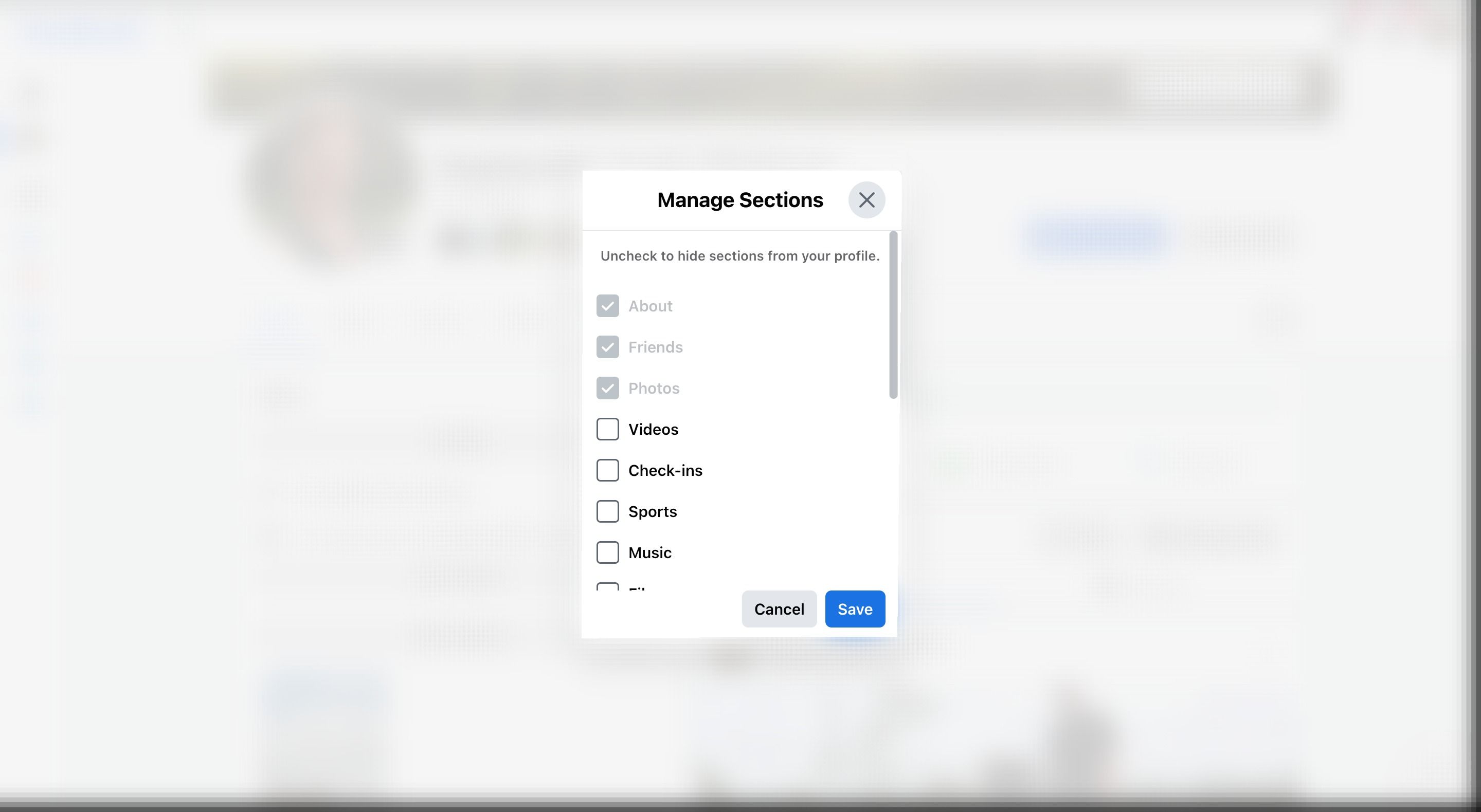
Tailoring What You See on Facebook
Cleaning up your Facebook profile will help you see more of what you care about on your Facebook feed. At the end of the day, the more people, pages, and groups you follow, the more content Facebook will try to throw at you. Hopefully, your Facebook is now a more accurate representation of the person you are now and no longer a memorial to the person you were when you first set up your profile.
Also read:
- [New] Prime Strategies for Constructing MCC Homes for 2024
- [Updated] 2024 Approved Ranking Top 10 SRT Modifications for PC & macOS
- [Updated] VR Action Cams Face-Off Hero5 Black Vs. Yi's New Release
- 5 Insider Tips: Using Facebook to Boost Professional Life
- Archiving Antics: Concealing Status Updates and Stories
- Connectivity Crisis: Global Social Platform Failure
- Creating & Amending Social Groups' Regulatory Frameworks
- Effective Techniques for Creating Seamless Looping Videos
- From Novice to Influencer A Step-by-Step FB Live Blueprint for 2024
- How to Lock Apps on HTC to Protect Your Individual Information
- How to Reset a Xiaomi Phone that is Locked?
- Mastering the Art of Integrating Google Duo with Your Gmail Experience
- Unveiling the Durable Sony W800 - Superior Performance at a Right Price
- Title: The Five Principles to a Clean Feed
- Author: Michael
- Created at : 2024-12-07 19:37:10
- Updated at : 2024-12-12 22:54:31
- Link: https://facebook.techidaily.com/the-five-principles-to-a-clean-feed/
- License: This work is licensed under CC BY-NC-SA 4.0.