
Unlocking the Secrets of Facebook 3D Posts

Unlocking the Secrets of Facebook 3D Posts
Have you been wondering how people make those cool 3D pictures you see while you are scrolling through your Facebook feed?
This feature can turn an ordinary photo into a 3D photo that can be viewed from different perspectives by simply tilting your device or scrolling past the photo.
Creating a Facebook 3D photo is a built-in feature that is super easy to use on most phones running iOS or Android. Here’s how…
Facebook 3D Photo: How to Create One
Turning your photo into a 3D version on Facebook is pretty easy.
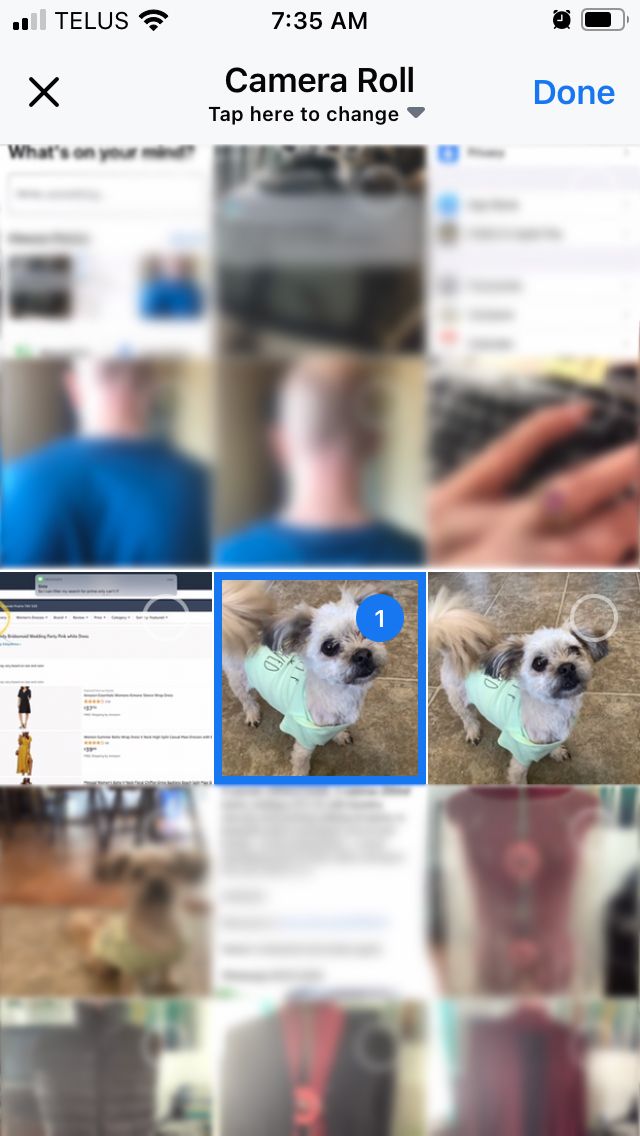
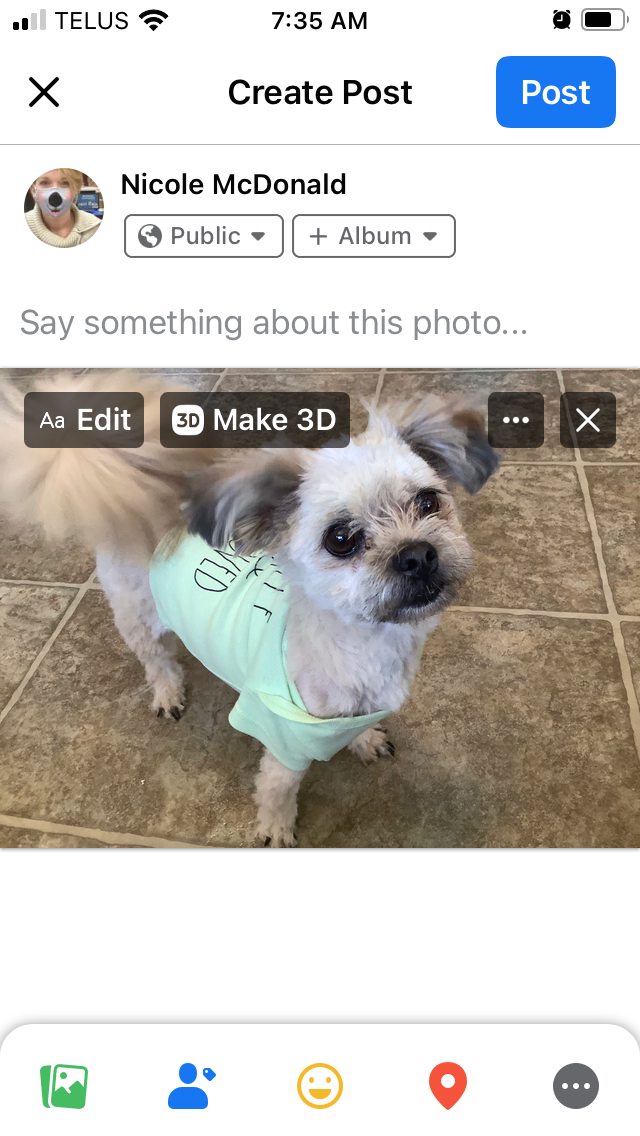
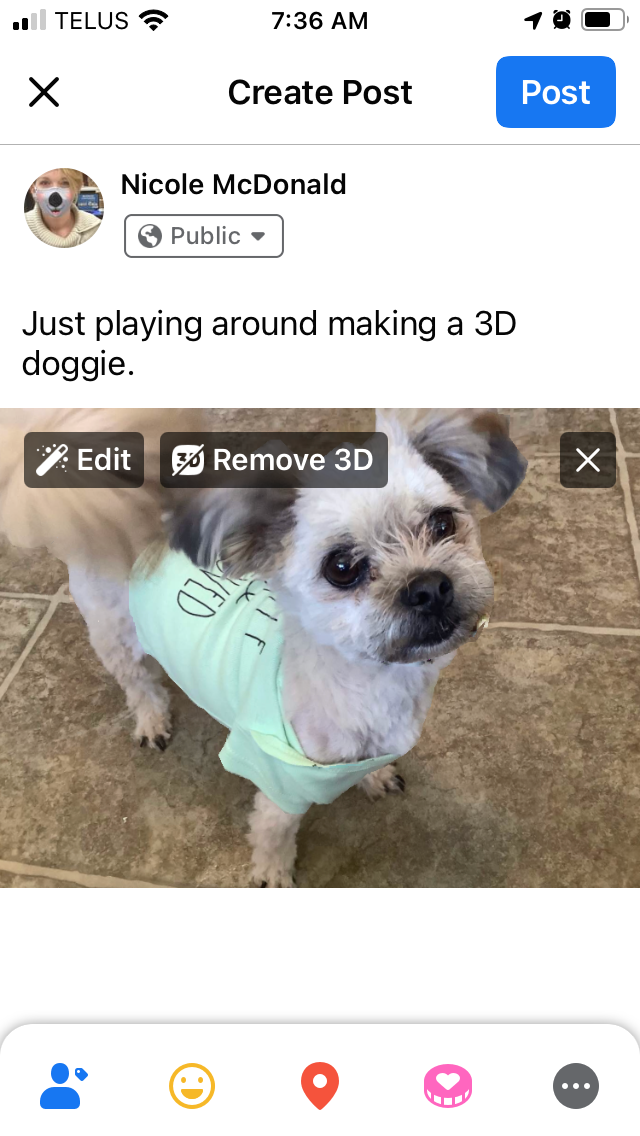

Close
Simply follow these steps to create a post with your first 3D photo to Facebook:
- Tap thePhoto icon below “What’s on your mind?” at the top of your News Feed.
- Select your photo and tapDone .
- TapMake 3D at the top of your photo.
- You can preview the 3D effect by moving your phone around.
- Write your message to go with your new image.
- TapShare orPost .
Related: How to Create and Add Engaging Graphics to Facebook Live
Tips for the Best 3D Picture
You can select any photo you want to create your 3D picture for Facebook. However, there are a few guidelines and tips you should be aware of to create the best results:
- Don’t edit your photo. If you edit your photo you may not be able to post it as a 3D photo.
- Only share one photo. If you share multiple photos at once the option to create a 3D photo will not appear.
- Avoid images with narrow objects as the focus or with a reflection.
- Due to the way the technology extrapolates what the area behind the subject looks like, try to avoid busy backgrounds or backgrounds that closely match your subject.
Possible Issues With Creating a 3D Picture on Facebook
If you are experiencing issues creating and posting a 3D photo to Facebook and you have reviewed and followed the tips provided in this article, there are a few things you can try to get the feature working.
Things you should try include:
- Ensure your Facebook app is up-to-date and you have restarted the app.
- Ensure your operating system for your device is up-to-date. You may also want to restart your phone.
- If you are trying to post your 3D picture to a Page you must be an admin or editor.
Read more: How to Pin a Post on Facebook
Turning a Photo Into a 3D Photo Is Easy
With those easy steps, you now have a new tool to impress and engage your Facebook friends and connections with 3D photos.
Although the 3D photos have some blur created through the extrapolation process, Facebook reports they are working on enhancing the tool, so your 3D pictures can only get better from here.
Also read:
- [New] Rapid Routines Saving Presentations PPT-Wise for 2024
- [Updated] Instantaneous Fortnite Tile Design Guide
- [Updated] Jump Cut Strategies for Compelling Vlogs
- Die Top-12-Werkzeuge Zum Konvertieren Von DVD/VOD-VOB in Scharfes MP4: Letzte Auswahl Der Tools 2023
- Facebook Futuristics: The Top Six Reasons to Embrace Its Metaverse
- Facebook: Catalyst for Change, Challenge or Conflict?
- How to Prune Out of Touch FB Content
- In 2024, Cut Through Clutter Expert Tips on Editing Overflowing TikToks
- In 2024, How to Transfer Data from Honor Magic 6 to BlackBerry | Dr.fone
- Live the Experience: Facebook's Latest Auditory Features
- Masking Your Social Footprints on Facebook
- Mastering Privacy: Concealing Friend Lists on FB
- Methods to Change GPS Location On Samsung Galaxy A24 | Dr.fone
- Navigating the Social Media Landscape: Can Hashtags Enhance FB Presence?
- New 2024 Approved Unravel the Creative Potential of Adobe After Effects for Precise Motion Synchronization. Learn How to Use Track Matte and Tracking with a Simple Alternative
- Share FB Content: Embrace Transfers to Top 3 Platforms
- Transform Your Teamwork Approach - Discover Facebook’s 8 Elements
- Unveiling the Truth: The Top 7 Reasons Why ChatGPT Jailbreak Attempts Fail
- Why does the pokemon go battle league not available On Honor 100 | Dr.fone
- Title: Unlocking the Secrets of Facebook 3D Posts
- Author: Michael
- Created at : 2024-12-22 17:26:47
- Updated at : 2024-12-27 19:57:41
- Link: https://facebook.techidaily.com/unlocking-the-secrets-of-facebook-3d-posts/
- License: This work is licensed under CC BY-NC-SA 4.0.