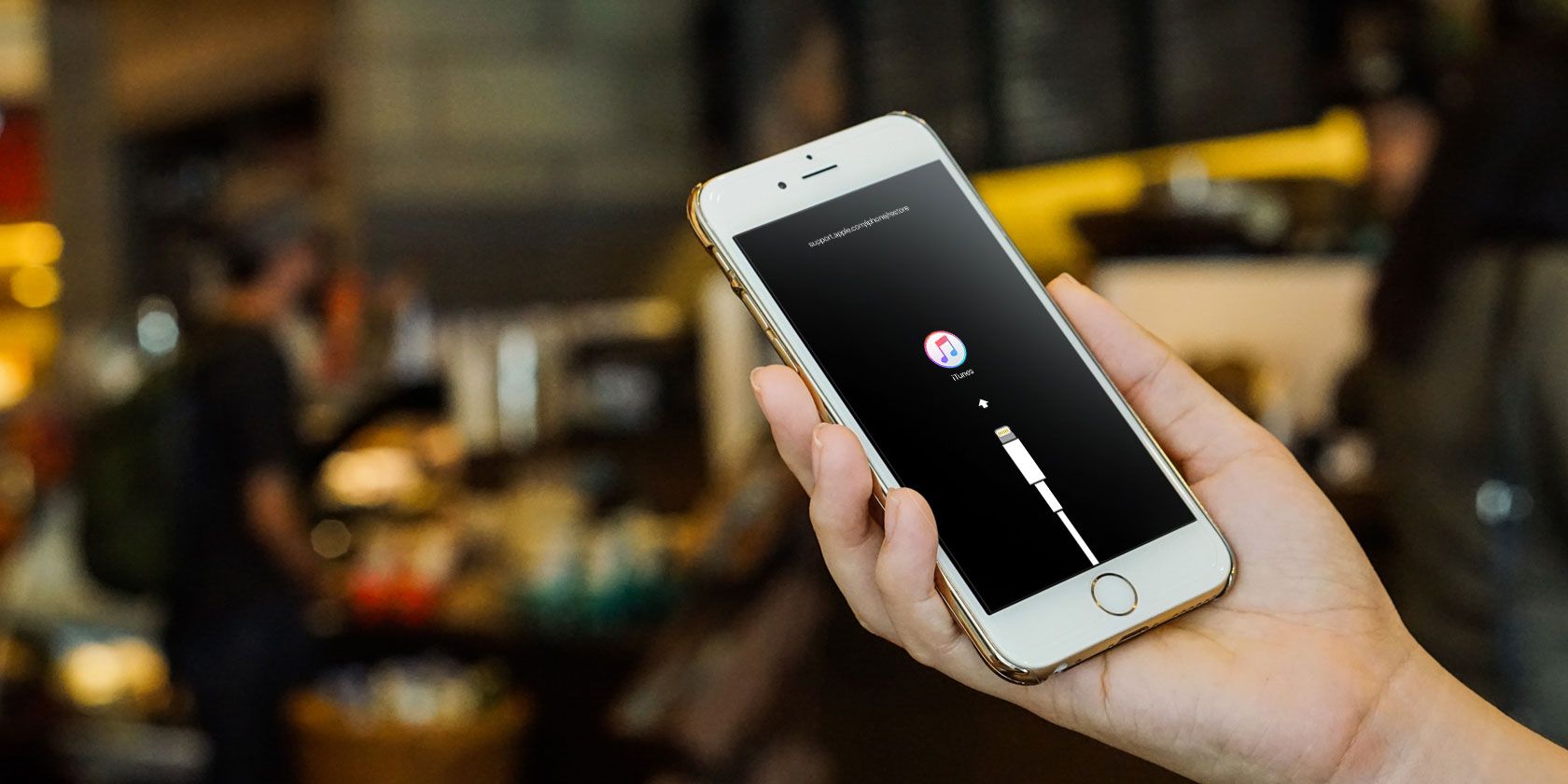
Unveiling the Secrets to Effective Event Design on Facebook

Unveiling the Secrets to Effective Event Design on Facebook
Whether you’re hosting a small get-together or a big public event for your business, Facebook makes it easier than ever to send out one big blast to let people know they’re invited. Let’s take a look at how you can create events on Facebook.
Disclaimer: This post includes affiliate links
If you click on a link and make a purchase, I may receive a commission at no extra cost to you.
Make Events on Facebook
There arereasons why you should and shouldn’t use events on Facebook . If you want to organize an event for your Facebook friends or a public event on Facebook, you can do so relatively easily. Whether you are using your phone or your desktop for creating an event, the steps are similar.
If you are using your phone, all you have to do is:
- Click onEvents on theMenu screen.
- Click the blueCreate new Event button.
- You will be asked if you want to make your eventOnline orIn Person .
-3.png)
-1.png)
-3.png)
Close
4. ClickNext and you will be asked to fill in the relevant information in the next section.
5. Fill out theEvent Name ,Start Date ,Start Time , and choose if it will be aRecurring Event .
6. Select thePrivacy option (you can choose between Private, Public, Friends, or Group) in the drop-down menu.
7. ClickNext on the bottom of the left-hand side.
8. You’ll be asked to select aLocation . Then, clickNext .
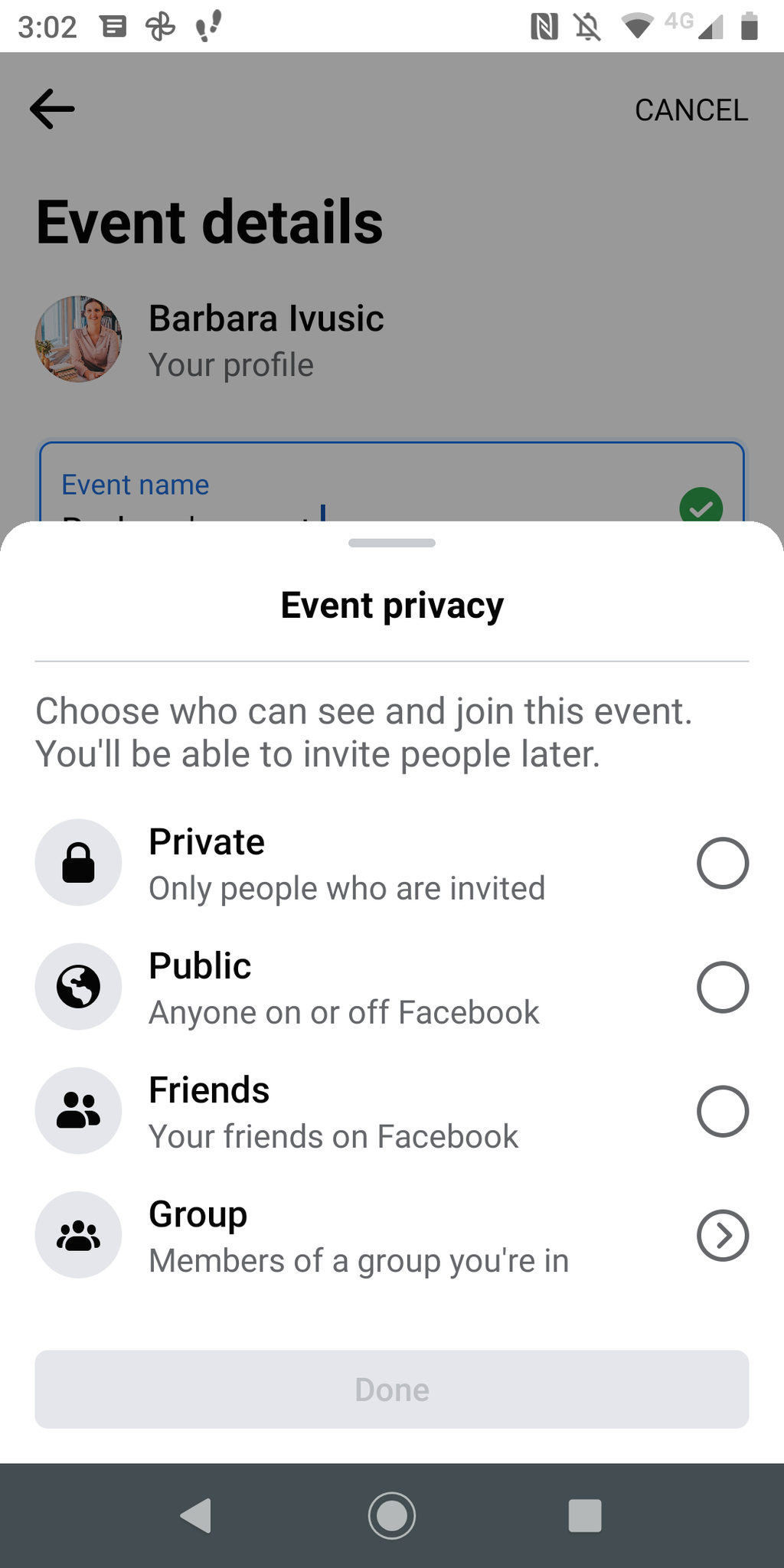
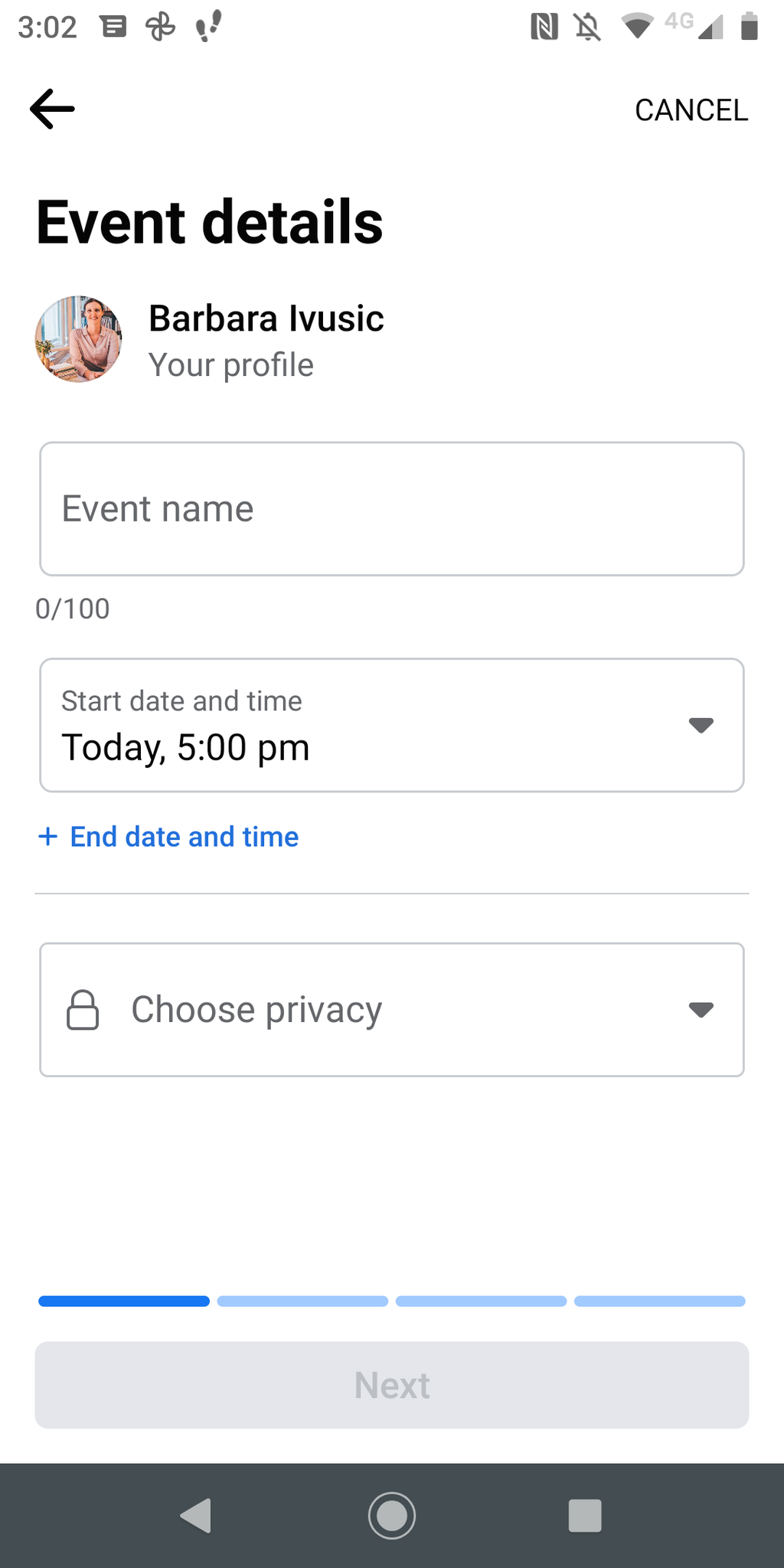
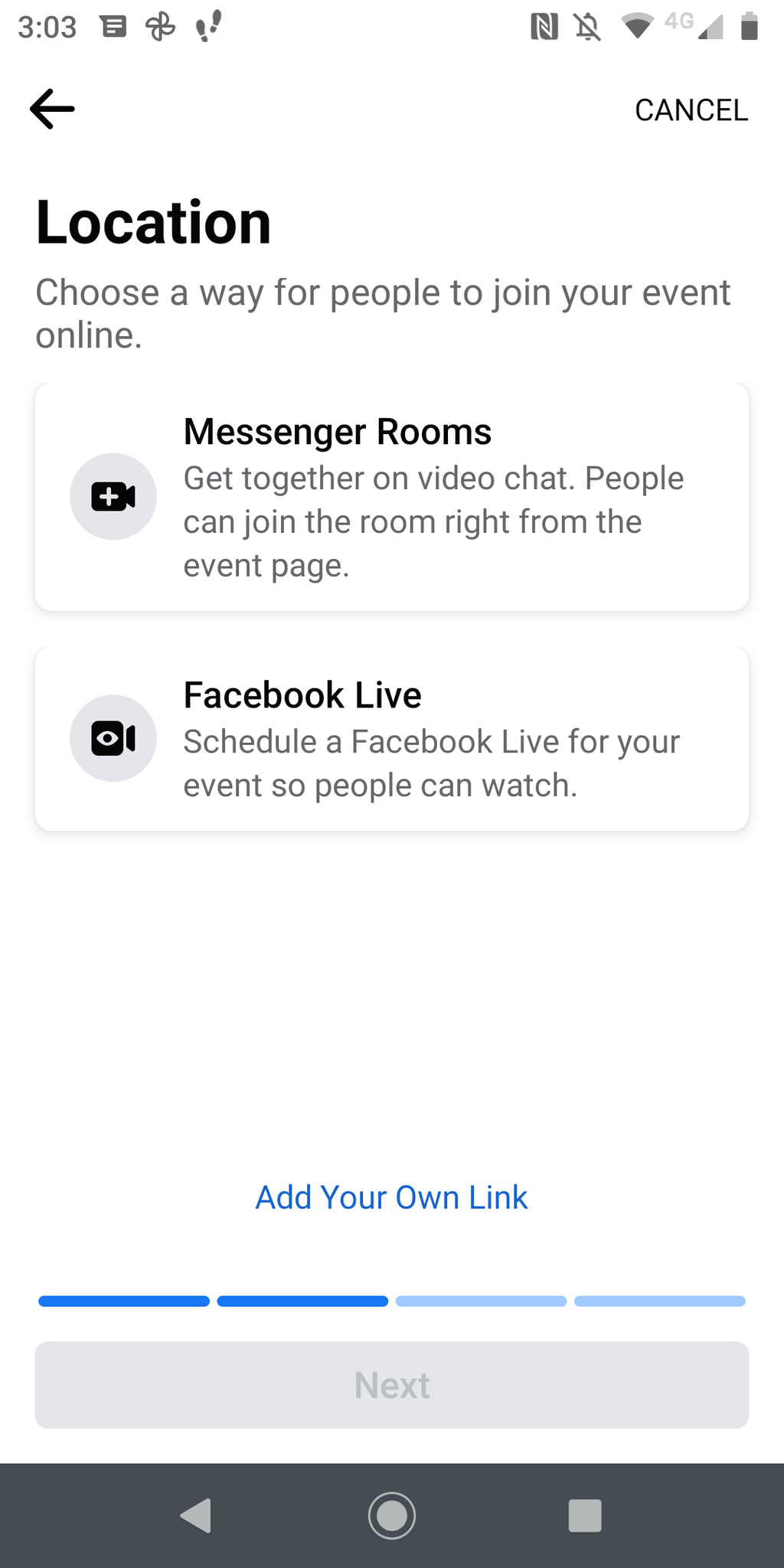
Close
9. Add your event’sDescription .
10. Add Cover Photo or Choose Illustration (upload a photo or video to your event; the recommended photo dimensions are 1200x628 pixels.)
11. ClickCreate .
Once the event is created, you can invite guests, share posts to the event page, and edit your event details—except the privacy settings.
Privacy Settings for Events on Facebook
There are four privacy options for event creation on Facebook:
- Private : This means your event will only be visible to the people who are invited. You can also choose to allow your guests to invite other people. People who are invited can see details about the event such as descriptions, photos, posts, and videos.
- Public : If your event is public, it means it is visible to anyone on or off Facebook. Everyone can see anything that is posted about the event.
- Friends : If you select this option, it means that the event will only be visible to your Facebook friends.
- Group : There are also group privacy setting which determine who can see the event:
- Public group : When an event is public, anyone on or off Facebook can see it. They will see things like descriptions, discussions, and photos.
- Private group : If the group setting is private, only members of the group will be able to see the event’s descriptions, posts, and discussions.
Note that once you create an event, you can’t change the event’s privacy settings.
Personal Profile vs. Facebook Page Events
There are a fewreasons why a Facebook Page is better than a personal profile for branding . If you are creating a public event from the Facebook Page that you host, there are a few differences between events created from a personal profile and those created via a page that you manage.
If you are creating an event via a page you manage, you will be asked if the event is:
- Online orIn Person .
- If the Event Admission isFree orPaid .
- You will be able to addFAQs about your event.
- You will be allowed to add aCategory (for example, Comedy, TV & Movies, Dance, Drinks, and more).
- If your event is Paid, you will be asked to agree to thePaid Online Events Terms of Service .
- You will be asked for a way for people to join your event online (Facebook Live, External Link, and more).
- After you clickNext , your event will be created.
Note that categories and keywords are important for public events so that your event can be found by Facebook users who have expressed interest in these things in the past.
Testing Out Facebook Events
If you’ve never created an event on Facebook, but would like to, you can try it out by making the event private. This means that only you, and the people you invite, will be able to see it. You can also go through the steps and not press create on the event until you are ready to make it live.
Also read:
- [New] Next-Gen Wraps for Virtual Reality Enthusiasts for 2024
- [New] Overcoming Common Windows 10 Photos Display Problems
- [Updated] In 2024, Strategy Supreme The Top 7 Battlefield Commanders
- [Updated] Top 20 Unencumbered, Public Domain PUBG Artifacts
- 2024 Approved Avoiding Frustrations with TikTok Glitches
- Bringing Everyone Together Online: Posts for Complete Groups
- FB Transitioned to Pure Renewable Power Source
- How To Disconnect: Remove Spotify From Your Facebook Profile
- How to Recover lost Calendar on iPhone | Stellar
- Navigating the Virtual Space with Your Facebook Portal TV
- The Art of Connecting: Discovering Group & Profile Links on FB
- Title: Unveiling the Secrets to Effective Event Design on Facebook
- Author: Michael
- Created at : 2025-02-11 02:16:22
- Updated at : 2025-02-15 05:24:54
- Link: https://facebook.techidaily.com/unveiling-the-secrets-to-effective-event-design-on-facebook/
- License: This work is licensed under CC BY-NC-SA 4.0.