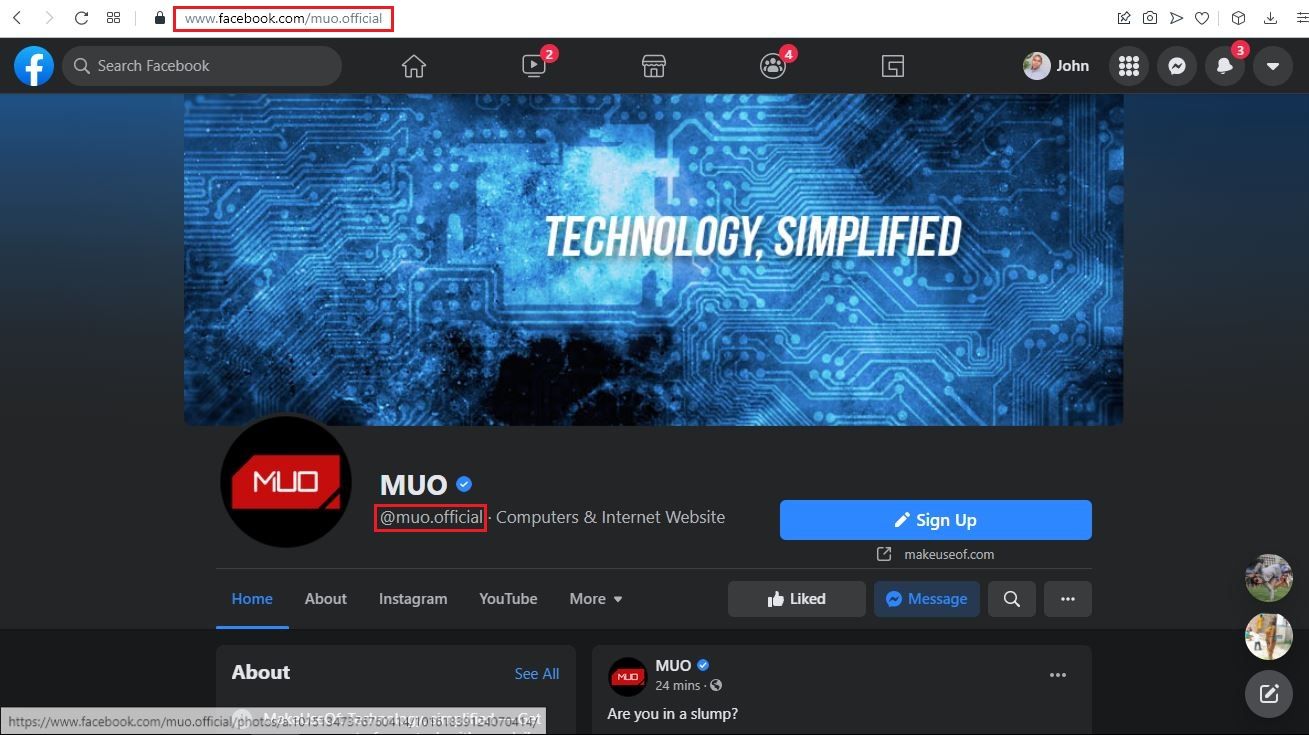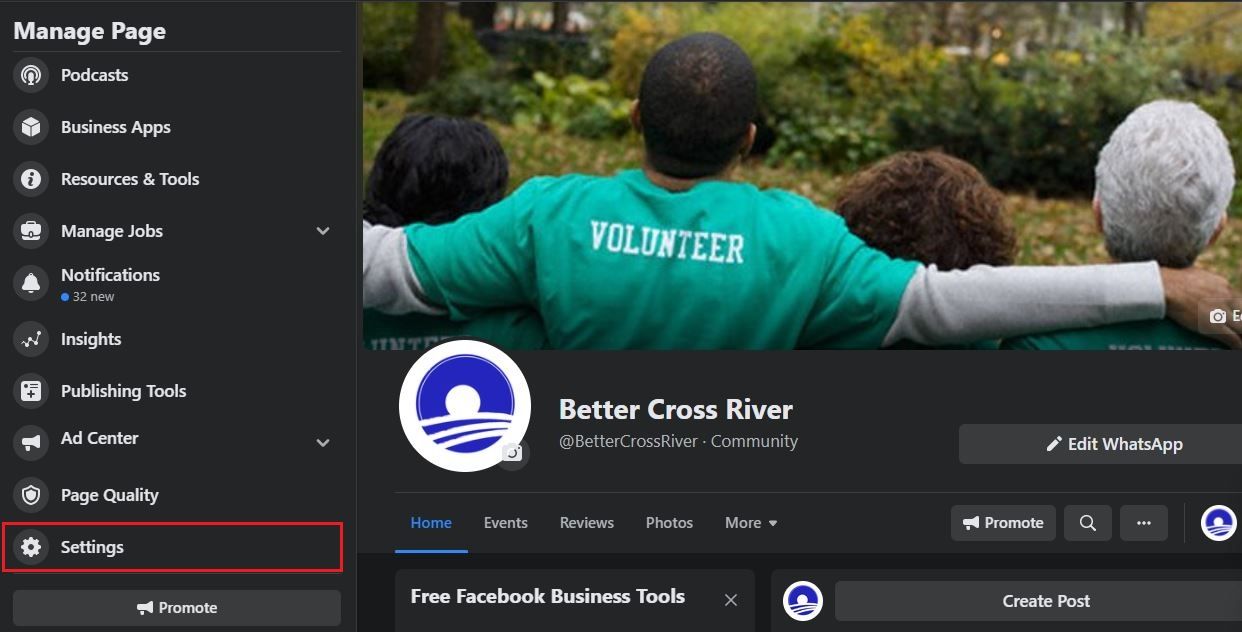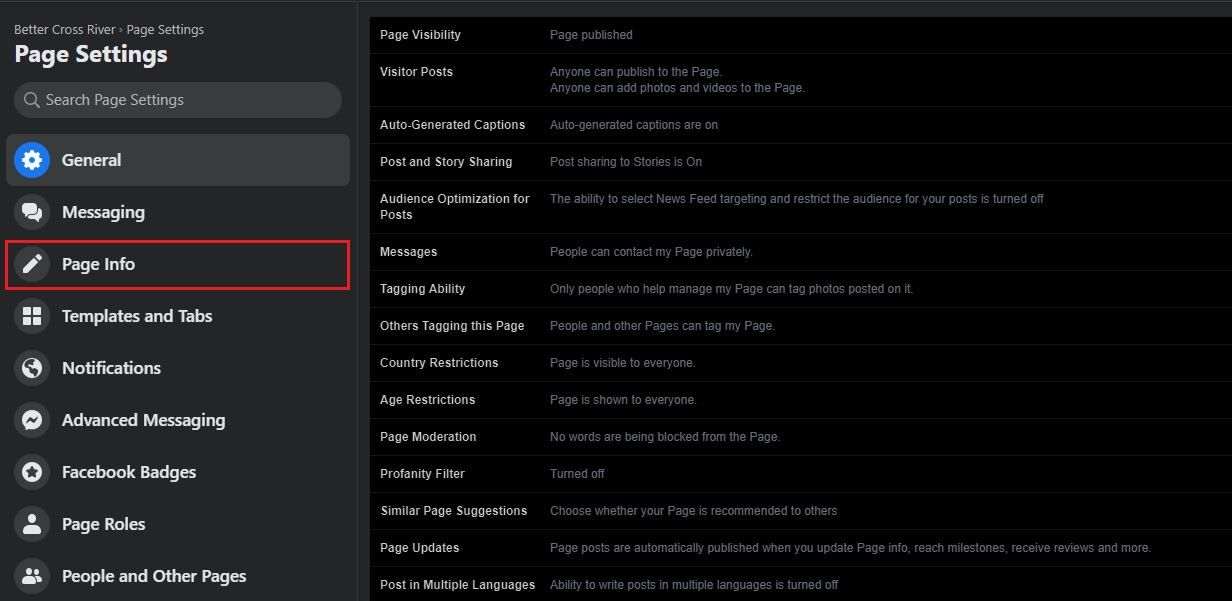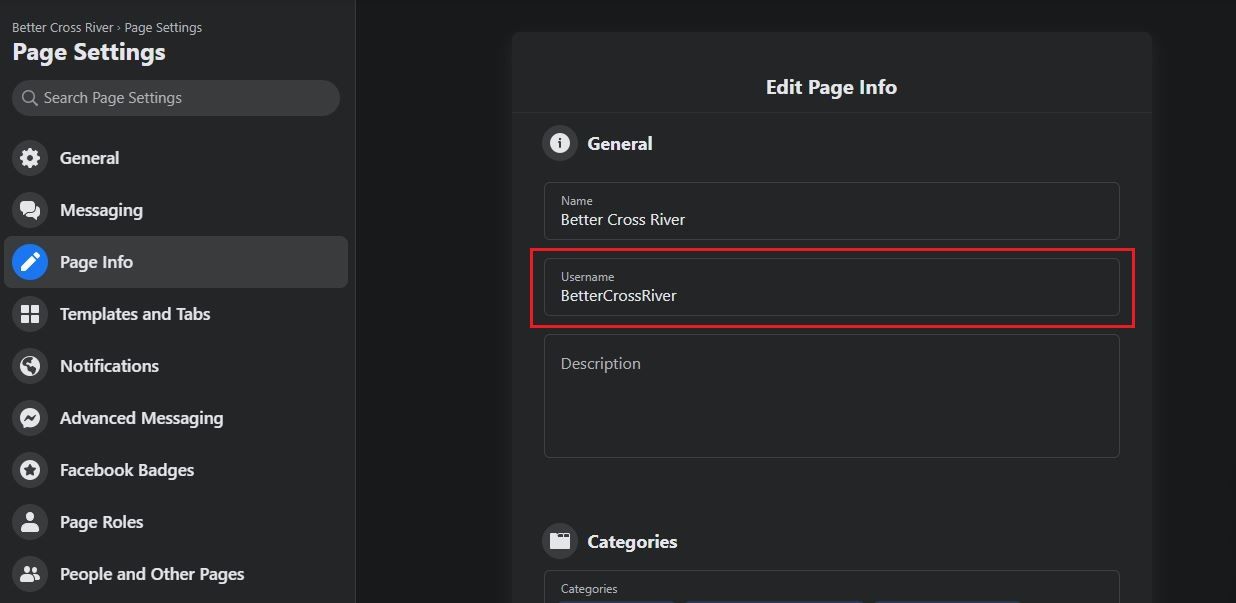Updating FB Page: New Name, Unique URL

Updating FB Page: New Name, Unique URL
If you are the administrator of a Facebook page, then it is possible to change your username. There are many reasons why you might want to do this; maybe you’ve rebranded the page and need a new username to match its new use, or maybe you just want to update the username to match your other social media handles.
Whatever the reason, this article will teach you how to change your Facebook page’s username so that people can find and interact with you more easily on Facebook.
Disclaimer: This post includes affiliate links
If you click on a link and make a purchase, I may receive a commission at no extra cost to you.
How Is Your Facebook Page Username Different From Your Display Name?
Every Facebook page that you create is allowed to have a display name and a username. Your display name is the name that other Facebook users can see when they click on your page. Meanwhile, the username is your page’s unique handle.
Several pages can share the same display name. However, when it comes to usernames, they’re all assigned unique ones. A good username makes it easier for users to find your page, and it also forms part of the page’s URL.
Here’s how your page’s username looks:
If you’ve rebranded or changed names, you can also update your page username to reflect this change. Read on to find out how to change your page’s username.
How to Change Your Facebook Page’s Username
Facebook doesn’t support changing usernames on its mobile app, so we’ll use its web version for this tutorial. After signing in on your browser, navigate to the page whose username you want to change. Then, scroll down the left sidebar and clickSettings .
After that, you’ll need to click onPage Info on the left sidebar.
Once you’ve completed the steps above, enter your preferred username in theUsername field.
Once you’ve entered your username, click on any blank space on the page to apply changes. Facebook will instantly update your page’s username and changes its URL fromfacebook.com/OldUsername tofacebook.com/NewUsername .
You’ve Changed Your Facebook Page’s Username: Now What?
What you do after changing your page’s username depends on how you’ve been using it. If you’d earlier added links to it on your website or elsewhere online, you’ll need to replace the old links with the new one that bears your new username.
If it’s a new page or one you’ve not used so much, then you’re good. Or better still, you can look into other ways of further customizing the page.
Also read:
- [New] In 2024, A Beginner's Guide to Recording Sims 4 Sessions
- Exploring the Downside: How Social Sites Affect Us
- Guide to Gone But Not Forgotten: Archiving and Eventually Removing Your FB Page
- How to Fix Far Cry 6 Freezing Problems in Steam - Solutions Proven Effective!
- In 2024, 2 Ways to Transfer Text Messages from Oppo Reno 8T to iPhone 15/14/13/12/11/X/8/ | Dr.fone
- Share Sensation Strategies Your Path to Online Fame for 2024
- Social Media Crackdown on Unreliable Information Spreaders
- The Ultimate Guide to Video Editing - InShot's Place for 2024
- Unlocking Services Provided by Facebook Help Center
- Updated 2024 Approved The Ultimate Guide to Generating Speech in Different Languages With the Best Tools
- Title: Updating FB Page: New Name, Unique URL
- Author: Michael
- Created at : 2024-09-28 21:31:14
- Updated at : 2024-10-03 22:19:27
- Link: https://facebook.techidaily.com/updating-fb-page-new-name-unique-url/
- License: This work is licensed under CC BY-NC-SA 4.0.