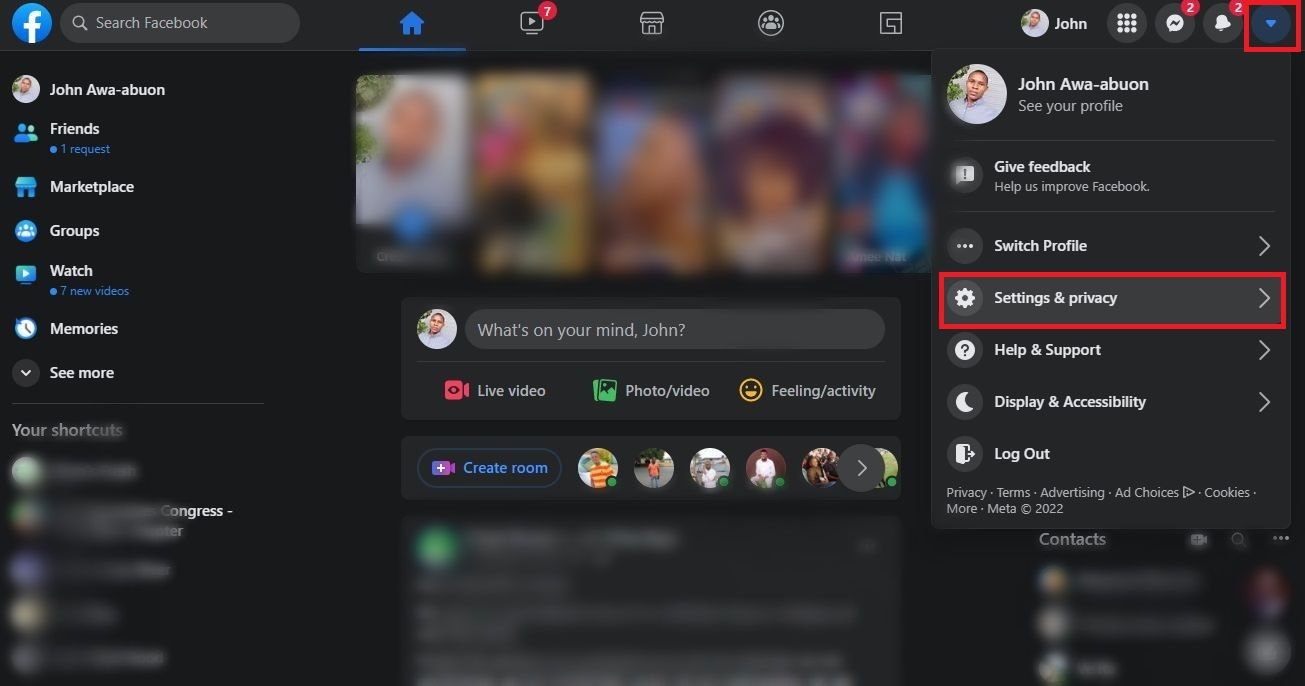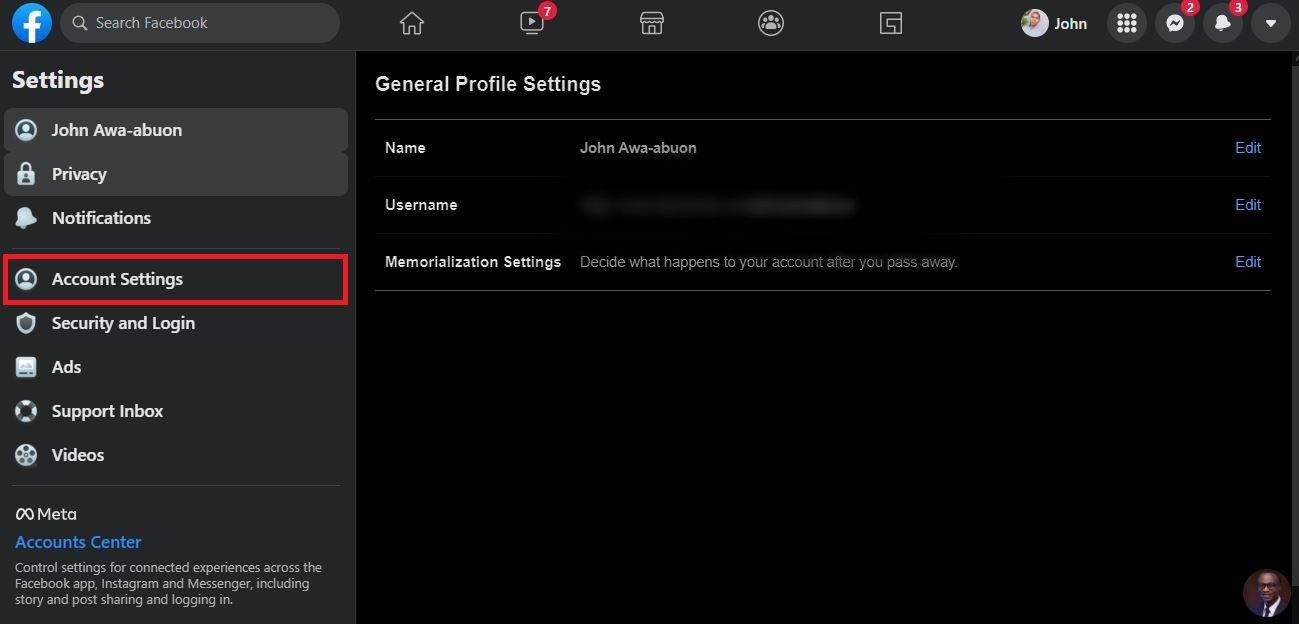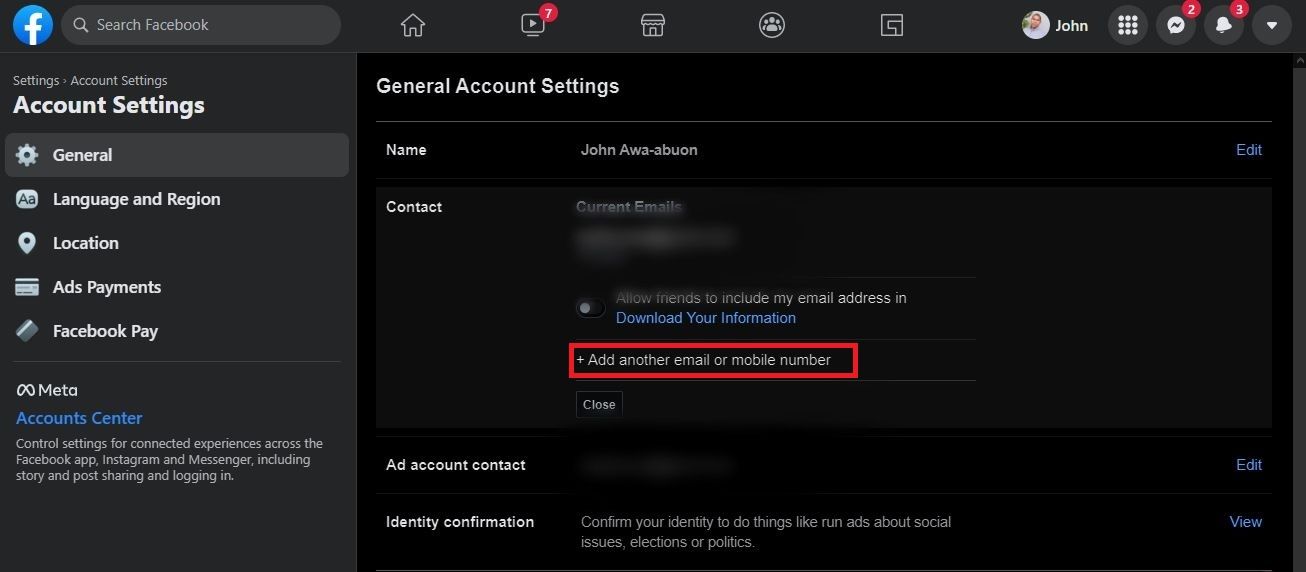Updating User Information Effortlessly on Facebook

Updating User Information Effortlessly on Facebook
Have you ever wondered how to change the email address or phone number linked to your Facebook account? If you have, this post is for you. In this post, we will show you how to change your email and phone number on Facebook.
This can be a bit tricky, but we will show you how to do it in just a few easy steps. Keep reading for more information.
Why Update Your Email or Phone Number on Facebook?
.jpg)
There are a few reasons why you might want to update your email or phone number on Facebook. Chances are, you have changed your email address or phone number since you first signed up for Facebook. Updating your contact details ensures that you’re able toreset your password on Facebook should you ever forget it.
Another reason why you might want to update your email or phone number is if you are moving or traveling and will be using a new email address or phone number temporarily. Whatever the reason, updating your information is easy to do and can be done in just a few minutes.
How to Update Your Email Address and Phone Number on Facebook
You can change the email address and phone number linked to your account on the Facebook app as well as the web version.
Here’s how…
How to Update Your Email Address and Phone Number on Mobile
To change your email address on the Facebook app, follow these steps:
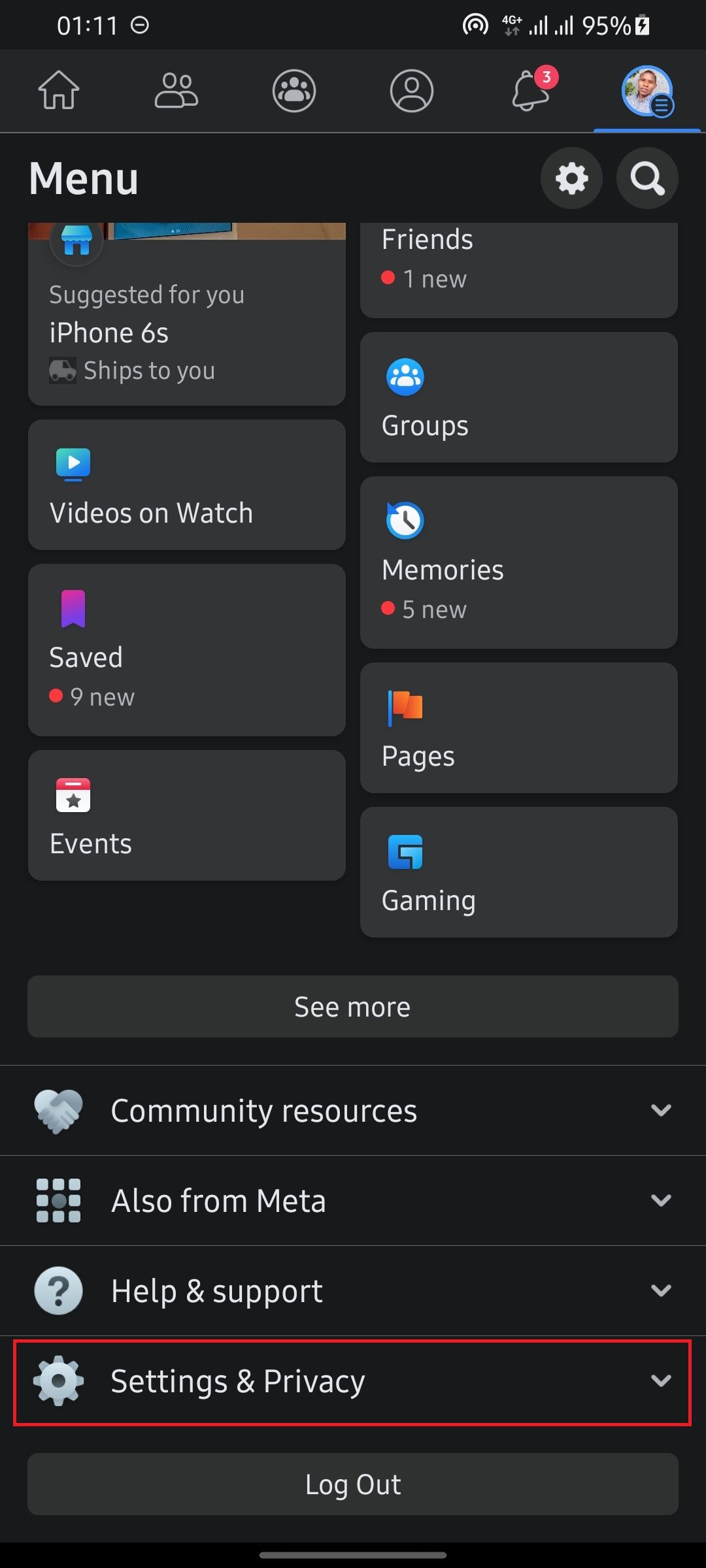
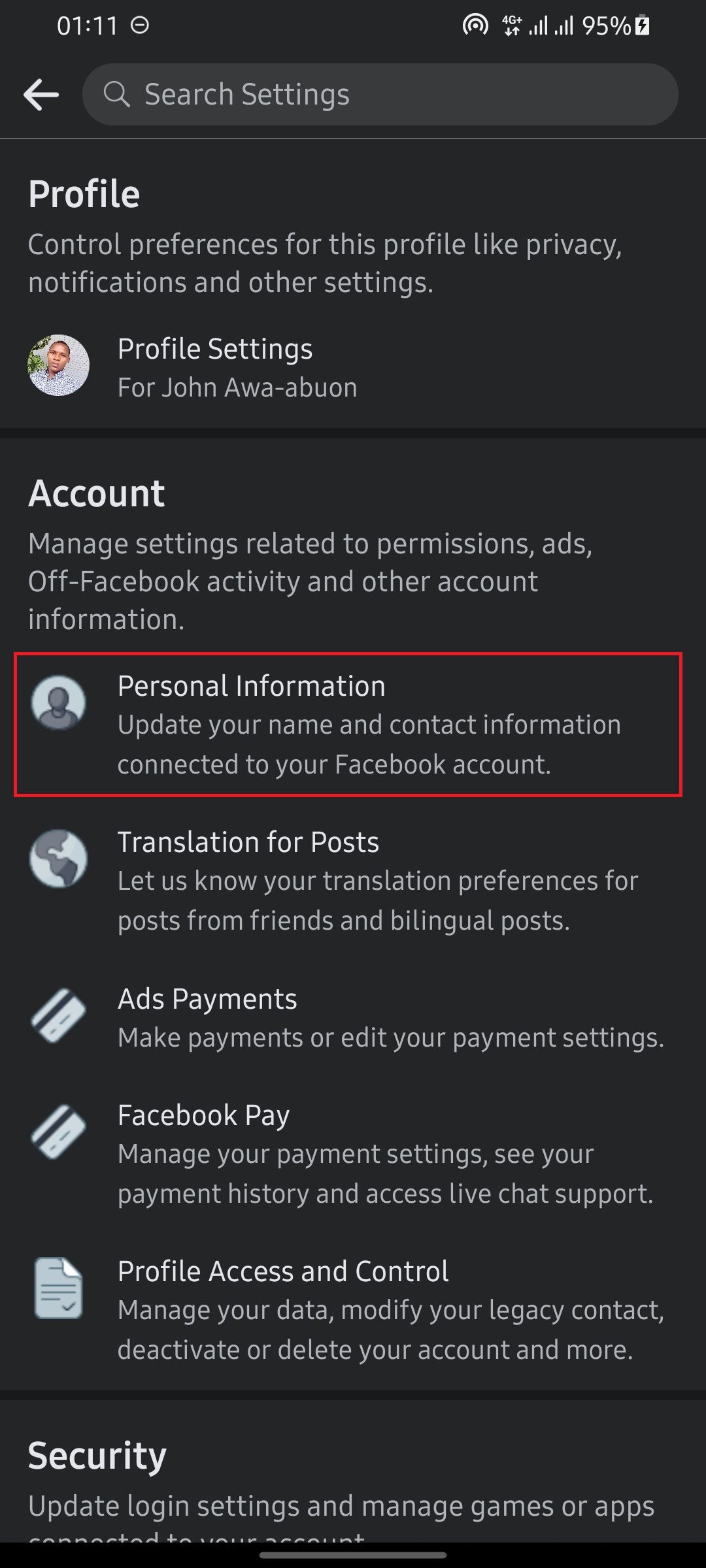
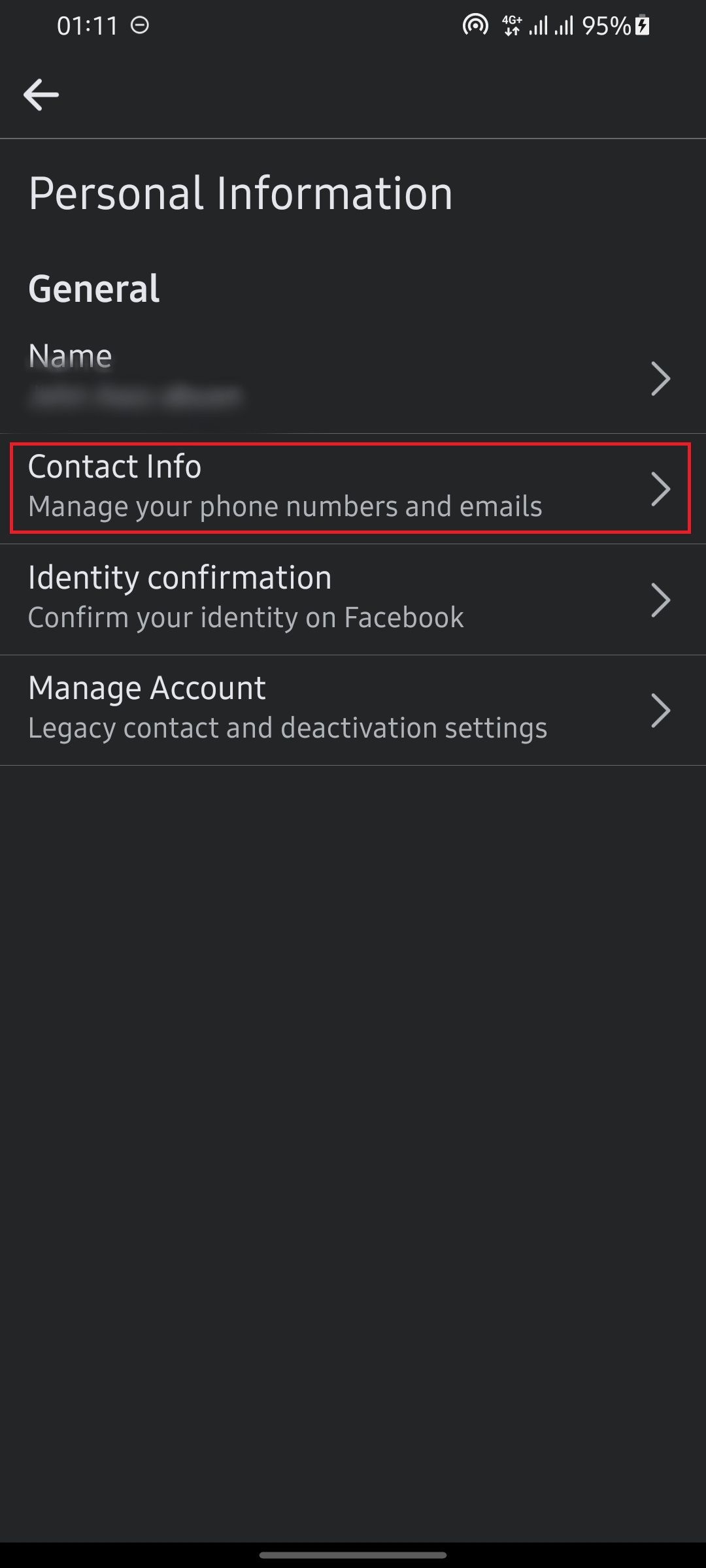
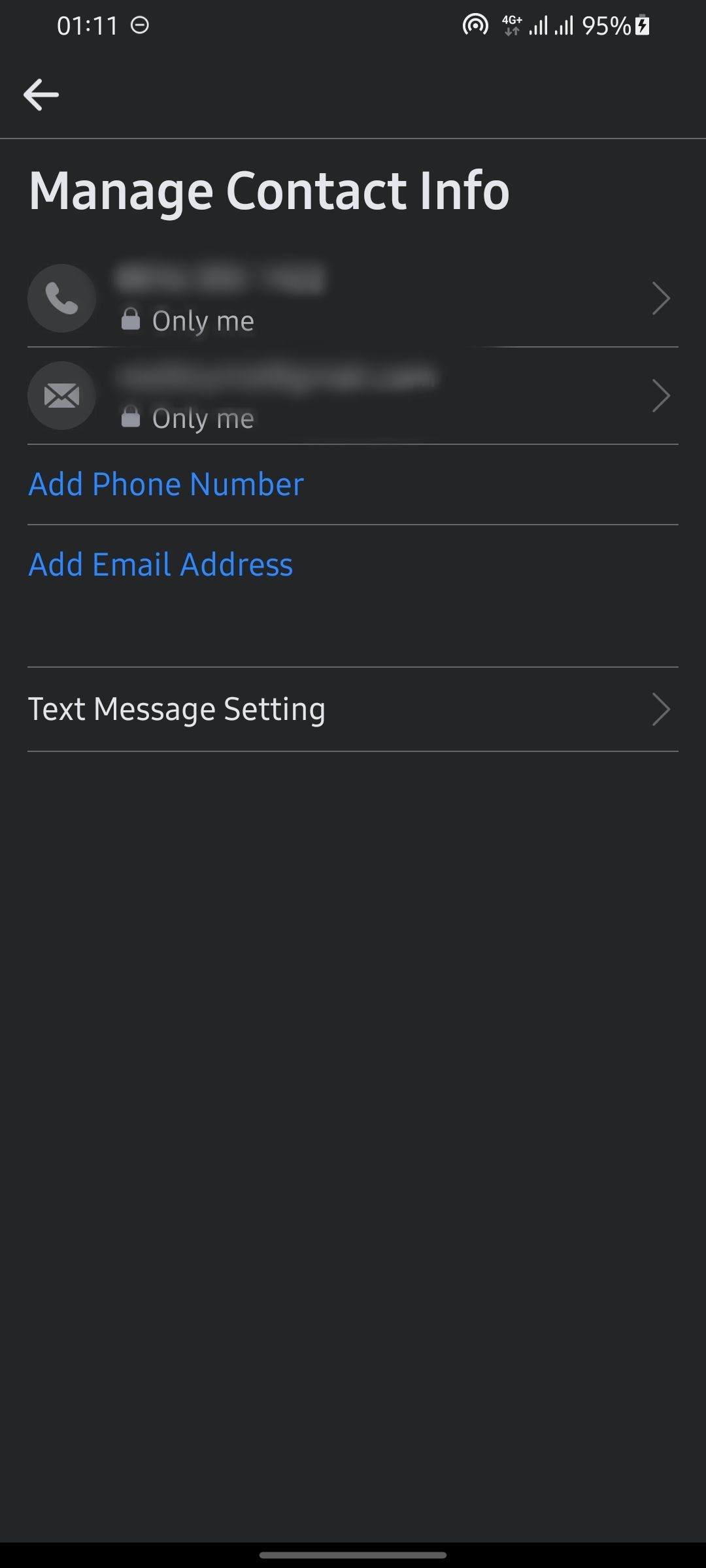
Close
- Launch the Facebook app on your smartphone.
- Tap on theicon with your profile picture to reveal the dropdown menu.
- Scroll down and tap onSettings and Privacy .
- SelectSettings .
- Tap onPersonal Information .
- SelectContact Info .
- To add your new phone number, tapAdd Phone Number .
- To add an email address, tapAdd Email Address .
If you’ve lost access to the email or phone number previously linked to your account, you may want to delete it after adding the new one.
Here’s how to do this:
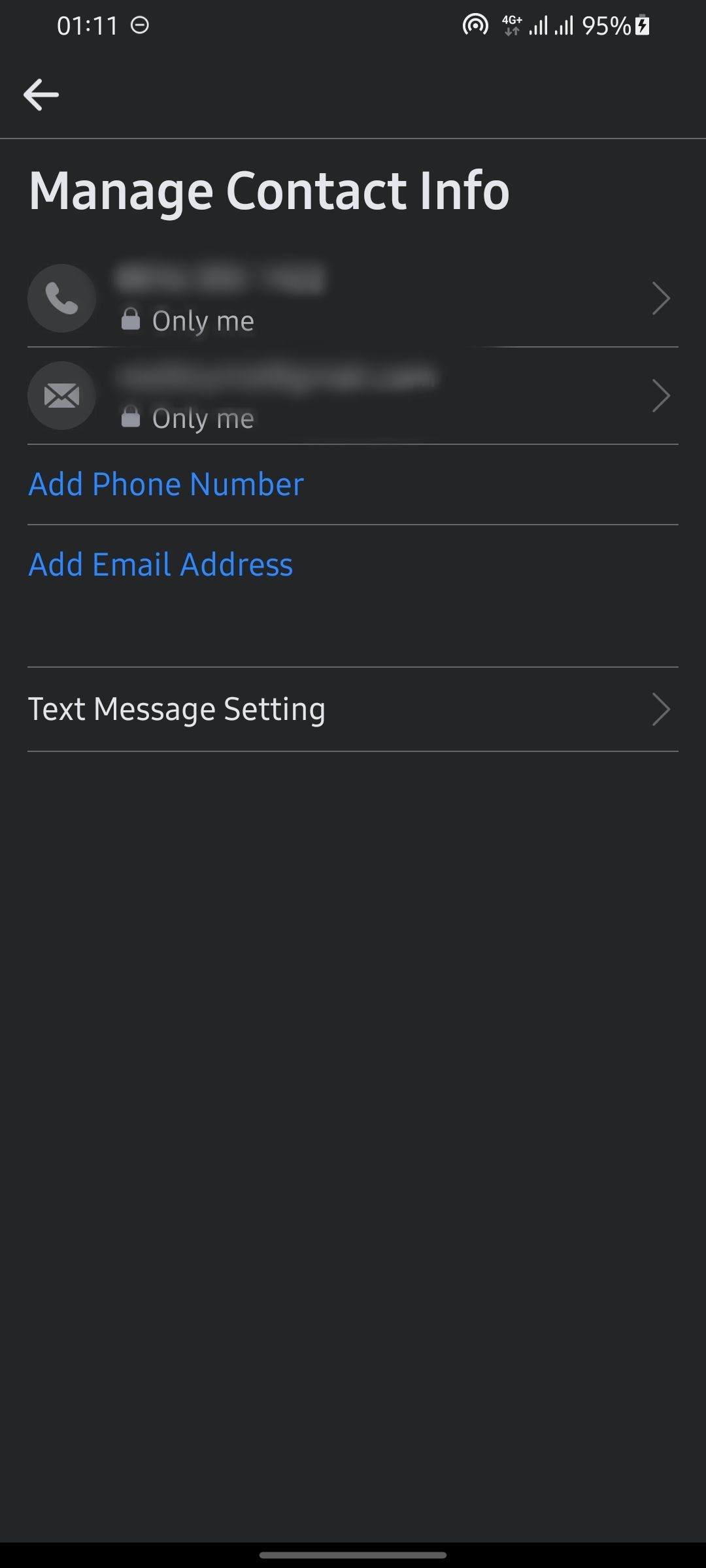
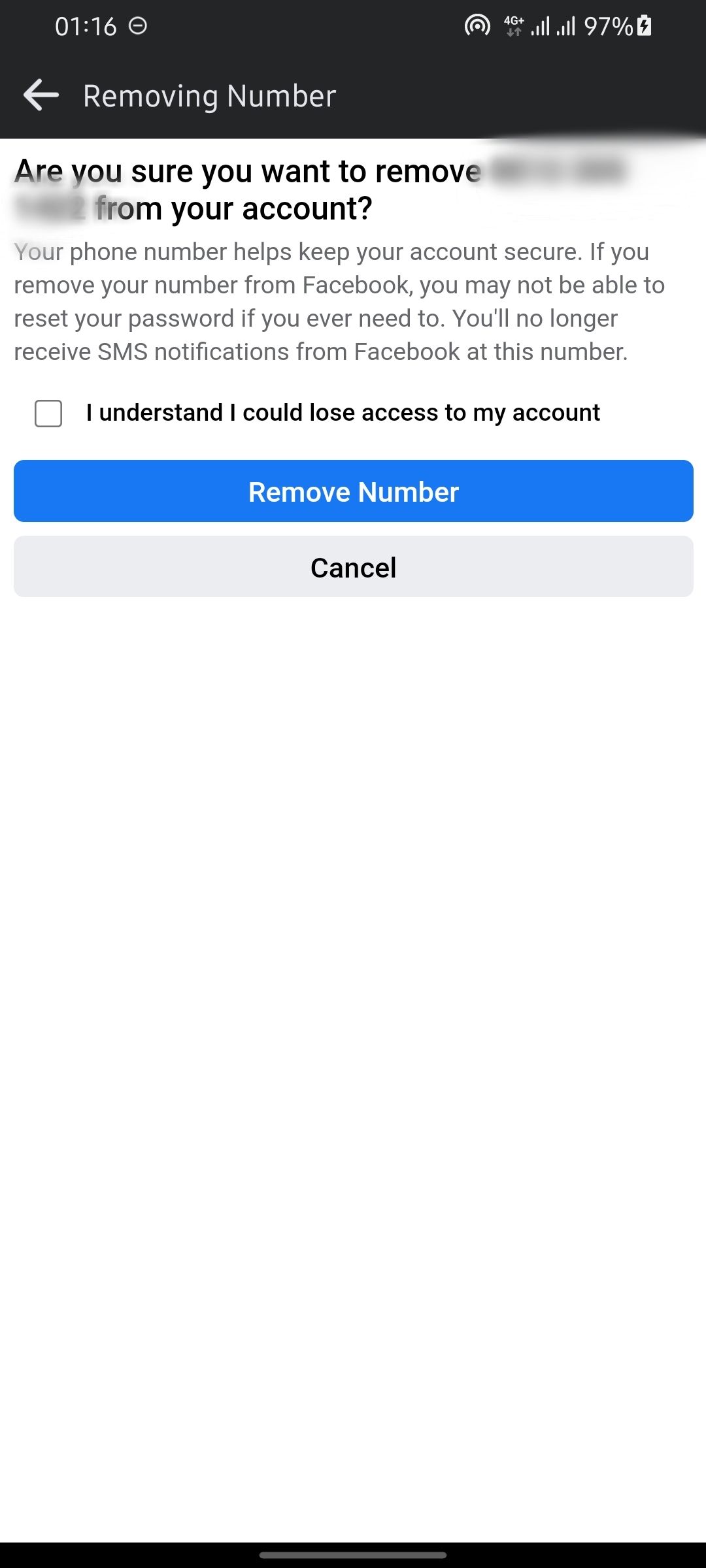
Close
- Tap on the email or phone number on theManage Contact Info page.
- HitRemove .
How to Change Your Contact Details on the Facebook Website
To change your email address on Facebook using the browser version, follow these steps:
- Open a browser and go to Facebook.com.
- Click on thedownward-facing arrow at the top of your screen.

- Click onSettings & Privacy >Settings .

- Click onAccount Settings .
- Click onEdit in line with the previously linked email address and then click on+ Add another email or mobile number .

- Enter your new email address in the provided field and clickAdd or click onAdd your phone number? .
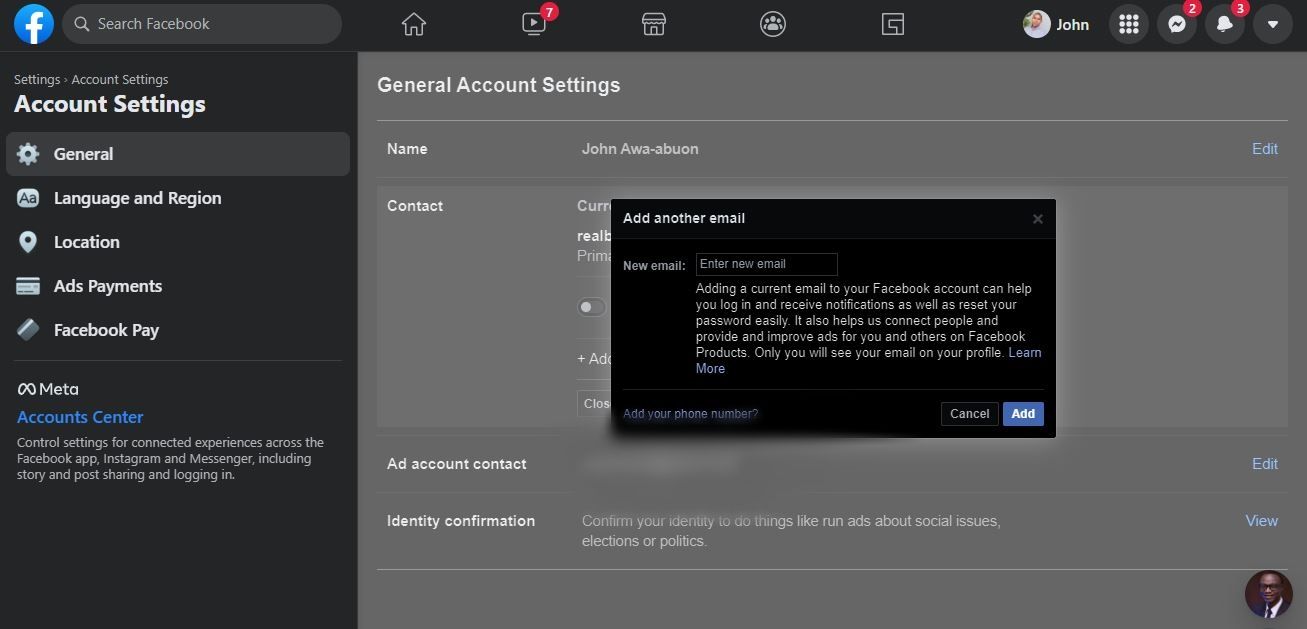
Updating Your Contact Information on Facebook
We hope this post has helped you update your email address and phone number on Facebook. Keeping your contact info updated is important and comes in really handy should you ever forget your password or lose access to your account.
Also read:
- [New] A Quick Guide to Chroma Key Background
- [New] Building a Strong Introduction Examples & Methods
- 3 Smart and Simple Ways to Change Home Address on Apple iPhone 15 Pro Max | Dr.fone
- Fixing the Most Common Facebook Snafus in No Time
- How to Change Credit Card from Your iPhone XR Apple ID and Apple Pay
- Le Prove Più Affidabili per Risolvere L'Insufficienza Dell'Archiviazione VSS: Un Ranking Tops
- Leveraging GPT for Effective Note-Taking Techniques
- Making Memories: The Essentials of Photo Grouping on FB
- Regain Facebook Entry: The Password Reset Manual
- The Semantic Powerhouse: FB's Message Symbol Interpretation Guide
- Title: Updating User Information Effortlessly on Facebook
- Author: Michael
- Created at : 2024-12-31 21:38:34
- Updated at : 2025-01-06 07:27:22
- Link: https://facebook.techidaily.com/updating-user-information-effortlessly-on-facebook/
- License: This work is licensed under CC BY-NC-SA 4.0.