
Why Disabling Facebook Link Tracking Is Wise

Why Disabling Facebook Link Tracking Is Wise
Quick Links
- How Facebook’s Link History Feature Works
- How to Check if You’ve Opted In to Facebook’s Link History
- How to Disable Link History on Facebook
Key Takeaways
- Enabling Link History in the Facebook app will allow Meta to track your data.
- You can turn the Link History feature on or off from the Settings & Privacy section of the Facebook app.
In January 2024, Meta introduced a Link History feature in the Facebook mobile app. This allows you to view a list of all the websites you’ve visited from the social network. However, enabling Link History comes at the cost of your privacy.
How Facebook’s Link History Feature Works
Every time you tap on a link within the Facebook app, which leads you to a webpage, the app logs it and stores it for 30 days, enabling you to revisit it later if you need to. Link History has its own dedicated section in the app, similar to how you can view your browsing history in web browsers like Chrome .
The feature isn’t enabled by default, and at the time of writing, you need to opt in to take advantage of it. But if you do opt in, you should be aware of what that means.
Enabling Link History allows Meta to track the sites you visited through the Facebook app in the last 30 days. And by doing so, it’s able to deliver targeted ads across its apps and services, including Instagram and Threads (both owned by Meta).
On the bright side, links visited from the Messenger app and the web version of Facebook aren’t logged, even with the feature enabled.
How to Check if You’ve Opted In to Facebook’s Link History
As mentioned earlier, the Link History feature is only available in the Facebook app for iOS and Android . So, you’ll need to use the app to check if you’ve opted in by following these simple steps:
- Launch the Facebook app and log in with your Facebook account details.
- Tap thethree lines in the bottom-right corner (iOS), or upper-right corner (Android) to head to theMenu section of the app.
- Expand theSettings & privacy option and tapLink history .
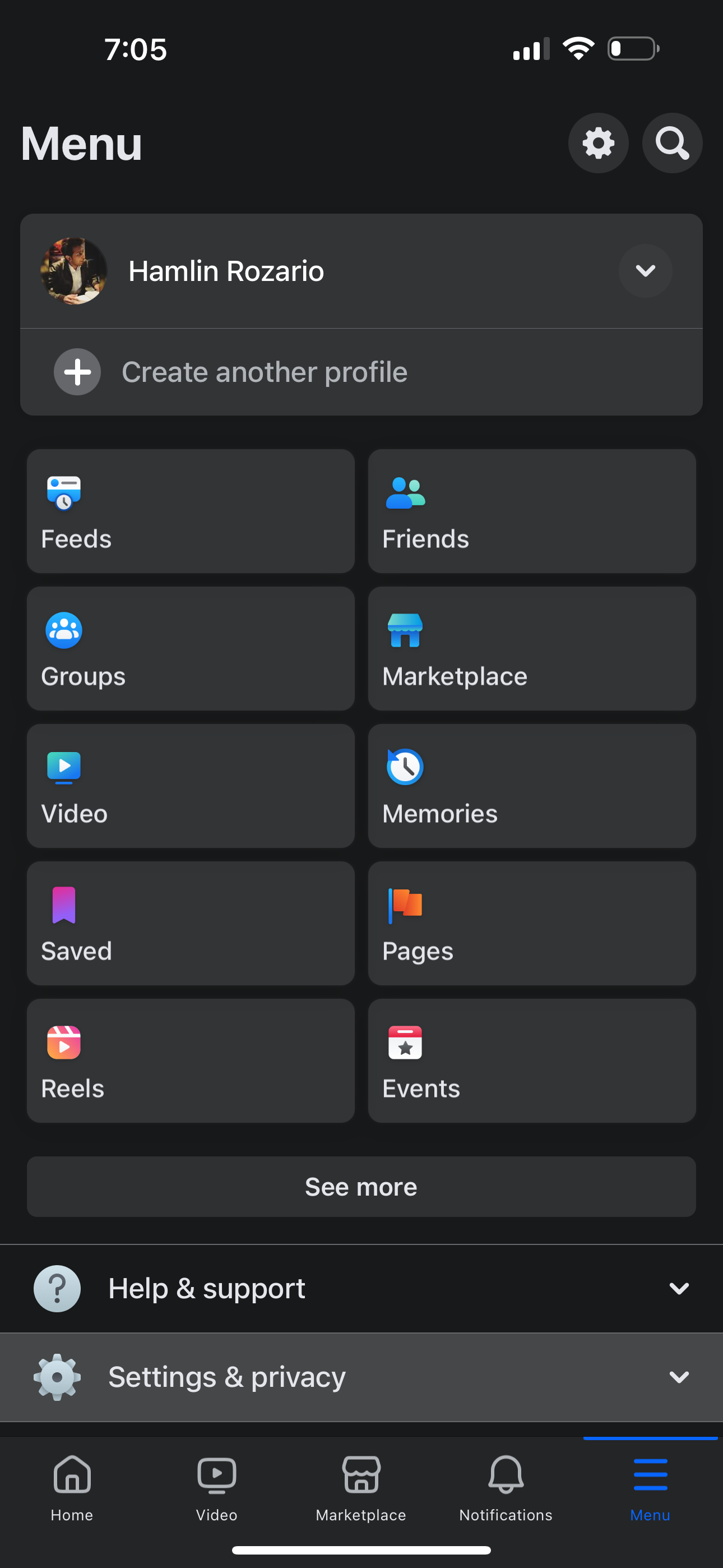
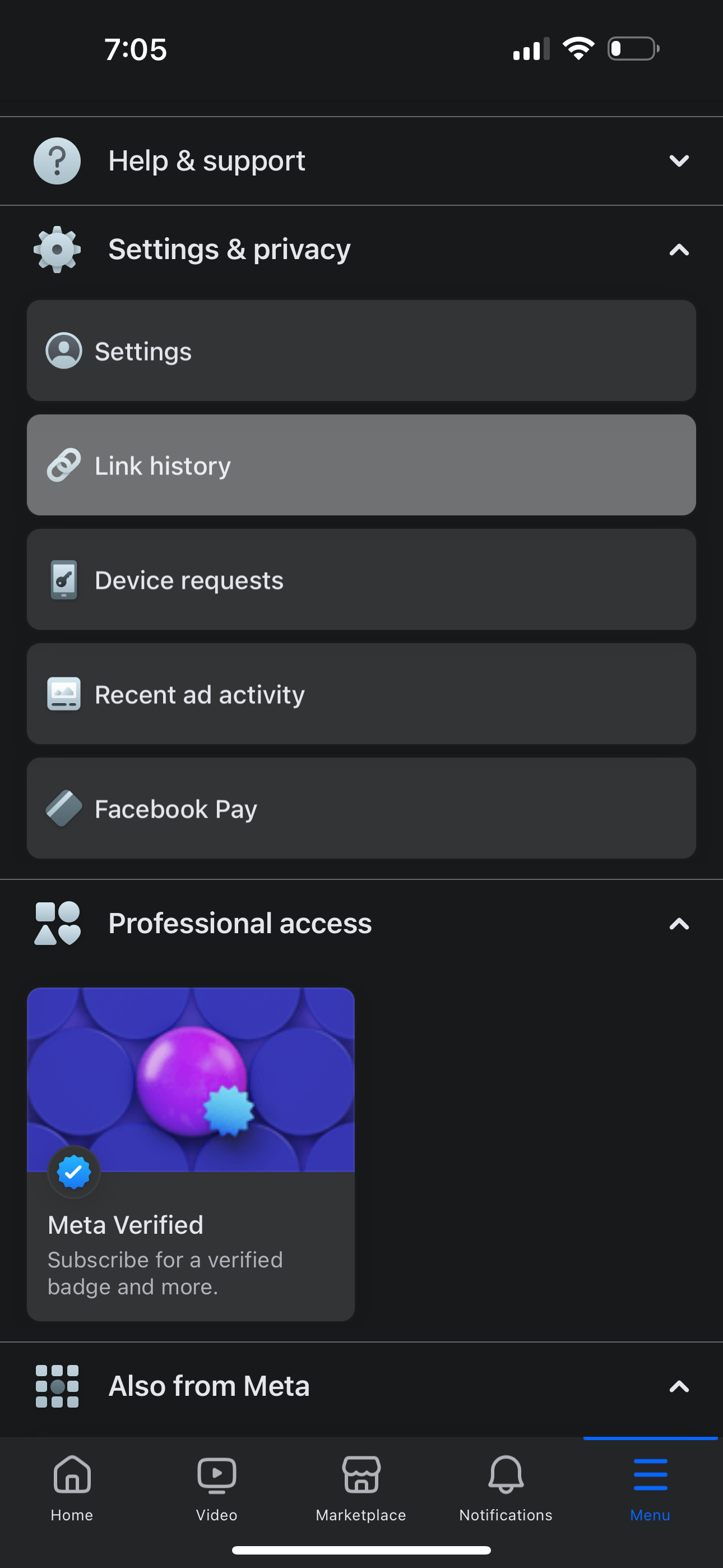
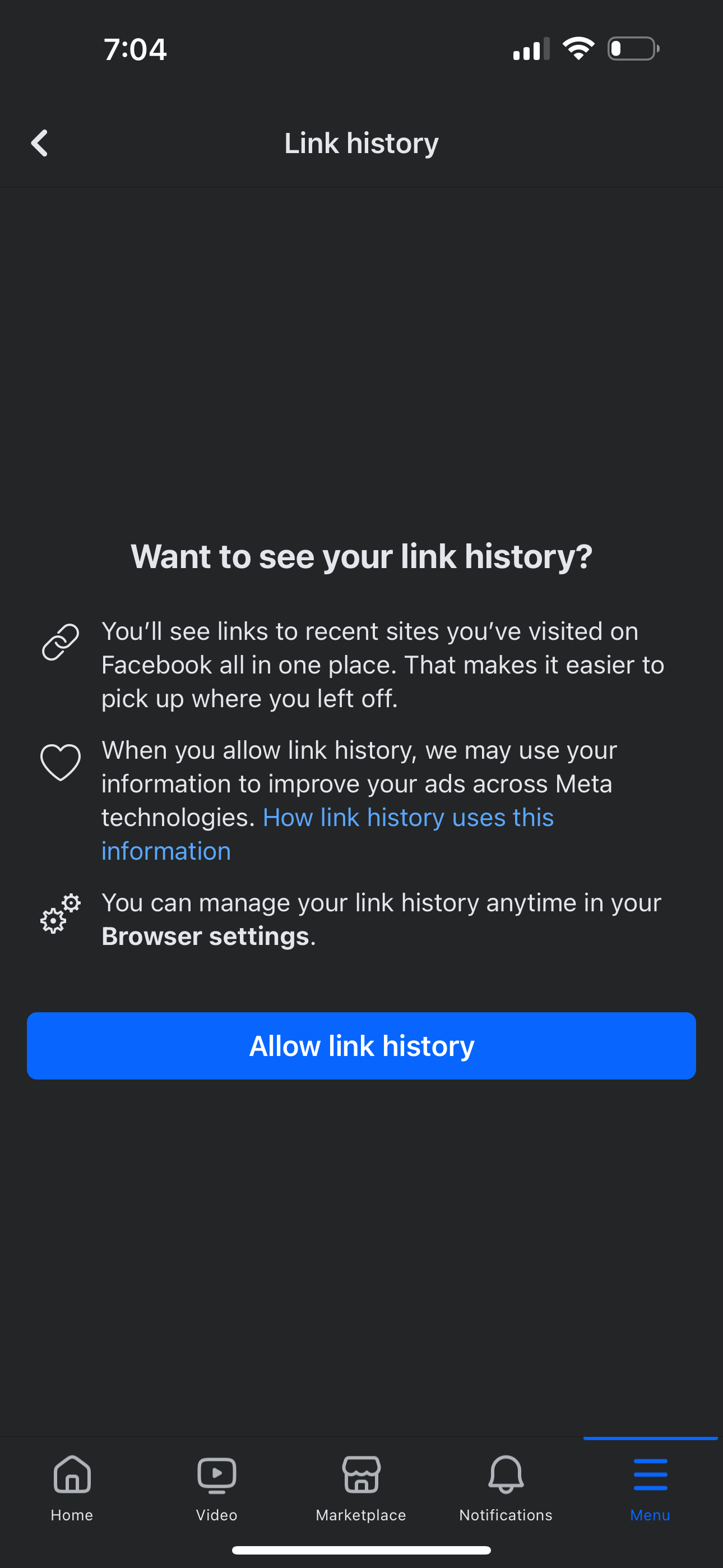
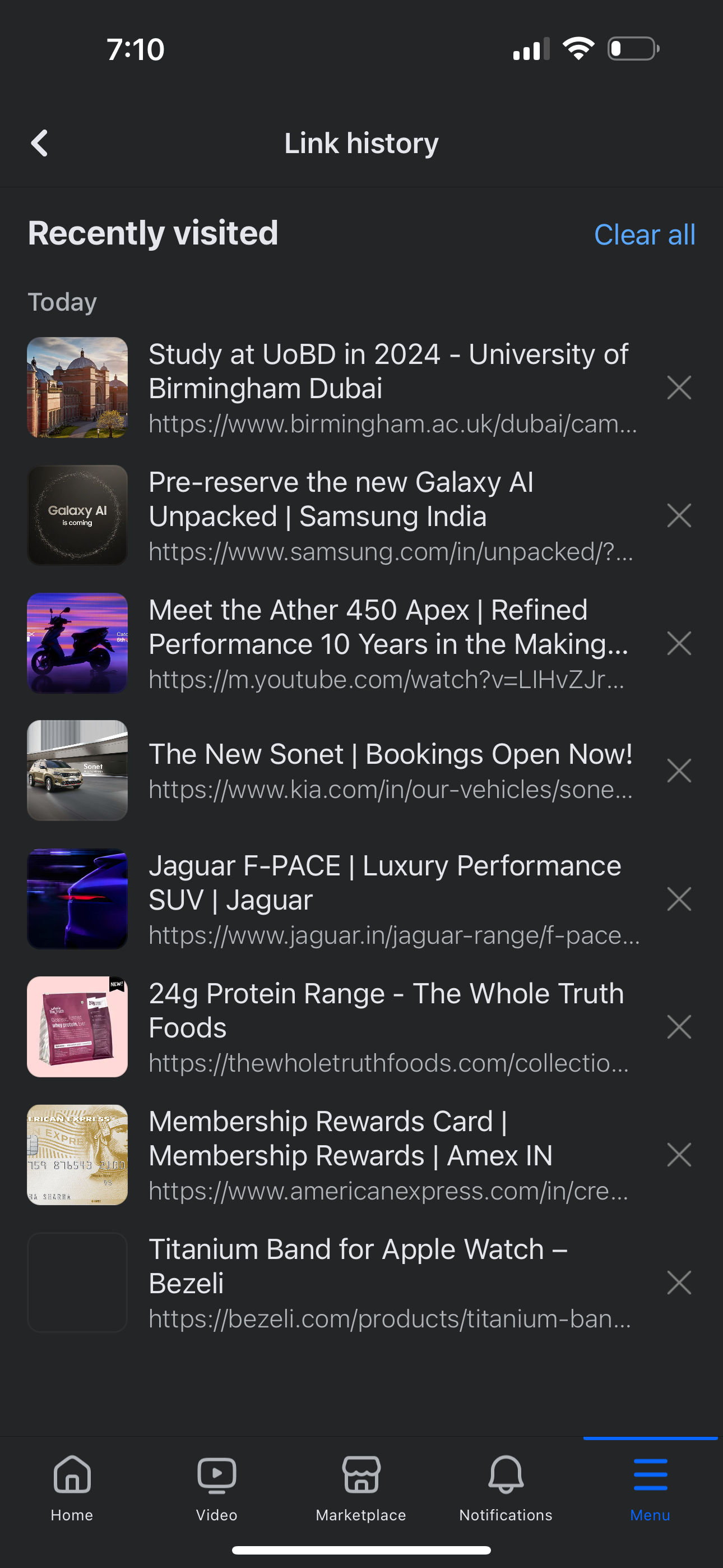
Close
If you see a screen prompting you toAllow link history , you haven’t opted in yet. However, if you see a list of links you’ve visited before, you have already opted into use Facebook’s Link History feature.
How to Disable Link History on Facebook
If you have opted into Link History and now want out, unfortunately, you won’t find the option to toggle it off in the same Link History menu. Instead, you’ll need to access Facebook’s browser settings by following these steps:
- Expand theSettings & Privacy category in theMenu section of the Facebook app.
- TapSettings , then scroll down and tapBrowser under thePreferences category.
- Under theBrowsing data section, you’ll see a toggle forAllow link history . Toggle it off.
- When prompted for confirmation, tapDon’t allow .

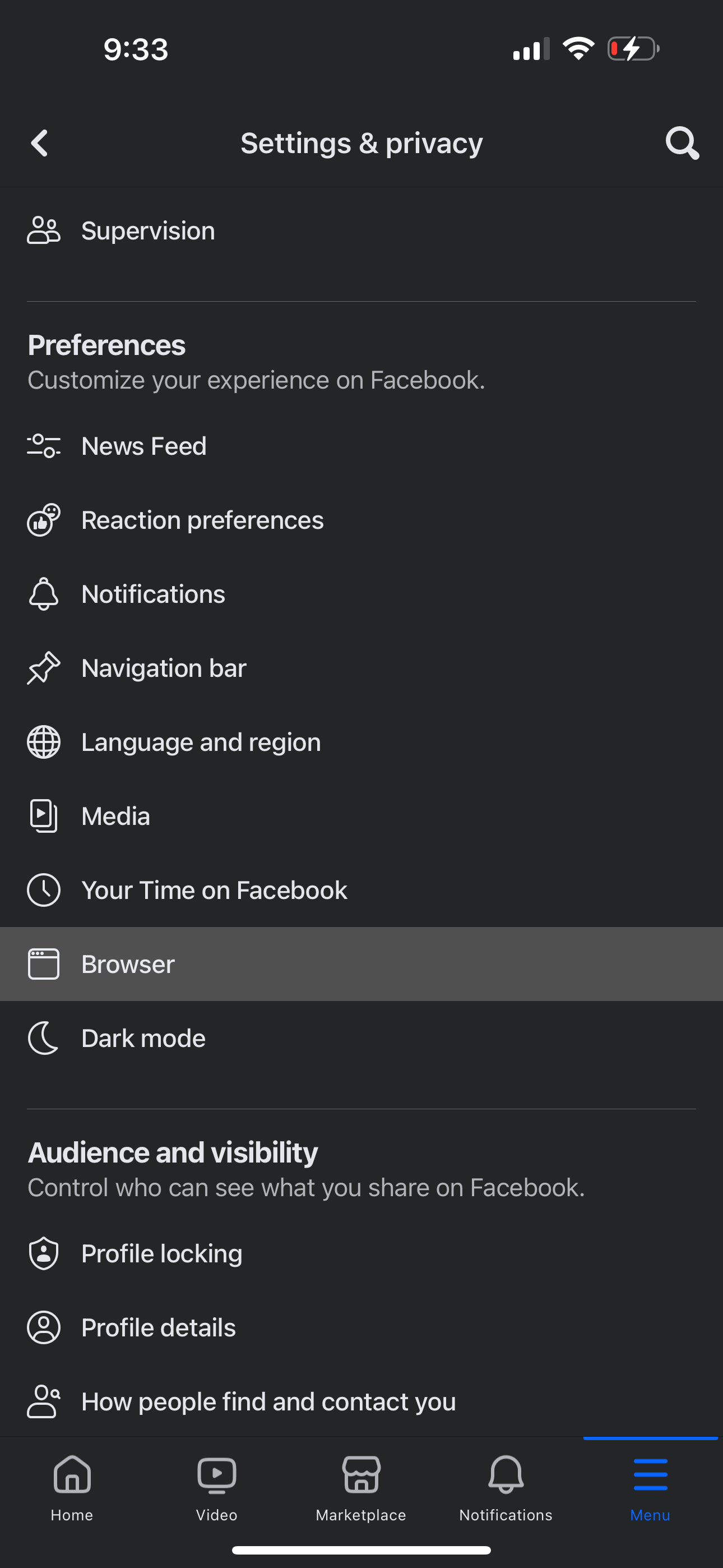
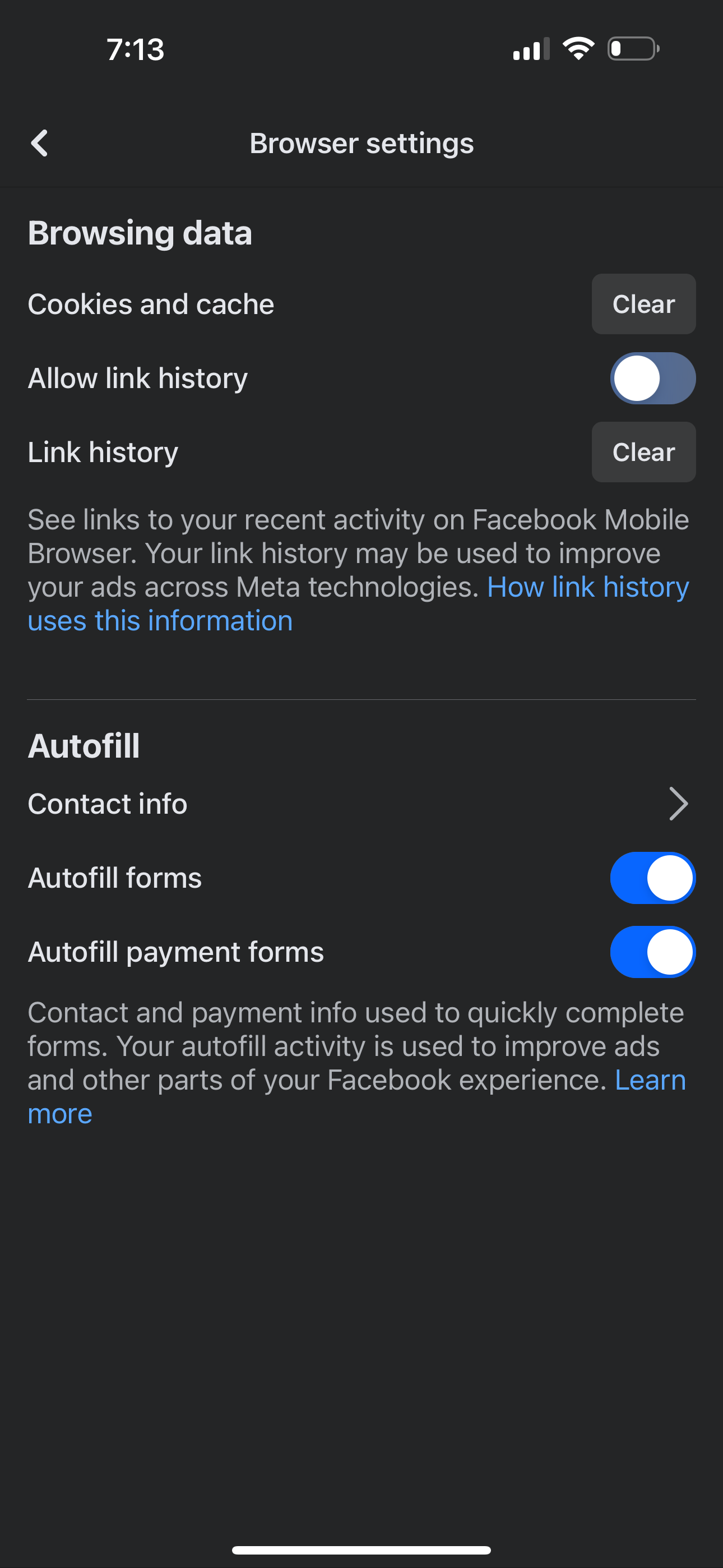
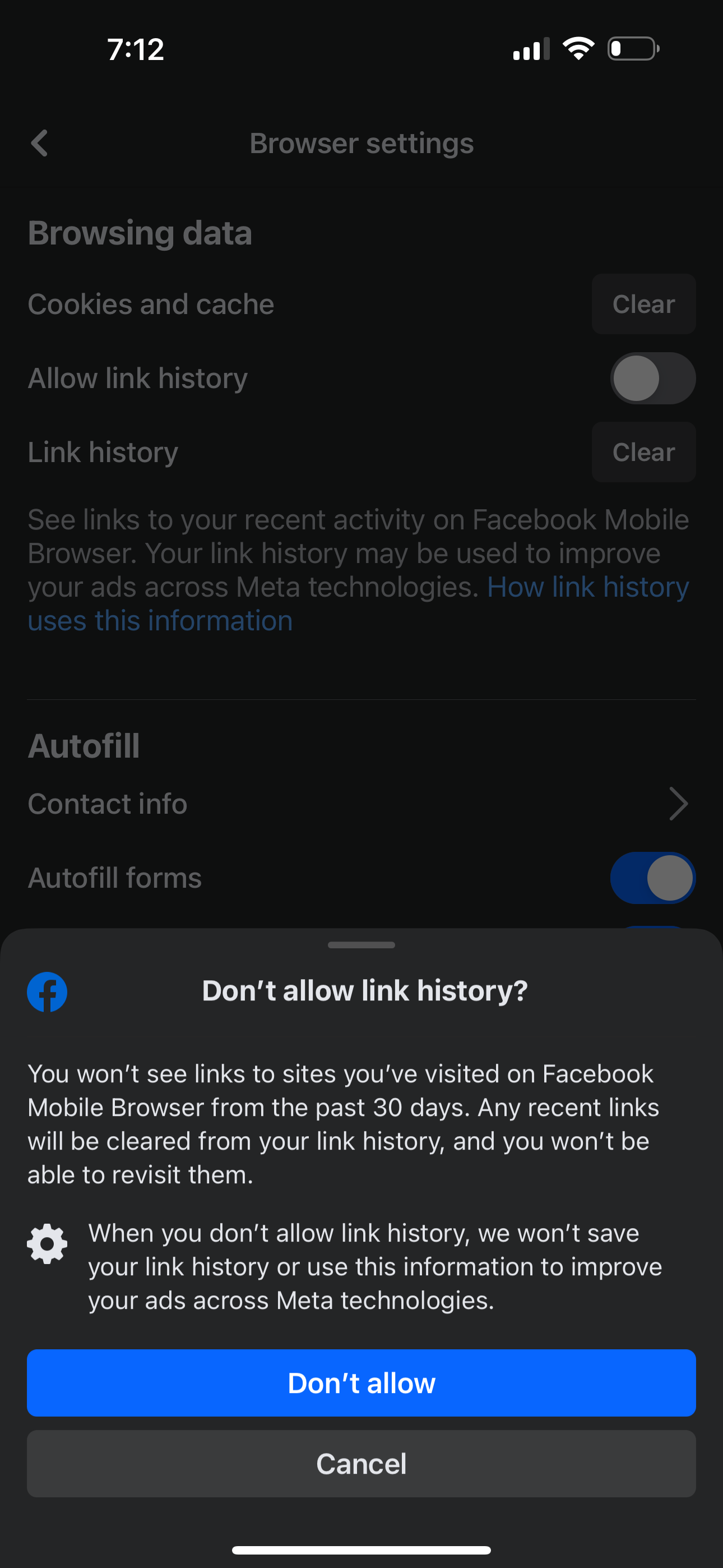
Close
In the same menu, you’ll also find the option to clear your link history if you don’t want to disable it altogether.
Meta is notorious for tracking its users , so if you don’t want the company to track the websites you visit while using Facebook, it’s best not to enable Link History. However, if you’d rather see ads relevant to you than completely unrelated ones that are of no value, then you should opt in. The key is knowing what the feature does and what implications that has for your privacy and security.
- Title: Why Disabling Facebook Link Tracking Is Wise
- Author: Michael
- Created at : 2024-09-20 22:58:25
- Updated at : 2024-09-21 17:36:33
- Link: https://facebook.techidaily.com/why-disabling-facebook-link-tracking-is-wise/
- License: This work is licensed under CC BY-NC-SA 4.0.